In the last VMware for Beginners article on How to Install Center we explained, how to install a vCenter in your ESXI host that you created from previous articles. In this article we will discuss how to create Datacenter and ESXi host Clusters in the Center.
Quick Bites:
- The blog discusses the basics of VMware for beginners, focusing on creating datacenters and clusters within vCenter
- It outlines the process of setting up datacenters and clusters, adding ESXi hosts, and touches on features like vSphere Cluster Services (vCLS)
- The article provides step-by-step instructions along with tips for managing hosts within the vCenter Server
- Additionally, it introduces vSphere Cluster Services, highlighting its importance and functionality within VMware environments
Table of Contents
- What is a vCenter Datacenter?
- How to create a Datacenter?
- What is a vCenter Cluster?
- How to create a Cluster?
- How to add ESXi hosts to Cluster?
- What is vSphere Cluster Services (vCLS)?
After you have your vCenter installed, it is time to configure some of the features from vCenter. In the following articles, we will focus on those features and settings we can use when we have central management for our ESXi hosts.
In this article, we will learn how to:
- Create vCenter Datacenter
- Create vCenter Clusters
- how to add your ESXi host to Center
First, login to your vCenter home page with vSphere Client “https://IP-FQDN” with Center administrator@vsphere.local (if this was the SSO Domain that you selected when deploying Center).
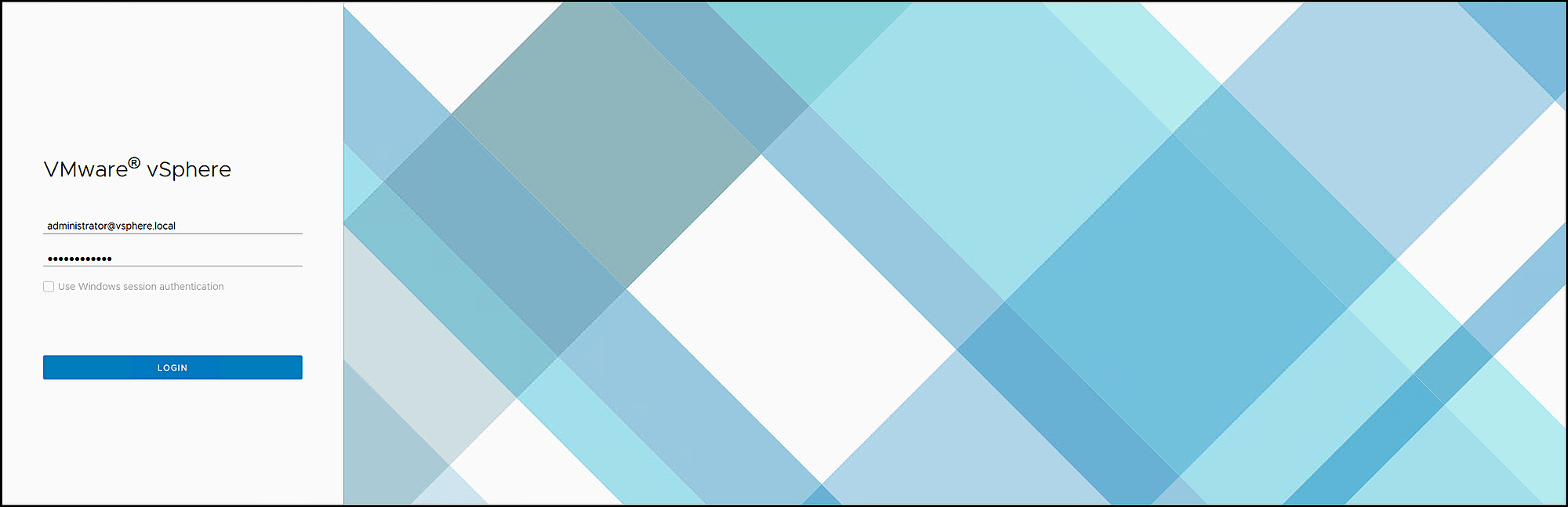
What is a vCenter Datacenter?
A virtual data center is a container that can hold all the required components to create a fully functional environment for operating virtual machines. For example, each data center can contain different objects depending on the user’s specific needs.
You could create one data center for each organizational unit in your company, some high-performance environments, and other less demanding ones.
How to create a Datacenter?
Navigate to Home and then Hosts and Clusters, on the home page.
In the vCenter name, mouse right-click to show the menu, select New Datacenter, and give a name to your new Datacenter. If you don’t give it a custom name, vCenter will use the default name Datacenter.
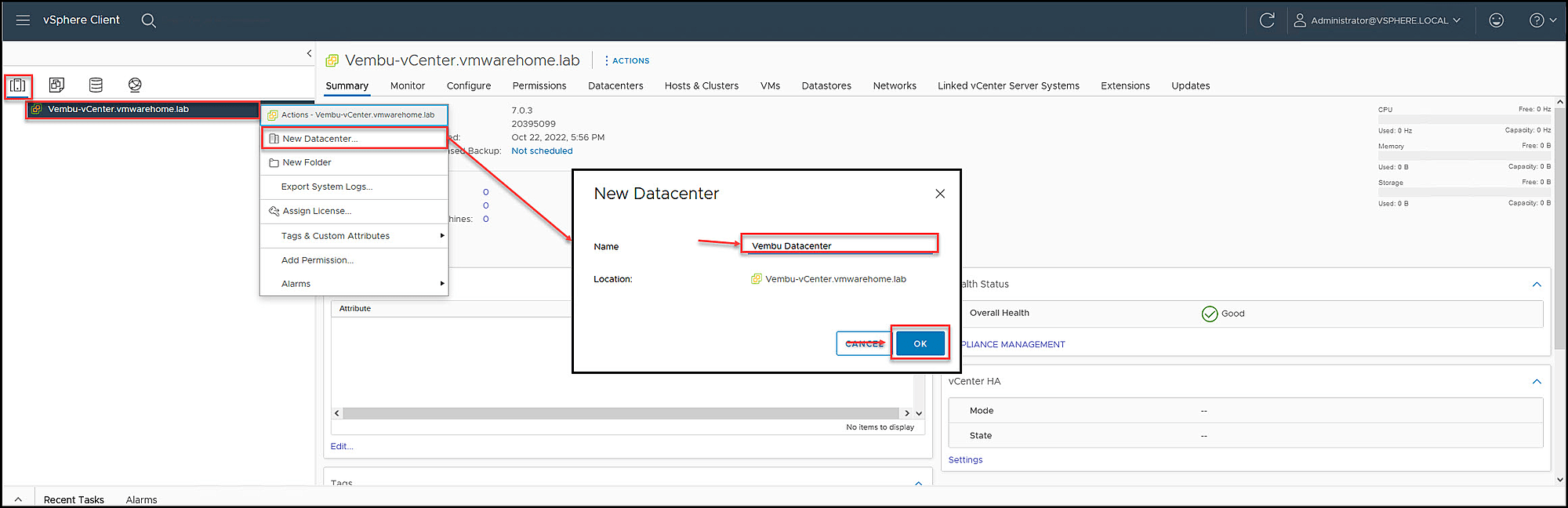
Now we have a vCenter Datacenter. Next, create a vCenter ESXi host Cluster
What is a vCenter Cluster?
A cluster is group of ESXi hosts. When a host gets added to a cluster, that host resources become part of that Cluster resource pool. As more hosts are added to the cluster, more resources are available.
Since vSphere 6.7, you can now create and configure a hyper-converged cluster, so storage, networking, and compute are all running on industry-standard x86 servers in a single software layer.
You must create clusters if you want to enable vSphere High Availability or vSphere Distributed Resource Scheduler, as well as VMware vSAN. Starting with vSphere 7.0, you can now use a single image to create your cluster.
You can also easily update and upgrade the software on the hosts in your cluster with images from vSphere Lifecycle Manager. Additionally, starting with vSphere 7.0 Update 2, during cluster creation, you will be able to choose a reference host and use their image for the cluster created.
When we create a Cluster, we can enable the following:
- vSphere DRS – vCenter Distributed Resource Scheduler (DRS)
- vSphere HA – vCenter High Availability (HA)
- vSAN – Virtual Storage Area Network (vSAN)
- Manage all hosts in the cluster with a single image
Note: This option will allow you to assign one image to all hosts in a cluster and removes variability between hosts.
It also provides more features like hardware compatibility checking, cluster-wide remediation, and easier upgrades.
Requires hosts to be running ESXi 7.0 or above and replaces baselines. Once enabled, baselines cannot be used in this cluster.
However, we will not discuss these features in this article. We will have a specific article dedicated to DRS and HA.
How to create a Cluster?
On the Datacenter name, right-click to show the menu, select New Cluster, and give a name to your new Cluster. If you don’t give it a custom name, vCenter will use the default name New Cluster.
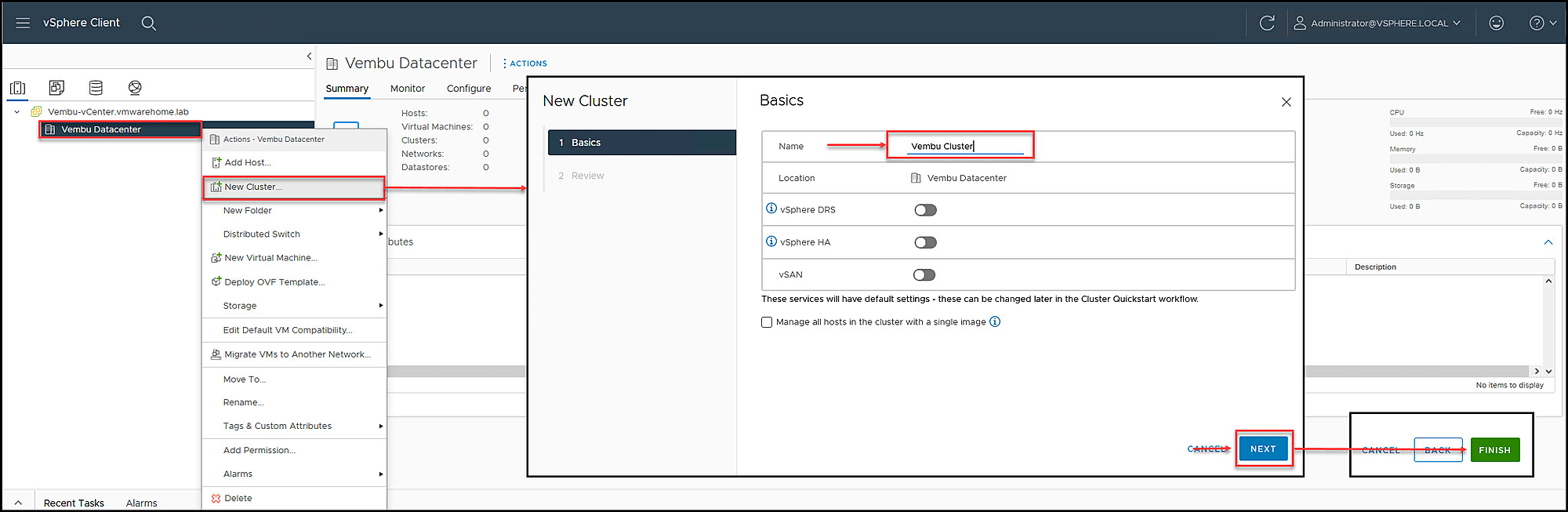
We now have our first vCenter Cluster created, and now it is time to add our ESXi host to the Cluster.
Note: Since we will learn about DRS, HA, vMotion, etc., and other features, these features need a Cluster with more than one ESXi host, so I will add more ESXi hosts to this Cluster for future tasks.
You can create some extra ESXi hosts(at least one more) following the initial article on how to create a nested ESXi host. Following that process, create an extra ESXi for your vCenter Cluster.
How to add ESXi hosts to Cluster?
Hover the mouse pointer over the Cluster name, right-click to show the menu, and select Add Hosts.
In the pop-up window, add the ESXi host created before(name, user root, and password). If the user and password are the same for all ESXi hosts, you can enable the option to use the same credentials for all ESXi hosts (no need to add to each one).
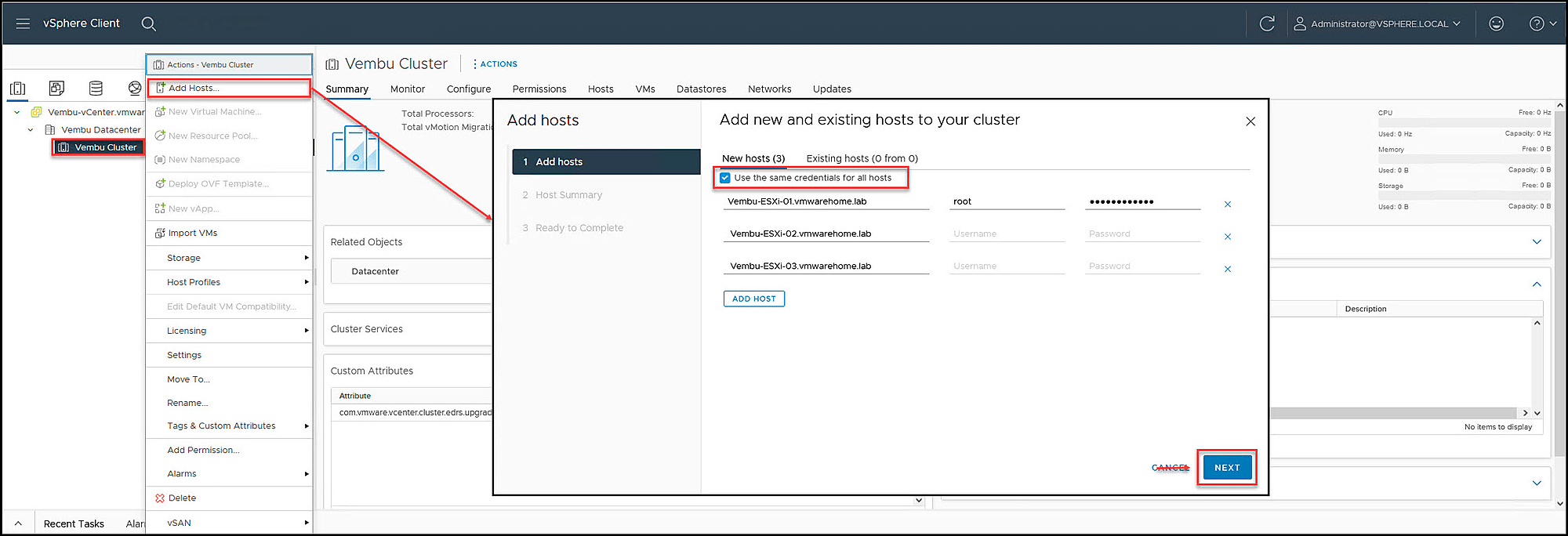
Select all ESXi hosts and import all certificates from the ESXi host to Center
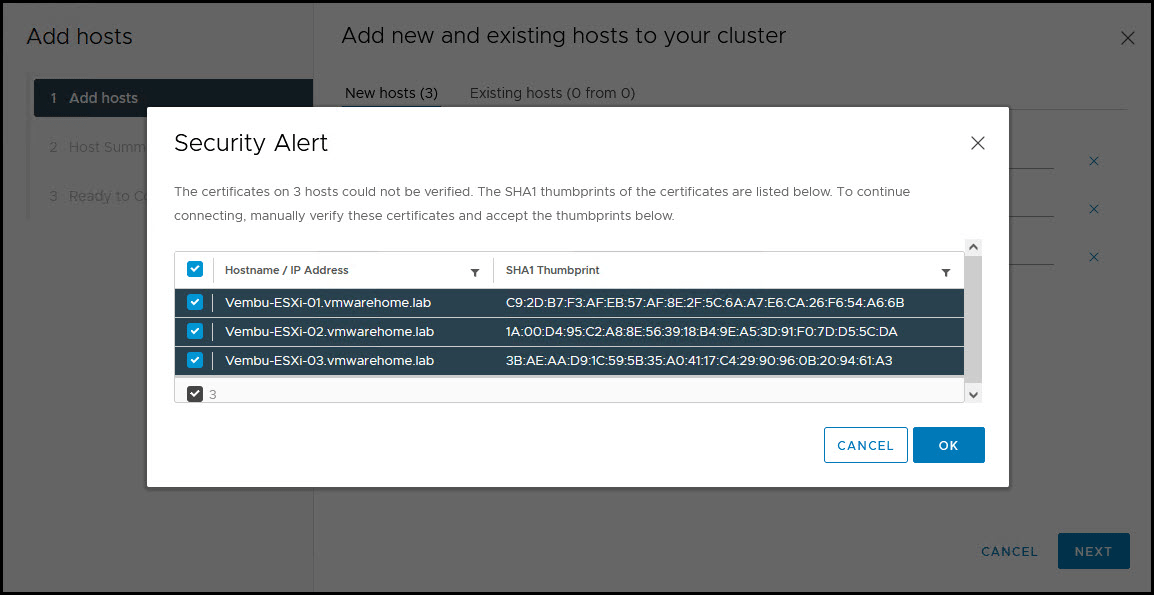
Next, you have an ESXi host summary and check if you have any warnings. In this case, we have one, regarding that one VM already exists in one of the ESXi hosts and is powered on.
Usually, this is not a problem. It is just to inform you about the ESXi host you are adding to the Center.
This particular case is the vCenter we created in the previous article. Click Next and continue.
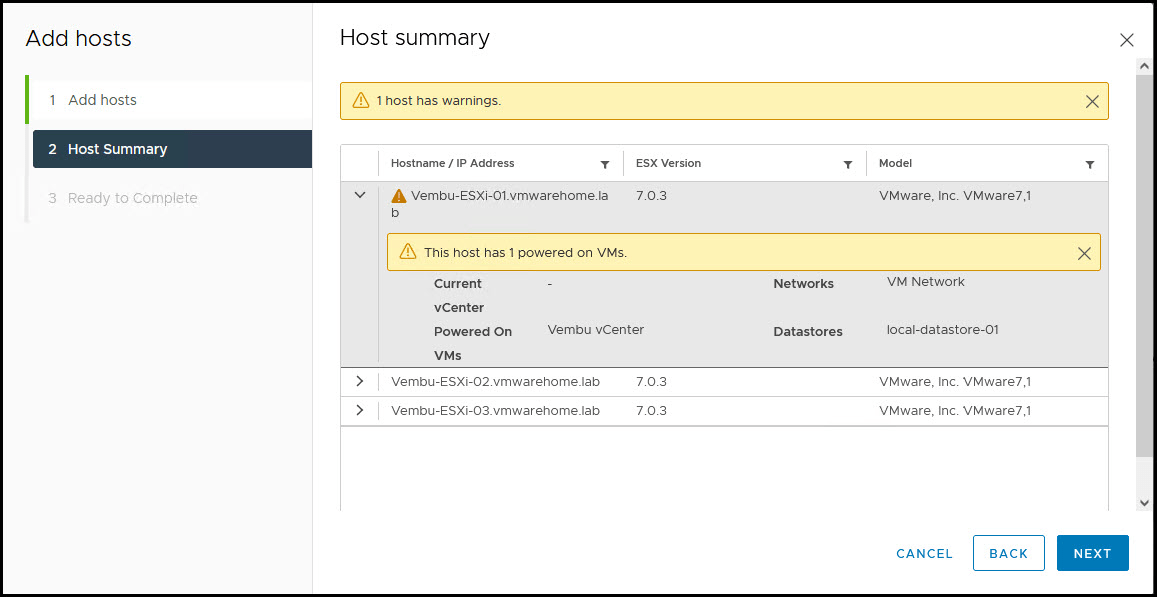
Double-check the ESXi host information. If all is ok, click Finish and add the ESXi hosts to your Cluster.
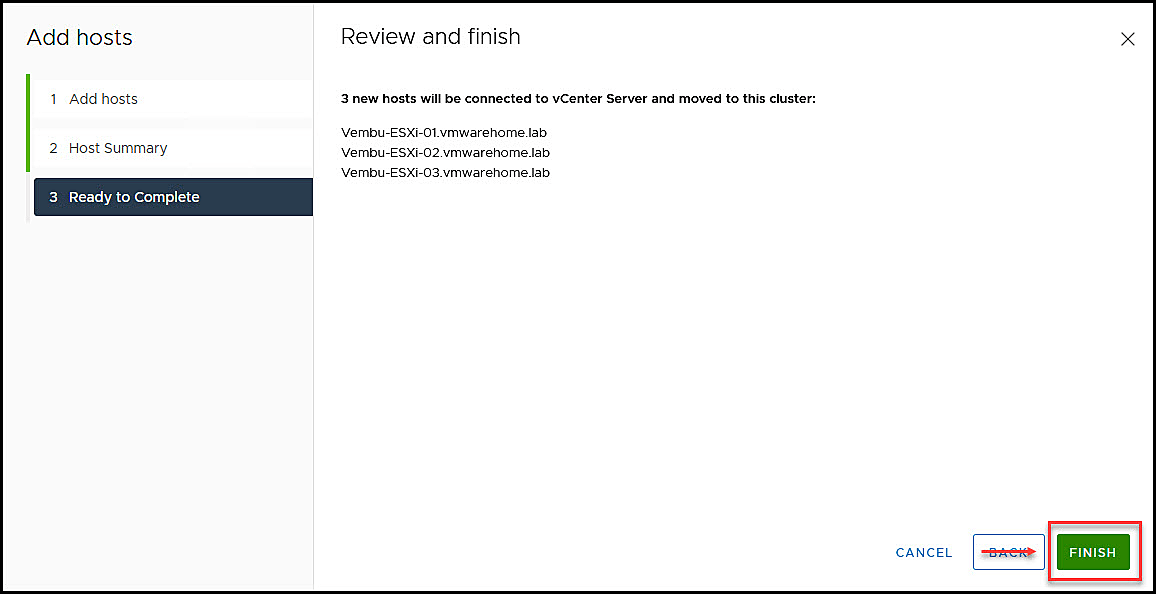
If there is no problem with the IP/FQDN, or the network of your ESXi hosts, vCenter will start to import them to the Cluster.
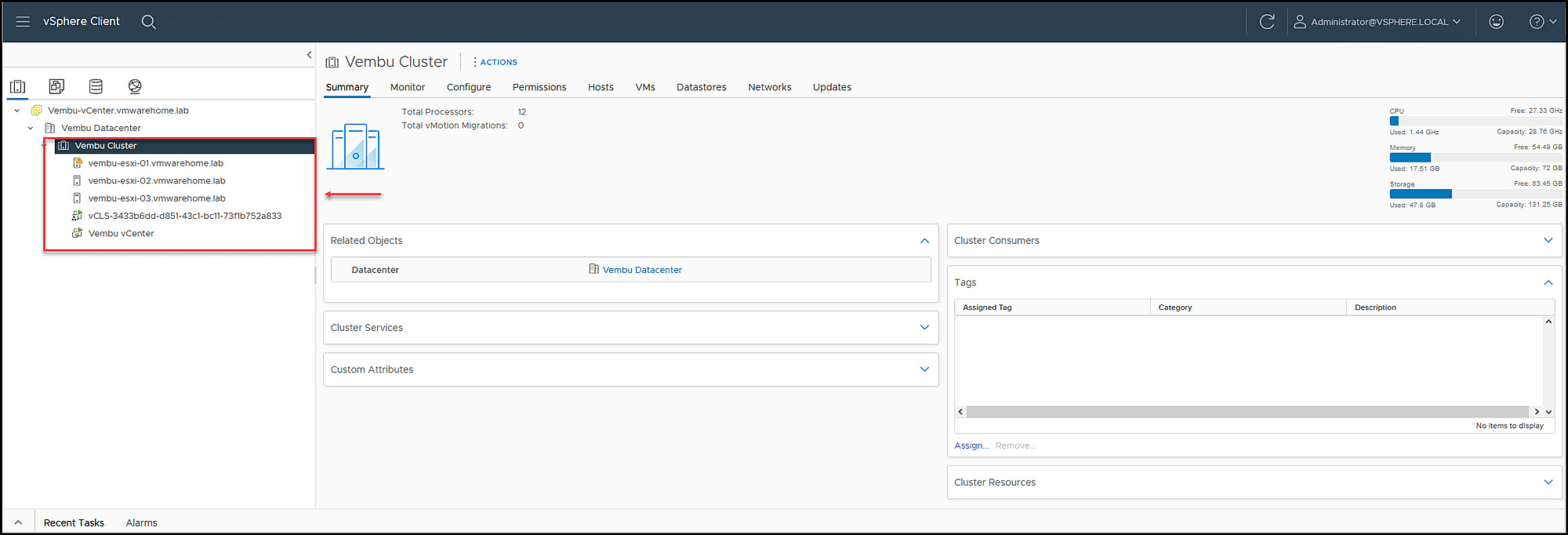
Now we have our vCenter Cluster created.
As we can see in the following image, one of the hosts also has a yellow warning.
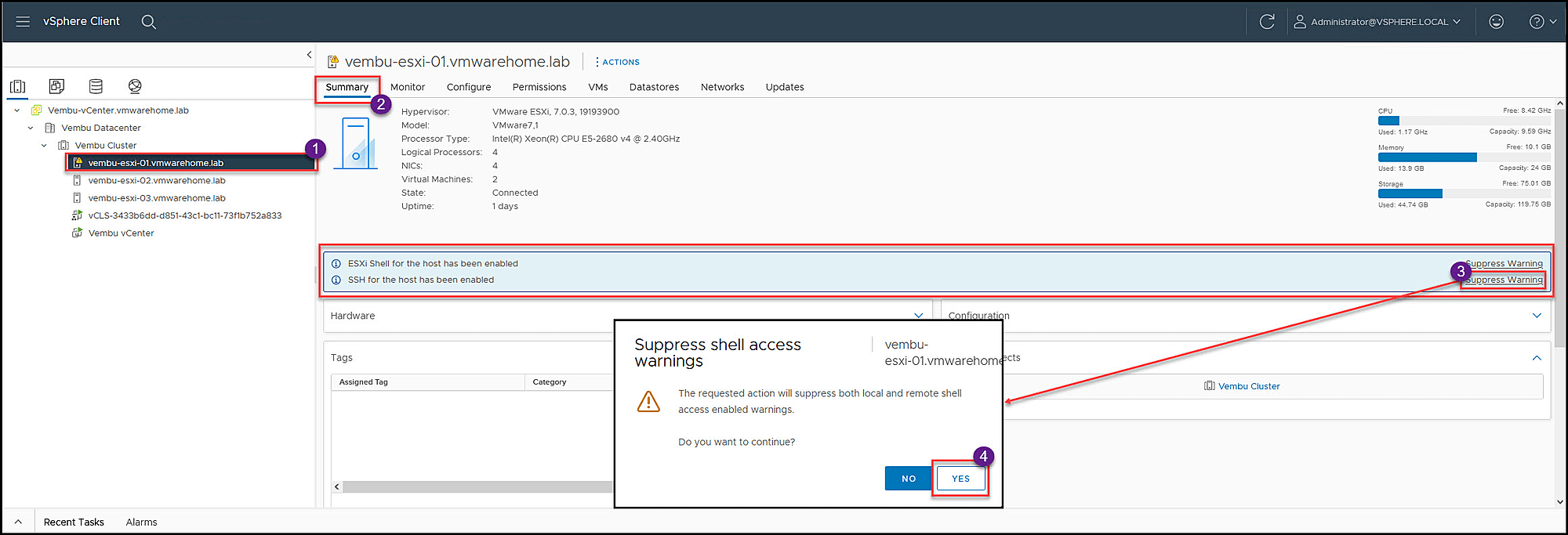
Select the ESXi host and in Summary, check the warning messages.
As we can see, this is a warning about console ESXi Shell, and SSH for this host is enabled.
Note: For security reasons, deploying ESXi hosts in a production environment should always be disabled and enabled only when necessary. That is why VMware is warning if this is really necessary.
Since this is a test environment, I just click Suppress Warning, and vCenter will not inform me anymore about this.
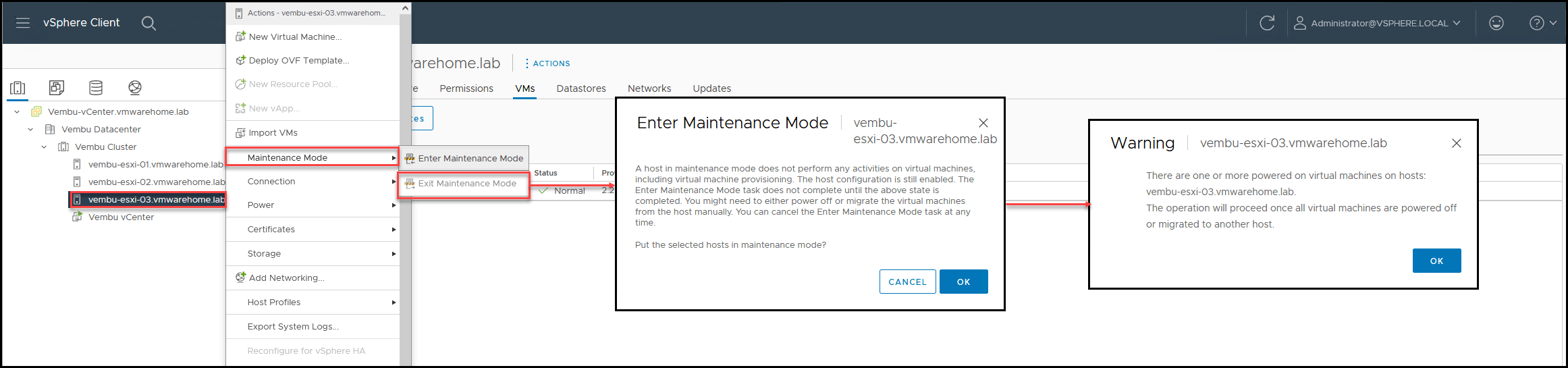
Right now, in our VMware environment, we have a vCenter installed, a Datacenter, and a Cluster created with 3 ESXi hosts added.
Here are some quick tips for Managing Hosts in the vCenter Server.
Put a Host in Maintenance Mode
Maintenance Mode is a state where administrators can work on the ESXi host while still powered on, like, Upgrading, applying patches, drivers, troubleshooting etc.
When putting an ESXi host in maintenance mode, if there is any power on VMs running on it, vCenter will move(using vMotion) them to the next available host. You can also move power off VMs if you decide. Or, for example, if you want to move the host to another Cluster or Datacenter.

Disconnecting and Reconnecting a Host
Disconnecting a host managed by a vCenter Server system leaves the host in place but temporarily suspends all activity. Disconnecting doesn’t remove the host from your vCenter Server, but it stops every single monitoring activity that the vCenter Server performs.
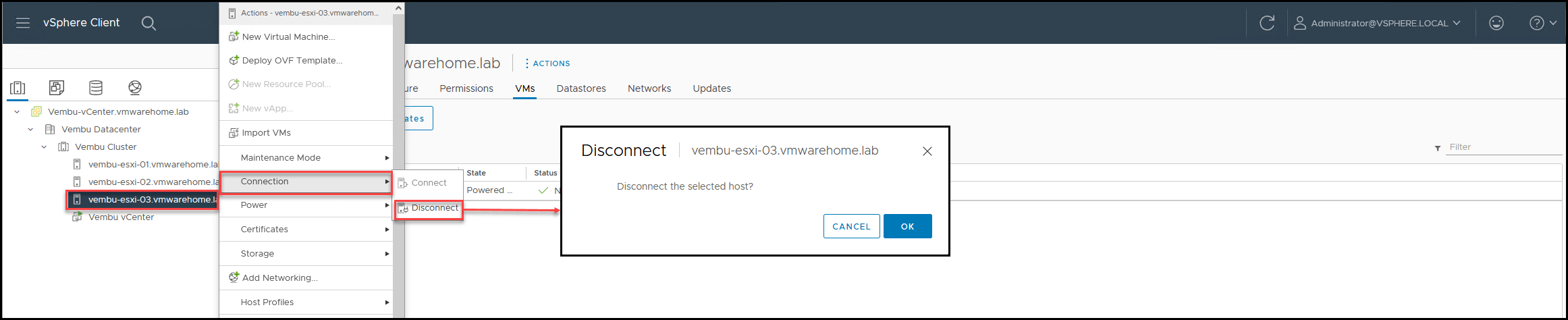
Relocate a Host
You can move a host to another location by dragging it to the new location. You can put the host in a folder, a cluster, or as a standalone object in the data center
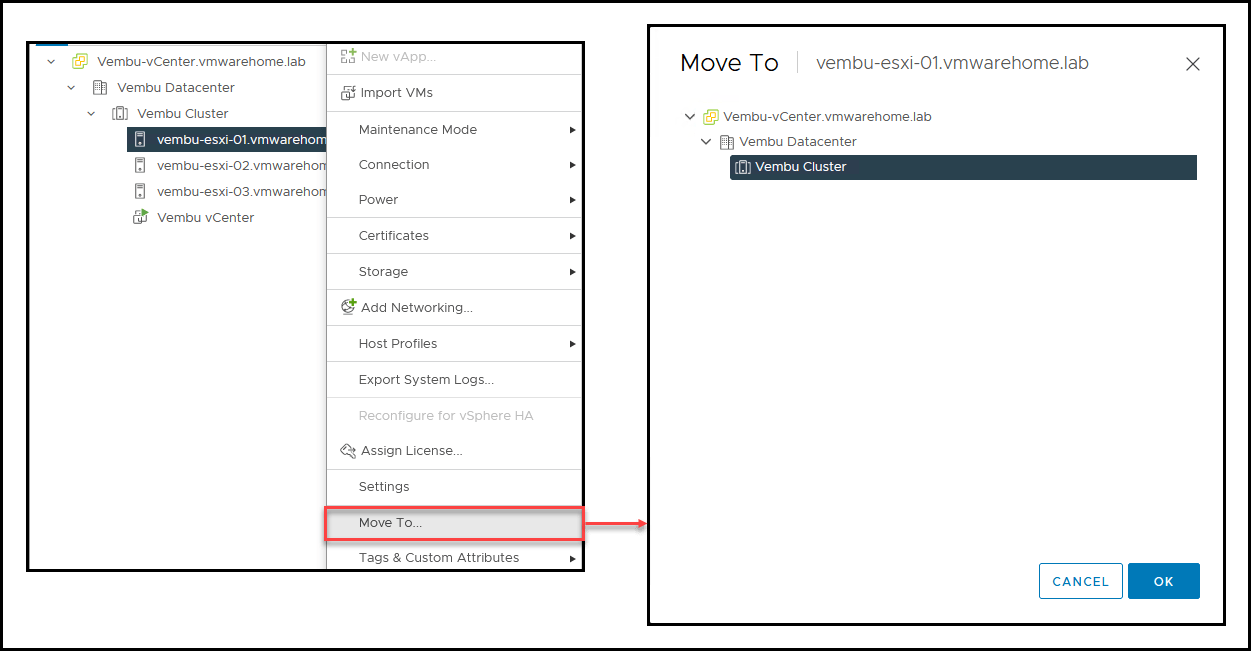
Remove a Host from the vCenter Server
To discontinue monitoring and managing a managed server, it must be removed from the vCenter Server.
Note: Removing a host from inventory is only possible if it is in maintenance mode and is not used by any vCenter Virtual Switches (Distributed Virtual Switches – vDS).
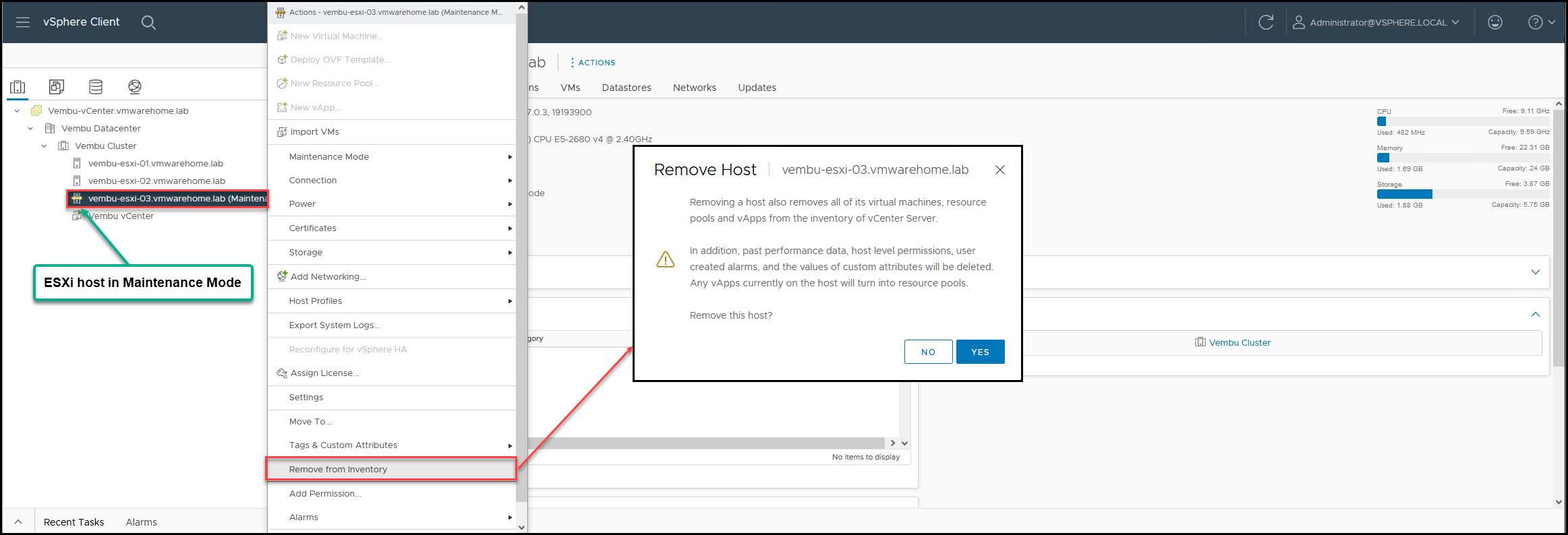
Reboot or Shut Down an ESXi Host
To power off or restart ESXi hosts, use the vSphere Client. You can choose to disconnect a managed host from the vCenter Server if you want, but it won’t be removed from inventory.
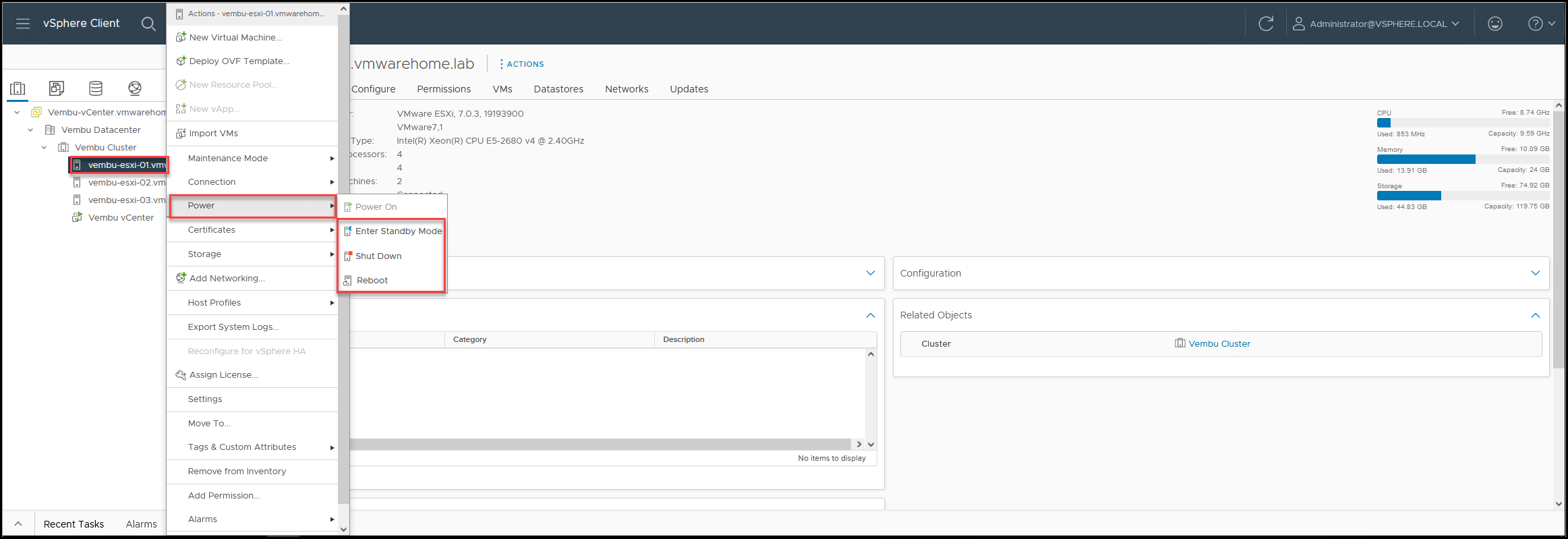
To finalize this article, let us go through vSphere Cluster Services (vCLS).
What is vSphere Cluster Services (vCLS)?
After you create your Cluster, you will notice a VM called vCLS running in each host.
vSphere Cluster Services, or vCLS, ensures that if the vCenter Server becomes unavailable, cluster services remain available to maintain the resources and health of the workloads that run in the clusters. vCentre Server is still required to run DRS and HA.
vCLS agents maintain the health of cluster services by running a virtual machine on each host. The vCLS agents are created when you add hosts to clusters. There should be three vCLS agents in every vSphere cluster, spread out within the cluster.
Adding one or two more hosts doesn’t incur an additional cost; if only one or two hosts exist, there will be one or two vCLS agents per cluster respectively.
When you upgrade your vSphere, your vCLS instance, it’s upgraded with it. vCLS is only available in vSphere 7.0 Update 3 and above.
If you upgrade to vSphere 7.0 Update 3 (or deploy a new one), activation of vCLS will happen automatically.
New anti-affinity rules are applied automatically every three minutes and will distribute vCLS VMs among different hosts if they are all located on the same host at that time.

If you select the tab VMs and Templates, you can see the vCLS Folder and all the VMs inside.

We will discuss more in detail about vSphere Cluster Services in another dedicated article.
With the vCLS we finish the configuration of our vCenter for Datacenter and Cluster creation. In the next article, we will focus on creating a vMotion network so that we can enable DRS and HA Cluster services.
Related Posts:
VMware for Beginners – Overview of vSphere: Part 1
VMware for Beginners – vSphere Installation Requirements: Part 2
VMware for Beginners – How to Install vSphere: Part 3
VMware for Beginners – vSphere Networking : Part 4
VMware for Beginners – vSphere Datastores – Part 5
Additionally, it introduces vSphere Cluster Services, highlighting its importance and functionality within VMware environments.
Follow our Twitter and Facebook feeds for new releases, updates, insightful posts and more.



Leave A Comment