Why you need to update your VMware hardware?
Each new major version of vSphere ESXi brings a new virtual machine compatibility level. This VM compatibility determines what the available virtual hardware will be in regard to the physical hardware of the host. What we call the hardware version.
It is recommended to upgrade the virtual hardware of your VMs after a major vSphere upgrade to benefit from all the new features but not mandatory. However, if you are doing so it is important to update the VMware tools to the latest version beforehand as they contain the drivers for the new virtual hardware. You may run into issues when powering on the virtual machine if you don’t follow this order.
As a quick reminder, remember that it requires a VM reboot and once you upgraded a VM’s compatibility version you won’t be able to migrate it or power it on on a host running an older version of ESXi.
Comparison of Hardware Features available for different versions of ESXi
In the table below is compiled only what changed since ESXi 5.5 as not many folks run older versions anymore. You can find the full history going back to ESX/ESXi 3.5 here. Version 12 does not appear in the list because it was only used for Fusion and workstation, the same way version 13 was only used for ESXi.
| Feature | ESXi 6.7 and later | ESXi 6.5 and later | ESXi 6.0 and later | ESXi 5.5 and later |
|---|---|---|---|---|
| Hardware version | 14 | 13 | 11 | 10 |
| Maximum memory (GB) | 6128 | 6128 | 4080 | 1011 |
| Maximum number of logical processors | 128 | 128 | 128 | 64 |
| Maximum number of cores (virtual CPUs) per socket | 128 | 128 | 128 | 64 |
| NVMe Controller s | 4 | 4 | N | N |
| Maximum video memory (MB) | 128 | 128 | 128 | 512 |
| Maximum graphics memory (GB) | 2 | 2 | 2 | N |
| PCI passthrough | 16 | 16 | 16 | 6 |
| Serial ports | 32 | 32 | 32 | 4 |
| Virtual RDMA | Y | Y | N | N |
| NVDIMM controller | 1 | N | N | N |
| NVDIMM device | 64 | N | N | N |
| Virtual I/O MMU | Y | N | N | N |
| Virtual TPM | Y | N | N | N |
| Microsoft VBS | Y | N | N | N |
The features highlighted in the above table indicate the enhancements made in the latest VMware hardware version 14. As you can see not much has changed in the latest VM compatibility since version 13 except a few novelties. vIOMMU is one of the new components presented to the virtual machine and was implemented to support VBS (more info on this below).
VM hardware version 14 – What’s new
Now, let us look at the new features of VMware hardware version 14 in detail.
NVDIMM device and NVDIMM controller
The latest hardware version 14 supports NVDIMM devices. It is required to use the new persistent memory feature of vSphere 6.7. The virtual machines can now be equipped with 1 NVDIMM controller and a maximum of 64 NVDIMM devices. These figures will probably be raised in future versions. The use of virtual NVDIMM devices requires a compatible guest OS and is leverage within it.
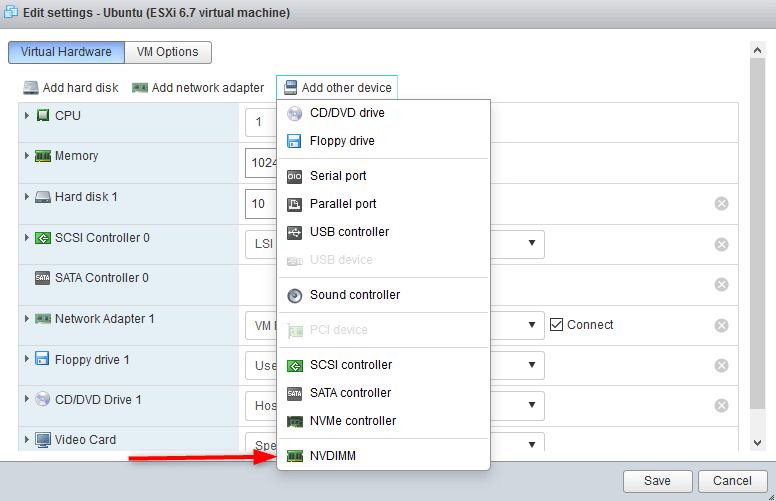

The other method to use persistent memory is by placing a new virtual disk onto the local datastore created on the NVDIMM module for legacy compatibility. Here, persistent memory is used as a super-fast virtual disk with DRAM like performances.
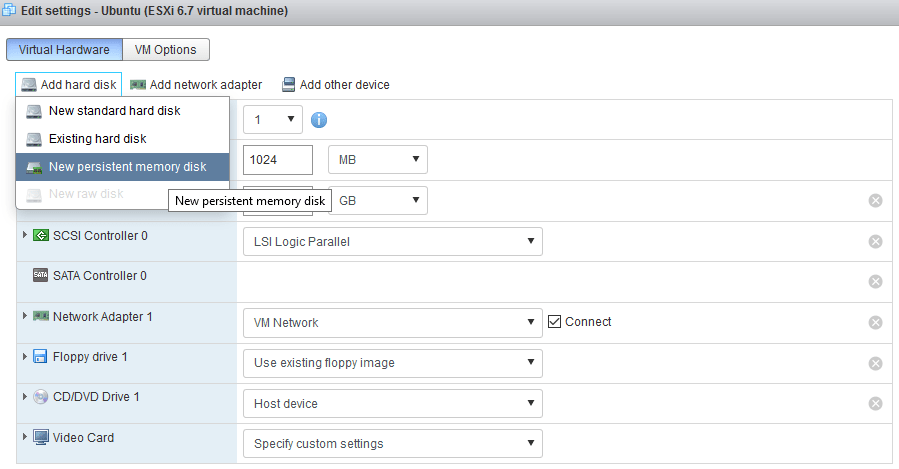
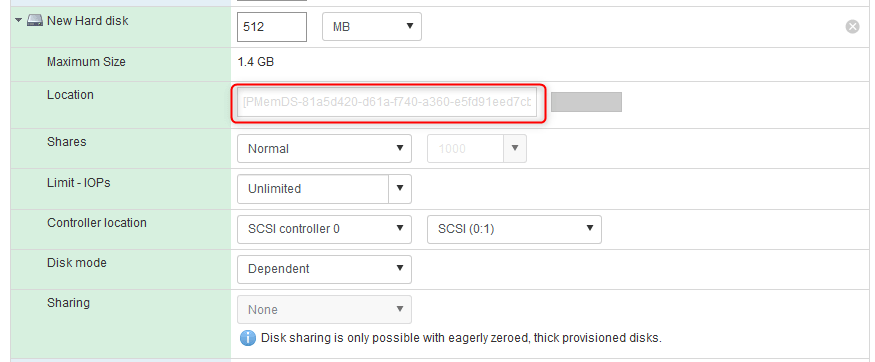
Virtual TPM
In physical systems, TPM (Trusted Platform Module), is a chip that securely stores secrets which are used to authenticate the platform (PC, server). The secrets can be passwords, private keys or certificates. The use of TPM is particularly useful to secure a system and ensure that the data held on it is safe in case of theft for example. You can find more details about TPM on the website of the Trusted Computer Group.
A vTPM, or “virtual Trusted Platform Module 2.0” is similar to a physical TPM device, except the cryptographic operations are performed in software. Instead of storing the secrets in a hardware component, it is stored in the “.nvram” file which is encrypted using VM Encryption. Also, note that the vTPM is not dependent on the physical TPM.
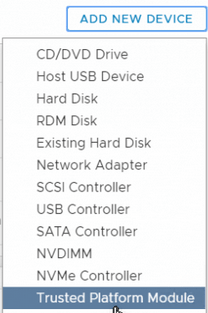
To use vTPM the following requirements must be met:
- Be at Virtual Machine Hardware Version 14
- Use EFI firmware
- Have VM Encryption configured in vCenter
Note that enabling vTPM for VMs other than Windows 10 or Windows server 2016 requires the use of the API.
Microsoft VBS
Rest assured, VMware is not rewriting its software in VBscript. It stands for Virtualization Based Security. This is a Windows 10 and Windows Server 2016 security feature to enhance security by creating an isolated region of memory called a memory enclave, using the hypervisor capabilities of Windows. It is used to protect critical systems or security assets such as authenticated user credentials with a credential guard.
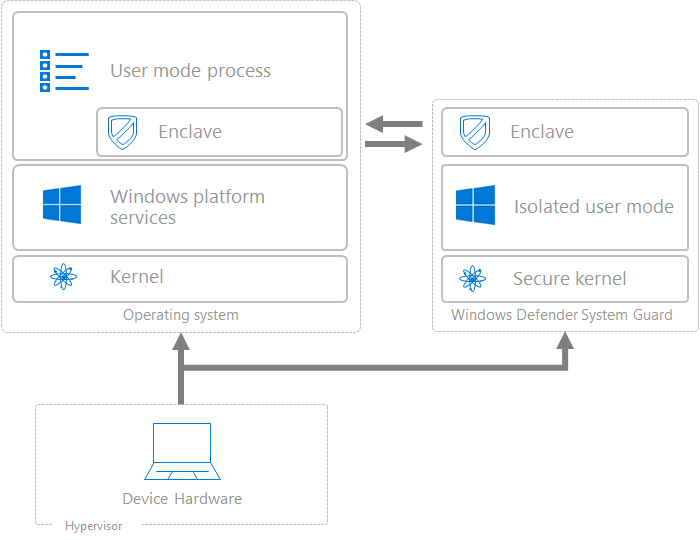
In order to leverage VBS in a VM, the virtual machine must be presented the same hardware as a bare-metal server, only it will be virtualized. The following must be met:
- Virtual Hardware version 14
- Nested Virtualization enabled
- Secure Boot enabled
- EFI firmware
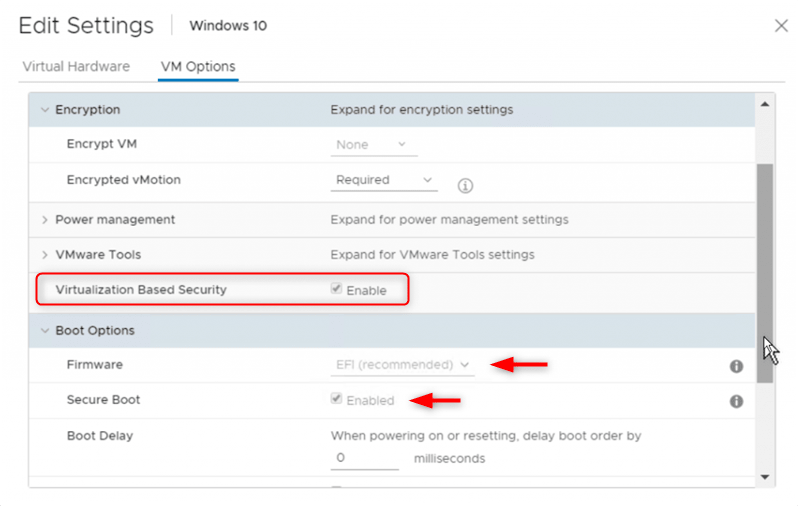
As opposed to a regular Windows virtual machine, a VM with VBS configured will use the Windows hypervisor that will be loaded before the guest OS itself and place the secured resources in the isolated region.
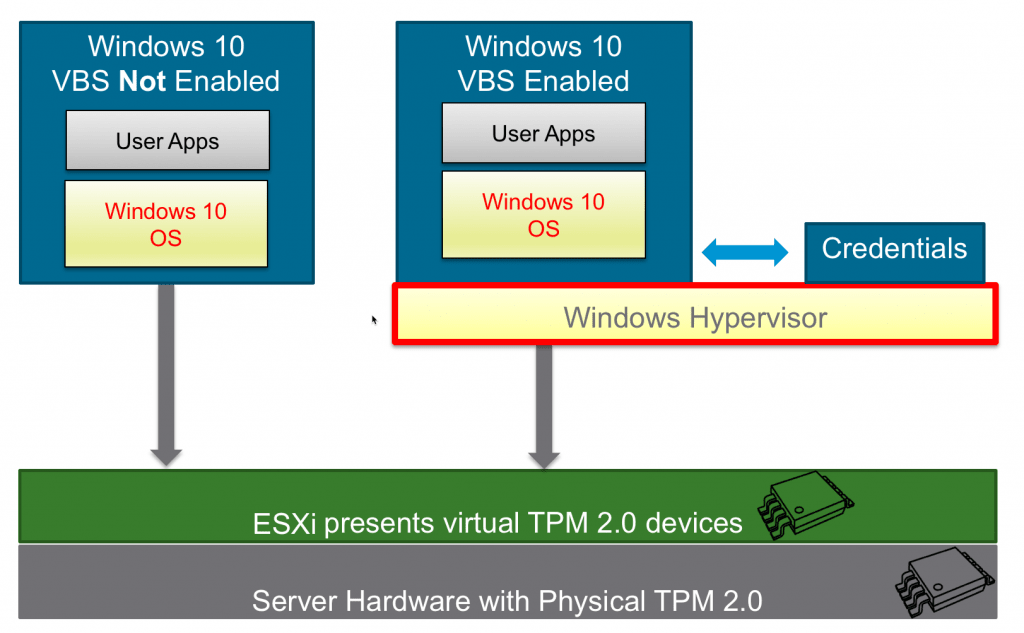
More changes
A few other changes exist in version 14:
- Maximum number of virtual disk per PVSCSI adapter raised to 64 for a total maximum of 256 disks per VM (60 before)
- Support for Per-VM EVC
Conclusion
As mentioned earlier it is always recommended to upgrade the virtual hardware of a virtual machine but not required. You might not want to do it for several reasons like backward ESXi compatibility, if you don’t have a maintenance window available to reboot the VM or if the system’s stability cannot be altered in any way. Upgrading the VM compatibility is like changing the hardware of the server. In 99% of cases it will be fine and will even be transparent (except for the restart of course), but for some very critical and sensitive workloads, you may have requirements to do it in a tightly controlled way.
However, if you want to use any of the new features mentioned above like persistent memory or Microsoft VBS you will have no choice but to upgrade.
Follow our Twitter and Facebook feeds for new releases, updates, insightful posts and more.



Leave A Comment