Introduction
If your business is expanding, it can easily start to outgrow its IT infrastructure. In this case, if your organization utilizes virtualization environments such as VMware vSphere, the need for new ESXi hosts will increase with infrastructure scaling. Therefore, it is likely that VMware vSphere configuration will differ across multiple hosts and this inconsistency between ESXi hosts will significantly impact the performance. Hence, it is necessary to keep the security configuration, storage configuration, and networking configuration of all the hosts identical. So every host can co-exist with other ESXi hosts within the cluster and maintain the same level of security.
At a high level, VMware vSphere Host Profiles is a feature of VMware vSphere that allows IT administrators to define a consistent configuration for all ESXi hosts in a cluster. The host profile provides a single point of configuration for items such as networking, storage, and security settings. Host Profiles can also be used to troubleshoot and remediate issues by quickly restoring the host configuration to a known state.
Table of Contents
- What is VMware Host Profile?
- VMware Host Profile – What are the Advantages?
- How to create a new Host Profile
- Attaching a Host Profile for Compliance Checks
- Host Remediation
- Customizing a Host Profile
- Exporting a Host Profile
- Conclusion
What is VMware Host Profile?
VMware Host Profiles is useful for standardizing the configuration across ESXi hosts and Clusters. vSphere Host Profile feature enables us to export the configuration from a master ESXi host and save it as a template of policies known as host profile that can be used to configure other ESXi hosts with the same set of policies and configuration.
However, some variables are different for every host, such as hostnames, IP addresses, etc. Those variables can be customized for every host using host customization, and this can also be applied to a group of hosts in bulk using a CSV file.
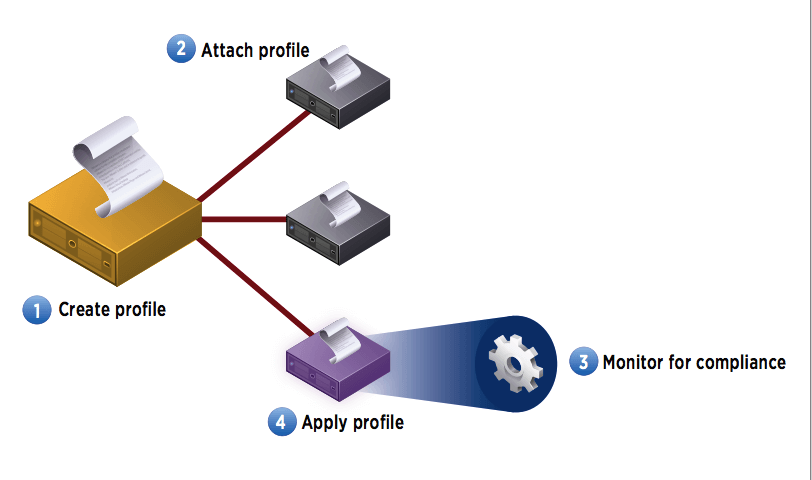
VMware Host Profile – What are the Advantages?
1. Automated Host Configuration: VMware vSphere Host Profiles provides a way to easily and quickly configure a large number of ESXi hosts with a single click by automatically applying the same configuration to all the hosts.
2. Increased Efficiency and Productivity: With VMware vSphere Host Profiles, administrators can easily manage multiple ESXi hosts in a cluster and can quickly and efficiently deploy new hosts with the same configuration.
3. Reduced Error: Host Profiles helps to ensure that all ESXi hosts are configured and maintained in a consistent manner which helps to reduce errors and avoids configuration drift.
4. Increased Security: VMware vSphere Host Profiles helps to ensure that all ESXi hosts are configured with the same security settings and policies.
5. Improved Compliance: Host Profiles can help organizations to ensure that their ESXi hosts are configured in compliance with industry standards and regulations.
6. Reduced Time and Effort: The overall time required to set up and troubleshoot configurations is reduced because of the centralized configuration management and compliance check.
How to create a new Host Profile
The first step is setting up and configuring a host to use as the reference host from which the host profile is extracted.
Then you can create a profile from the reference host using the Create Profile wizard. The entire configuration of the reference host including IP addressing, NFS Mounts are retrieved by vCenter Server which can be edited to further customize the policies in the host profile.
Give a name for your profile and make sure you are giving a description so that you know what it is to be used for.
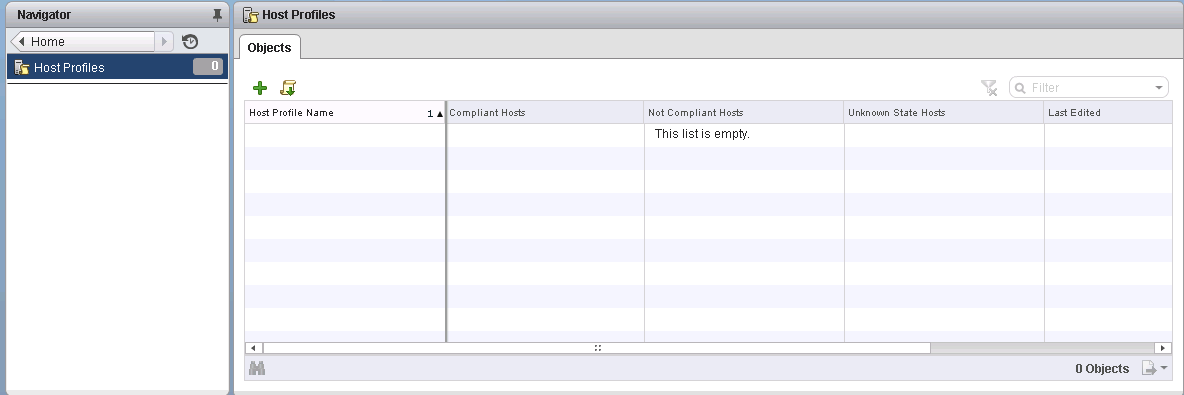
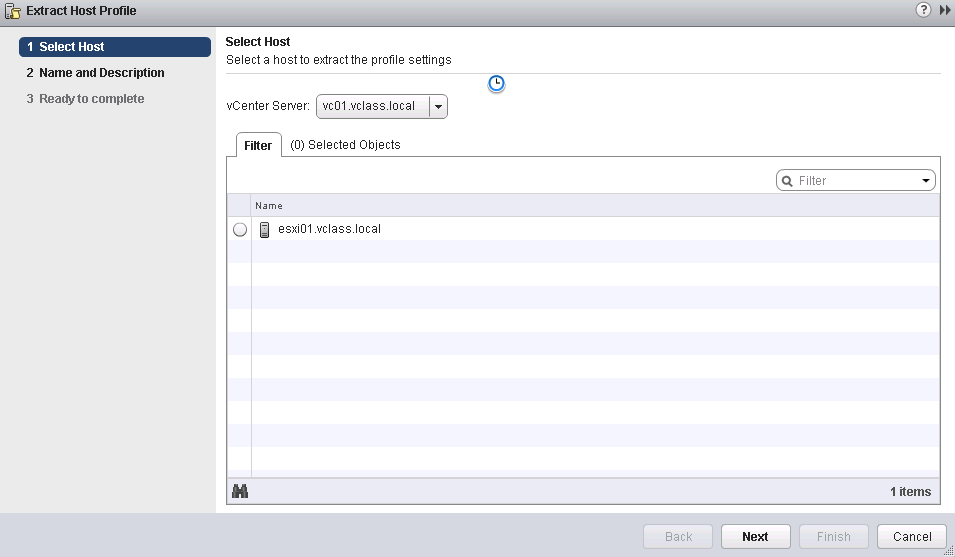
Once the host profile is created, you can also find Host Profiles under Policies and Profiles in the vCenter navigation menu. The host profile reflects the settings of the host you used to create it.
You can also modify the created host profiles like:
- Edit
- Copy settings
- Duplicate
- Export
Attaching a Host Profile for Compliance Checks
After making the necessary modifications to the created host profile, it can be attached to an ESXi host or a Cluster and checked for compliance with the reference host.
Generally, it is preferred to attach a host profile to a Cluster to ensure the configuration is uniform across all hosts within a cluster.
If the hosts are showing as non-compliant to the reference host’s configuration, you need to bring them to compliance after remediating them against the host profile. If you attach the host profile to a newly installed host, it will be shown as non-compliant.
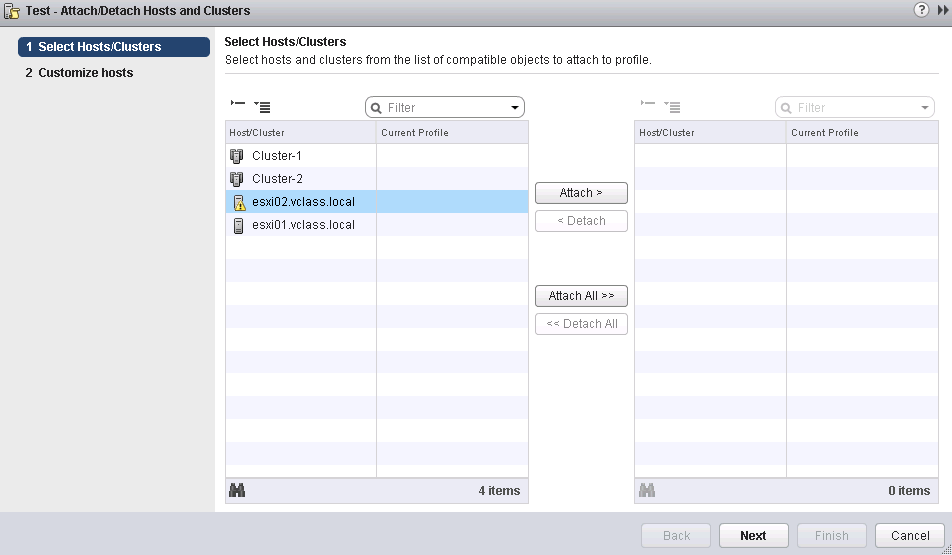
Host Remediation
The process of applying the changes to the ESXi host or cluster as per the host policy is called remediation.
Depending upon the host profile configurations, it may require a reboot of the host after remediation. It is recommended to place the host into maintenance mode before remediation. The ESXi Hosts that are part of a fully-automated vSphere DRS cluster are placed in maintenance mode at remediation.
Customizing a Host Profile
Host customization can be created when applying the host profile to the ESXi host or cluster with settings and configurations that are unique such as IP addresses, MAC addresses, and iSCSI qualified names.
With Host Profiles, you can simply specify the configuration you want instead of specifying how to do it. VMware vCenter Server will intelligently determine how we can get to that desired configuration.
For example, during the configuration process, host profiles can instruct VMware vCenter Server to automatically pick up network adapters and assign them to a particular virtual switch rather than users worrying about which network adapters need to be assigned to a virtual switch.
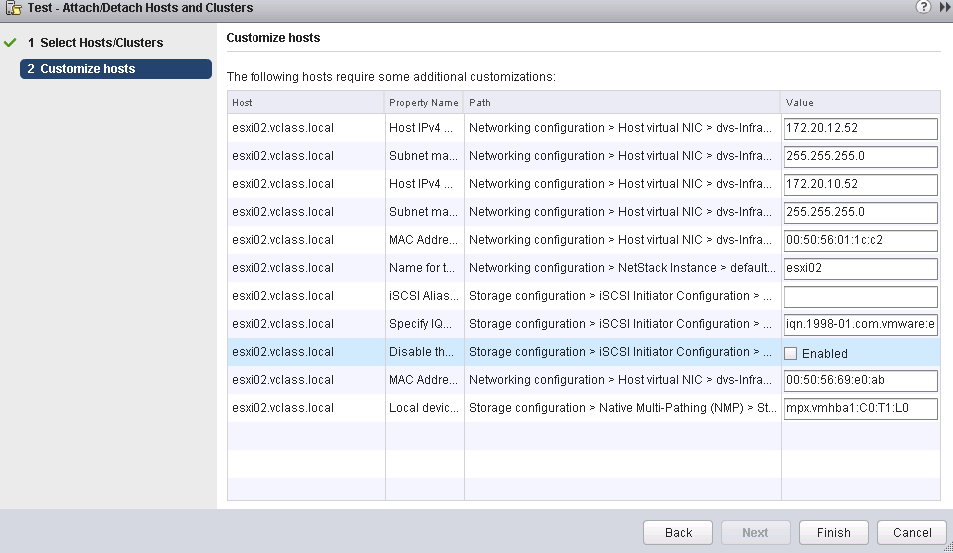
Exporting a Host Profile
Host profiles can also be used for standardization across multiple vCenter Server instances. For example, some organizations might have large environments that span across many vCenter Server instances and they want to standardize a single host configuration across multiple vCenter Server environments.
It can be done by exporting the host profile in VMware Profile Format (.vpf) from one vCenter Server instance and then importing the host profile in other vCenter Server instances for use in their environments.
When a host profile is exported from a vCenter Server, the administrator and other user profile passwords are not exported because of security measures and passwords aren’t exported as plain text. When importing a host profile to the vCenter Server, you will be prompted to enter the password.
Conclusion
Host Profiles is a unique and powerful feature of VMware vSphere available with enterprise plus licensing. Host profiles are useful for faster provisioning of a new host and also reduce the human error factor, by applying a predefined configuration to multiple hosts. Host profiles are not just limited to standardization within a single vCenter Server as it can be used across multiple vCenter Server instances in your environment. Thus, it is simple to create uniform configurations across clusters using Host profiles, and modification is easier to suit your requirements.
Additionally, VMware vSphere Host Profiles can help streamline the process of provisioning new ESXi hosts, as well as patching and updating them, as the administrator can quickly apply the same configuration to all hosts within the cluster.
Check out our VMware for Beginners series
VMware for Beginners – What is vSphere Distributed Switch: Part 15(c)
Try out a download of our Free backup solution here, which supports backups of multiple platforms, including agentless VMware backups.
Follow our Twitter and Facebook feeds for new releases, updates, insightful posts and more.



Leave A Comment