With the release of VMware vSphere 6.7 Update 1 and the availability of it for download, there are no doubt going to be many plans to update existing vSphere environments to the new vSphere 6.7 Update 1 release. The new vSphere 6.7 Update 1 release contains many great new features and functionality to bring vSphere environments to the next level of capabilities. VMware has certainly streamlined the upgrade process considerably and the new functionality with Update Manager is rock solid.
In thinking about upgrading existing environments to vSphere 6.7 Update 1, what are the key considerations that need to be made before upgrading a vSphere environment to the latest version?
In this post, we will take a closer look at these key considerations and the process to successfully upgrade a vSphere version to vSphere 6.7 Update 1.
Overview of vSphere Upgrade Steps
In thinking about upgrading existing vSphere environments, what are a few of the key considerations to make before performing the upgrade of vCenter Server and ESXi hosts?
The following key points are important to consider before upgrading:
- Read the new vSphere version release notes
- This includes reading the release notes for vCenter Server and the ESXi hypervisor
- Backup your configuration
- Make sure you have configuration backups for vCenter as well as your ESXi hosts
- Check to make sure you have compatibility with other vSphere solutions or third-party products before performing the upgrade. Typically, when a new vSphere version is released, not all VMware solutions immediately are compatible. Some solutions require new releases to ensure compatibility
- Use the VMware Interoperability Matrix to determine interoperability between VMware solutions and products
- If you are using an external Platform Services Controller, upgrade Platform Services Controller appliance 6.0 to version 6.7
- Upgrade the vCenter Server to vSphere 6.7 Update 1 – This is an extremely important step as it allows choosing a supported upgrade method, depending on the version you are coming from
- You must first ensure your current deployment supports upgrading or migrating to the vCenter Server 6.7 Update 1 deployment
- Use the Graphical Deployment Tool – This allows upgrading vCenter Server by means of a two-step process to first deploy the new VCSA appliance as an OVA and then copying the existing data to the new appliance which then assumes the identity
- Use the Migration Assistant Interface – This allows migrating from the legacy SSO Platform Services Controller, or vCenter Server on Windows to the VCSA appliance
- Use the CLI installer – This allows advanced users the means to upgrade VCSA appliances or vCenter Server on Windows to the latest version
- Using the vCenter Admin VAMI interface – This is the administrative interface in VCSA that allows patching the appliance to the latest version within the major release
- Upgrade your ESXi hosts – Upgrading the ESXi hypervisor on cluster hosts comes after upgrading the vCenter Server. The vCenter Server must be at the same level or higher than the ESXi hosts it manages. Typically, customers want to keep the version of ESXi in sync with the version of vCenter. However, it is worth mentioning that the latest vCenter Server 6.7 Update 1 supports managing down level ESXi hosts
- As shown below, vCenter Server 6.7 Update 1 supports managing ESXi hosts all the way back to version 6.0. There may be reasons a customer might choose to do this. By using the latest vCenter Server version, you have the latest HTML 5 interface and all the other nice features that the new VCSA brings to the table. However, VMware has deprecated support in ESXi for legacy Windows Server versions such as 2003 starting in vSphere 6.7. If a customer is running legacy Windows Server operating systems, this might be a reason to run the latest vCenter with a down level ESXi host version/li>
- Upgrade Virtual Machine VMware Tools – While VMware has decoupled the VMware Tools releases from the vSphere version itself, new vSphere versions generally come with an updated version of VMware Tools if you choose this option for the ESXi hypervisor download. After upgrading your vCenter Server and ESXi hosts, you will want to roll through the virtual machines and upgrade VMware tools. This can be done manually in vSphere or can easily be done programmatically with PowerCLI
- Upgrade Virtual Machine compatibility – This is a step that is certainly not required, however, if there are new virtual hardware features or other configuration that a new vSphere version unlocks that you want to take advantage of, you will want to upgrade your virtual hardware compatibility
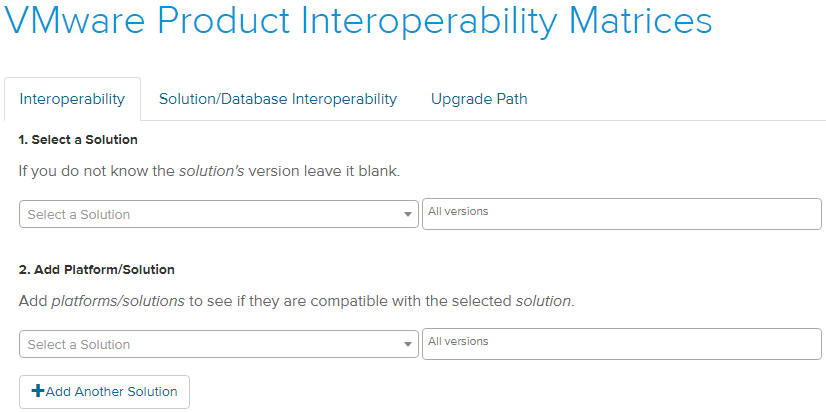
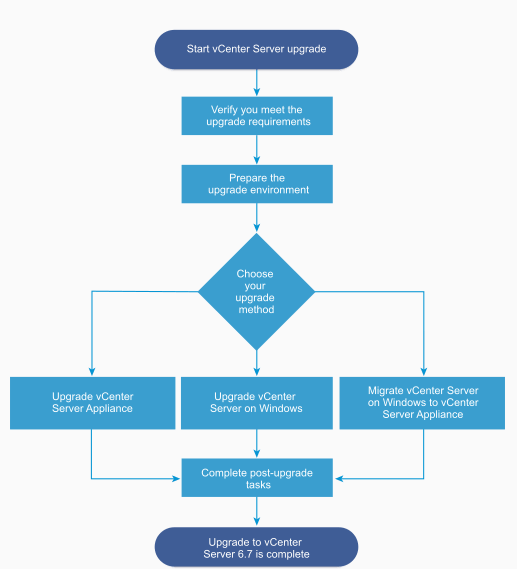
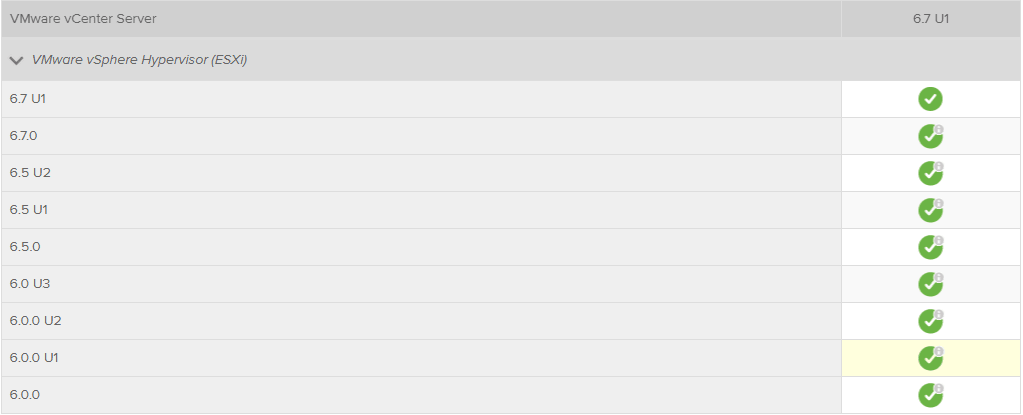
By following the steps above, upgrading vSphere environments to the latest versions including vSphere 6.7 Update 1 can be performed smoothly and effectively.
What are some other considerations to make?
Other Upgrade Considerations Before Upgrading vSphere
Are there any other considerations to make before upgrading vSphere?
Yes, there are. Another extremely important consideration to make before upgrading vSphere versions is to make sure your backup solution of choice supports the vSphere version. It would be extremely frustrating and dangerous for your organization’s data to be able to successfully upgrade vSphere to the latest version but find that your data protection solution starts failing to backup, replicate or perform other operations with vSphere.
Why do new versions often break backups?
Data protection solutions rely on being able to interact with the backup APIs that are found in vSphere. With new versions and releases, VMware at times either changes the way the API works or changes the API altogether. Once the upgrade happens, if the data protection solution is not engineered to be able to deal with the new APIs, jobs will generally start failing with miscellaneous errors. So, it is key to ensure compatibility up front with data protection solutions to make sure they are compatible with the version you are upgrading to, such as vSphere 6.7 Update 1.
Along the lines of what we have discussed with the data protection solutions interacting with vCenter Server, count on the downtime required for vCenter Server depending on the version you are coming from. Patching vCenter from the VAMI will not take as long as the Upgrade process takes with the GUI tool 2-step process. If you have monitoring solutions or other third-party products that integrate with vCenter Server, expect the downtime required for these solutions as well while vCenter is undergoing the upgrade. While the VMs themselves will still be available, make sure you can withstand the time “flying blind” if you rely on monitoring solutions with hooks into vCenter.
Concluding Thoughts
By thoroughly planning out your vSphere environment upgrade, closely following the steps listed in the outset, the vSphere upgrade can be performed as smoothly as possible. There are many key points to consider such as the order of installation, verifying your other VMware solutions and products are compatible, upgrading your vCenter Server, performing the upgrade on ESXi hosts and choosing which version you are running from the hypervisor, and also upgrading virtual machine VMware Tools and compatibility. Other considerations are extremely important, such as ensuring your data protection solution is compatible with the new version of vSphere and also expecting the down time with other solutions or products that integrate with VMware vCenter. These solutions will not be able to connect to vCenter during the upgrade maintenance window.
VMware vSphere 6.7 Update 1 is the premiere version of vSphere that offers cutting edge enterprise datacenter technology that allows organizations to have the functionality and features they need for both today and tomorrow’s infrastructure needs. There is no doubt this will be the version that is targeted by many organizations to upgrade legacy vSphere environments. With proper planning, execution, and considering all the factors up front, the upgrade will no doubt go smoothly.
BDRSuite offers cost-effective VMware Backup Solutions to backup and protect VMs on ESXi & vCenter. Backup starts at $1.80 vm/month.
Follow our Twitter and Facebook feeds for new releases, updates, insightful posts and more.



Leave A Comment