vRealize Log Insight has brought the most of out the IT setups when it comes to managing generic syslogs from multiple environments. Thus performing analytical operations and monitoring their storage has become easy that was once cumbersome. Get started to know more on its working and functionalities on an IT infrastructure and how it increases the overall efficiency.
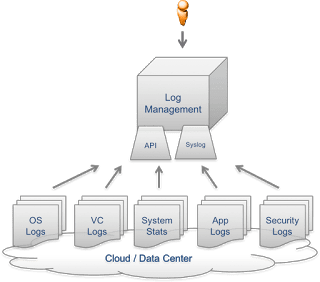
vRLI gives you both the capabilities. You can syslog from multiple environments (VMware Infrastructure services/Servers/Storage/OS/Applications etc.) as well as perform advanced analytics on it by building custom queries by custom fields and create intuitive Dashboard views.
In one of my customer discussions, customer brought up the point on Application Data capturing and wanted to know how to do it?
If you would have explored VMware Solution Exchange (now https://marketplace.vmware.com/vsx/), you will find multiple Application content packs (like for IIS, Tomcat, SQL etc.). These content packs create templates with data capturing configurations for respective Applications.
Once LI agent is installed/configured on the OSE and discovered in LI, they can be tagged to the respective Application template to start gathering the application logs from there.
But what if it’s a in-house developed application or if there are no content packs available for the application.
In that case we would need to create custom templates.
For such scenarios we can use Linux/Windows templates (look out for the content pack on solution exchange for the same) to create a manifest configuration file for Linux environment which can be then used to determine the log format and to specify the location of the data to import.
Let me explain with an example…
Assume it’s a linux based application which create application logs on a specific directory (e.g. .)
We can start with Linux content pack.
Step 1: Deploy a Linux agent on the Linux OSE (Physical/virtual)
Step 2: Confirm the OSE is discovered in vRLI, under the “All Agent” list on the Agent page
Step 3: Import Linux Content pack in LI. This will introduce a Linux Template under the available template list in Administration-> Management -> Agents
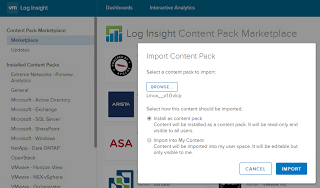
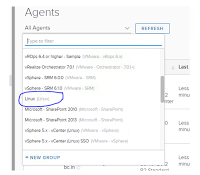
Step 4: Copy the Linux Template and rename it. Possibly give it the Application Name
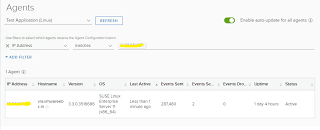
Step 5: Create a filter to add the Linux VM to the Application Template
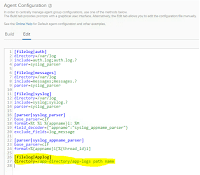
Step 6: Scroll down to the Agent Configuration -> Edit section.
Append it to include the application events log path (directory).
Can also include format, include, exclude fields to filter what type of logs to be injected to Log Insight.
With “Enable Auto-Update for all agents” enabled, the changes done in agent configuration section are automatically pushed to the LI configuration file in the OS.
Voila !!! This will start capturing the application specific logs to the Log Insight giving us the capability of running queries over it and create custom analytic views for it.
Experience modern data protection with this latest Vembu BDR Suite v.3.9.0 FREE edition. Try the 30 days free trial here: https://www.bdrsuite.com/vembu-bdr-suite-download/
Follow our Twitter and Facebook feeds for new releases, updates, insightful posts and more.



Leave A Comment