VMware vSphere Replication
VMware vSphere Replication is a virtual machine data protection and disaster recovery solution which is fully integrated with vCenter Server and vSphere Web Client.
vSphere Replication delivers flexible, reliable and cost-efficient host-based, asynchronous replication of virtual machines to enable data protection and disaster recovery for the virtual machines in your VMware environment.
vSphere Replication is a proprietary replication engine developed by VMware that is included with VMware vSphere Essentials Plus Kit and higher editions of VMware vSphere, VMware vSphere with Operations Management editions, and VMware vCloud Suite editions.
Deployment and configuration of vSphere replication are easy and straight forward.
In this article, we’ll look at how to reset the root password on VMware vSphere Replication.
There may be cases like where the replication appliance password is forgotten or the account is locked due to unsuccessful multiple account. In this case, you have to reset the root account password to access the appliance.
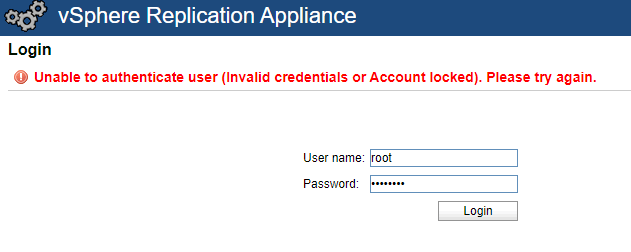
Before moving to the procedure, you must understand one important point of vSphere Replication Appliance: From version 8.1, the operating system has been changed from SUSE Linux Enterprise Server (SLES) to Photon.
With Photon OS, there are many advantages that made the vSphere replication more flexible and useful for customers. Photon OS is a lightweight Linux distribution optimized for vSphere with a security-hardened kernel. It provides enhanced security, stability and makes upgrades and patching the appliance easier which helps customers to keep their solution more secure, stable.
Even the root account is locked, the vSphere Replication console is accessible from vSphere Web Client using administrator@vsphere.local or through the account you have integrated with the vCenter server. However, you will need the root account to do any modification of configuration.
Open Site Recovery -> Option to access Site Recovery Console
Configure -> Open the vSphere replication configuration Page
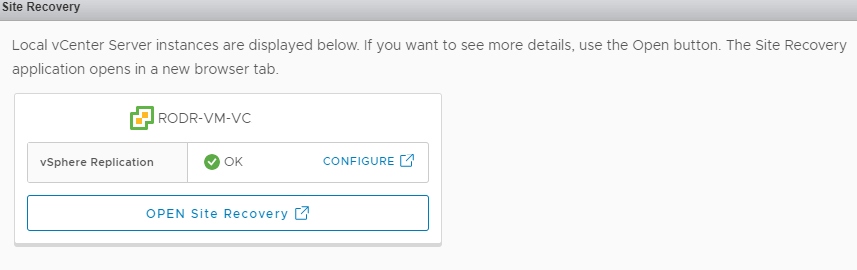
Reset the Root Password of vSphere Replication Appliance
Step 1: Shutdown vSphere replication appliance from the vSphere web client
- Right-click on the vSphere Replication Appliance and select Shut Down Guest OS
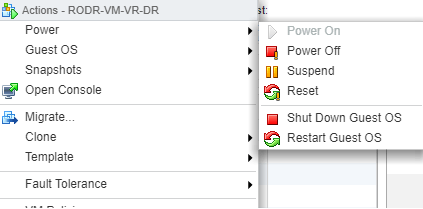
Step 2: Power on vSphere replication appliance and from the Photon OS screen press ‘e’ to enter GNU GRUB edit menu

Note: The Photon OS screen only appears very quickly so you have to press the “e” quickly.
GNU GRUB menu will look like below and you have to make changes and boot to reset the password
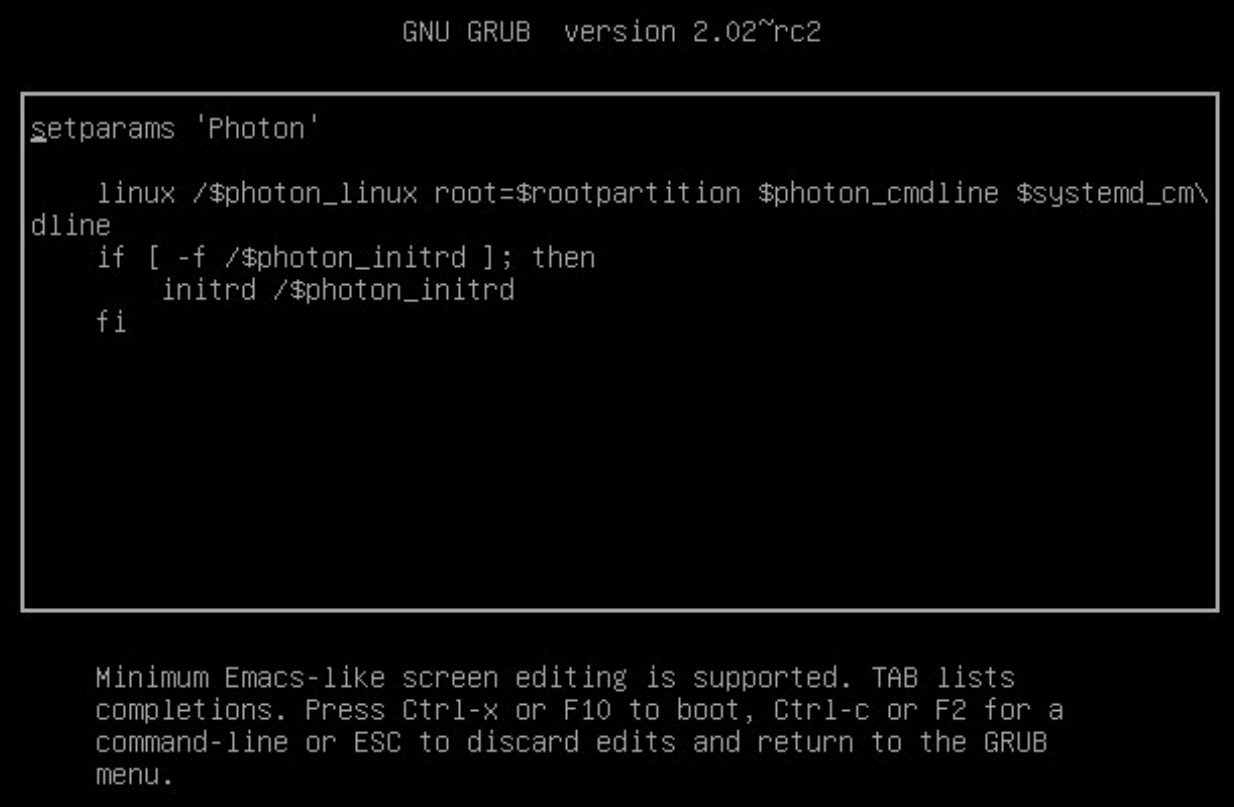
Step 3: Type rw init=/bin/bash at the end of the line that starts with Linux.
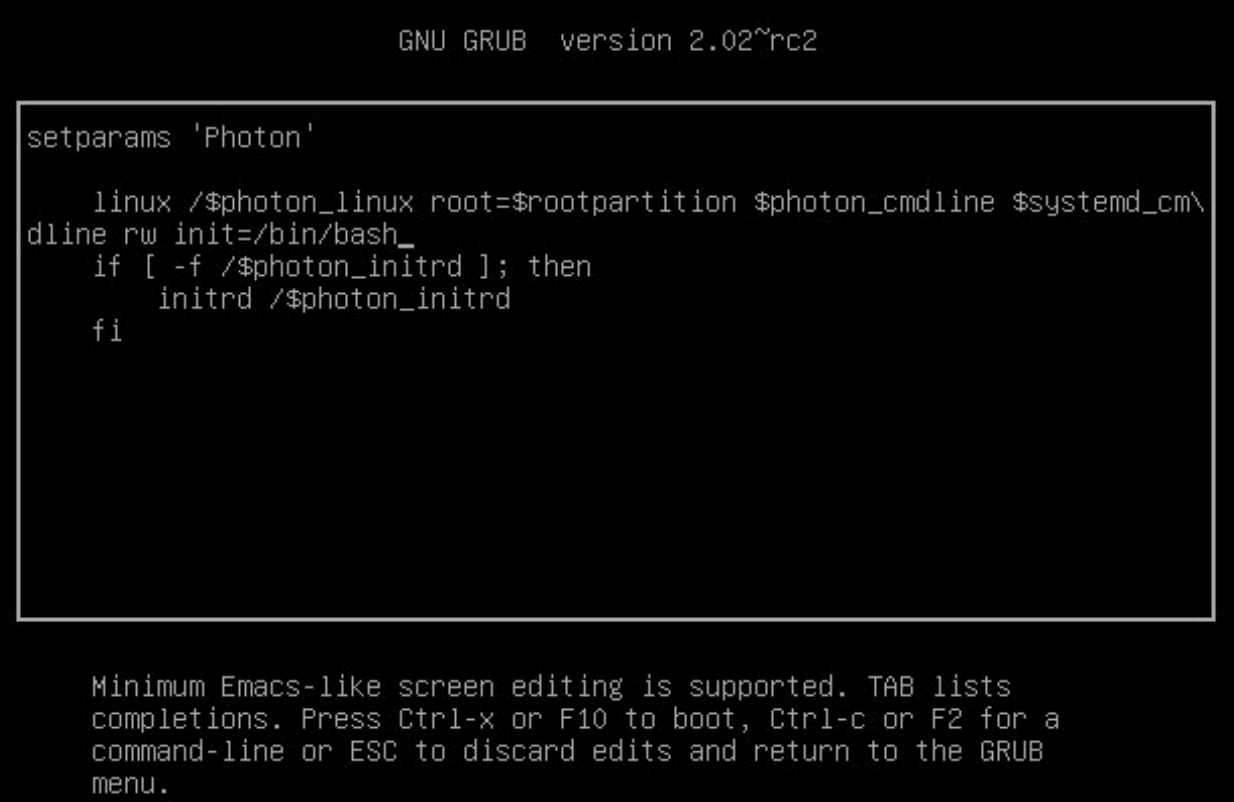
Step 4: Then, mount the partition using below command
mount -o remount, rw /
Step 5: Press F10 key and enter passwd to change the password of the root account.
Type the new password and again retype to confirm.
Note: Make sure you are not using the password that is used earlier. If the password is already used, you will be prompted with an error to choose another password.
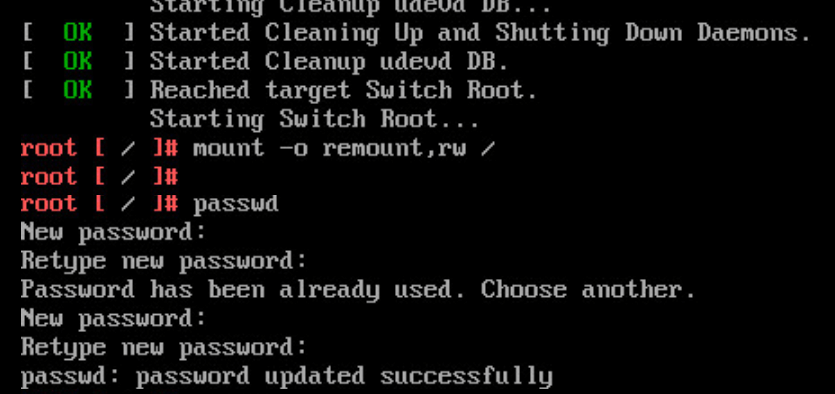
Step 6: Unmount the file system using the below command
umount /
Step 7: Reboot the appliance
Reboot -f

After the vSphere replication appliance reboots, login with the new root password
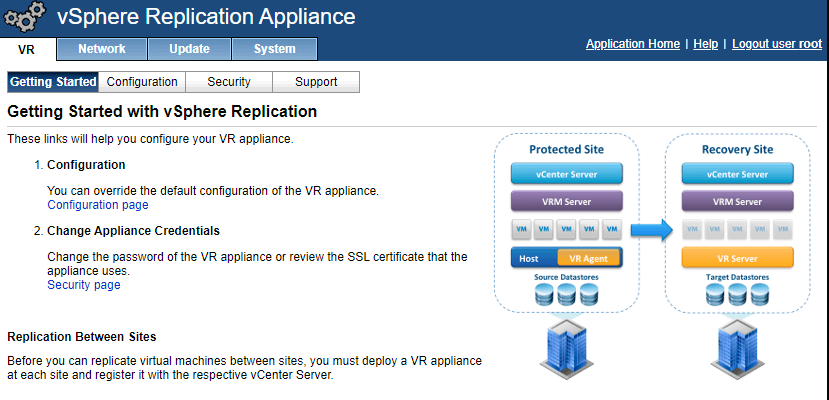
If you are looking for a reliable and cost-effective VMware backup and replication solution, then BDRSuite is a great option.
BDRSuite provides comprehensive VMware backup and replication solution to protect your virtual machines from data loss and disaster. It uses VMware’s Changed Block Tracking (CBT) technology to efficiently replicate only the changed blocks of data, which saves time and storage space. BDRSuite also supports failover and failback to help you restore business operations quickly in the event of a disaster. Additionally, it provides network mapping and re-IP rules to ensure that your replicated VMs can be seamlessly restored to the DR site. Download a free trial today.
Follow our Twitter and Facebook feeds for new releases, updates, insightful posts and more.



Leave A Comment