Read on:
Microsoft 365 for Beginners – What is Microsoft Fabric – Part 22
As a new Microsoft 365 administrator, undoubtedly, the Microsoft Admin Center is one of the first dashboards you will become familiar with. The Admin Center is packed with shortcuts and links to features and settings that the new M365 administrator must become familiar with.
This beginner’s guide will help to provide some basic guidelines and an introduction to the features and functionality of the Microsoft 365 Admin Center to help gain a basic understanding of the tool.
Getting Started with the Microsoft 365 Admin Center
Before you can access the features of the Microsoft 365 Admin Center, you need to sign in with your Microsoft 365 admin account. It is your gateway to the administrative side of Microsoft 365. Your admin center dashboard view is the home screen you land on after signing in. It provides a simplified view of the most critical information and everyday tasks.
From this landing page, you can add users, manage active users, create security groups, and enable multi-factor authentication, among other tasks. For smaller organizations, this streamlined interface might be sufficient. However, the admin center offers a wide range of specialized admin centers for larger businesses or those requiring advanced configuration settings. Here, you can manage specific services like Exchange Online, Teams, and compliance settings, offering a more detailed level of control.
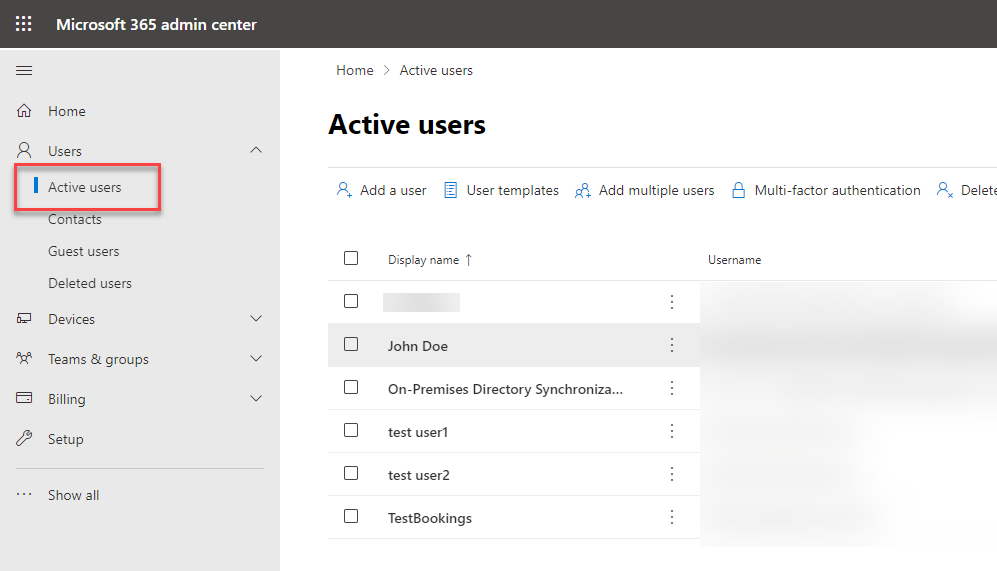
Understanding Azure Active Directory (Azure AD)
Azure Active Directory, often called Azure AD, is the cloud-based identity service central to Microsoft 365. It allows for robust management of users, security groups, and conditional access policies. Understanding Azure AD and its roles within the Microsoft 365 Admin Center ensures that your organization’s resources are secure and managed effectively.
Azure AD roles are critical in defining administrators’ tasks within the admin center. For example, a user assigned the “Reports reader” role can view usage summary data and other reports within the admin center but can’t change the settings or user accounts.
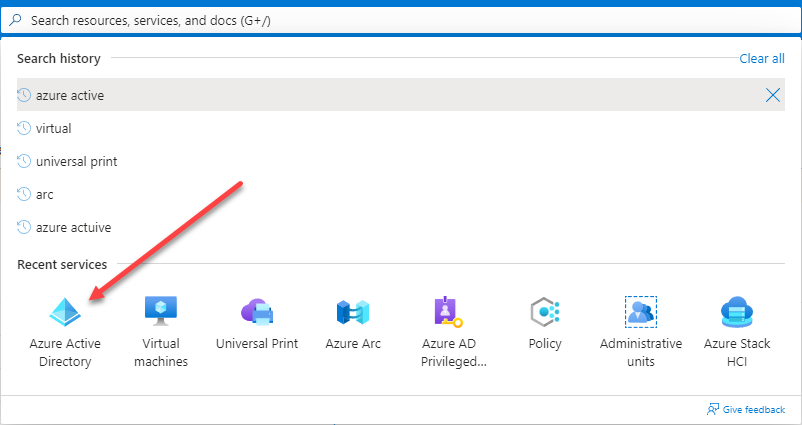
Navigating the Microsoft 365 Admin Center
The Microsoft 365 Admin Center provides various options to manage your organization’s services. For example, the “Active users” section allows you to view and edit individual users’ details, while the “Groups” section lets you manage security groups and other types of groups within your organization.
The “Billing” section allows you to review and manage your subscriptions, while the “Settings” section is where you can implement organization-wide settings, including services, security, and privacy. Lastly, the “Admin centers” section contains management centers for specific M365 services. These services include Exchange Online and Teams. Each admin center allows for more advanced configuration settings specific to their services.
As you become more familiar with the admin center, you’ll likely use the “Assigned tab” often. This tab keeps track of all the tasks assigned to you, helping you stay on top of your admin tasks and service requests.
Managing Security and Compliance
One of the critical aspects of the Microsoft 365 Admin Center is its focus on security and compliance. Here you can control how users access data and services through conditional access policies, enable multi-factor authentication to add an extra layer of security, and manage security groups to control who has access to what resources.
The compliance section is equally vital, helping you to monitor and manage your organization’s data compliance needs. From here, you can create and manage data loss prevention (DLP) policies, access reports, and review ongoing changes to ensure your organization complies with necessary regulations.
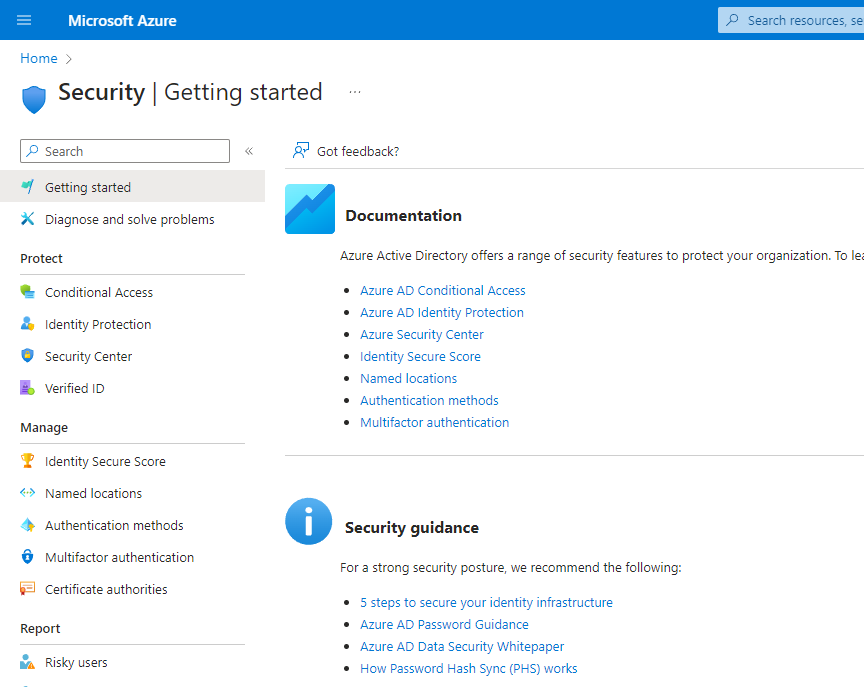
Exploring New Features and Ongoing Changes
Microsoft is continually improving and updating the Microsoft 365 Admin Center, so staying on top of new features and ongoing changes is essential. Regularly checking the “What’s new” section can help you to keep up to date and take advantage of new features as they’re rolled out.
Frequently Asked Questions (FAQs)
Q1: What is the role of Azure AD within the Microsoft 365 Admin Center?
Azure Active Directory is arguably the central component of the Microsoft 365 ecosystem. Azure AD is the identity and access management solution allowing users and groups to securely access M365 resources using conditional access policies and other security mechanisms.
Q2: How does the Microsoft 365 Admin Center support multi-factor authentication?
Multi-factor authentication is all but required by security frameworks and compliance regulations. MFA is easily enabled in Azure AD via the Microsoft 365 Admin Center.
Q3: What are some of the most common tasks performed in the Microsoft 365 Admin Center?
One of the primary uses of the Microsoft 365 Admin Center is creating and managing users, security groups, subscriptions, reviewing service requests, and changing organization settings that affect global configuration. Advanced tasks might include managing specific services like Exchange Online or Teams through their respective admin centers, or implementing advanced configuration settings.
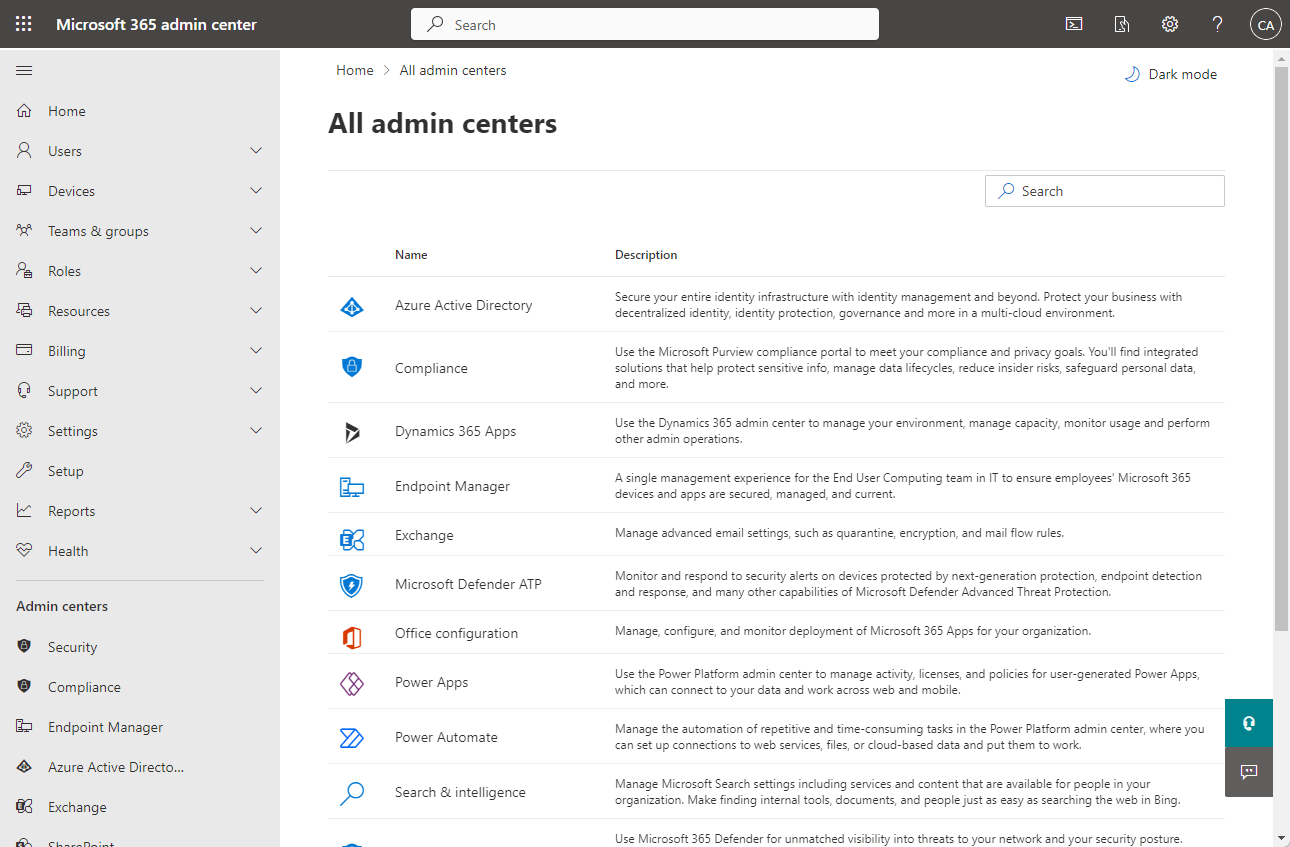
Q4: How can I stay updated with new features in the Microsoft 365 Admin Center?
Microsoft rolls out continuous updates to the Microsoft 365 Admin Center. In addition, they regularly update a “What’s new” section to showcase new features and functionality.
Wrapping Up
The Microsoft 365 Admin Center is the entry point for any new Microsoft 365 administrator. It is the location where you perform a wide range of admin tasks from a single, centralized interface. As a result, you can quickly start managing user accounts, security groups, organizational settings, and other Microsoft 365 services.
Understanding this tool is a fundamental skill that will enable you to build your Microsoft 365 administration skill set. The Admin Center includes many features, is regularly updated, and supports most admin tasks needed day-to-day, in addition to the initial configuration of your Microsoft 365 environment.
Explore the admin center at your own pace, and use Microsoft’s extensive support network, community blog posts, and other resources as you navigate your Microsoft 365 journey.
Follow our Twitter and Facebook feeds for new releases, updates, insightful posts and more.



Leave A Comment