Windows Admin Center is a browser-based tool to manage & monitor all your windows servers infrastructure directly from a single pane of glass. Windows admin center is newly announced with the windows server 2019. Windows Admin Center is developed by Microsoft, so you don’t have to depend on any third-party management tools.
Windows Admin Center is the modern evolution of “in-box” management tools, like Server Manager and MMC. It complements System Center – it’s not a replacement. Windows Admin center provides you complete control over your servers which are connected locally as well as which are on private networks which don’t have any internet access.
Admin center can easily manage small to large deployments. It also supports On-premises, Cloud as well as Hybrid deployments. So, in all the deployment scenarios, you can take advantage of it.
Windows admin center supports a wide range of functionalities that you can perform on the windows servers as well as on your Azure Infrastructure. You can perform some basic operations such as power on/off, Monitoring infrastructure to restart services, and many more. In short with the windows admin center you can manage, configure, troubleshoot & perform maintenance of your windows server infrastructure.
How Windows Admin Center works:
Windows Admin Center gateway can be installed on any supported Windows Server or domain-joined Windows 10. Windows Admin Center works on a gateway that manages servers by using Remote PowerShell and WMI over WinRM. When you download Windows Admin Center, Gateway comes as part of Installer only.
Windows Admin Center supports LAPS (Local Administrator Password Solution), resource-based constrained delegation, gateway access control using AD or Azure AD, and role-based access control to manage servers infrastructure.
Windows Admin Center does not require any agent installation in any of the Windows Operating system. Because it uses Remote PowerShell and WMI over WinRM.
Windows Admin Center can be easily accessed from supported web browsers to manage your server infrastructure.
Windows Admin Center Installation & Management:
Windows Admin Center comes as an MSI installer which you have to download from Microsoft. The installer size is very small around 70MB-80MB which does not require any huge downloads.
Installation of Windows Admin Center is fairly simple & straightforward where with a few clicks you can easily complete installation. After successful installation, you can easily access Windows Admin Center through the web browser.
Windows Admin Center supports various installation options where you can choose the one according to your requirements.
Windows Admin Center can be installed in 4 different ways:
Local Client: Installed on local windows 10 machine which is good for quick start & testing environments.
Gateway Server: Install on a dedicated gateway server that has access to all your server infrastructure. You can access Windows Admin Center from any client browser with connectivity to the gateway server. Usually, a Gateway server is a best-suited option to manage your large IT Infrastructure.
Managed Server: You can Install Windows Admin Center on any of your managed servers for the purpose of remotely managing the server or a cluster in which it’s a member node.
Failover Cluster: If you are looking for high availability for Windows Admin Center then you can opt for Failover Cluster Installation. This also ensures availability & reliability.
Supported Operating systems for Windows Admin Center Installation:
| Operating system | Supported Installation Types |
|---|---|
| Windows Server 2019 | Gateway sever, managed server, failover cluster |
| Windows Server 2016 | Gateway sever, managed server, failover cluster |
| Windows 10 | Local client |
Note: Windows Admin Center installation cannot be performed on any of the Domain Controller servers as it is strictly not supported by Microsoft.
Once you have successfully Installed Windows Admin Center you can add Windows servers in 3 different ways which are to Add individual servers, import a list of servers & search using Active Directory.
Below is the sample image showing the management of Windows Server using Windows Admin Center:
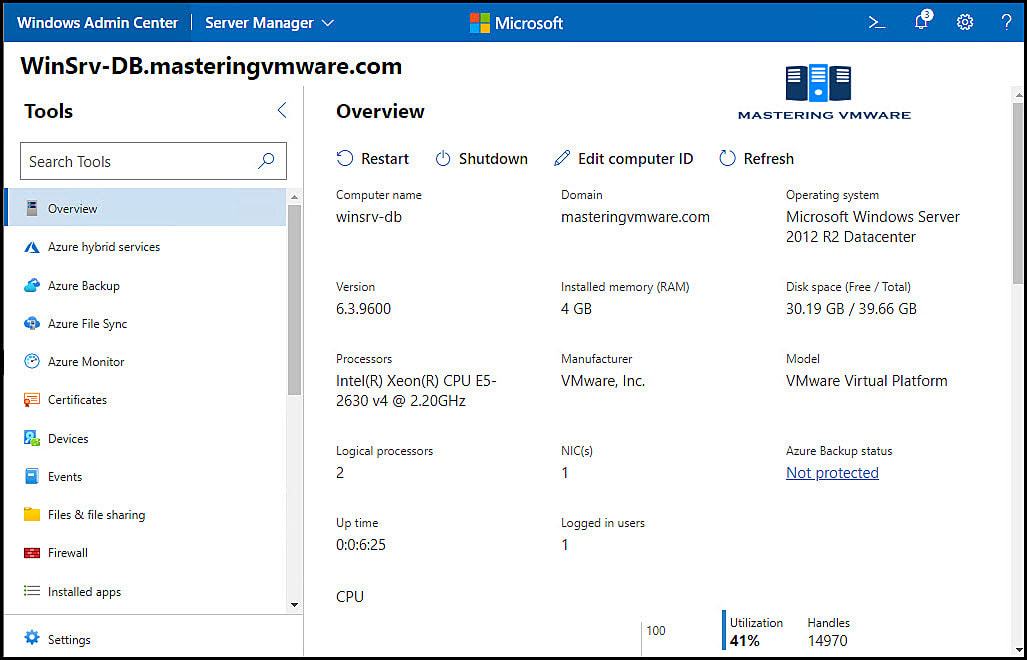
You can clearly see from the above image, the various operations you can perform on your Windows servers. Windows Admin Center can also be used as a tool for your day-to-day operations management for IT Teams to manage, monitor & troubleshoot Windows server-related issues efficiently.
FAQ related to Windows Admin Center:
What is Windows Admin Center?
Windows Admin Center is a lightweight, browser-based GUI platform and toolset for IT Teams to manage Windows Server and Windows desktop operating systems.
Cost of Windows Admin Center?
Windows Admin Center does not require additional costs or licenses to be bought separately. You can use Windows Admin Center (available as a separate download) with valid licenses of Windows Server or Windows 10 at no additional cost – it’s licensed under a Windows Supplemental EULA.
What all environments can be managed through Windows Admin Center?
Windows Admin Center can manage local windows servers, Azure environment & Hyper-V environment.
Can Windows Admin Center be used for Production environments?
Yes, you can deploy & use Windows Admin Center for your production environments to view, manage & perform troubleshooting for your Windows servers.
Can Windows Admin Center manage Linux environments?
As of now, it doesn’t support any Linux environment. In the future, it may come.
Conclusion:
Windows Admin Center is a very well-developed & useful application by Microsoft. It provides various functionalities to manage the Windows Server environment whether it is local, cloud or hybrid. Windows Admin Center provides all the insights of the servers in a single dashboard which helps in managing large infrastructure as well as faster resolution of problems. Windows Admin Center does not involve any cost, so organizations need not worry about any licensing requirements.



Leave A Comment