Each new version of Windows Server has generally improved on the underlying technologies contained in previous releases of Windows. This is true across the board with Windows Server 2019. Features related to high-availability and disaster recovery have been improved with Windows Server 2019 as well. Windows Server 2019 contains several core features that provide the underlying feature set for bolstering high-availability and disaster recovery capabilities of business-critical workloads.
- Windows Server 2019 High-Availability and Disaster Recovery Technologies
- Windows Server Failover Clustering
- Storage Replica
- Hyper-V Replication
- Windows Server Backup
- Windows Admin Center Azure Integration
- Wrapping Up
Let’s take a look at Windows Server 2019 high-availability and disaster recovery technologies that provide the ability to maintain access to your data in the event of failures and disasters.
Windows Server 2019 High-Availability and Disaster Recovery Technologies
There are several different technologies contained in Windows Server 2019 that allows your business to have high-availability and disaster recovery capabilities built right into the platform. Most have been around in Windows Server for quite some time. However, Windows Server 2019 drastically improves on these tried and true technologies, making them better and more capable than ever before.
Let’s look at the following:
- Windows Server Failover Clustering
- Storage Replica
- Hyper-V Replica
- Windows Server Backup
- Windows Admin Center Azure Integration
Let’s see how Windows Server 2019 improves upon each of these technologies to the benefit of high-availability and disaster recovery in the enterprise.
Windows Server Failover Clustering
Windows Server Failover Clustering in Windows Server 2019 has received some great new features that help to bolster the overall power of WSFC as it relates to high-availability and disaster recovery.
Let’s focus on two of these new improvements. These include:
- Cross-Domain Cluster Migration capabilities
- Cluster Sets
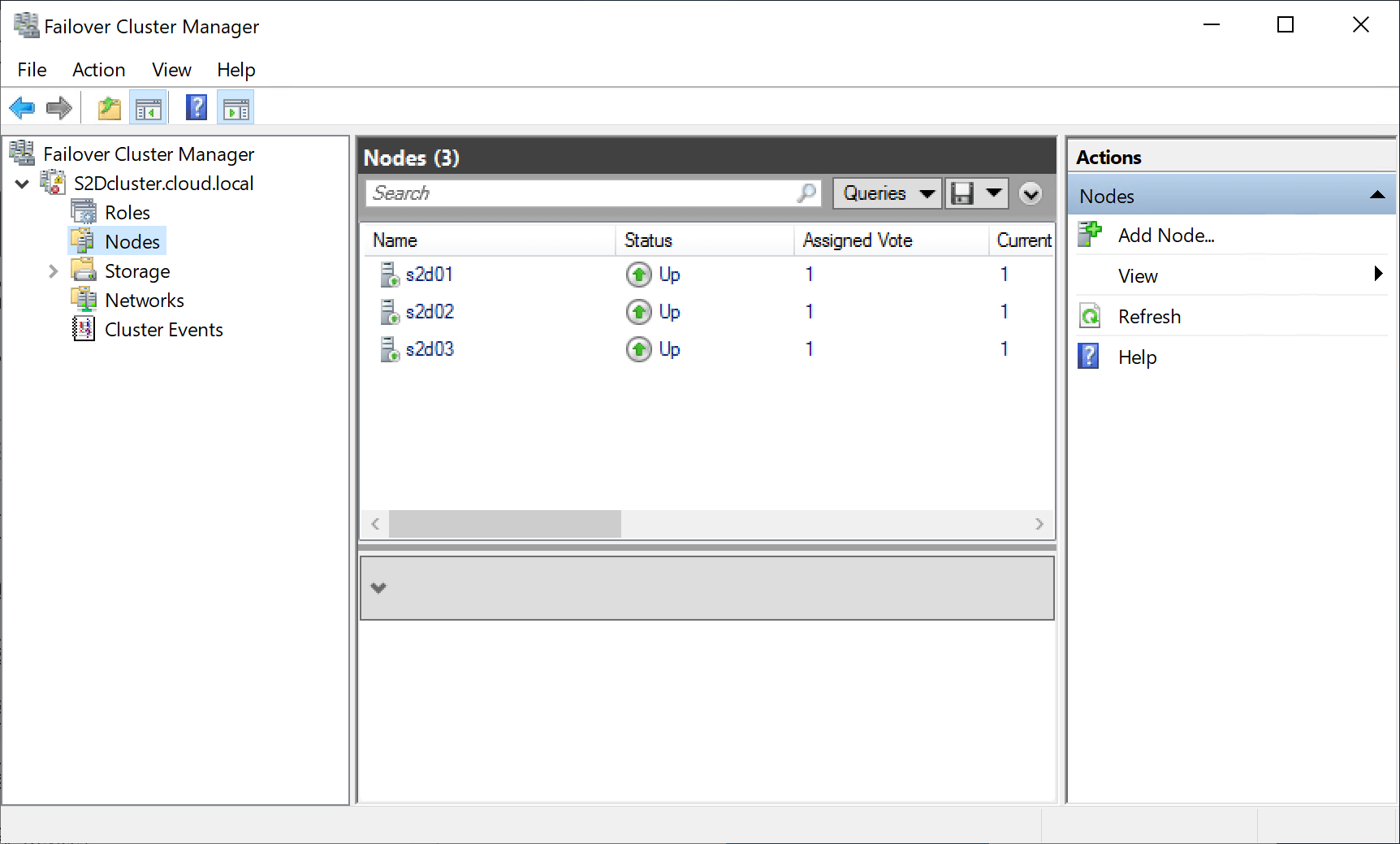
One of the long-awaited capabilities of Windows Server Failover Clustering is the ability to change the domain of the WSFC. This has long been a sore spot with admins who have inherited clusters joined to different domains or have need to collapse domains down and have Failover Clusters that need to change where they are housed.
With Windows Server 2019, this capability has finally come to fruition. There are a couple of new PowerShell cmdlets that facilitate this process – Remove-ClusterNameAccount and New-ClusterNameAccount.
- Remove-ClusterNameAccount – removes the Cluster Name Account from the original Active Directory
- New-ClusterNameAccount – creates the Cluster Name Account in the new Active Directory
Using both of these cmdlets allows effectively moving a Windows Server Failover Cluster from one domain to another domain with much less effort and complexity. There may be cases to support an HA scenario or disaster recovery where a cluster needs to be moved to a different domain. This new feature of Windows Server 2019 supports both of those scenarios.
Cluster Sets are a new feature of Windows Server 2019. Think of a cluster set as a “cluster of clusters”. Cluster sets allow your business to group your numerous Windows Server Failover Clusters into a single logical entity. By defining a master cluster resource in one cluster, you can hyper-scale your Windows Server Failover Clusters together. Virtual machines running on top of Hyper-V clusters that are in cluster sets can have VMs Live Migrated between the member clusters of the cluster sets.
As you can imagine, cluster sets will greatly increase the high-availability of your Windows Server Failover Cluster environment as well as play a role in designing disaster recovery plans making use of the technology.
Storage Replica
A new storage technology was introduced with Windows Server 2016 Datacenter called Storage Replica that opens a lot of exciting use cases. Storage Replica is the ability of Windows Server to now replicate data in a volume on one server at the block-level to another server volume.
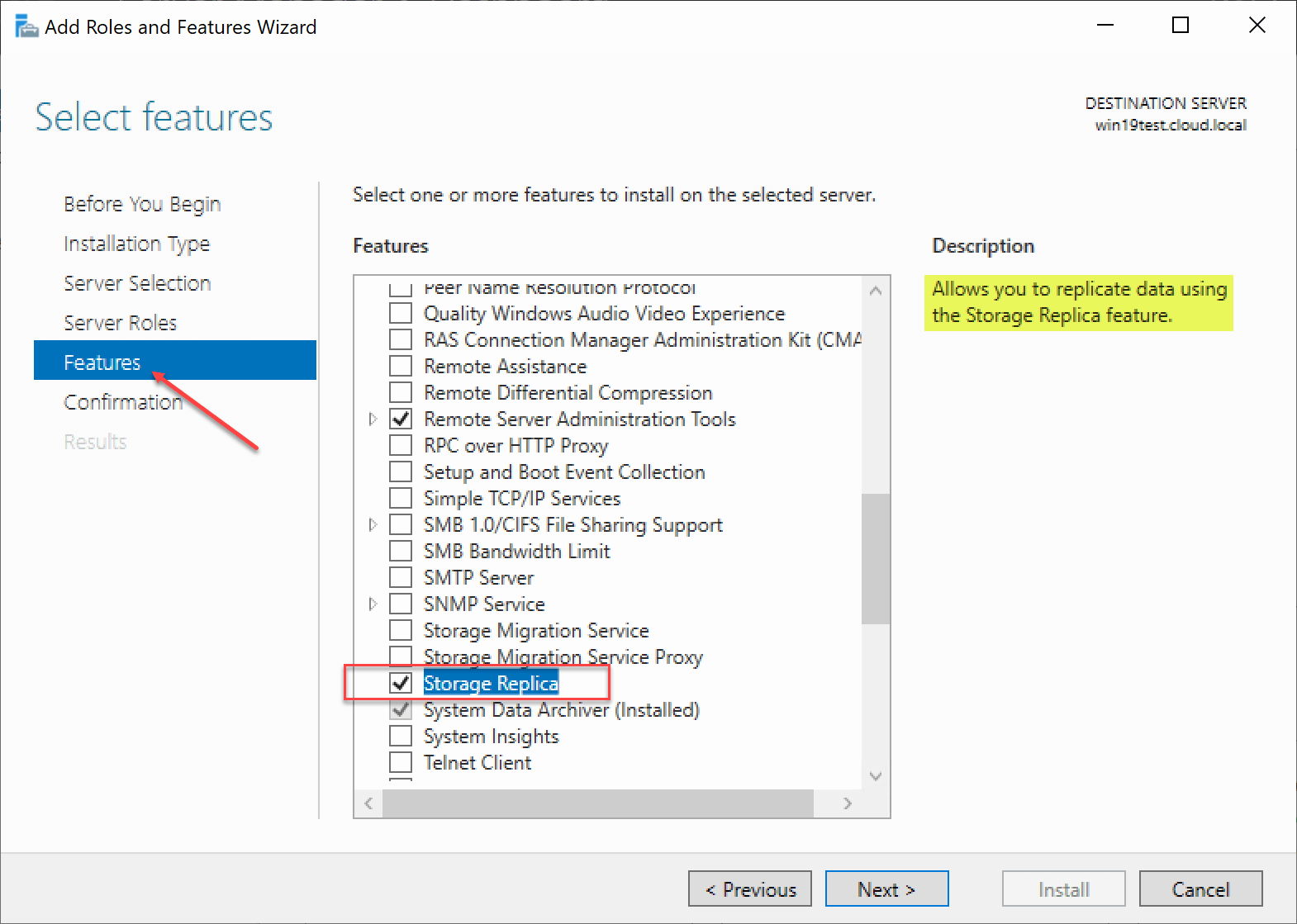
With Windows Server 2019, the Storage Replica feature has been brought to Standard Edition. Although limited to one volume per server, one partnership, and a limit of 2 TB volumes, Storage Replica can now be used in the lower-level Standard edition of Windows Server. In addition to the lower version requirement, Windows Server 2019 has introduced a new Test Failover feature of Storage Replica that tests the process of a failover operation including mounting the destination storage volume.
This new Test feature of Storage Replica will no doubt be a very welcomed addition for businesses looking at using the new technology in disaster recovery plans as well as in testing the DR plan.
Hyper-V Replication
Hyper-V Replication has been around since Windows Server 2012 and is still around in Microsoft Windows Server 2019. Although it hasn’t changed very much since its early days, it still provides great functionality for those looking to extend the availability of their Hyper-V environments.
Why do you need Hyper-V replication? Site-level failures.
If your entire site goes down due to some type of disaster scenario, you need to have a way to bring the same VMs online in a different location. By leveraging Hyper-V replicas, you can continually replicate your Hyper-V virtual machines to your secondary or DR location using automation. This helps to ensure you have the most recent copy of your production data based on your RPO, at the secondary site.
If a site-level disaster happens, you can then failover to your Hyper-V replica VMs in your DR site. Although it has a few limitations, Hyper-V replication functionality is all contained “in the box” with Hyper-V. It is a no-cost solution to replicate your Hyper-V VMs to a different location.

Windows Server Backup
Windows Server Backup hasn’t changed a great deal since its initial release; however, it is included and is available with Windows Server 2019. One of the great features released in Windows Server 2012 was the ability to backup and restore individual virtual machines from a Hyper-V host server. The restore options are fairly basic and only includes the ability to restore the entire VM back as an “application” to your Hyper-V host.
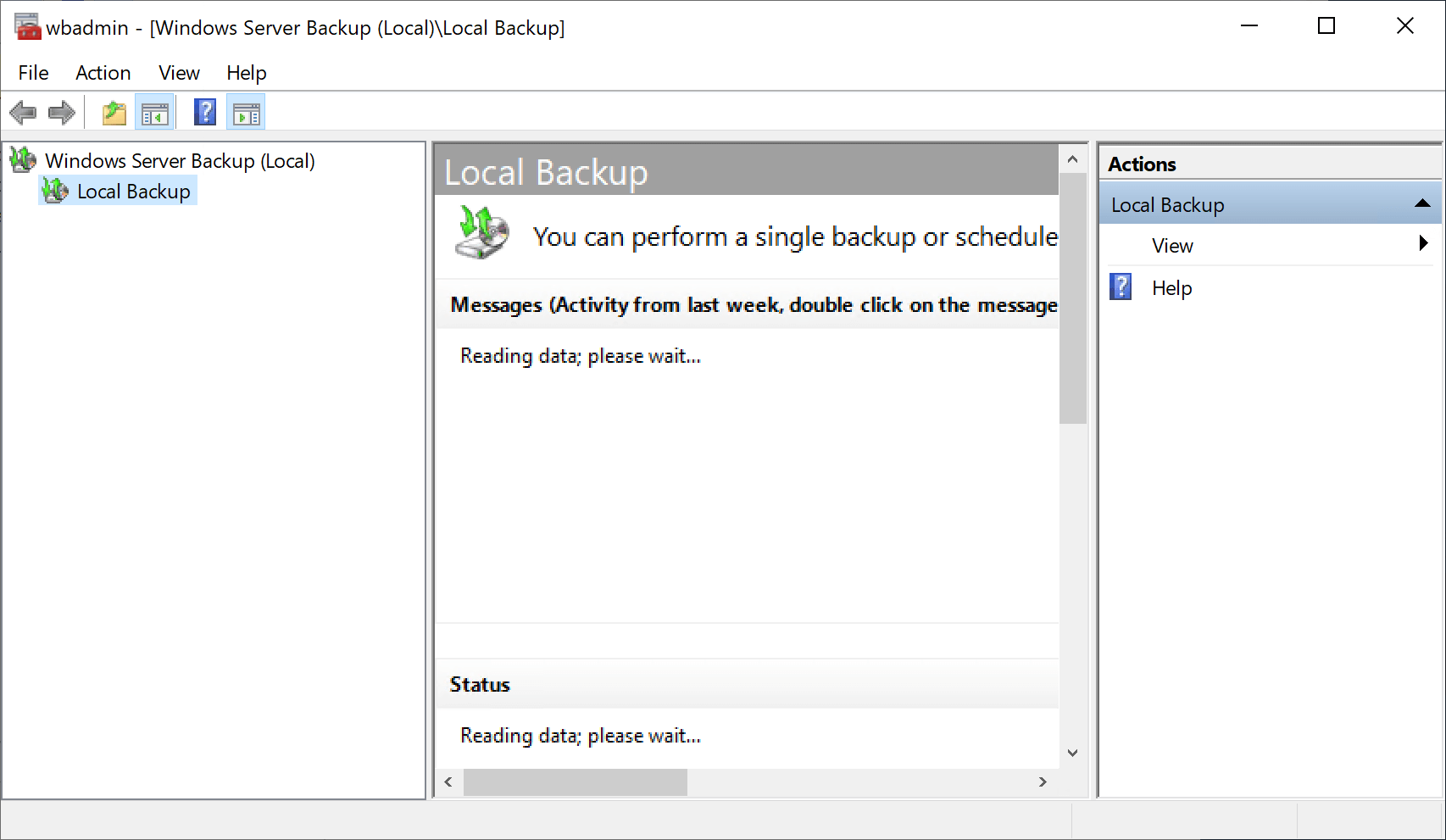
Windows Admin Center Azure Integration
Windows Admin Center was built and designed for use with Windows Server 2019 in mind. Microsoft has certainly “baked” in Azure support throughout Windows Admin Center. With each new release of WAC, this is getting even better. Windows Admin Center streamlines the process of backing up your Windows Servers to Azure. This allows you to easily leverage the Azure public cloud in your disaster recovery strategy.
By connecting your Windows Admin Center to Azure, you easily have the needed integration with your Azure infrastructure to configure backups for your Windows Server on-premises to the Azure public cloud. This can be accomplished using Azure Backup.
With Windows Admin Center, Azure Backup is a service that is integrated into WAC that allows backing up your on-premises resources to the cloud with the Azure cloud-based solution provided by Azure Backup. Using Windows Admin Center integration with Azure Backup, the process to config+ure Azure Backup is fairly straightforward.
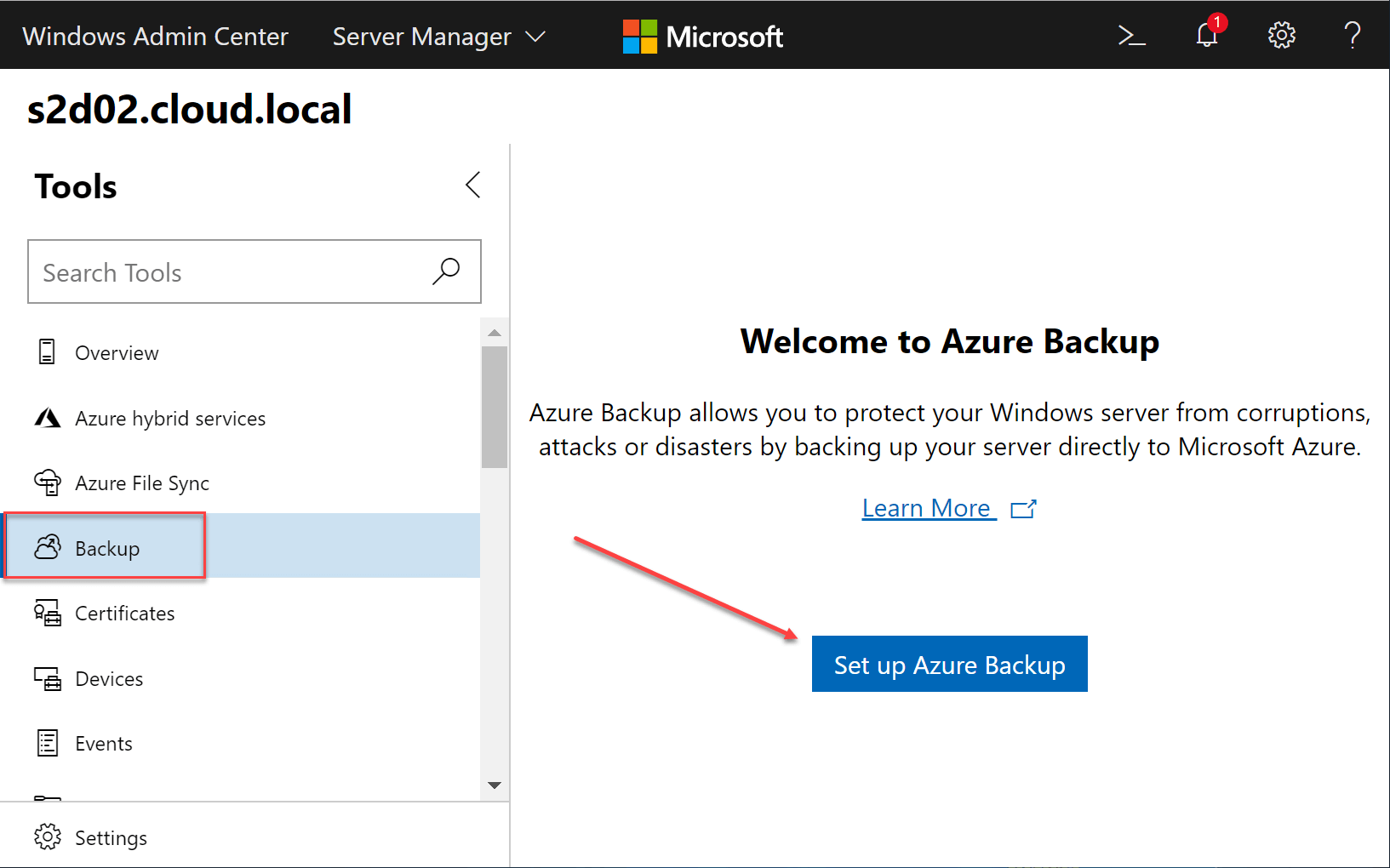
Wrapping Up
Windows Server 2019 high-availability and disaster recovery features contain many different in-the-box tools that allow bolstering the availability of your applications as well as helping to provide disaster recovery in the event of a widespread failure or disaster.
Windows Server 2019 is the most advanced server OS that Microsoft has produced and the great tools & features it contains are a testament to that fact. By using features such as Windows Server Failover Clustering along with cluster sets and cluster renames, Storage Replicas, Hyper-V Replication, Windows Server Backup, and Windows Admin Center Azure integration, you have many great ways to ensure the availability of business-critical applications.
By using these built-in tools along with great data protection solutions like BDR Suite, you can have a fully-featured disaster recovery strategy capable of protecting and recovering critical data as needed.
Related Posts:
VMware vSphere Disaster Recovery (DR) Best Practices
Follow our Twitter and Facebook feeds for new releases, updates, insightful posts and more.



Leave A Comment