Windows Server 2019 contains many great new features and the continued evolution of many of the features and functionality that were introduced in Windows Server 2016 such as Storage Spaces Direct.
One of the great new enhancements with Windows Server 2019 Storage Spaces Direct is the ability to utilize the Windows Admin Center to see Performance History of the Storage Spaces Direct Infrastructure. Being able to view performance history is extremely important in that it allows you to see the performance of Storage Spaces Direct over time. This allows seeing potential trends in performance or degradation over time which may help to troubleshoot or discover potential issues.
In this post, we will look at Windows Server 2019 Storage Spaces Direct Performance History with Windows Admin Center to see how both the Windows Admin Center tool and the Storage Spaces Direct technology work together to keep a close track on performance over time.
First, let’s take a brief look at an overview of Storage Spaces Direct.
Evolution of Storage Spaces Direct
Storage Spaces Direct is a new technology that was introduced by Microsoft in Windows Server 2016 that allows creating a software-defined storage architecture on top of which production workloads such as Hyper-V virtual machines.
Storage Spaces Direct or S2D technology allows organizations to scale storage much more easily by simply adding nodes into the environment to increase storage space. Additionally, with S2D, the management of the storage takes place at the hypervisor level inside of the Windows Admin Center. This helps to simplify the overall management and provisioning of storage by utilizing the native Storage Spaces Direct tools found in Windows Admin Center.
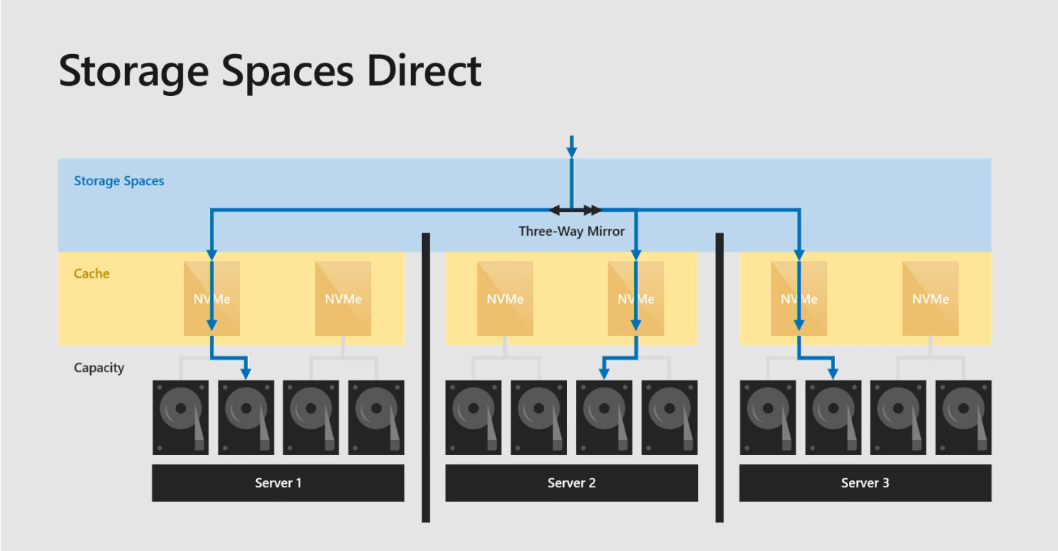
One of the great new enhancements with Windows Server 2019, in general, is the tight integration and use of Windows Admin Center.
Windows Admin Center is the next-generation management utility introduced by Microsoft that allows a fresh new GUI experience in managing Windows Server nodes. Microsoft has also made Windows Admin Center the defacto management utility for managing Windows Server 2019 and the enhanced technologies such as Storage Spaces Direct. By using the two technologies together, Storage Spaces Direct and Windows Admin Center provide a tight pairing of both capabilities and features and the ability to manage those capabilities and features.
One of the evolutions of Storage Spaces Direct that represents one of the enhancements that make the new Performance Monitoring capability possible is the new monitors on the individual disks. These are available with Windows Server 2019 Storage Spaces Direct. Now with Windows Server 2019 Storage Spaces Direct, administrators can drill down to see the performance and health of individual disks that make up the Storage Spaces Direct datastores. In this way, individual problematic disks can easily be identified if experiencing issues that are affecting performance.
What is Windows Server 2019 Storage Spaces Direct Performance History?
It is a new feature that collects the performance history of the Storage Spaces Direct cluster. With Windows Server 2019 Storage Spaces Direct, it has been enhanced to provide a much more detailed view of the low-level drive that is a member of the storage spaces direct datastore. Additionally, though, there is a great deal of other information that as a whole makes up the entire performance picture of the Storage Spaces Direct.
Performance History is a health service that creates a volume named ClusterPerformanceHistory. It runs an instance of the extensible storage engine also known as the Microsoft JET DB and is automatically deployed and stores the performance history. It discovers relevant objects such as virtual machines, in the cluster and begins streaming performance counters. These counters are aggregated, synchronized, analyzed and inserted into the DB which tracks the performance history of the Storage Spaces Direct cluster.
It queries the following metrics across hosts, drives, volumes, and virtual machines:
- CPU usage
- Memory
- Network
- Storage
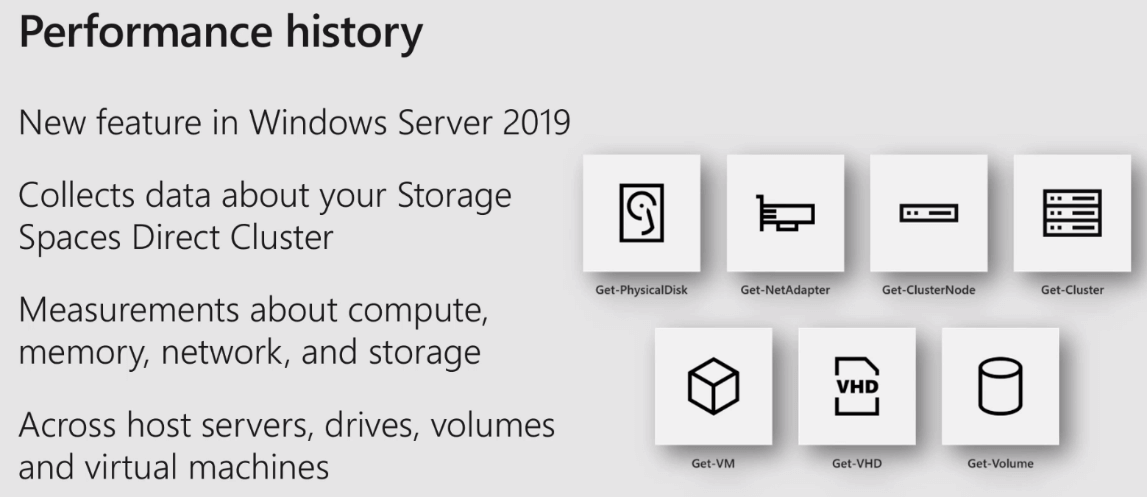
The ClusterPerformanceHistory volume DB provides a nice interim solution that allows environments to have a readily available performance history of Storage Spaces Direct cluster. This nicely compliments what System Center Operations Manager can do in way of performance tracking as there is a Storage Spaces Direct plugin that can be installed in System Center that allows interacting with Storage Spaces Direct and querying/pulling performance metrics and storing history. System Center utilizes its own database for storing information outside of the ClusterPerformanceHistory volume database. Rather than being competing ways to track performance history, this can be seen as a complementary solution to what System Center Operations Manager can do. Also, it provides the functionality to track performance history for those that are not licensed for using System Center.
In Windows Server 2016 Storage Spaces Direct, you could view the real-time values or perhaps a few minutes back of performance history, however, you could not go back to view a real history of the performance in Windows Server 2016 Storage Spaces Direct for historic purposes.
With Windows Server 2019 Storage Spaces Direct, you can look at the hour, day, week, month, and even year in history to discover trends and other data for performance metrics. In the screenshot below, you can see Windows Admin Center pulled up with a look at the volumes. You can see the ability to access the performance history in the lower right-hand part of the screen.
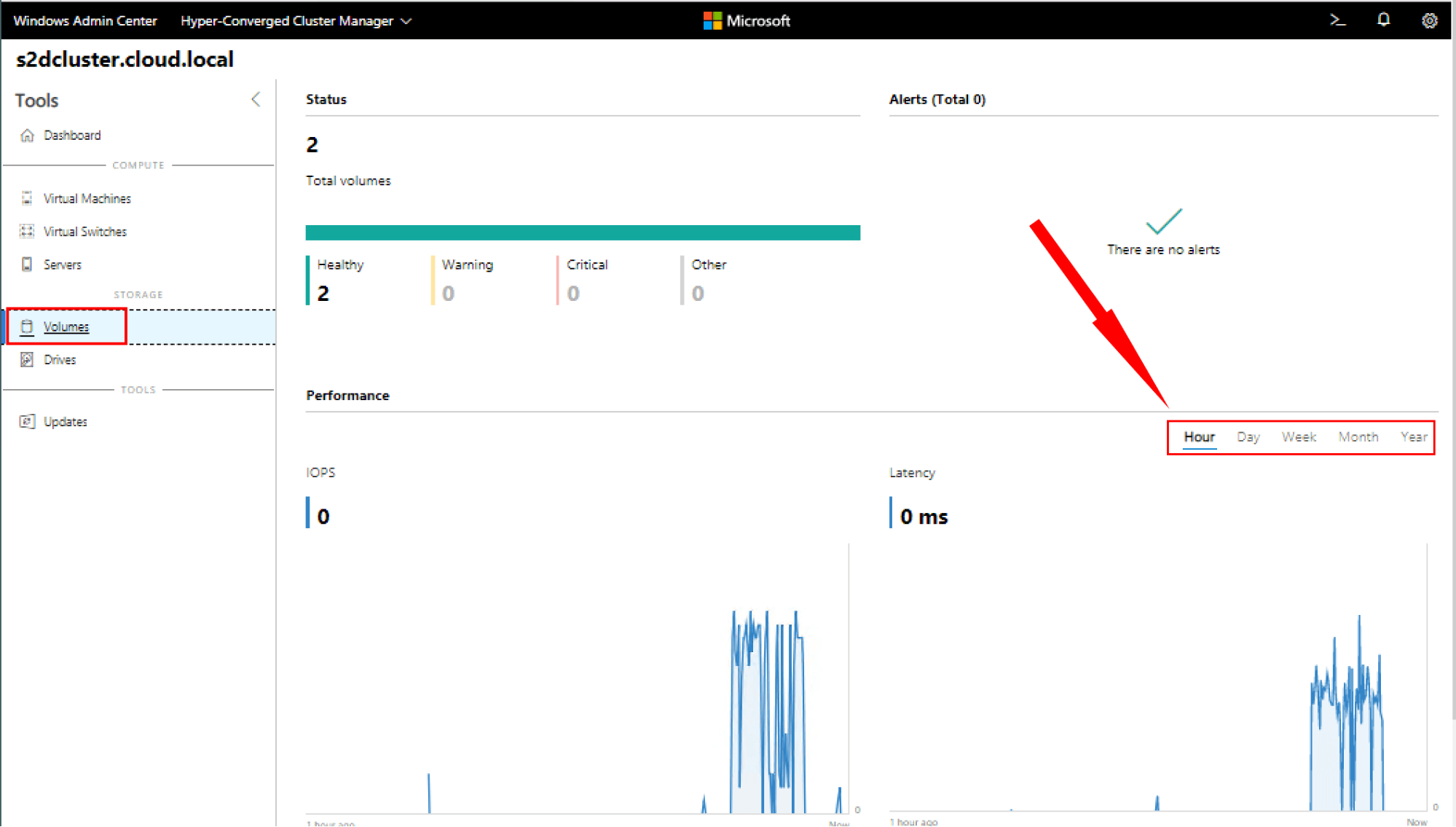
The Performance History for sampling and retaining data are based on the Timeframe, Measurement Frequency, and are retained for specified amounts of time based on the timeframe being viewed.
Take a look at the chart below to see how Performance History handles the various timeframes and retention of Performance History data.
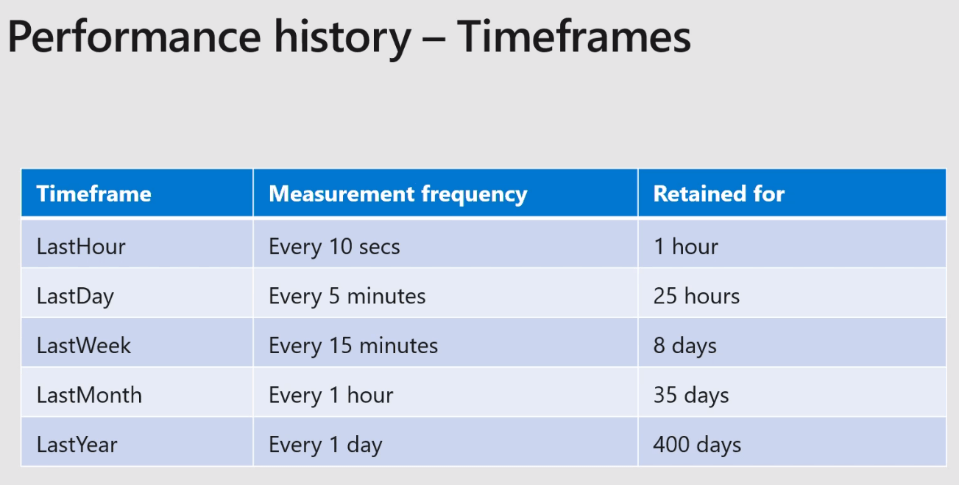
Also, important is trending capacity usage with Storage Spaces Direct. S2D does not utilize hot spare disks for rebuild operations. This relies on reserved space to allow a rebuild operation to take place in the Storage Spaces Direct cluster. With Windows Admin Center and the Windows Server 2019 functionality that allows looking at disk and volume capacity, administrators have great visibility into the free space available on the Storage Spaces Direct volume and trend any capacity issues that may be arising.
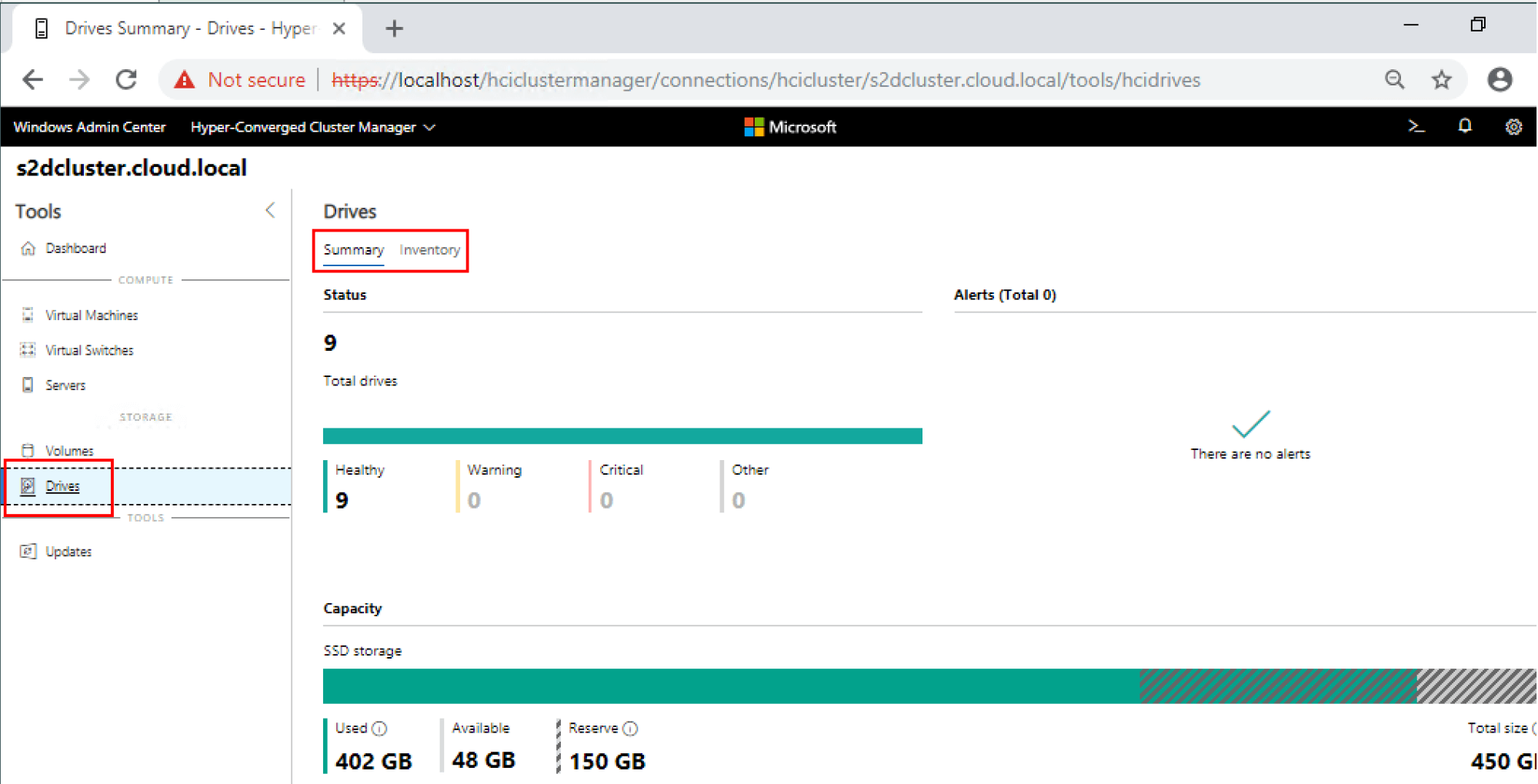
As with all current Microsoft products, there is great PowerShell functionality built into both Windows Server 2019 and Storage Spaces Direct that allows querying and interacting with these performance metrics.
A simple PowerShell cmdlet below allows taking a quick snapshot of performance across the Storage Spaces Direct cluster.
- Get-ClusterPerf
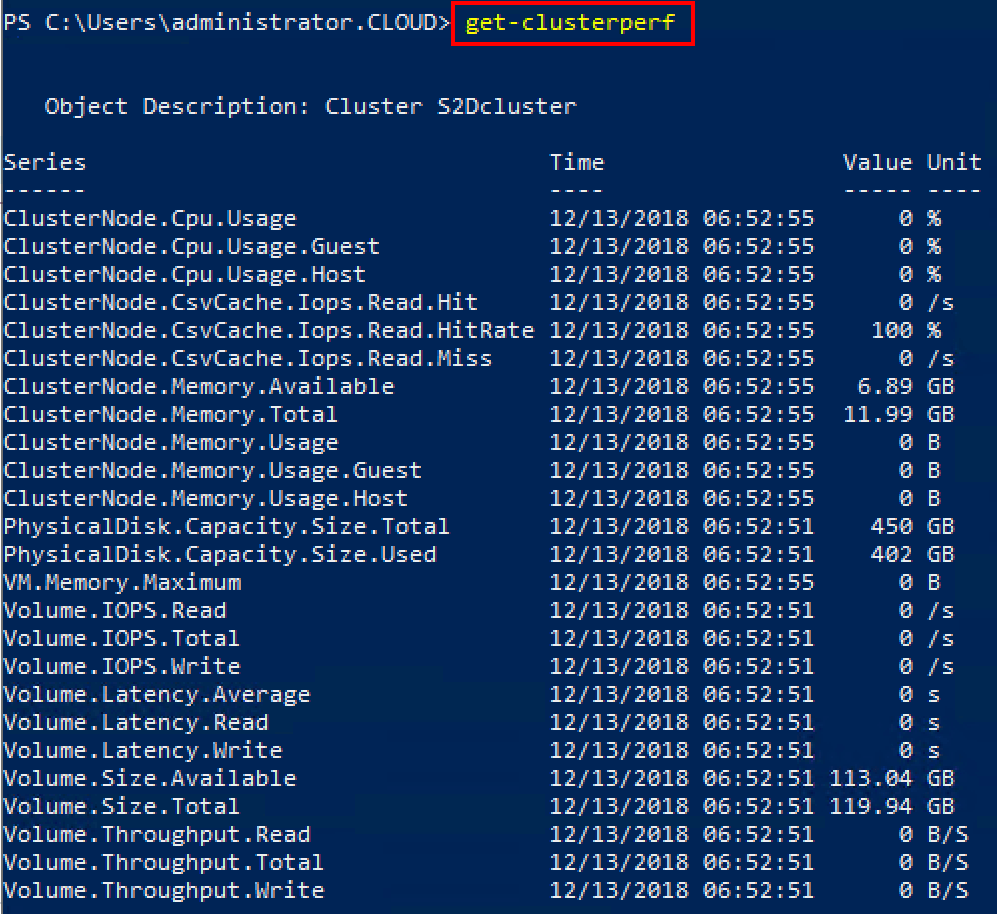
Thoughts
The new Performance History functionality for Storage Spaces Direct provides a powerful way to have visibility into Windows Server 2019 S2D performance both real-time and historical values. This allows effectively having a picture of how performance has changed over time and if certain days or events can correlate with performance degradation or impacts.
Having a clear picture of how the overall storage infrastructure is performing requires gathering metrics across the board, including CPU, memory, network, and storage. Performance History functionality allows gathering and analyzing all of the important metrics that affect storage performance. This is certainly a great reason to upgrade Storage Spaces Direct infrastructure to Windows Server 2019 and make full use of the new Windows Admin Center that allows unlocking this new functionality.
Follow our Twitter and Facebook feeds for new releases, updates, insightful posts and more.



Leave A Comment