Windows Admin Center is one of the pivotal technologies integrated with Windows Server 2019. Microsoft has purpose-built Windows Admin Center to be a new platform for management that allows administrators to aggregately manage hosts, Failover Clusters, Hyper-V hosts, and HCI solutions. When managing Windows server environments moving forward, there is no doubt that Microsoft is moving towards Windows Admin Center as the de facto standard moving forward for server management.
Table of Contents
- What is Windows Server 2019 Storage Spaces Direct
- Managing Windows Server 2019 Storage Spaces Direct with Windows Admin Center
- Concluding Thoughts
Most Windows administrators will readily agree there are too many tools that are required for server management. This is one of the challenges in adopting Windows Server Core as well since there are many different tools required for effective management of the platform. Windows Admin Center looks to help solve this long-standing issue with management tools. When it comes to hyper-converged infrastructure moving forward with Storage Spaces Direct, Microsoft has provided effective management of the HCI solution inside of Windows Admin Center. Prior to Windows Server 2019 and Windows Admin Center, PowerShell was the primary means of management and visibility into the S2D environment.
In this post, we will take a look at Managing Windows Server 2019 Storage Spaces Direct with Windows Admin Center and features and functionality found in the tool for managing S2D.
What is Windows Server 2019 Storage Spaces Direct
Storage Spaces Direct is an introduction by Microsoft into the world of hyper-converged storage. Storage Spaces Direct was introduced with Windows Server 2016 and has only been around since then. Storage Spaces Direct or S2D has quickly matured from the Windows Server 2016 platform and into Windows Server 2019 as adoption has quickly ramped up and many environments are now running production workloads on top of S2D. This is a testament to a couple of different things including the fact that Storage Spaces Direct is a technology that works well and that customers are ready and willing to consider software-defined storage as a strong option for upcoming storage refreshes with virtualization projects.
The data shows that customers are no longer afraid of software-driven technology such as Storage Spaces Direct. VMware has had massive success with the vSAN solution and customer adoption is steadily growing. The conclusion is certain that software-defined technologies and solutions are only going to continue to grow in popularity and demand. Windows Server 2019 Storage Spaces Direct is certain to offer what customers running the Windows platform are looking for. However, part of what makes any solution either successful or not is the ability to manage, configure, and troubleshoot the technology quickly and effectively.
To do that, you need to have a management interface that allows easily having visibility into the environment itself, easily seeing the performance, any issues, and being able to troubleshoot the solution effectively if there are problems. One of the things that Microsoft has learned from Windows Server 2016 Storage Spaces Direct is that customers needed a better way to manage Storage Spaces Direct instead of only being able to do this from PowerShell. With Windows Admin Center, this was certainly an objective to allow effective management of the Storage Spaces Direct HCI solution and a high level of visibility into the S2D environment.
Managing Windows Server 2019 Storage Spaces Direct with Windows Admin Center
Windows Admin Center is positioned as the next generation management tool used by Windows Server administrators. However, it is not quite to that point as of yet. When you launch Server Manager in Windows Server 2019, you are quickly prompted to download and install the Windows Admin Center for management instead. With all the progress of Windows Admin Center, however, it is still a work in progress. Microsoft has made massive improvements and additions to the Windows Admin platform, but, they are quick to point out that it does not replace the RSAT tools used for management of Active Directory and other business-critical Microsoft infrastructure components. It will no doubt be able to replace these in the future; however, the platform is not quite there yet.
While not suited as of yet for those management tasks, Microsoft has been working steadily on Windows Admin Center as the management tool of Windows Server 2019 Storage Spaces Direct. With Windows Server 2019, the Windows Admin Center provides a GUI management tool that allows administrators to see several key aspects of the Storage Spaces Direct environment including:
- Hosts and health
- Storage and Health
- Performance of storage
- Alerts and issues
Additionally, Windows Admin Center allows configuration of the Storage Spaces Direct environment at least at this point, from a volume perspective. To manage your Storage Spaces Direct infrastructure with Windows Admin Center you need to add the S2D cluster to the Hyper-Converged Cluster Manager in Windows Admin Center. Once added, you can drill into the cluster and find the default HCI dashboard detailing S2D cluster information.
Below you will see the global dashboard view when you navigate to the HCI dashboard. Any alerts will be presented at the top of the dashboard for easy visibility. Below, there is an alert on memory usage in the cluster.
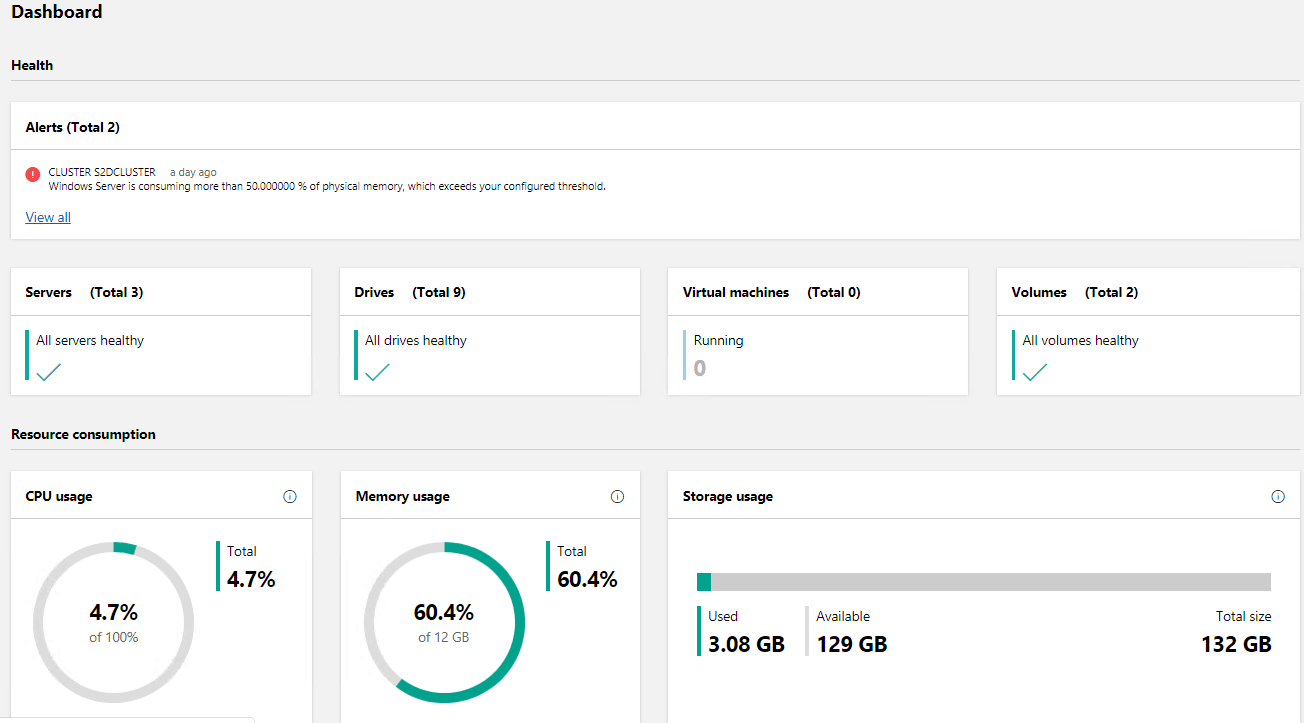
Performance metrics are found in the same dashboard except at the bottom of the view. You will notice you can choose various slices of time for measuring performance including hour, day, week, month, and year. This allows administrators to have a great deal of information at their disposal for seeing historic performance information and for troubleshooting.
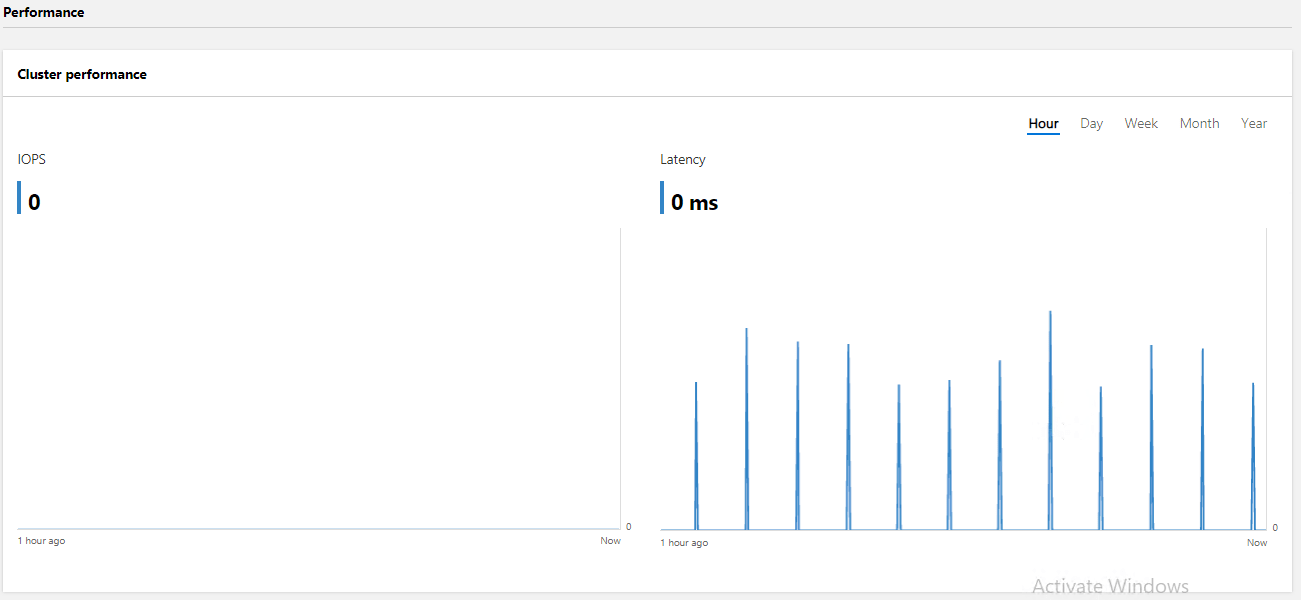
You can manage your Storage Spaces Direct volumes using the Windows Admin Center, including creating new volumes.
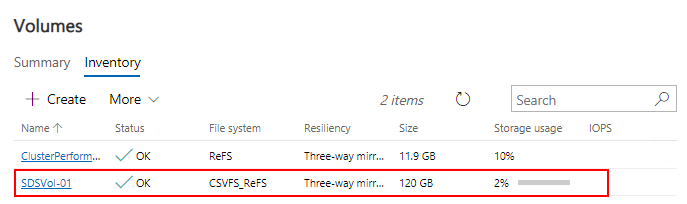
If you want to see more detailed information of a particular Storage Spaces Direct volume, you can click on the volume and view the more detailed information about the volume, including the status, size, file system, used size, path, resiliency configuration, fault-domain awareness, and footprint. Additionally, you can alter settings for deduplication and compression and integrity checksums.
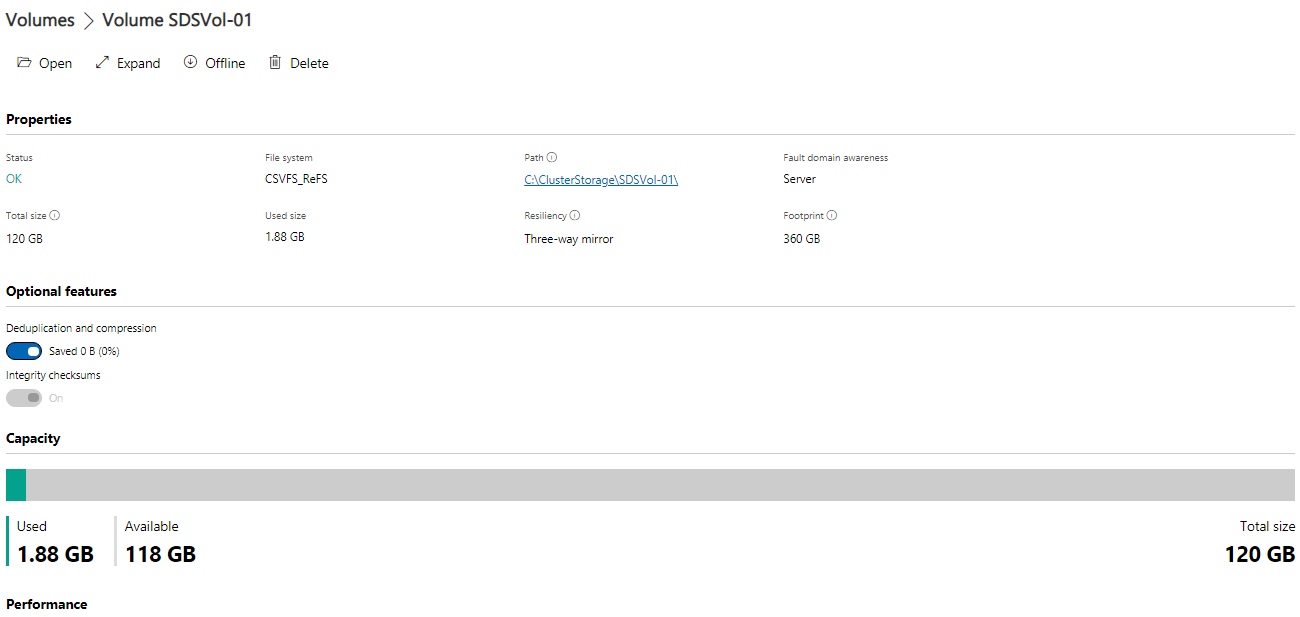
Additionally, Windows Admin Center provides a very detailed view of the individual drives that make up the storage pools/volumes. This is a great way to see if a particular drive is failing or is having issues.

The detailed inventory view of the drives allows taking a deeper, more detailed look at the individual hard drives in the Storage Spaces Direct pool. This allows having a very granular view of the disks themselves, which provides a great look at drive health.
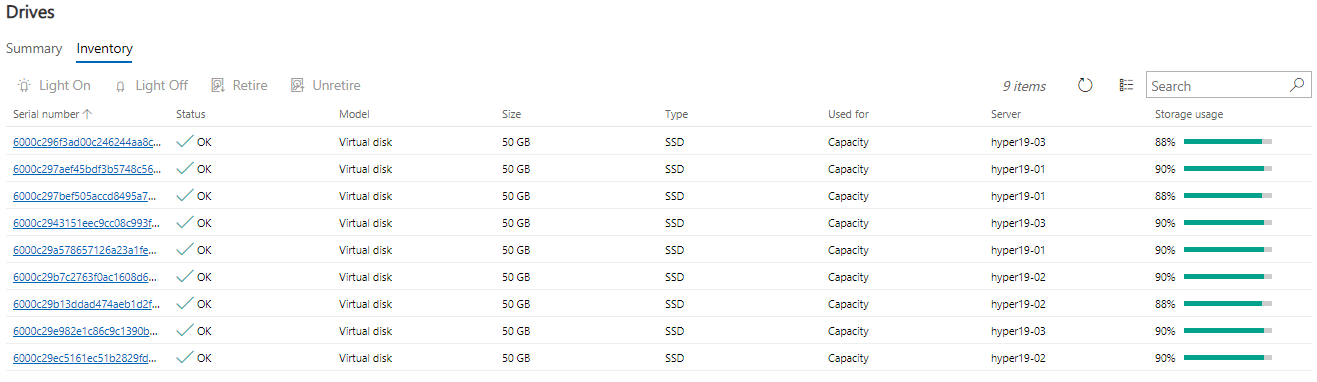
Drilling down even further, you can see even more detailed information about each hard drive including the status, capacity, firmware version, location, manufacturer, storage pool, model, type, and serial number.
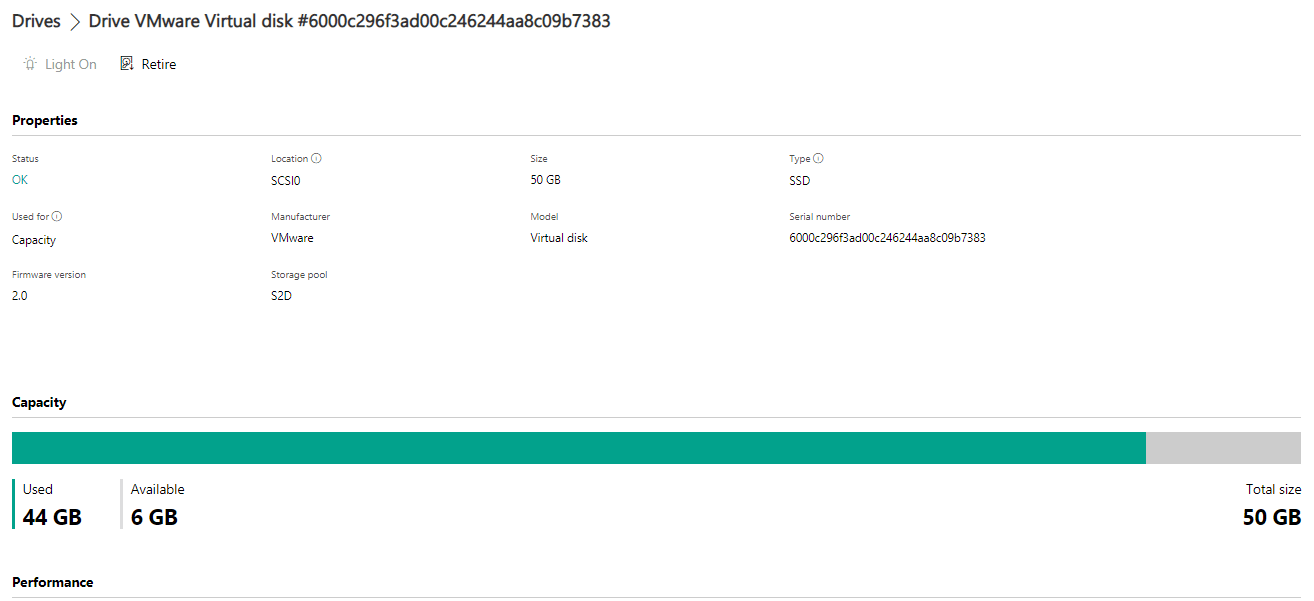
Concluding Thoughts
Windows Admin Center provides a powerful tool to manage Windows Server 2019 Storage Spaces Direct environments. With the new dashboard, Windows administrators have great visibility into both the health and performance of the Storage Spaces Direct environment. With the very granular storage features, you can see details about the volumes themselves as well as the individual hard drives and their health and performance. This allows tremendous visibility into troubleshooting issues that may be related to a particular hard drive failing or having issues. The alerts are easily seen in the dashboard and allow administrators to have valuable information about the environment readily and easily accessible. Managing Windows Server 2019 Storage Spaces Direct with Windows Admin Center is certainly a great way to easily manage and configure S2D in Windows Server 2019. Windows Admin Center provides the tool of the future for not just Storage Spaces Direct but all Windows Server management.
Related Posts:
Configuring Storage Spaces Direct and Resilient File System (ReFS)
Windows Server 2019 Storage Spaces Direct Best Practices
Follow our Twitter and Facebook feeds for new releases, updates, insightful posts and more.



Leave A Comment