What is AWS WorkDocs?
Amazon WorkDocs is a collaborative content creation and storage service that lets you access it from anywhere on any device. It is a secure and fully managed service that operates on a pay-as-you-go pricing where you only have to pay for the active user accounts on your site.
Table of Contents
- How AWS WorkDocs works?
- Get Started with WorkDocs
- Administration portal for AWS WorkDocs
- Working with WorkDocs site
- Deleting WorkDocs site
- Conclusion
How AWS WorkDocs works?
With AWS WorkDocs you can share your content with your colleagues, by creating users on Directory. There are multiple methods to create a Simple AD directory:
- Quick Start
- Standard Setup
- Create an AD Connector directory (for your on-premise directory)
Or, you can enable Amazon WorkDocs for an existing AWS directory. In this Howto, we are going to create AWS WorkDocs with both creating a simple AD Directory and AWS AD directory, for users to collaborate with your shared data.
Get Started with WorkDocs
Method 1: Quick Start
Quickly provision a WorkDocs site for an individual or small group of users in less than 10 minutes by clicking Launch.
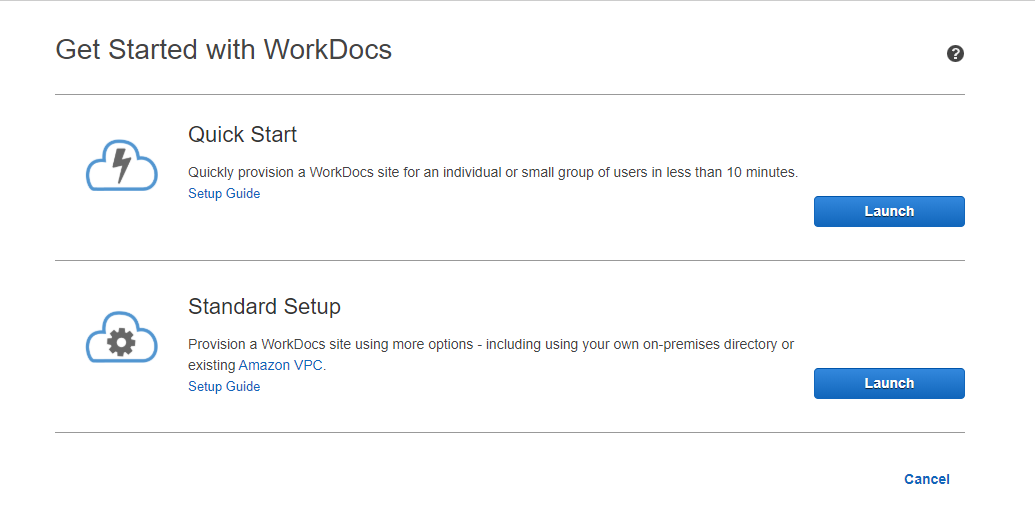
Get started with Amazon WorkDocs immediately by filling the Access Point Site URL and Administrator Email Id with First and Last name.
Once you click Complete Setup, Amazon will send an email invitation with instructions on how to quickly complete your profile. You will then be able to log in to your WorkDocs site, invite other users, and share documents.
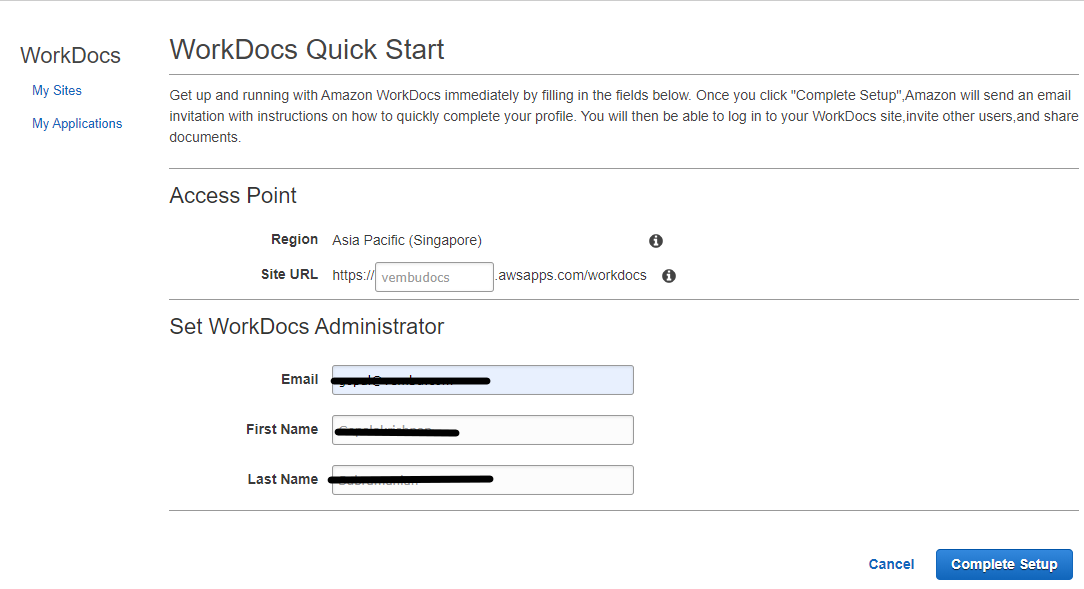
Once the Site URL is created, you will get an email notification for the mentioned email ID as below. On clicking Get Started, you will be asked to provide a password for the created administrator user.
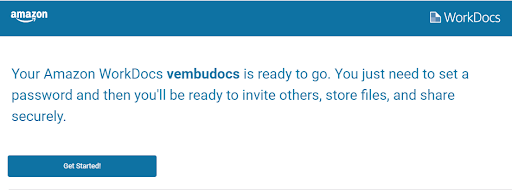
Now you will be able to open the newly created site URL with the administrator password https://vembudocs.awsapps.com/workdocs/index.html
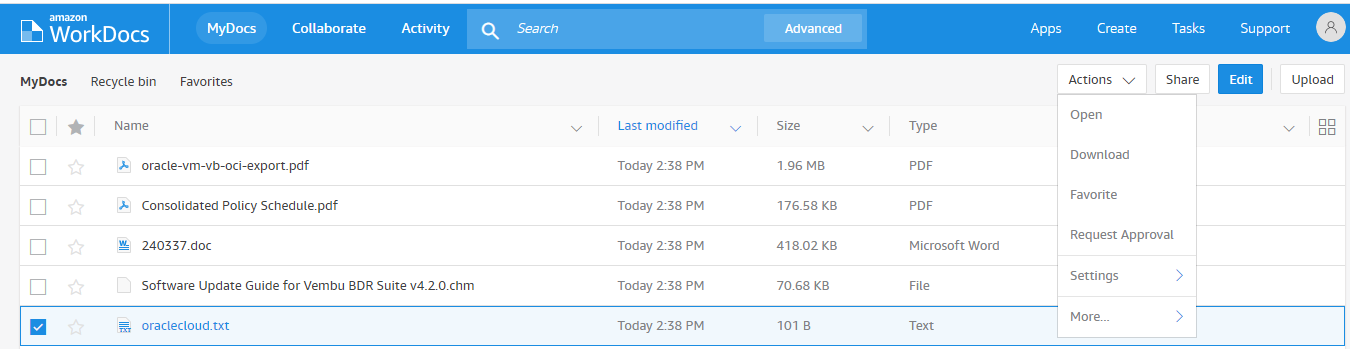
Method 2 : Setting up WorkDocs site with Simple AD
You can use AWS Directory Service to set up a standalone Simple AD directory in the AWS cloud or link with your existing on-premises directory using AD Connector. Both Simple AD and AD Connector enable users in your directory to access WorkSpaces using their credentials.
In this method, we are using Simple AD configuration for setting up users Directory. Simple AD is a standalone directory that offers a subset of the AWS Managed Microsoft AD features like:
- Management of user accounts and group memberships
- Group policies
- Secure connection to Amazon EC2 instances
- Single sign-on
Login AWS console → Select WorkDocs under End User computing → Select Standard setup
Step 1 : Setup Directory
Select Simple AD.
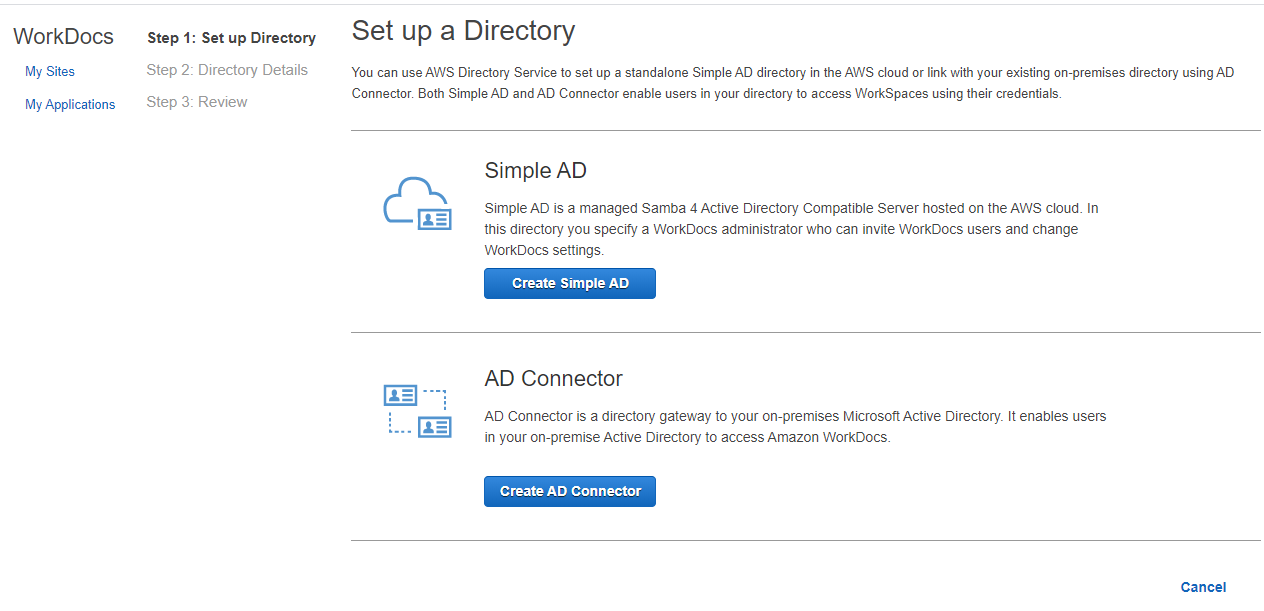
Step 2 : Directory Details
Provide the following details for your directory:
- Site URL for your WorkDocs creation.
- A FQDN name & NetBIOS name for the Simple AD. Here we provided Directory DNS Name as vembudocs.vembu.com and NetBIOS short name is vembudocs.
- Site administrator email address. The admin will be notified for setting up the first user account and password.
- A separate VPC for this WorkDocs creation (create new) or use existing VPC with subnet details as shown in the picture below.
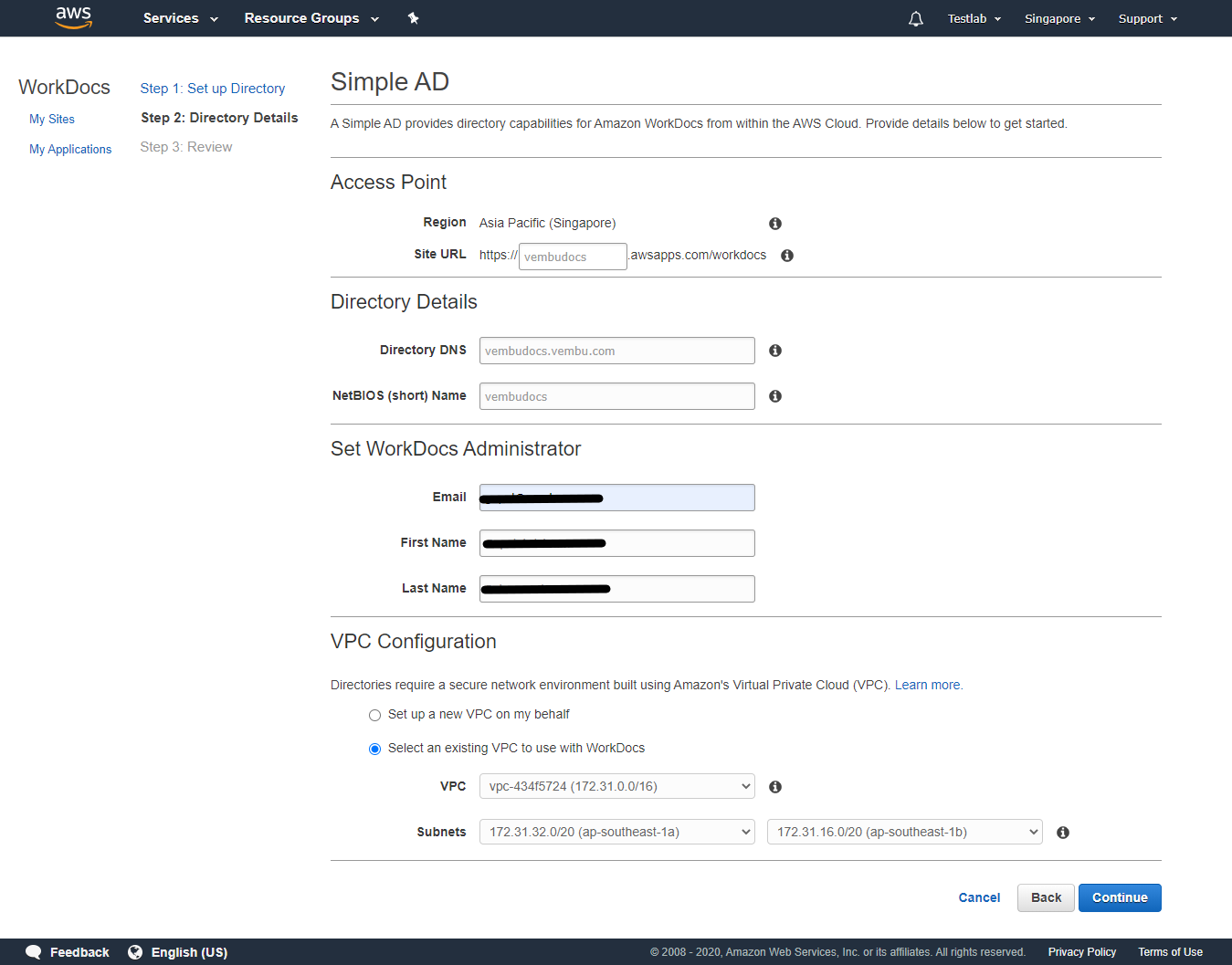
Step 3 : Review – Before creating this Simple AD, you can review your settings if any changes required. On confirming the settings, click Create Directory.
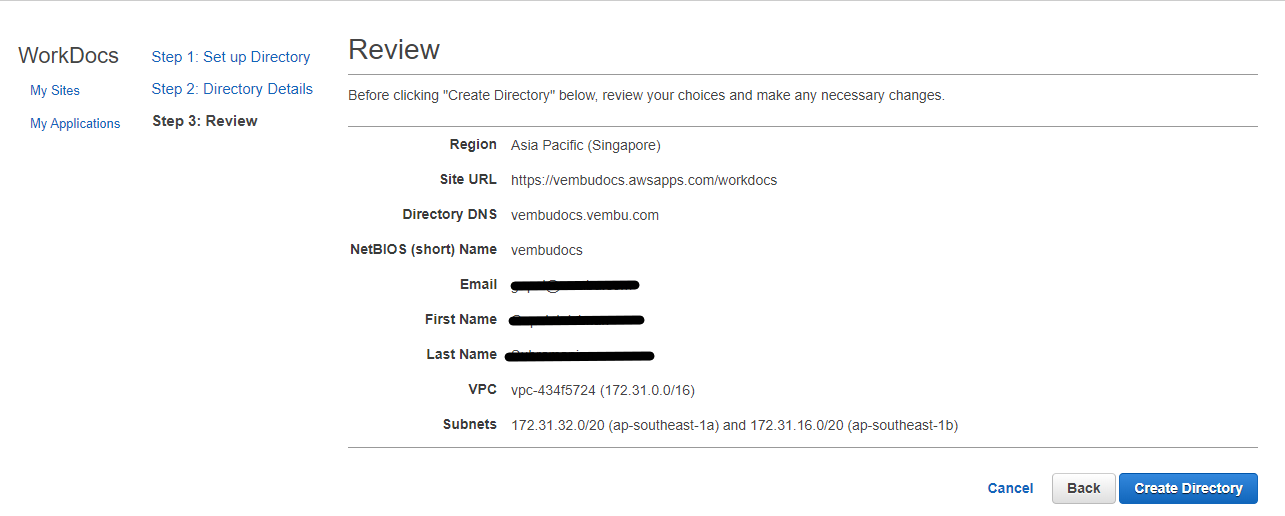
You will get a notification that “Your WorkDocs site is being provisioned“. After provisioning the WorkDocs site, an email will be sent to the administrator email address with access links using which he can set his password to access the new site.
When WorkDocs site is ready, he can create files and folders, upload files from his computer and can share the files and folders with the already invited users.
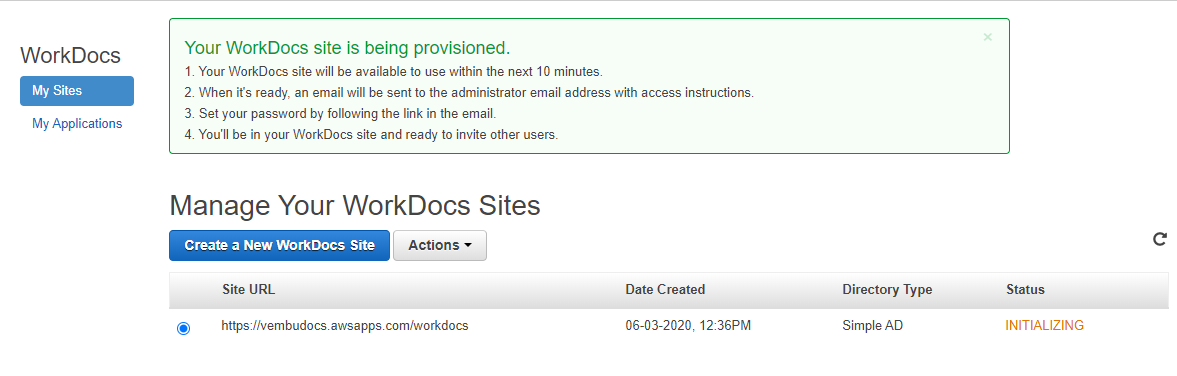
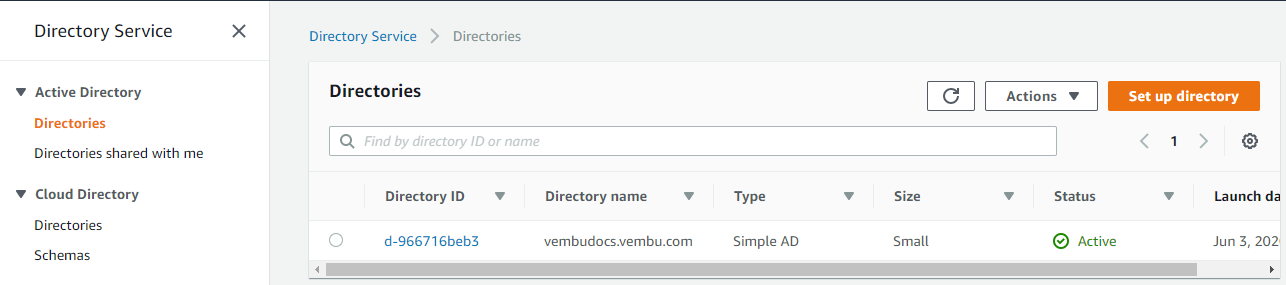
Administration portal for AWS WorkDocs
In the Workdocs site, the administrator can open the admin control panel, and can change the available settings for the site. Available settings are:
- Hancom Online Editing – Enable/disable.
- Storage – New users will get 1GB of storage. Admin can extend it to unlimited storage.
- IP Allow List – Administrator can enter the IP CIDR value to allow only from the IP address added to the site.
- Security – Policy settings for
- Who should be allowed to create publicly shareable links : By default, all managed users can share publicly.
- Who should be allowed to join your workdocs site : By default, only administrators can invite new users.
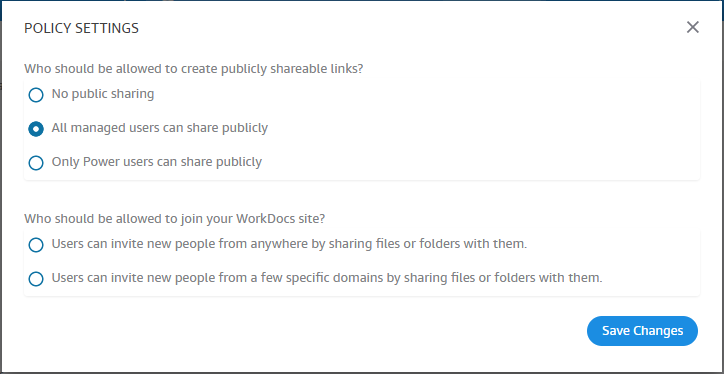
- Recovery Bin Retention – By default, files in the Recovery bin are saved for 60 day(s) before deletion. Administrator can change the date as per his requirement.
- Content Search – Enable/disable indexing of content for search. Disabling implies users will not be able to search for content and comments.
- Office Online – Enable/disable.
- Manage Users – Invite users and configure storage space allocation, editing user profile and view user’s recovery bin.
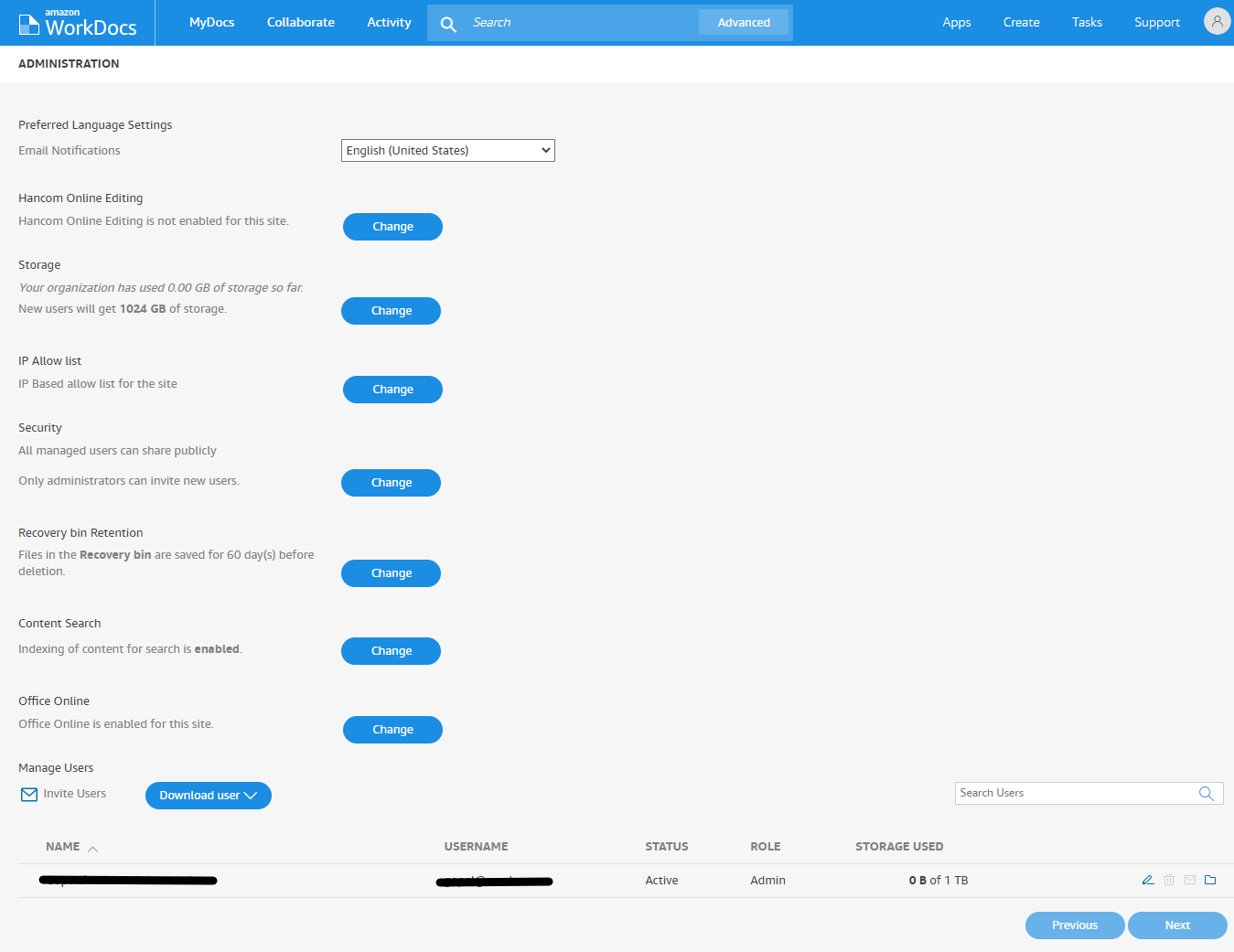
Working with WorkDocs site
On first step, administrator will upload files & folders from his computer by clicking upload button on right side menu

Select a particular file, and click share for sharing with other users available in the Directory. He can share a file with a link or invite people to access the file directly.
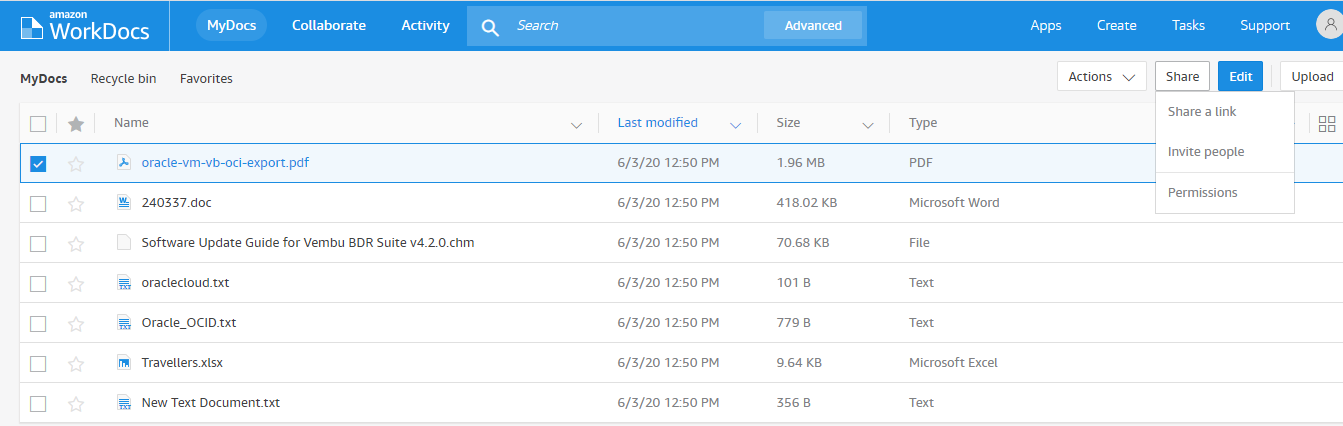
Click Invite people, and select the users from the Directory. Here you have three levels of permission options available.
- Co-owner – File creator is the owner. He can assign another Co-Owner
- Contributor – Can edit and view the file
- Viewer – Can only view the file, cannot edit
Remove option to remove the user from collaborating with other users.
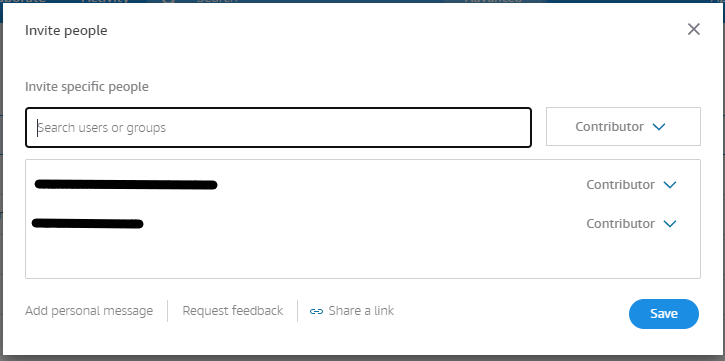
Deleting WorkDocs site
If you want to delete your entire WorkDocs site, you can delete by selecting the site URL, under Actions select “ Delete WorkDocs site “
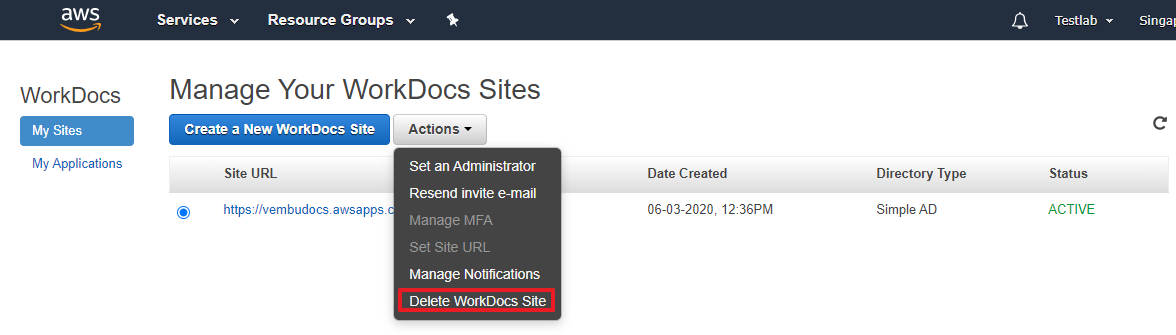
This will automatically delete the WorkDocs site along with files and folders. This deletion of WorkDocs Site will automatically delete Simple AD Directory too
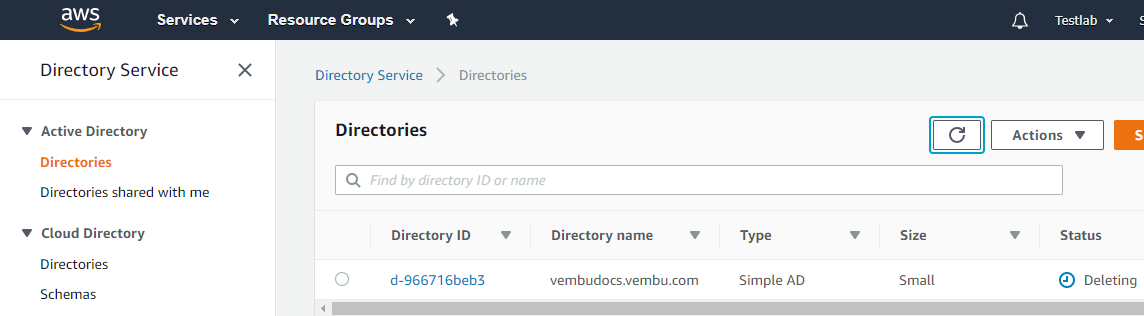
Note : Before deleting, do check the associated VPC sharing with some other AWS Services. In such cases don’t delete the associated VPC and delete only WorkDocs site and Directory.
Conclusion
Although it falls short of Microsoft SharePoint, WorkDocs offers small organizations a secure and cheaper solution to host documents in cloud and user collaborative options for users. AWS WorkDocs is the handy solution. With small administrative knowledge and easy to set up in a few minutes, AWS WorkDocs is recommended for a small group of users.
Start free trial of BDRSuite Backup for AWS
BDRSuite offers an agentless and cloud-native backup solution to protect your instances across any AWS account and region while ensuring instant recovery options.
- Backup from any AWS account and region
- Flexible Backup scheduling and retention
- Application-aware processing
- Instance-level and Volume-level Recovery
To learn more about BDRSuite Backup for AWS, click here.
Follow our Twitter and Facebook feeds for new releases, updates, insightful posts and more.



Leave A Comment