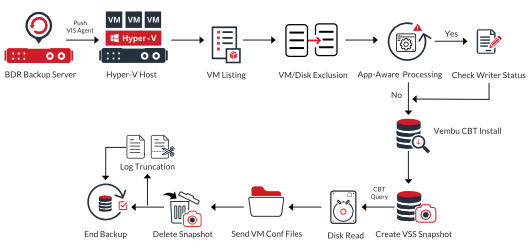Hyper-V Backup
There are five major steps in the Hyper-V backup configuration. This section below explains the work flow of each functionality along with the guidelines.
You can configure the Hyper-V backup from a Hyper-V Cluster (or) Standalone Hyper-V server (or) SMB server.
Generally, When you add a Hyper-V host through Vembu BDR server for backup Vembu Integration Service agent will be automatically installed in the Hyper-V host, this VIS agent is mandatory for both backup and restore process.
We recommend configuring Host level backups, to ensure all the VMs of Hypervisor can be restored at any point of time
Configuring Virtual Machines
Read this section to know about the stepwise process of configuring VM’s
VM or Disk Exclusion
Working of Exclusion
The Exclusion option explains the Working:
The following will be checked
The list of disks that are available in the VM will be checked. For example, VM (0:0, 0:1, 0:2) these disks availability will be checked and excluded before the backup data is sent to the Vembu BDR backup server.
Exclude the Page files from the backup job to reduce the Incremental backup size.
Guest Processing - Application Aware
Read this section to know more about Guest Processing
We recommend enabling the Application-aware option for Backup consistency.
Application-Aware
Application-Aware is a feature available for Hyper-V environments handling high-end application servers. Microsoft Exchange Server, SQL Server, Active Directory, SharePoint are some of the data sensitive applications that require prior steps to be taken before configuring a backup, for data consistency
Vembu BDR server will keep constant communication with Microsoft VSS that ensures all pending application transactions are either committed or rolled back before proceeding with the VM snapshots for backup. This ensures backup data stays uncorrupted for restore.
In Windows environment, Vembu BDR backup server connects to the guest OS through the IP address obtained. It then performs the guest processing if application-aware is enabled. You must provide the Guest OS credentials if you have enabled the Application Aware Settings. Vembu BDR backup server verifies the credentials, in case the credentials are wrong, your backup will fail.
We recommend you to provide correct credentials for the Guest OS machines.
Working of Application-aware
The following versions of Microsoft Exchange Server are supported:
The following versions of Microsoft SharePoint Server are supported:
The following versions of Microsoft SQL Server are supported:
The following versions of Microsoft Active Directory are supported:
Configuring Backup Schedule
When you trigger a backup job for the first time, a full backup will be performed. The backup data is read as a whole data and is stored as chunk files (SGCF) and FBM (Full backup Metadata) file in your storage repository. The data will be compressed and when a new full backup is triggered, a completely new backup chain will be formed.
We have three options for scheduling your Hyper-V backup, they are - Run Every, Run Daily, Run Weekly. Schedule frequency begins from 15 minutes, select this option only for your critical VMs as RPO will be less than 15 minutes.
Read more on the Steps of configuring backup schedule
Configuring Settings
Read more to know about the setting and retention policies - Settings
We recommend you to use separate storage for backup jobs. Do not combine your backup data with production data
We do not recommend choosing the OS partition as a storage repository.
Retention
If you have configured retention policies, the previous full backup will be purged according to the retention settings. Note that the incremental backup will be generated based on the changes that happen in the initial full backup and depend on them. Once the full backup schedule is completed, the incremental backups will start. They will be stored in the storage repository as Chunk Files (SGCF).
The backup data is stored in the storage repository in a compressed format. The backup data is compressed so that the amount of data transferred across the LAN is reduced. The compression takes place at the block level using the AES-256 bit algorithm.
If your aim is to store more space efficiently, you can opt for the Forever Incremental process. In this process, only one full backup will be created and from there on, only incrementals will happen.
Since there is only one full backup created in the storage repository, you save a lot of space. Based on the previous incremental file the next incremental file will be created thereby maintaining the backup chain.
We do not recommend to use this method if the incremental changes are frequent, as the merge process takes time.
Encryption Best Practices
Encryption protects your data from unauthorized users and intruders. Using the AES-256 bit encryption algorithm, your backup data will be encrypted both at rest and on the fly. Without the encryption key, access to the backup data will be blocked. This ensures your backup files are secure.
By default, your backups will be encrypted using the system-generated password even if Encryption is disabled. You can opt to a custom password for extended data protection and you will be required to provide it during recovery. Opting to the custom password will disable integrity check from being performed automatically.
We do not recommend using the same name for Password and its hint to avoid security issues.
You can configure encryption in two ways
Reviewing your selections
The final step in your backup configuration is to review the backup job details. In this backup job summary page, we recommend assigning a unique name to your backup job for future references.
Hyper-V Backup Anatomy
This section explains the detailed work-flow of Hyper-V backup
Full backup
Incremental backup
We recommend you to ensure that your backups utilize the available disk space efficiently.