Linux
Click here to download the Vembu OffsiteDR Server v5.0 for the Ubuntu installer.
To install the Offsite DR Server on Linux machines follow the steps given below
Step 1: Downloading the installer
Make sure you are a root user (use the “sudo su” command to be a root user).
Once you execute wget command, it will download the “VembuOffsiteDRSetup.sh” to your computer.
Step 2: Executing the installer
Run the installer by using the “sh” command.
For E.g. #sh VembuOffsiteDRSetup.sh.

Step 3: Getting started with the installation
The installation process begins with the wizard below, click yes to proceed with the installation.
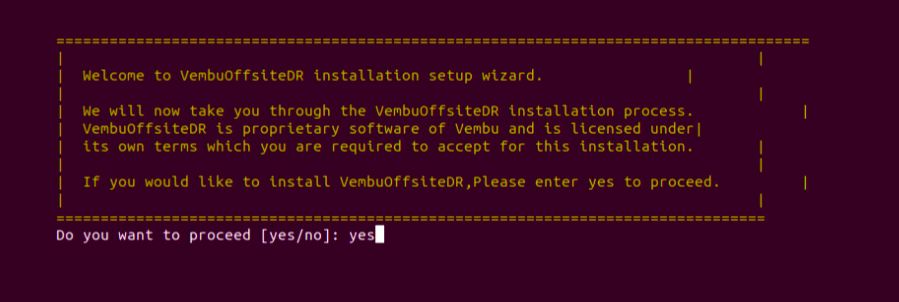
Step 4: License agreement
The installer shows the License Agreement, kindly go through the License Terms carefully. If you agree, enter “yes” to continue with your installation.
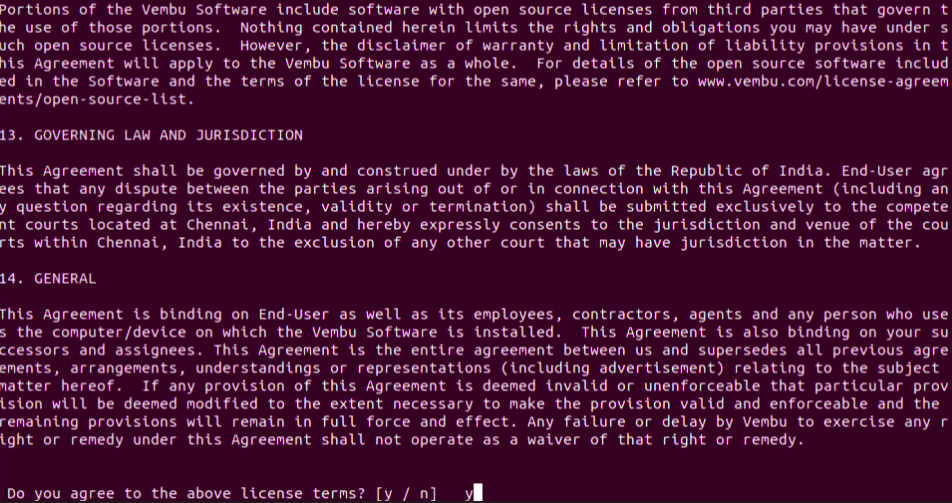
Step 5: Package confirmation
The install will check for dependent packages and request confirmation from your side. You need to enter “y” to proceed further.
Following packages will be downloaded and installed on your computer.
- ODBC Driver v2.3.4
PostgreSQL Connector v13
Vembu Offsite DR Server v5.0.0
- PostgreSQL v13
BDR360 agent
 Step 6: Database Location
Step 6: Database Location
Specify the location to store PostgreSQL databases. The database grows as the backup grows. Vembu Offsite DR Server will require a free space 3% of the size of the backup data for database storage.
By default, the database will be stored at ‘/var/lib/postgresql/13/main’. If you want the default location to enter ’y’ and provide a new location or enter ‘n’ to proceed with the default location.
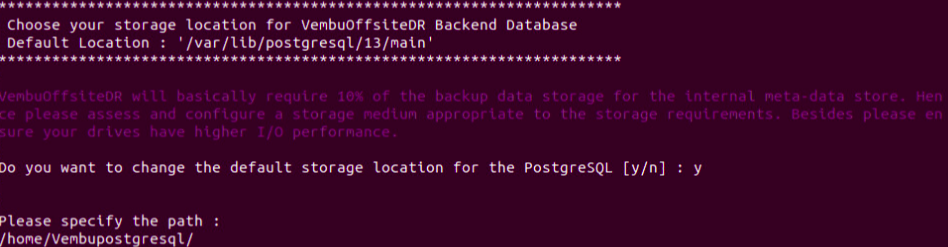
Step 7: PostgreSQL port
Specify the network port for PostgreSQL. The default port is 32010. If you want the default port enter ’y’ and provide a new port or enter ‘n’ and proceed with the default port.

Note: You can enter the port value from 1024 to 65535. You cannot enter a port number that is below or beyond the allowed limit. Also, you cannot proceed with a port value that has already been used by another process.

The installer will start to install the PostgreSQL database, PostgreSQL driver, and Unixodbc. After installing the database components, it will automatically start creating the backup databases and the ODBC driver will be connected to the PostgreSQL server.

After installing the database components, it will automatically start creating the backup databases and the ODBC driver will be connected to the PostgreSQL server.

Step 8: Download and install Vembu BDR Backup Server
The installer will automatically start to download the 'VembuOffsiteDR_5_0_0_DBN.zip' file to proceed with the further installation.
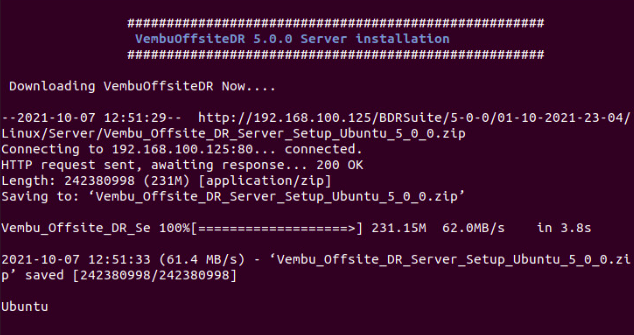
Step 9: Type of installation
Once the download is completed, the Vembu Offsite DR Server build installation starts automatically and asks to choose the installation type.
Option ‘1’ will install the Vembu Offsite DR Server by creating a new user account with root privileges
Option ‘2’ will install Vembu Offsite DR Server in the current user.
 By default, we recommend choosing Option ‘1’.
By default, we recommend choosing Option ‘1’.
Step 10: Installation Directory
Vembu BDR Backup Server will be installed in ’/home/vembuoffsitedr/’. If the directory does not exist, you need to create a new one to continue. Enter ‘y’ to create a directory.

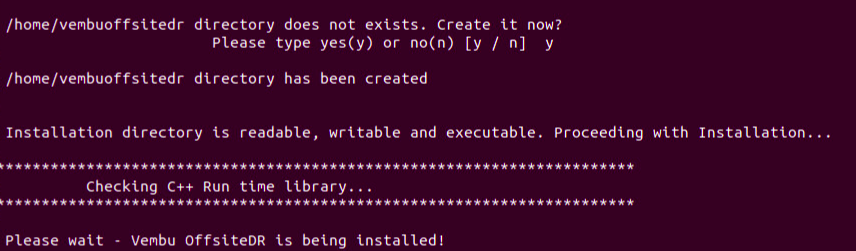
Step 11: BDR Backup Server Login Configuration
Specify the username and password to log in to Vembu Offsite DR Server Web Console. We recommend you provide ‘admin’ as the username and password. Press ‘Enter’ to continue. A new Vembu Offsite DR Server Web console user will be created using the provided credentials.
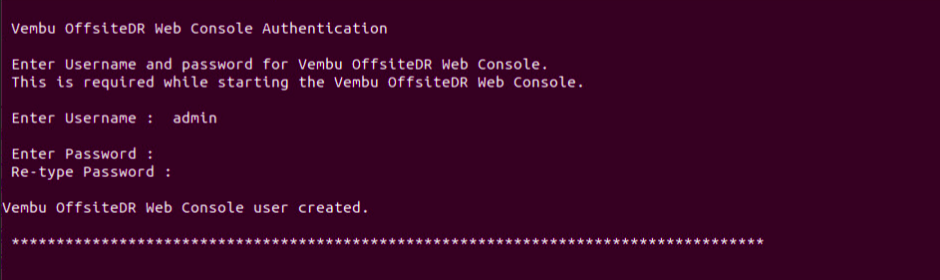
Step 12: BDR Backup Server Port Configuration
Specify the Backup Server & UI communication port. The default value is 32004 and 32005 respectively. If you want to change the default ports, enter “y” or enter “n” to continue with the default ports.
The backup Server Port is the port through which the installed Vembu Offsite DR Server transfers the backup data. The default value is 32004.
UI Communication Port is used for internal module communication. The default value is 32005.
HTTPS Port is the port used by the Web Server of Vembu Offsite DR Server for secure connections. The default port is 6061.

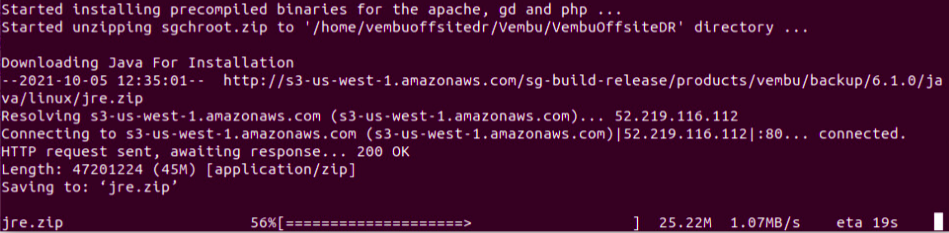 Step 13: Starting Vembu Offsite DR Server
Step 13: Starting Vembu Offsite DR Server
Once the installation is completed, enter ‘y’ to immediately start the Vembu Offsite DR Server as a Daemon or enter ‘y’ to start later. You can start Vembu Offsite DR Server using “sh startVembuOffsiteDR.sh” and stop using “sh stopVembuOffsiteDR” commands.
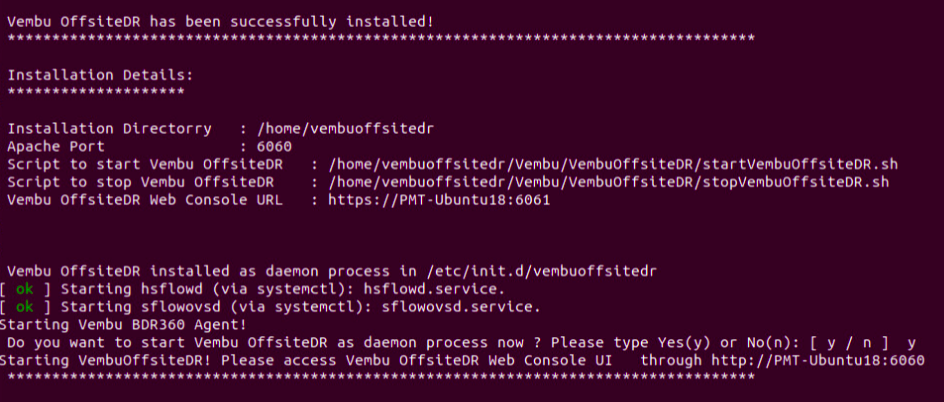
Note: These commands should be executed from the Vembu Offsite DR Server installation location.