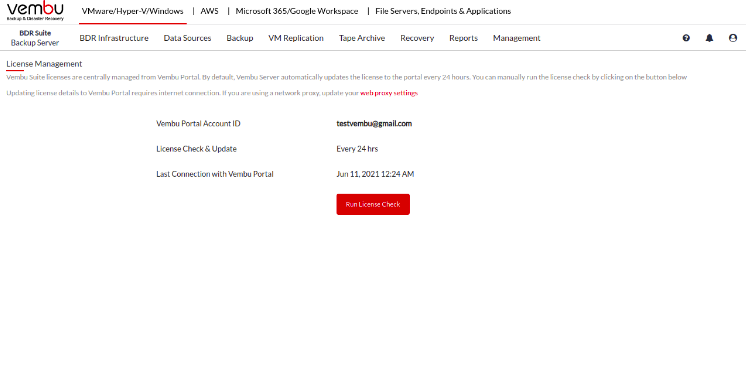Vembu BDR Suite » Offsite Copy/DR » Registering BDR Backup Server with Vembu Portal
Registering BDR Backup Server with Vembu Portal
- You must create a Vembu Portal Account to register your backup server with Vembu Portal. Through the Vembu Portal, you can manage all your Vembu products and services.
Creating a Vembu Portal Account
Vembu Portal is an all-in-one hub spot for managing your registered Vembu products and services where you can get started. To register in Vembu Portal, follow the steps given below:
- Open the URL - portal.vembu.com and click the Sign Up option.
- Provide the following details to create your account:
- Company Name
- First Name and Last Name
- Contact Number
- Country and State
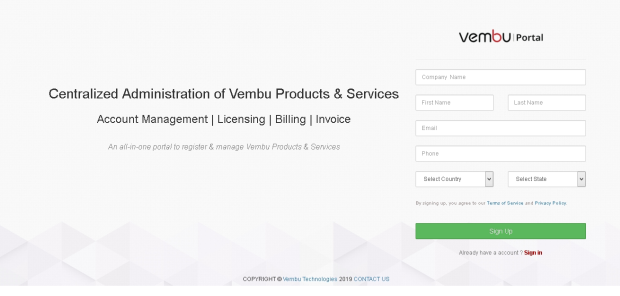
- Click the Sign Up option once you are done filling up the requested details.
- A verification E-Mail will be sent to the registered E-Mail ID. Check your Inbox or your Spam folder, if not found in Inbox) for the verification E-Mail and click Verify my email address option. If the button doesn't work copy-paste the link given below the 'Verify' button in your browser.
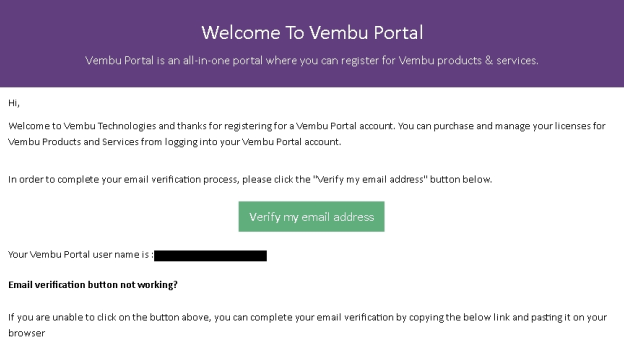
- You will be directed to a page with the registered E-Mail ID. You must create a password for your account. Enter the password of your choice and click Activate.
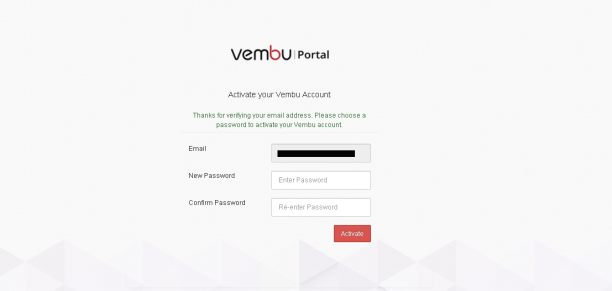
- Your Vembu Portal account will be created successfully. Click log in to the Vembu Portal option and log in using the registered E-Mail ID and password.
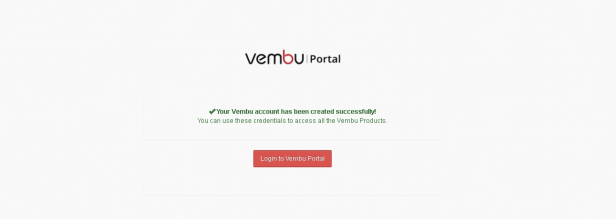
- You can view the Vembu Portal Dashboard, an image of the Vembu Portal Dashboard is displayed below.
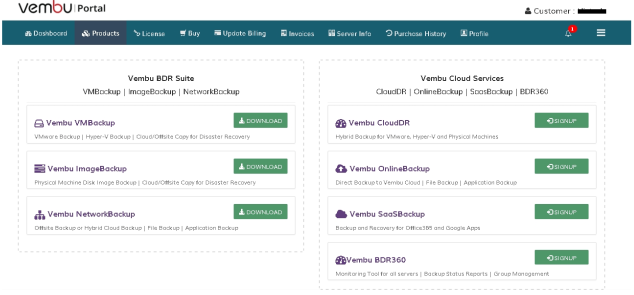
Server Registration
Once your Vembu Portal account is created
- Login to BDR Backup Server Web-Console.
- Go to the Management tab and select the License option.
Registration Steps
- In the Offsite Copy/DR page, click the Register option.
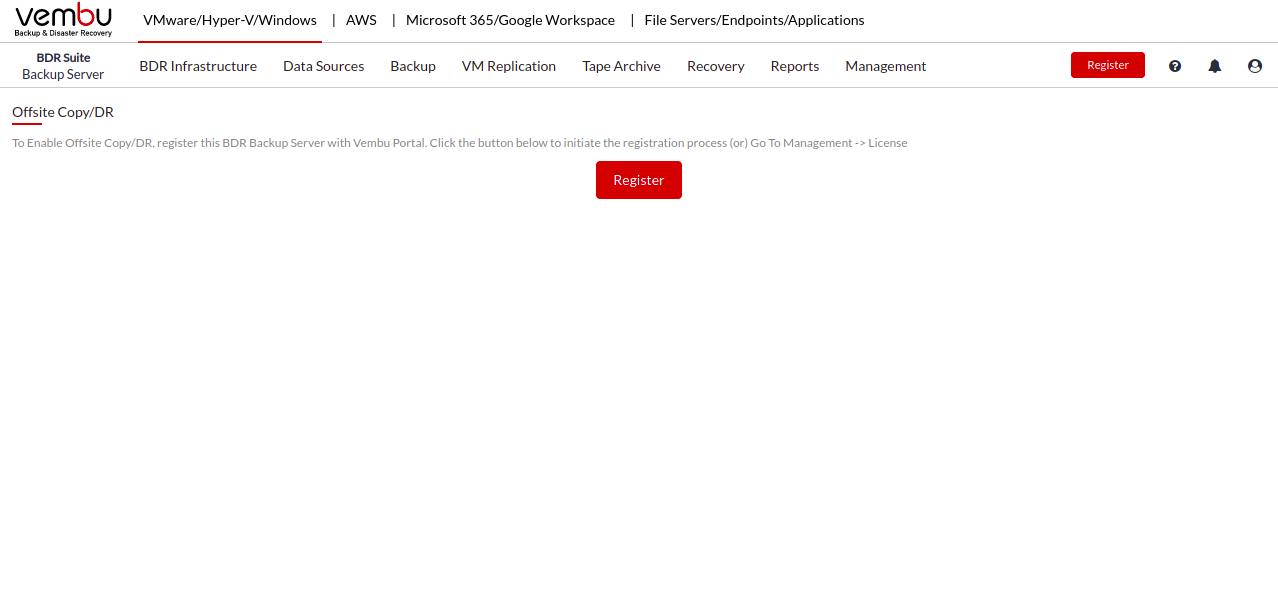
- Provide the Email Address and Password in the pop-up shown and register for the trial.
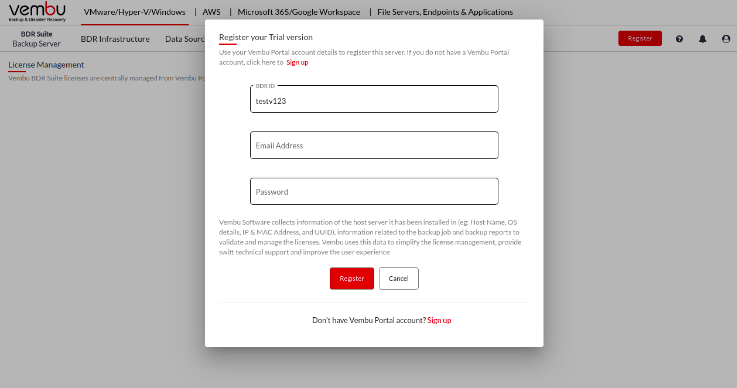
- Once you have registered, you can check the Server Registration by selecting the Run License Check option.