Abort
- You have the option of aborting a backup when it is in progress. You can abort the backup either from the Status Section in the List Jobs page or from the backup progress window.
- Select the x mark in the status section to abort your backup schedule. From the Abort Backup pop-up window, click Yes.
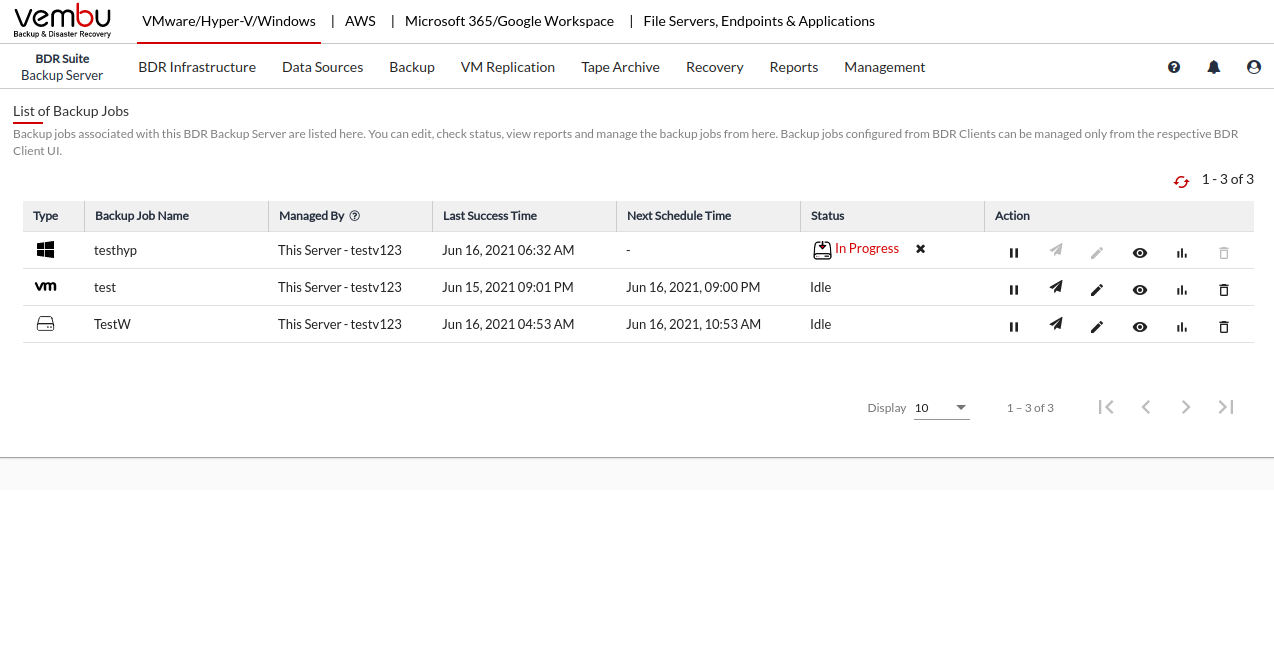
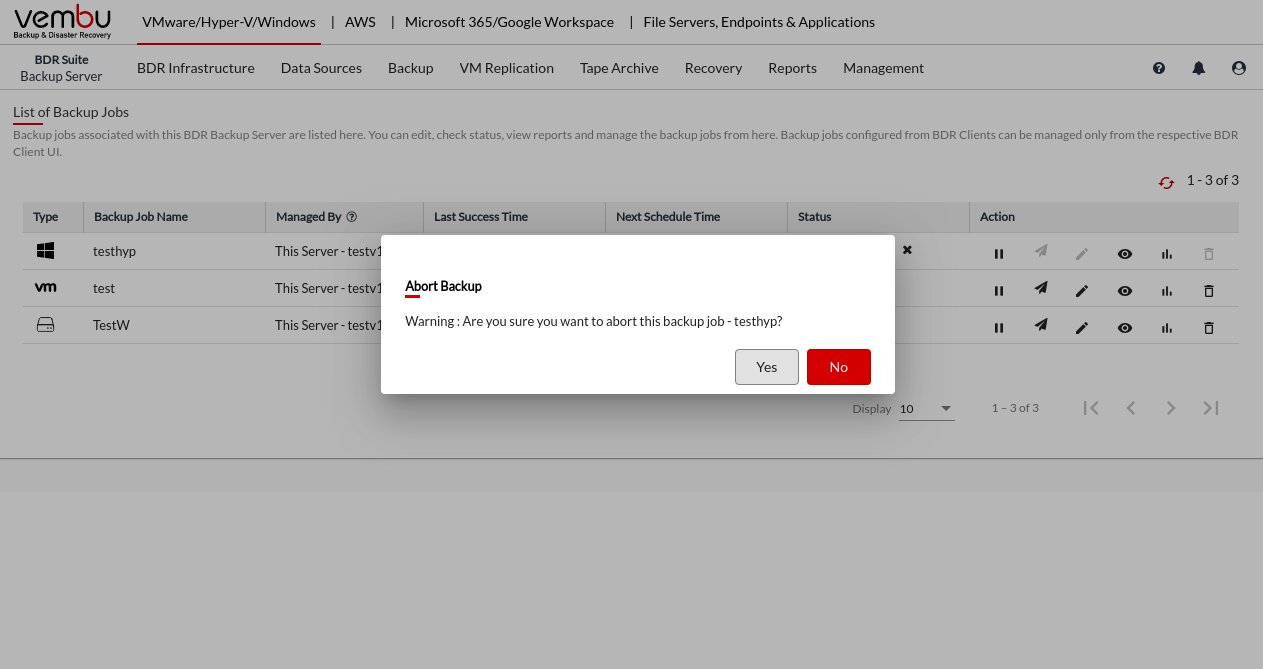
- Once you click Yes, the backup will be aborted successfully.
- You can abort your backup if not required, from the Abort (-) option available in the progress window. You will get a pop-up window as shown below. Click OK to Abort your backup.
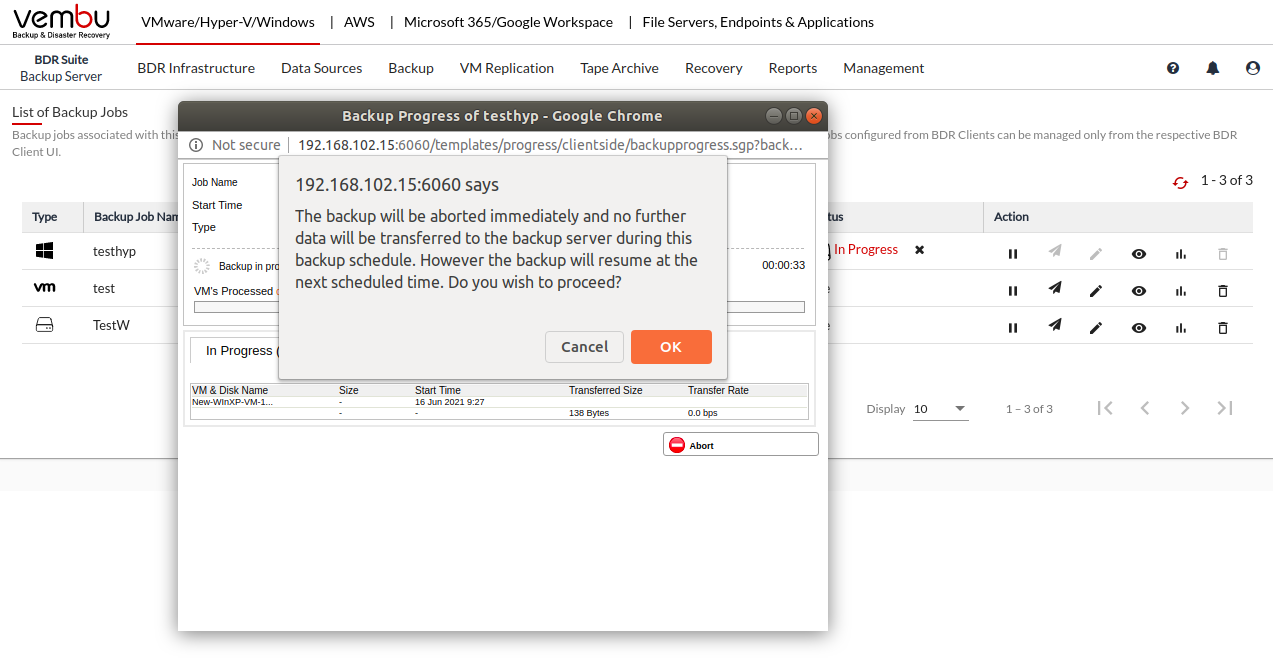
- Once done aborting the backup job, the 'Backup has been aborted successfully' message will pop-up.