Email Configuration
- This option lets you set SMTP server and configure an E-Mail address to which backup reports can be mailed periodically. Options to configure sending various reports to different E-Mail addresses are also available.
- By default, Email settings will be disabled.
- From the Settings tab, select the Email Configuration option.
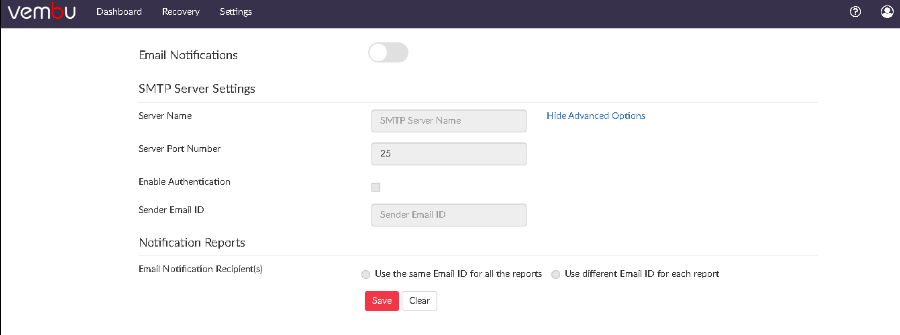
- Enable the Email Notifications option.
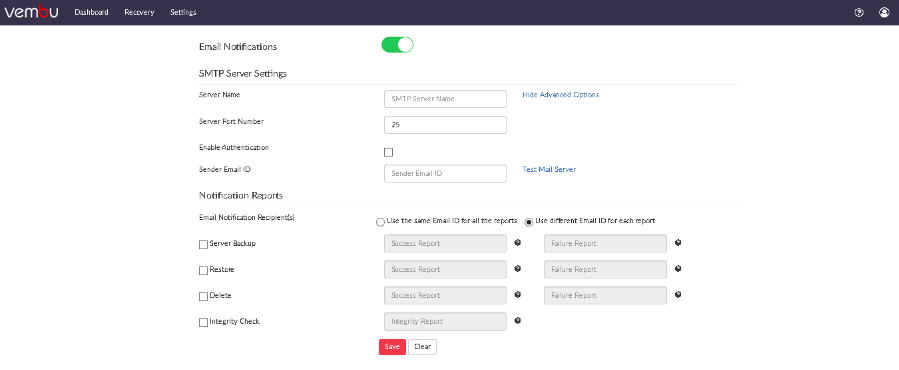
Configure SMTP server
- Provide SMTP server details and if required provide server port number.
- Provide authentication credentials, if SMTP server requires one.
- You have options to choose authentication type and SMTP secure protocol.
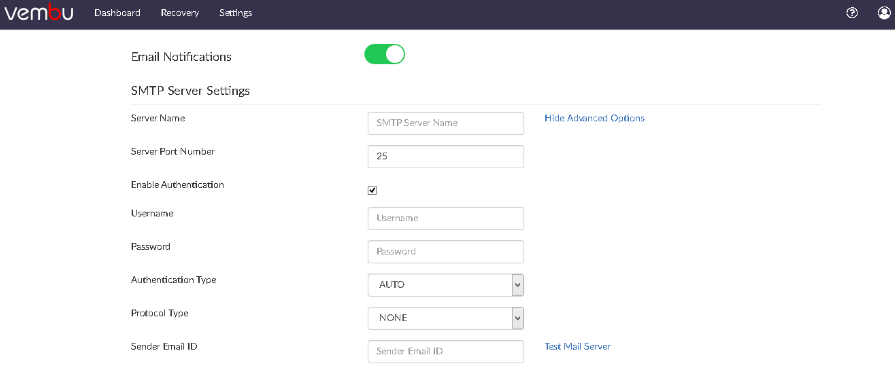
- Once done providing SMTP server details, you can test by sending a test mail and verify it is working successfully.
Email reports:
You can configure:
- A single Email ID to receive all success/failure reports from the server.

- Enable different Email IDs for each success/failure report generated (Server backup/restore/delete reports).
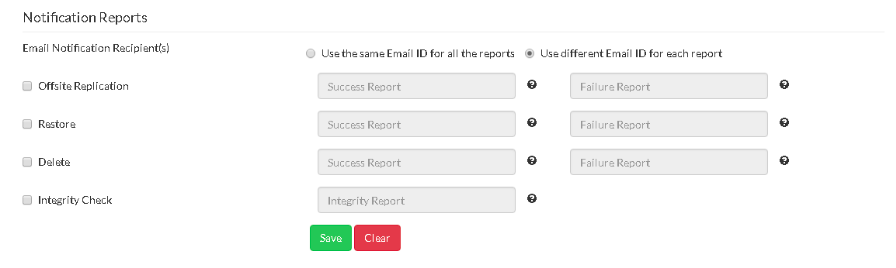
- Click Save to save the email configuration provided.