Creating a New Object Storage Repository
In the BDRSuite Backup Server, navigate to Backup Server tab ->Object Storage > Create New Object Storage Repository. You will be taken to the following page where the repository details have to be entered.
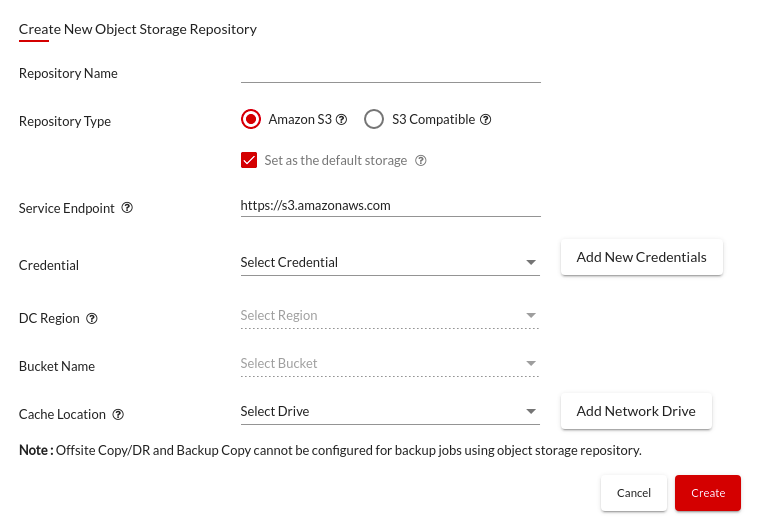
Repository Name: Give a Name to the repository you are creating
Repository Type: The repository you are creating can be Amazon S3 or S3 Compatible storage.
- Amazon S3: Choose this repository type if you want to use your Amazon Web Services (AWS) S3 storage to store the backup data. You have to provide your AWS account credentials for the BDRSuite Backup Server to access the AWS S3 storage.
- S3 Compatible: Choose this repository type if you want to use S3 compatible object storage to store the backup data. You have to provide the necessary account credentials for the BDRSuite Backup Server to access the s3 compatible storages
Service Endpoint: By default, HTTPS is used for Service Endpoint connection.
Note: If you want to use HTTP instead of HTTPS then make sure that the firewall settings do not interrupt the data transfer during the backup or recovery. |
Note: While using the HTTP, enter the URL in the following format- http://SERVICE_ENDPOINT_URL. |
Credentials: You can use the already added credentials or add a new one and use it.
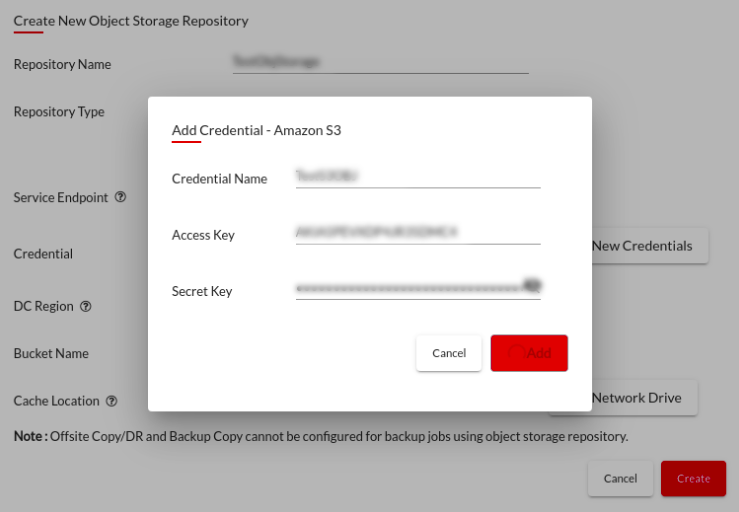 DC Region: Select the Region
DC Region: Select the Region
Bucket Name: Select the Bucket
Cache Location: Select the drive where you want to store the cache location. You can choose a local drive or a network drive.
Note:
|
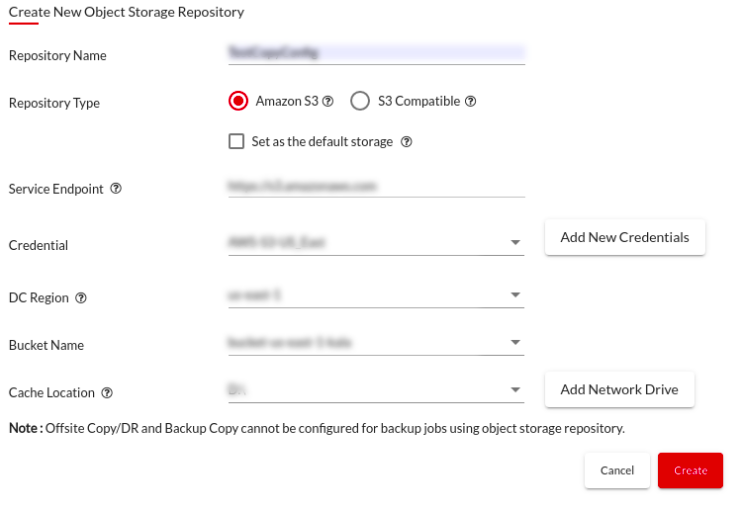
- After entering the above details click on create and you will see the object storage repository created and listed as follows.
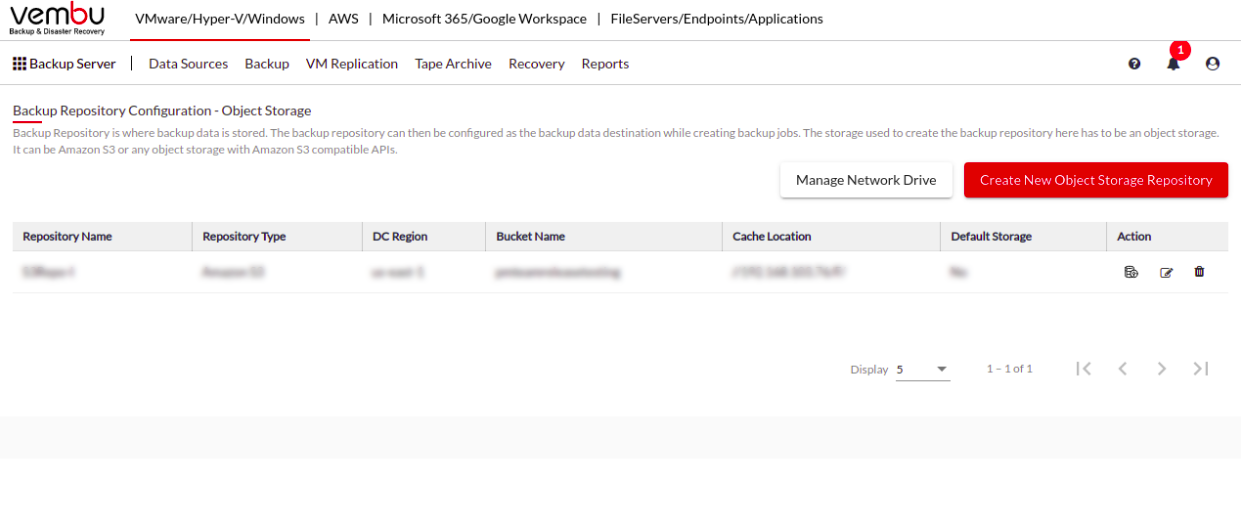
- The added object storage repository can be used as the backup data storage destination by choosing the same during backup job configuration.
Note: Offsite Copy/DR and Backup Copy cannot be configured for backup jobs using object storage repository |
