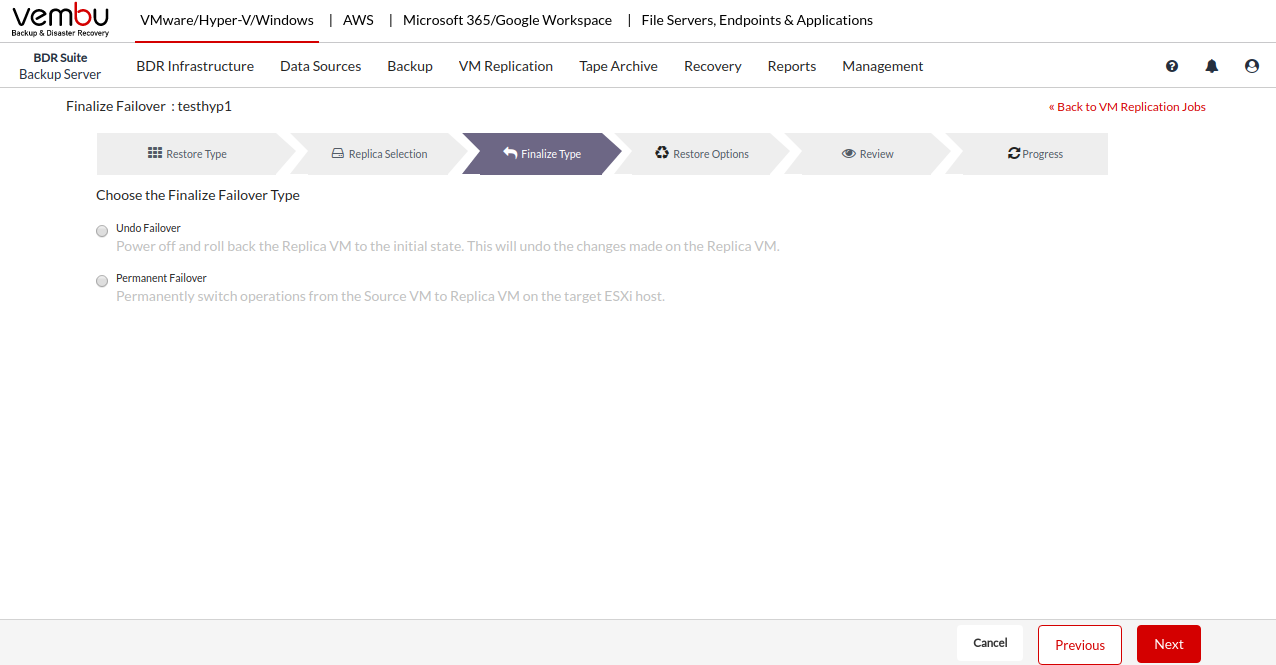Finalize Failover
- Once you have performed the Failover process, you can finalize the Failover process. This option helps you finalize the failover process and let you decide whether to:
- Revert to Source VM immediately
- Completely switch from Source VM to replica VM
- Rollback to the Source VM after a considerable amount of work done by the replica.
- Finalize Failover can be done based on the above scenarios as follows:
- The above-listed options get enabled only after performing the Failover process
- Choose the VM Replication tab and select the Failover and Failback option.
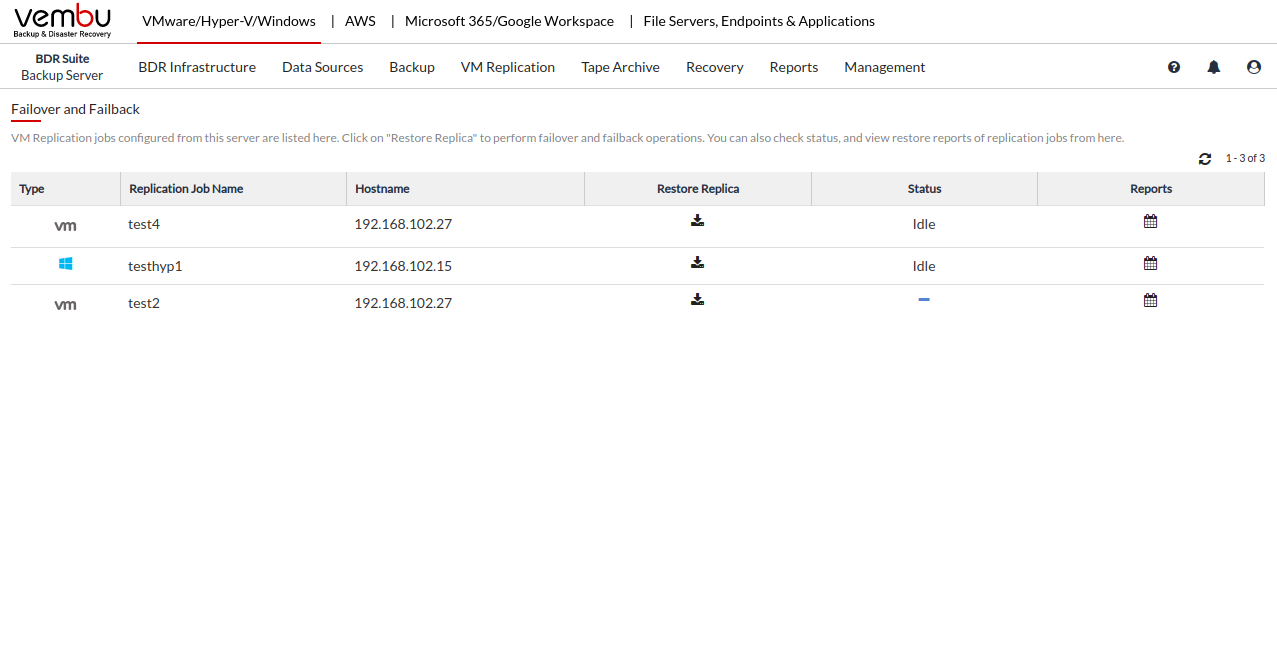
- Click the Restore icon across the replication job which you had recently failed over.
- From the Restore type, select Finalize Failover as the restore type and click Next to proceed.
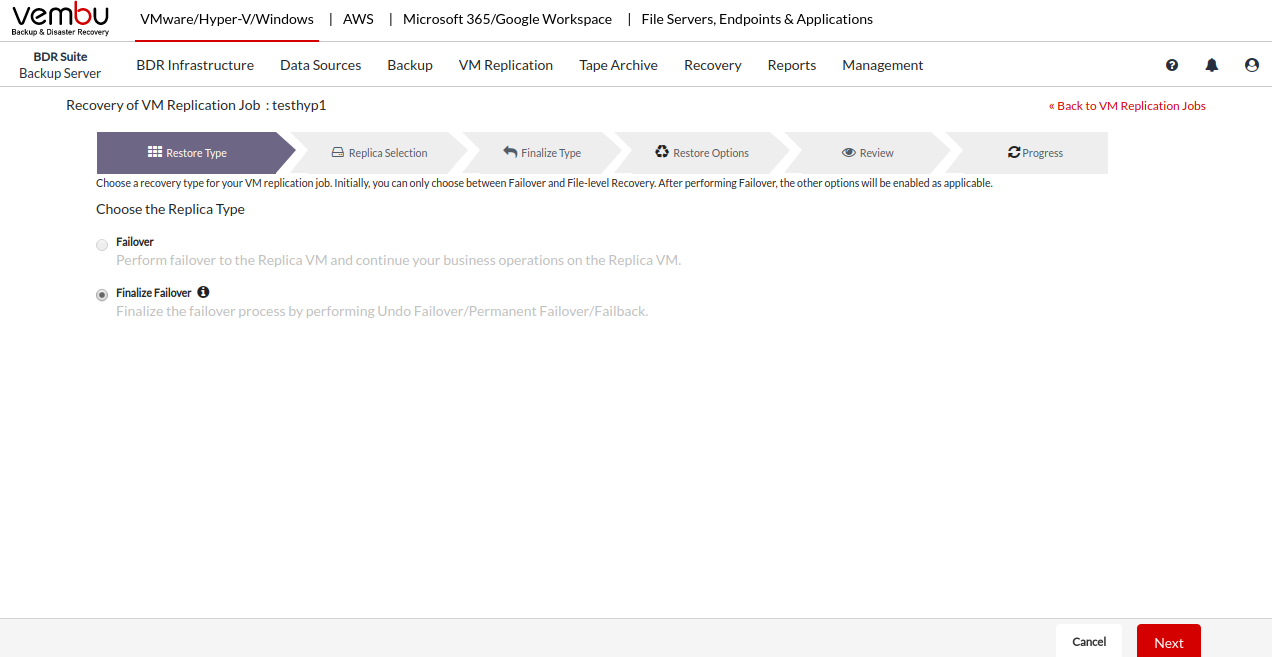
- The next step is to select the restore data for the restoration. Select the VM(s) to be restored. You can search the required machine from the Search VM option. Click Next to continue further with the restore process.
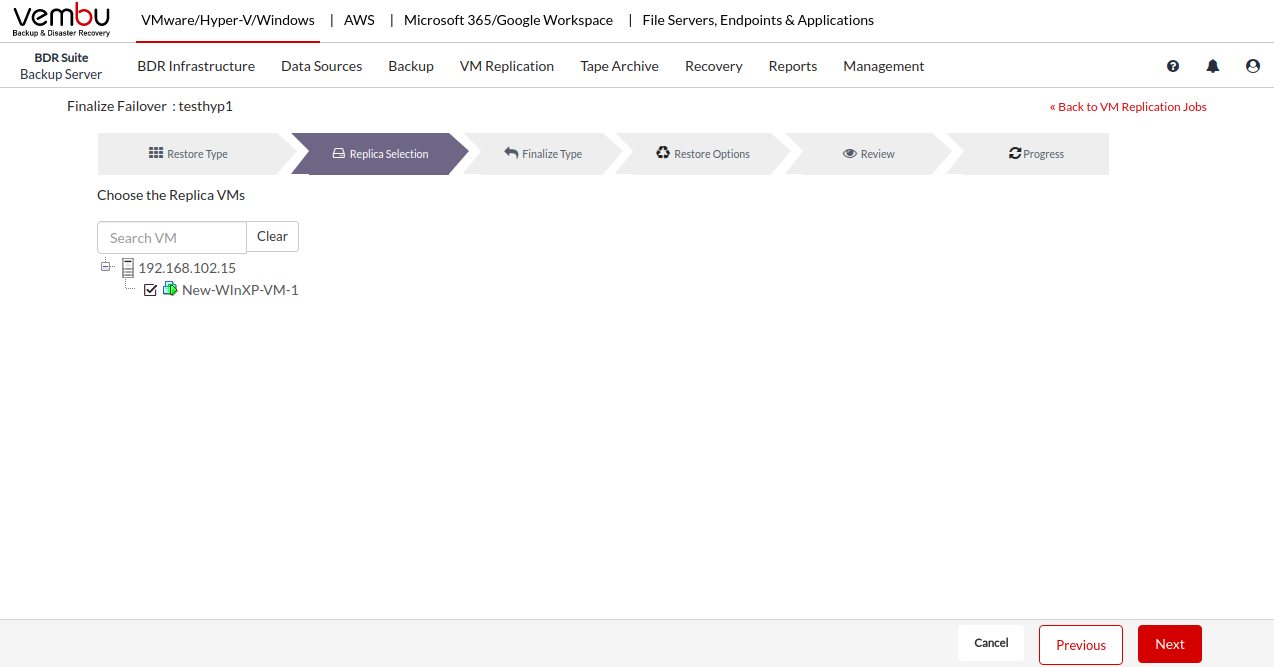
- The next step is to select the Finalize type. Three options will be displayed which are explained below:
- Undo Failover - This option will revert the replica machine to its original state (turned-off state) before the failover was performed. That is all the changes(work data) made in the target VM during the Failover period will be flushed and lost after undoing Failover.
- Permanent Failover - You can select this option if the source VM is not recoverable after a disaster. Finalizing failover will enable you to make the replica VM as the production machine permanently. The VM will be excluded from the replication schedule and further increments for the source VM will cease.