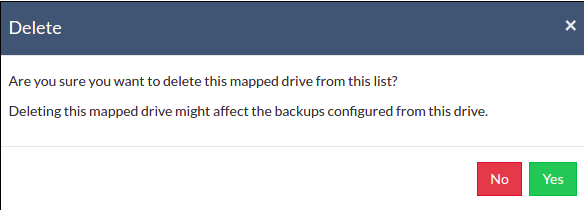Manage Network Drives
- Through the Manage Network Drives option, you can add and delete Network Drives which will then be listed along with files/folders for backup with a separate drive letter and can be configured for backup jobs.
|
- Go to the Settings tab and select Manage Network Drives option.
Add & Manage Network Drives
To add a Network Drive, one must provide the following attribute details:
- Drive Name- Provide a drive letter/name for Network Drive to be added
- Drive Path- Network path of the drive to be added
Ex: \\<MACHINE_NAME OR IP_ADDRESS>\<SHARE_NAME>
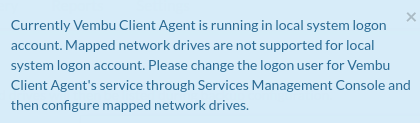 Username & Password- If Network Drive requires login authentication provide the username and password to authenticate drive addition.
Username & Password- If Network Drive requires login authentication provide the username and password to authenticate drive addition.
- You can add ‘n’ number of Network Drives and can manage it via the Manage Network Drives page.
 A Network Drive added can also be deleted if not required, with a delete option alongside drives added.
A Network Drive added can also be deleted if not required, with a delete option alongside drives added.