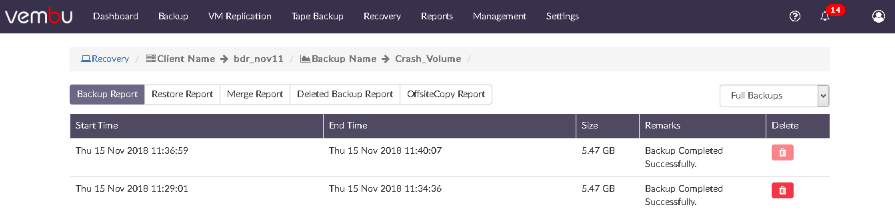Restore Backup Data
BDRSuite allows you to restore your backup data from the BDRSuite Backup Server using multiple recovery options. With the need for different recovery options for different scenarios, BDRSuite offers various types of restore such as:
- Instant Boot VM
- Full VM Recovery
- Disk Mount
- Download VMs & Disk(s)
- File Level Recovery
- Microsoft Exchange Server Recovery
- Microsoft SQL Server Recovery
- Microsoft Active Directory Recovery
- Microsoft SharePoint Recovery
- Bare Metal Recovery (V2P)
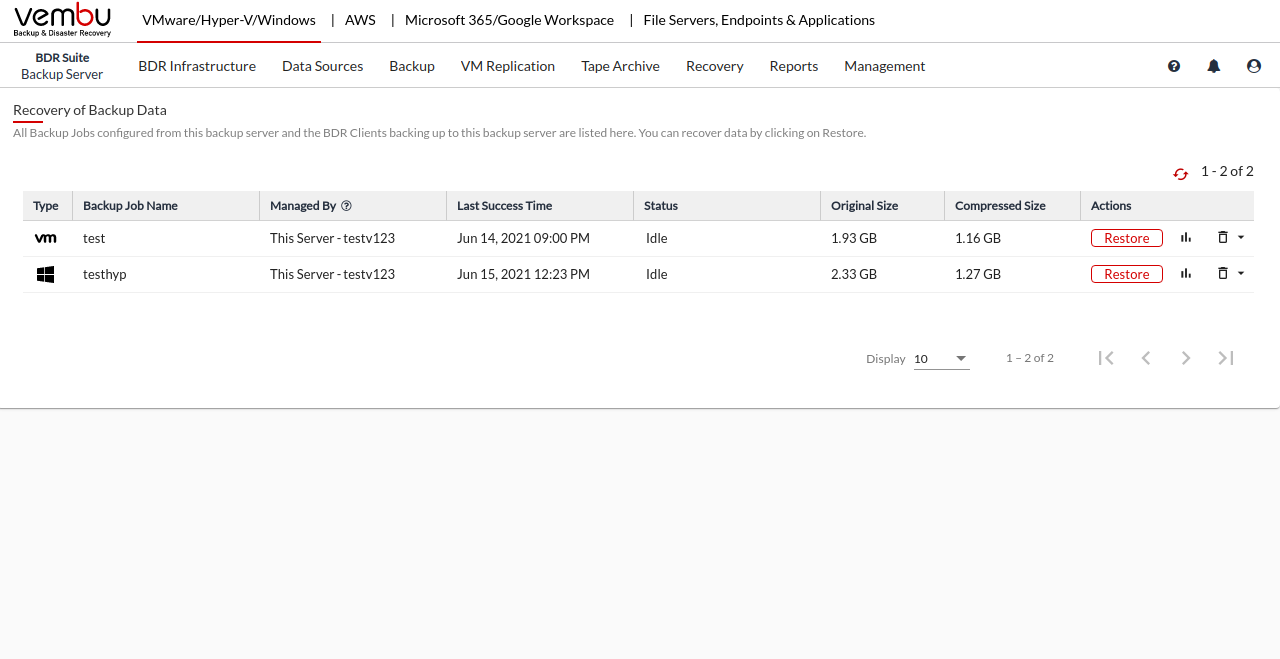
From the BDRSuite Backup Server, select the Recovery tab. Backups configured from various client machines to the server will be listed for recovery, along with the below-listed options:
- Restore
- Virtual mount
- Persistent Boot delete
- Delete
- Full backup delete
- Replication actions
- Status
- Reports
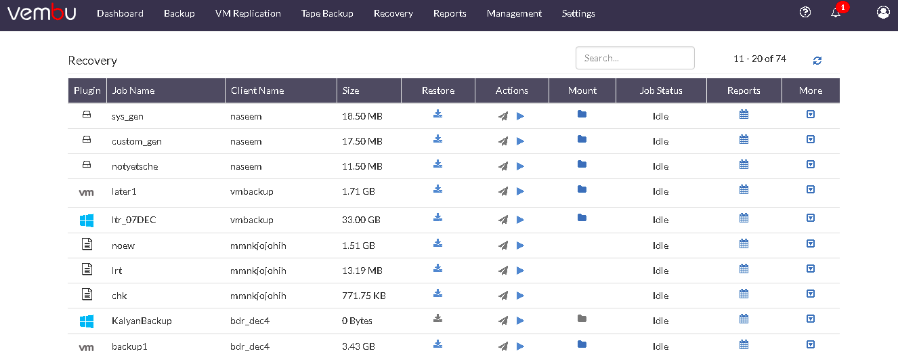
Selecting the Restore icon will allow you to configure your restore along with the options listed below:
Restore
- Selecting this option will lead you to select the restore type
The Restore symbol is hidden or greyed-out for the following reasons:
|
Virtual mount
- You can instantly mount your backup data virtually in the BDRSuiteVirtualDrive from where you can access your backup in different file formats such as IMG, VHD, VHDX, VMDK. Click Yes from the pop-up window to mount your backup data.
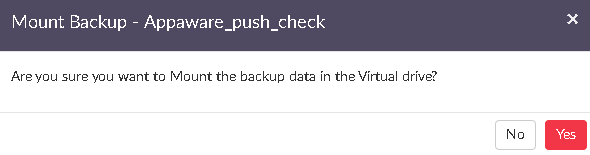
- Once done with the requirement, unmount backup data. This will resume the backup job, so that increments will run as per schedule.
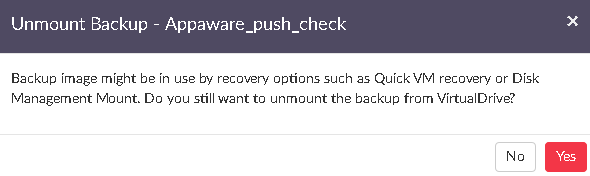
Replication actions
This option will be available only if the OffsiteDR replication is enabled. If enabled you will be provided with two options, Replicate now and Suspend.
- The replicate now option will allow you to trigger the OffsiteDR replication immediately
- Using the suspend option you can suspend the replication process
- Persistent Boot Delete - Persistent data can be restored using restore options if needed. The Persistent data is indicated with a (+P) sign alongside time-stamps of backup versions. Such persistent data can be deleted using the 'Persistent boot delete' option. The option lets you choose the time-stamp of persistent data to be deleted. Confirm the deletion by selecting the check-box 'Are you sure you want to delete the selected version related persistent boot data from the repository location permanently?’ to proceed with the deletion process.
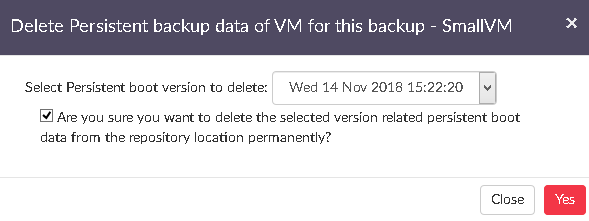
|
- Delete - There are two types of delete available on the restore page:
- Delete - Delete the backup entry and data from the server
- Full Backup Delete - Delete the latest full backup
- Offsite Replication - If offsite replication is configured, an option to perform replication instantly will be available

- Status - Indicates whether a restore job is active or not.
- Reports - You can find various reports for the backup job such as:
- Backup Report
- Restore Report
- Merge Report
- Deleted Backup Report
- Offsite Copy Report
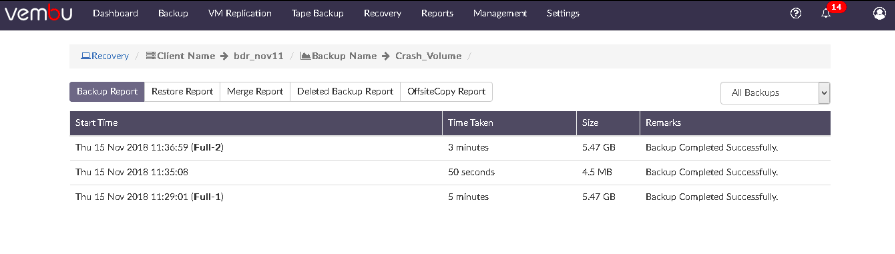
- Select the More tab to view further details on the report. You will get the pop-up image displayed below.

- From the drop-down list in the right top pane, select Full Backups option. You can delete your full backup by selecting the full backup time-stamp version and the delete icon.