Applying License to the customer
In the Assign Licenses to the Host/VM tab, select the server you want to apply for the license and then click on the Apply License button corresponding to the respective server and client.
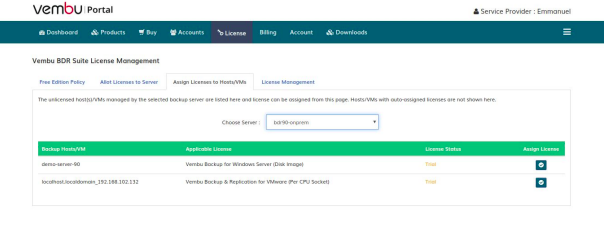
- Confirm the server you have selected, then select the subscription period and click on the Assign button to apply the purchased license to that particular client of your customer.
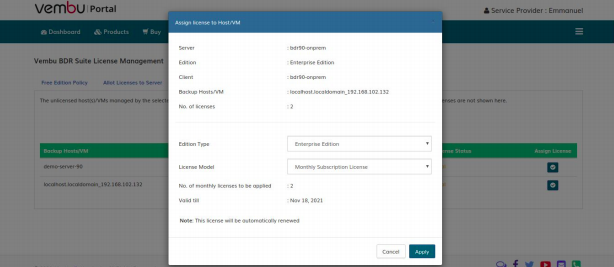
- Once the license for the client is successfully applied, that particular client will be automatically removed from the Apply License section.

This error message will also pop up if you have purchased the wrong license unit and are trying to apply it for your client. (For Example: After purchasing a File backup license of BDRSuite Backup for FIles and Application, you might be trying to apply for the File Backup of BDRSuite OnlineBackup). |
