Disk Level Recovery
Disk Level Recovery allows you to attach the backup disk of the VMware VM to the same or different VM in the same or different ESXi host. The attached VM disk can be accessed from the target VM.
Step 1: Choose the VM and Restore Type
Choose a Vmware VM that you wish to restore.
Now, select the Disk Level Recovery option and click Next.
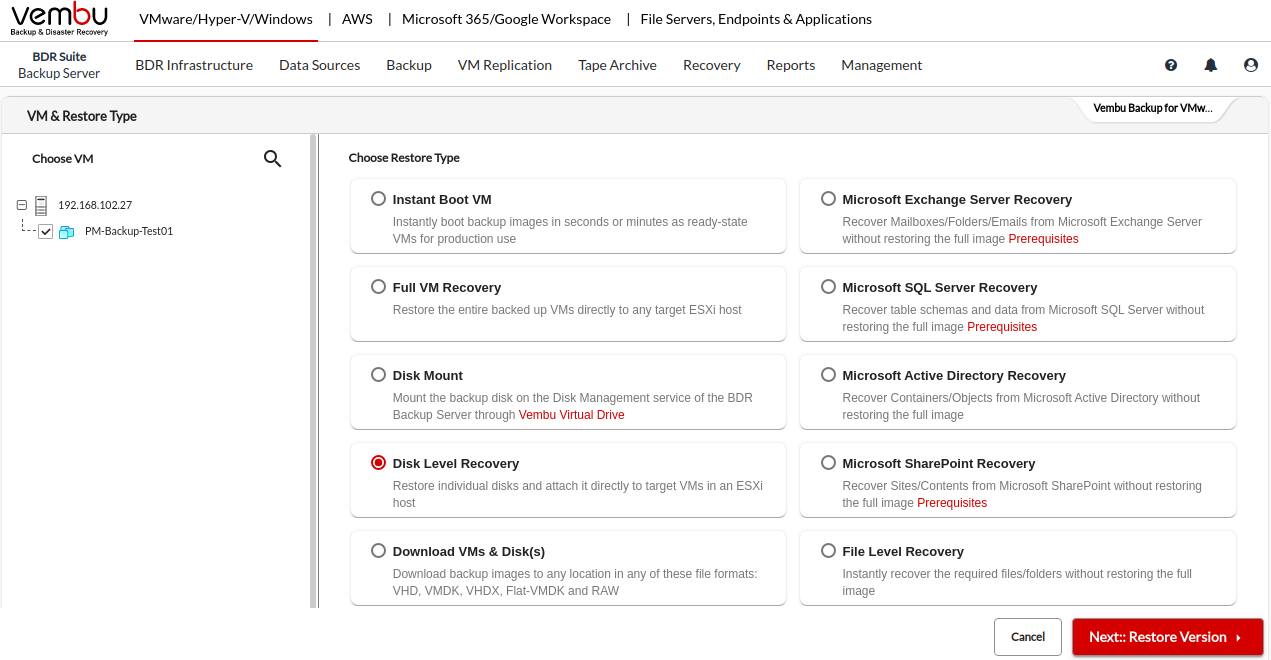
Step 2: Choose the Restore point
Select a restore point to restore the backup data. BDRSuite Backup Server retains the restore points as per the retention policy you have selected for the backup job.
Full backup and Incremental backup restore points are viewed in the dropdown box structure.
Each incremental restore point is a virtual full backup that makes full data recovery possible in each step. This makes the restoration process easier without having to recover a full backup and all the previous increments.
If the restore point is denoted with symbols (d), (w), (m), (+P) at the end, it indicates the following:
Daily Merge (d)
Weekly Merge (w)
Monthly Merge (m)
Persistent boot changes (+P)
Daily, Weekly, and Monthly merges take place based on the retention policies you have configured.
If you select Restore version time-stamp with (+P), then you have enabled the option to ’Include persistent boot changes during restore’ option that includes the changes you performed in the VM/Host during the instant boot restore process.
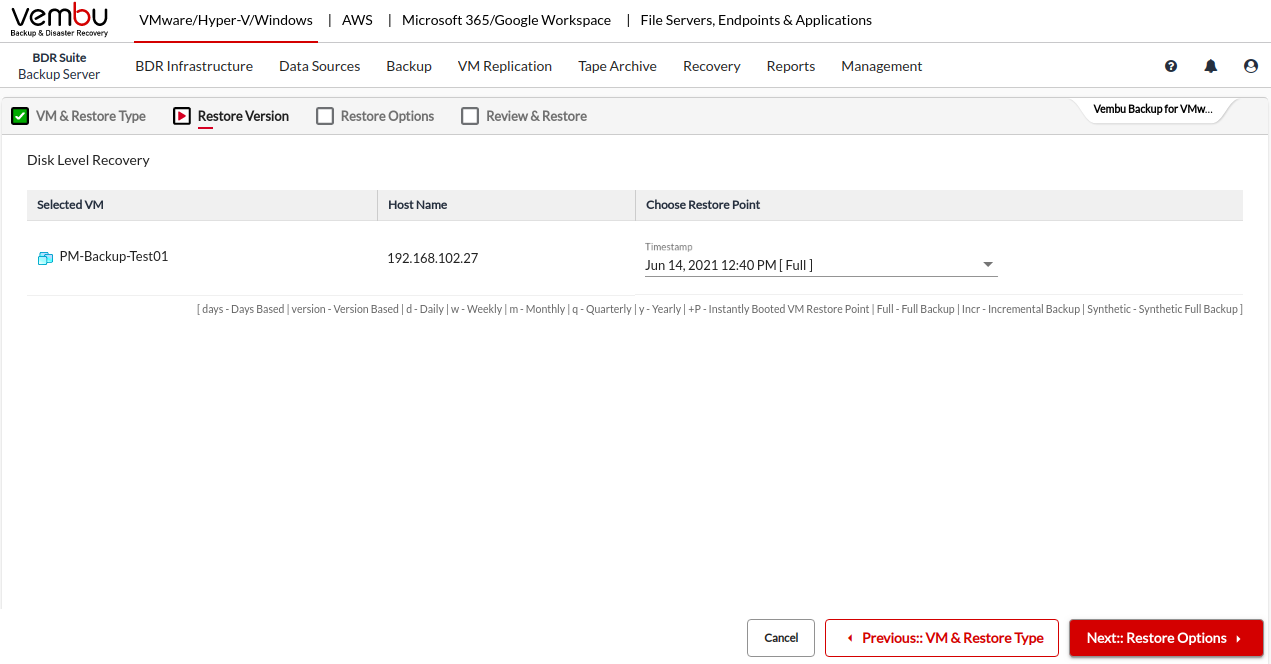
Step 3: Choose the Target Server and VM to Restore
Select a Target ESXi/vCenter Server from the drop-down or can add a new server, by clicking on Add New ESXi/vCenter Server button alongside the option and select that server to be the target server.
Once the Target ESXi/vCenter Server is selected select anyone VM in the added server as the Target VM from the drop-down.
On the same page select the Disks and Target Datastore to which the backup data is to be recovered.
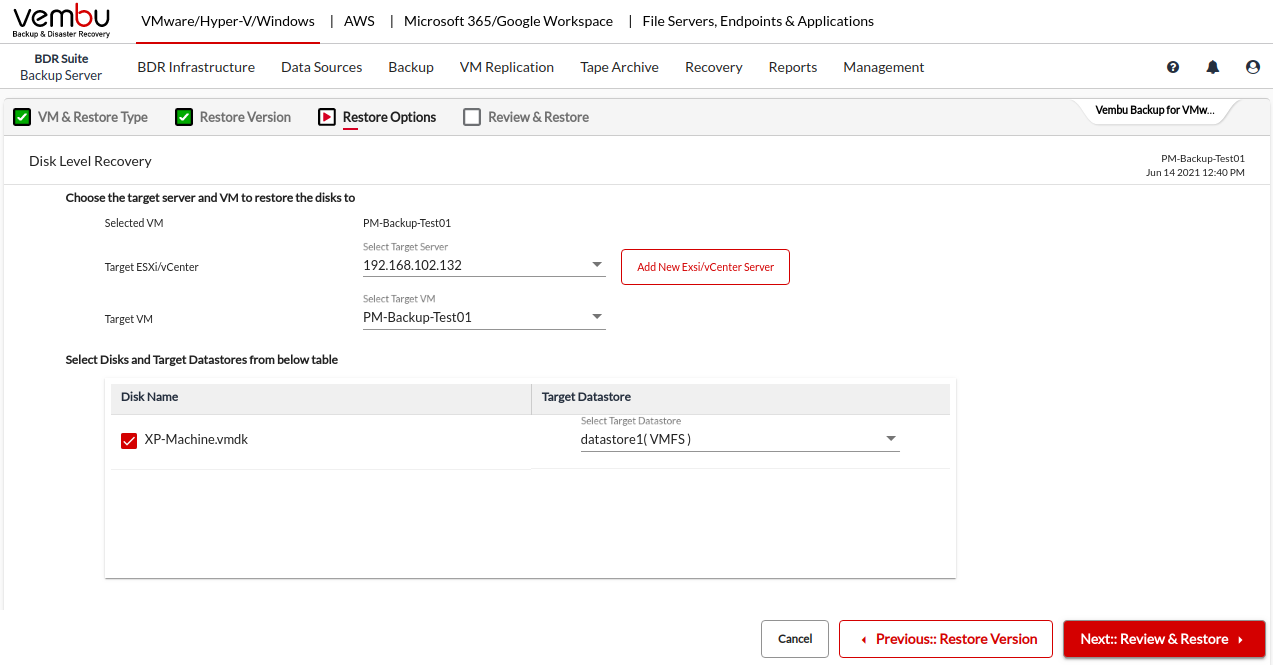
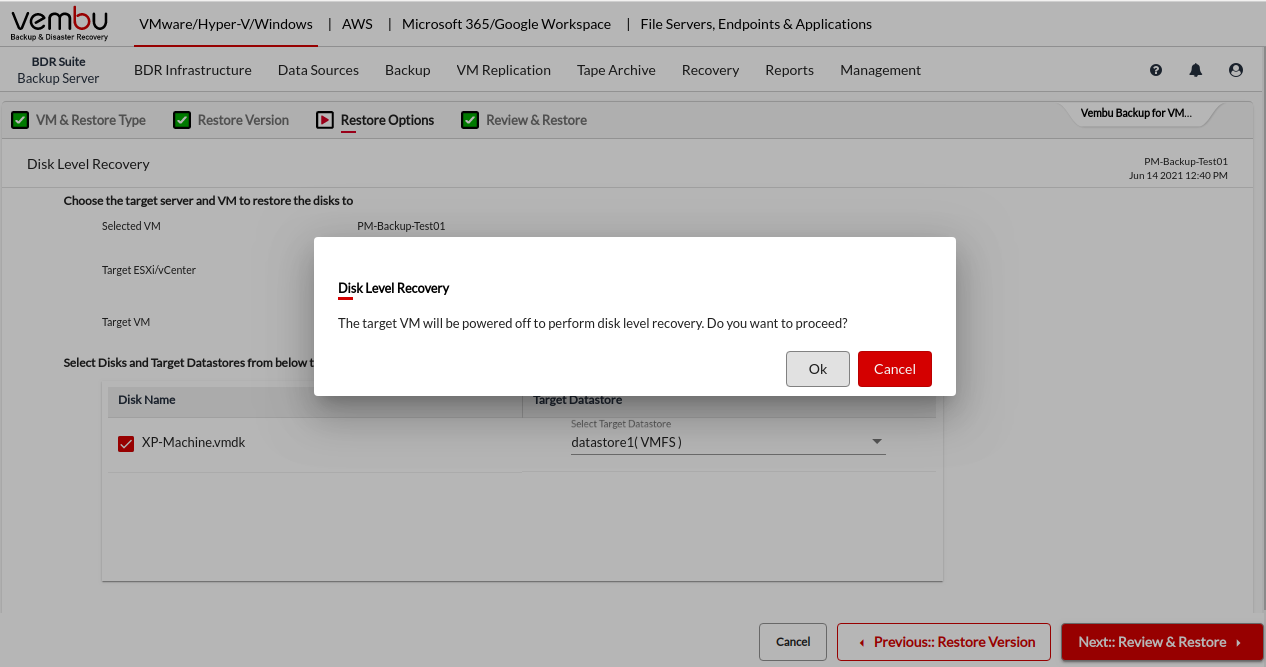
Step 4: Review & Restore
Review the recovery configuration you have selected and click on Restore to start restoring the backup data.
On successful recovery, you can find the backup disk is attached to the target VM. Then, Navigate to the Recovery tab, click on the report icon next to the backup job you have restored, and choose Restore Report to view the recovery details.

Note: The target VM should be in the turned-off state to perform the disk level recovery.
|
