Historical
Backup Status Report lists all the backup jobs that are configured and their statuses. From the Reports tab, select the Backup Status option.
The backup status is split into the following:
- Successfully Completed - Backup job completed successfully
- Failed - Backup job failed due to an error. The reason for the backup failure will be listed in the report
- Missed - When there is an error in the connection between the server and the target
- Suspended - When the backup schedule is skipped because the backup job is in a suspended state
- Partially Completed - When a part of the backup data configured could not be backed up.
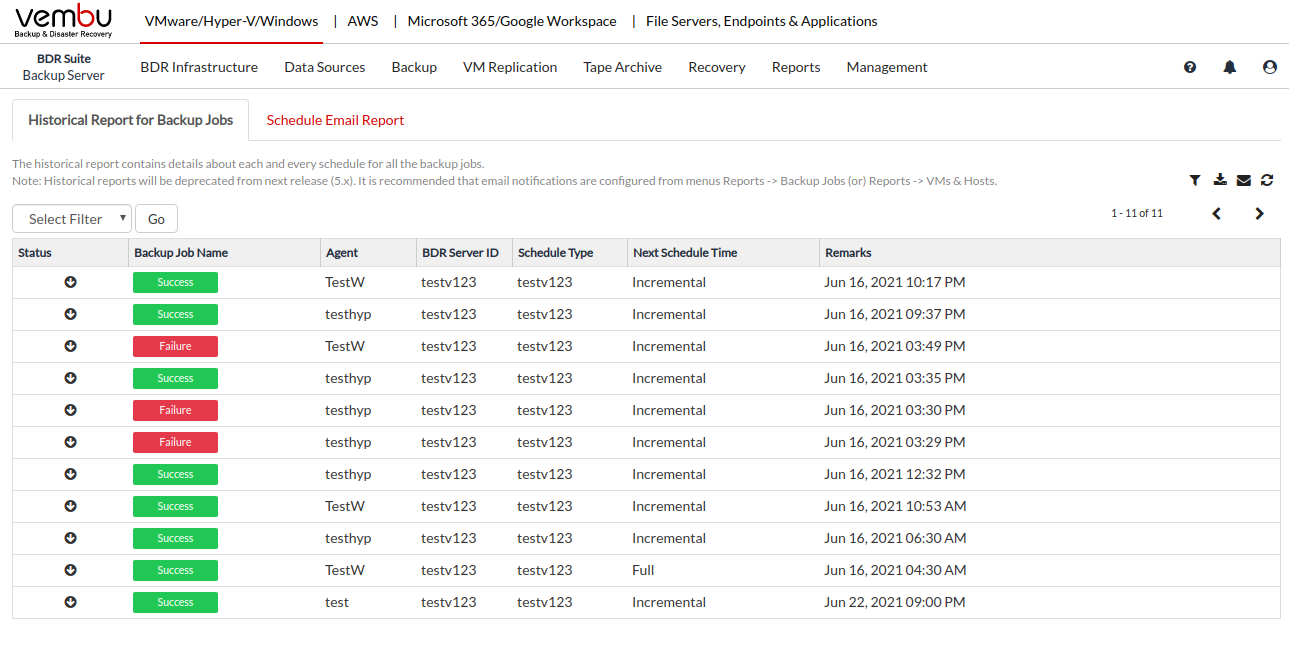
- Along with the backup status, other information listed are:
- Client Name
- Job Name
- Schedule Type
- Next Schedule Time
- Remarks
- Clicking a particular report will further expand the report and display details such as:
- Backup Start Time
- Backup End Time
- Plugin Type
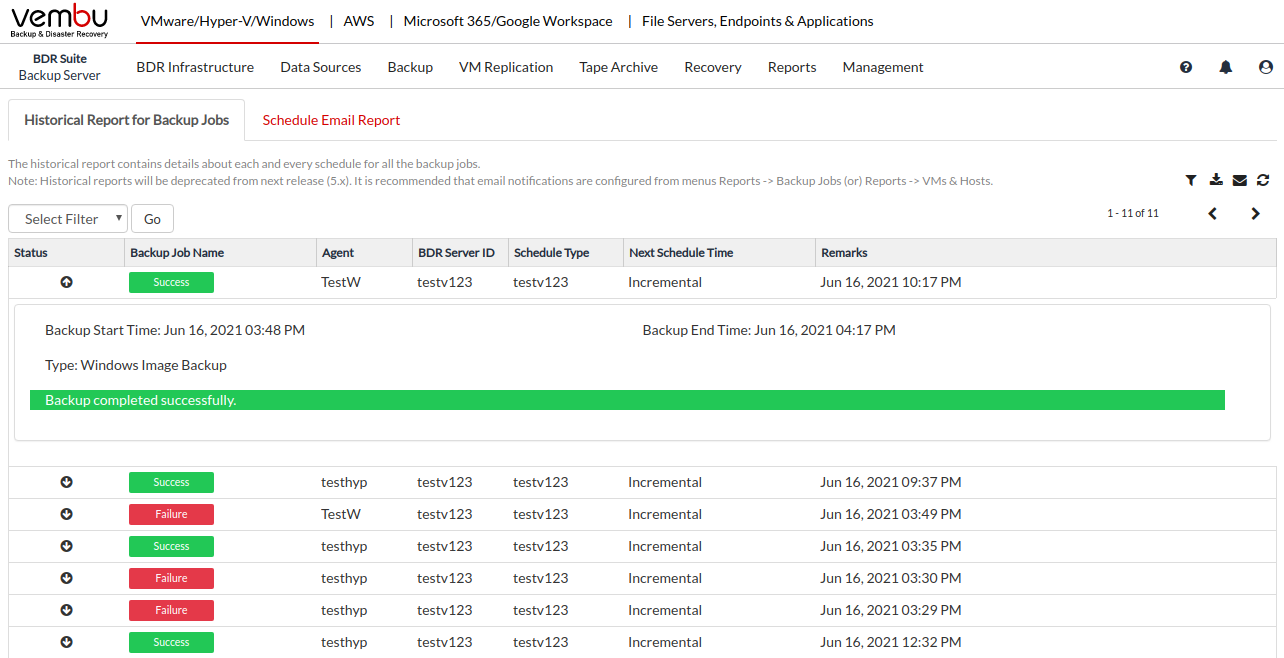
Filter Option
- The filter option lets you add custom filters wherein you can apply a filter of your choice for ease of view.
- The backup filter includes the following statuses to choose from: missed, suspended, failed, successfully completed, partially completed.
- Filters can also be applied based on duration. Provide the custom data range, apart from ranging between the last 1-30 days.
- Click the View Report option to view the report immediately based on the filter you have configured. Click the Save & View Report to save the filter you have configured and then view the report.
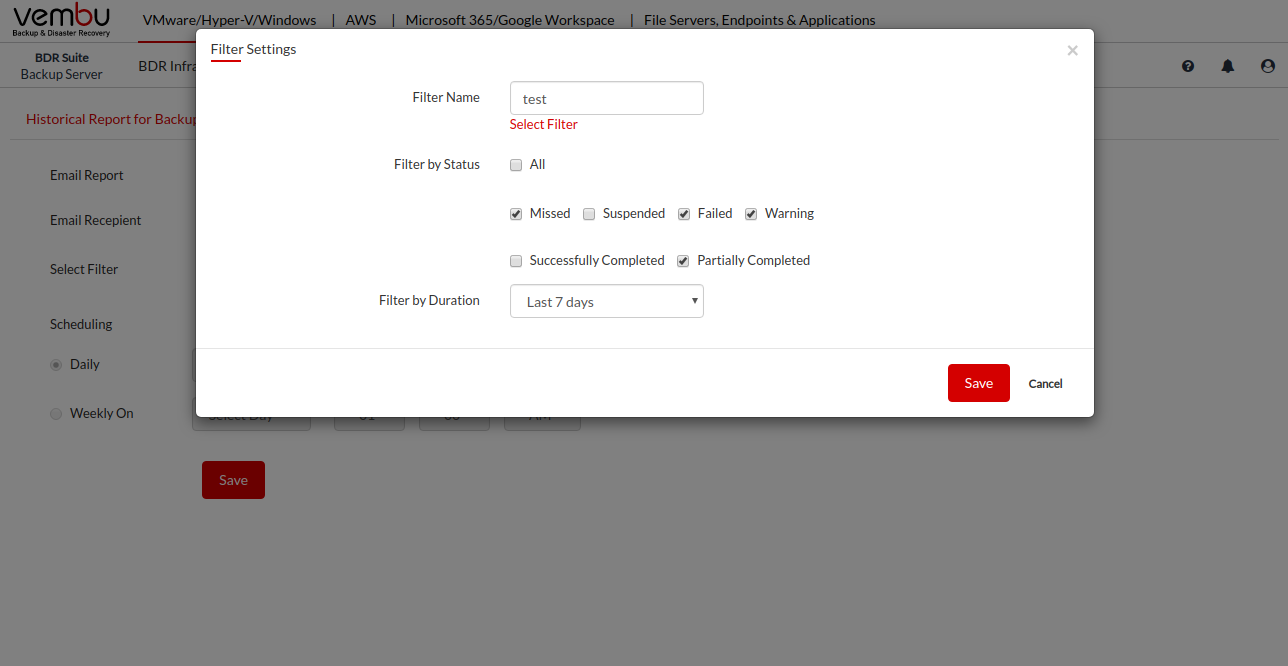
- The third tab, Schedule Email Report, will allow you to EMail reports periodically to your inbox. Enable the Email Reports option and provide the following:
- Email recipient
- Filter selection
- Adding Filter
- Schedule

- Click the Save option once you have provided the required details.