View
The View option you can view the following options:
- Machines configured for the replication along with the exclusion settings. Click the VM(s)/Disk(s) Exclusion option. This will open the Exclusion Settings page wherein you can view the Disk Exclusion settings.
- Schedule Details will list the schedule details of that particular replication job. From the List Jobs page, select the More option and click the View option. Click the Schedule Details, the details will be available as shown below.
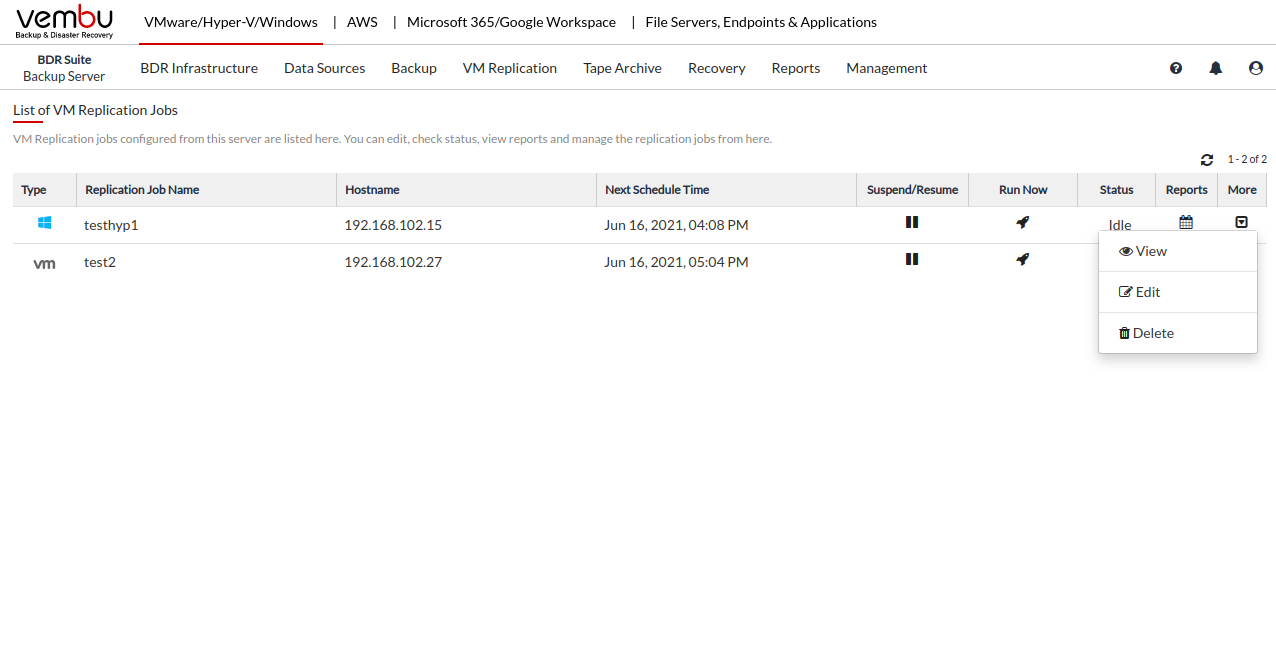
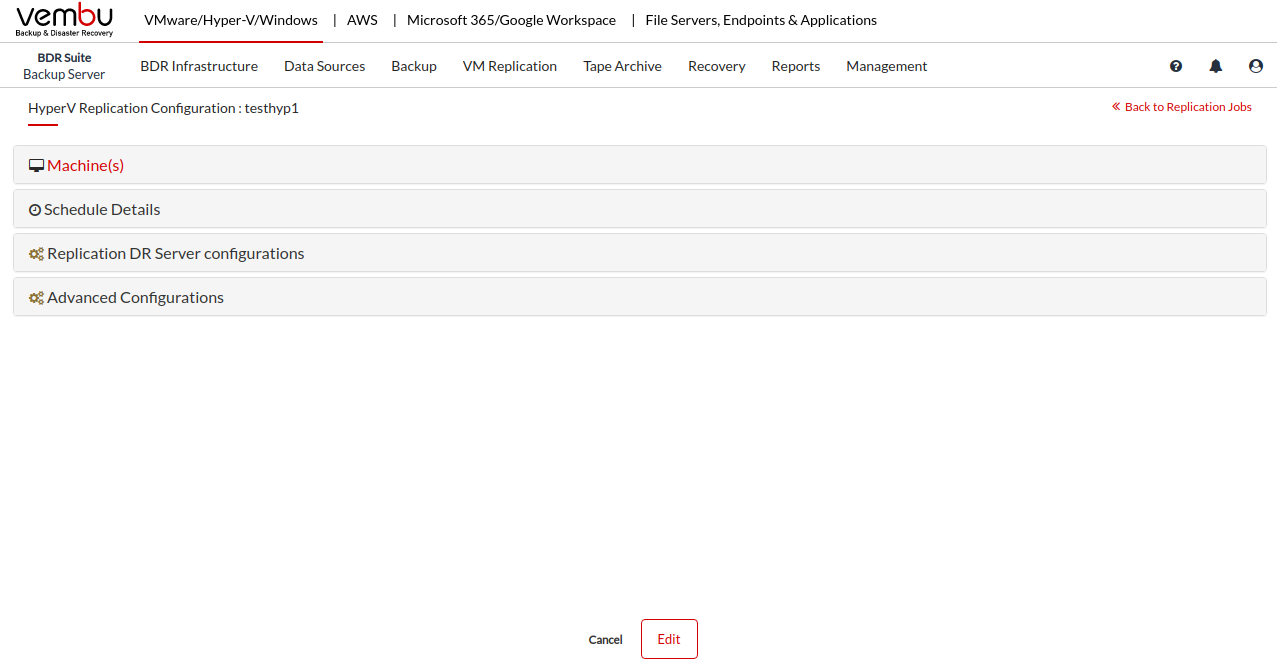
- Retention Configuration will list whether retention is enabled or not. From the List Jobs page, select the More option and click the View option. Click the Retention Configurations option.
- Replication DR Server Configurations will display details of the target VMware Server IP Address, Datastore Name, and the Replica Suffix Name. From the List Jobs page, select the More option and click the View option. Click the Replication DR Server Configurations option.
- The network Mapping Section provides details on whether Network Mapping is enabled or not. If enabled the source and target network type will be displayed. From the List Jobs page, select the More option and click the View option. Click the Network Mapping option.
- Re-IP Mapping provides information on whether you have enabled the Re-IP Mapping option while configuring the replication job. If yes, the rule name will be displayed. From the List Jobs page, select the More option and select View option, click the Re-IP Mapping option. Moving the cursor above the Rule name will display the following details:
- Source IP Address
- Target IP Address
- Source Subnet mask
- Default gateway
- Target Subnet mask
- Preferred DNS server
- Alternate DNS server
- Advanced Configurations option will display details on Application-Aware Settings. Application-Aware settings will list if Application-Aware is enabled or not. From the List Jobs page, select the More option and select the View option, click the Advanced Configurations option.
- If you have enabled Application-Aware, select the Click here option to view the Host(s) and VM(s) configured.
- You can create a new replication job by selecting the Create New option. The pop-up window displayed below will be available. Click the Job option to begin configuring a new VMware Replication job.
- You can edit the backup job. Reconfigure the entire backup job by changing
- VMs to be backed up
- Exclusion Settings
- Application-Aware Process
- Schedule frequency
- Additional Full Backup
- Retention Count
- If you select the List Backups option, you will be redirected to the List Jobs page.