Step 2: Select Host/VMs to Backup
The Hyper-V hosts added to the Data Sources of BDRSuite Backup Server will be listed. If you have added a Hyper-V Cluster, then all the nodes under that Hyper-V Cluster and VMs under each node will be listed.
Select the virtual machines for the backup from the list of VMs available in the added Hyper-V host by selecting the checkboxes corresponding to it.
You can either select the individual VMs or the entire Hyper-V host for the backup. You can also select the VMs from different Hyper-V nodes in a single backup job.
Search for the VMs or Hosts added to the Data Sources by using the search bar and add it to the backup job
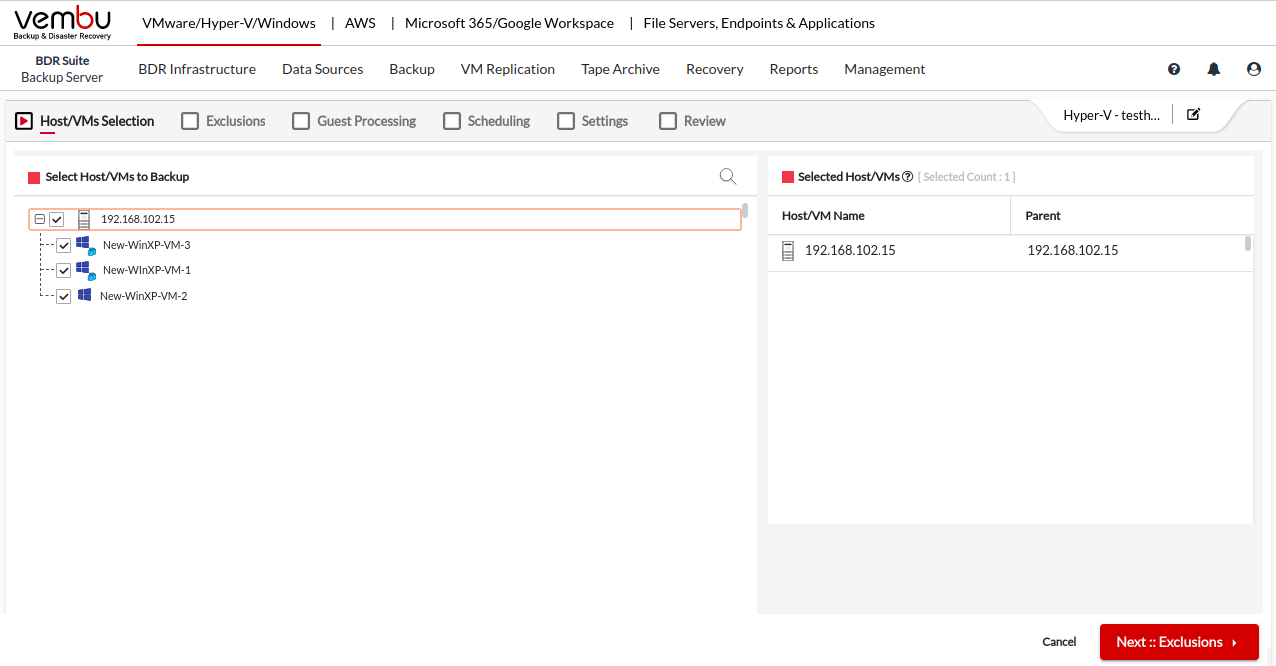
|
