Purchasing the Portal Credits
- Select the Custom Payment option under the Buy tab.
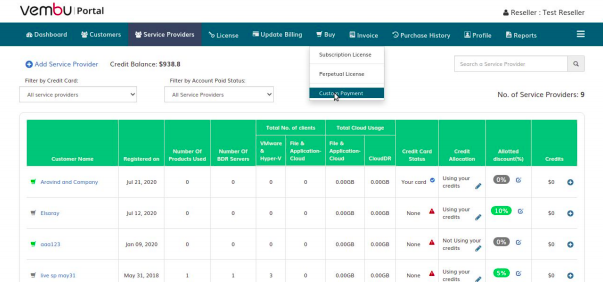
- Enter the amount that you want to add as Portal Credits and then click Make Payment.
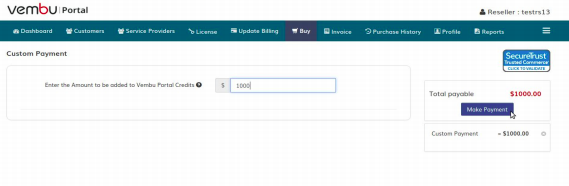
- Choose the payment method.
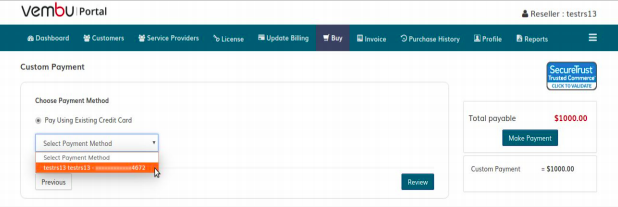
- After choosing the payment method, review your purchase summary and click on Purchase.
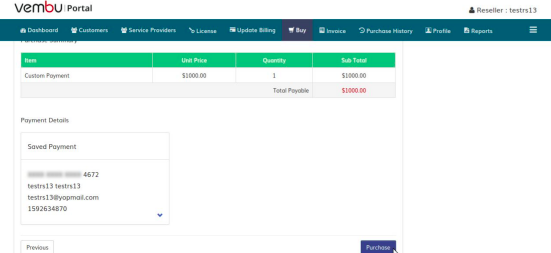
- Once the payment is made successfully, you will get an acknowledgment to your registered mail ID and the credits can be reviewed from the Dashboard.
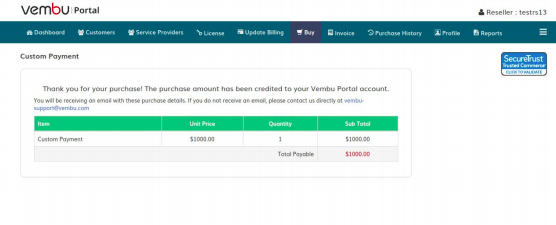
- Once the credits are added to your portal account, you can use these credits to purchase the licenses for your customers whenever required