Restore from Tape
- BDRSuite Tape Backup provides a restore option to download the backup jobs that are transferred to the tape servers. Select the Restore icon from the List of Tape Archive Jobs to begin your restore process.
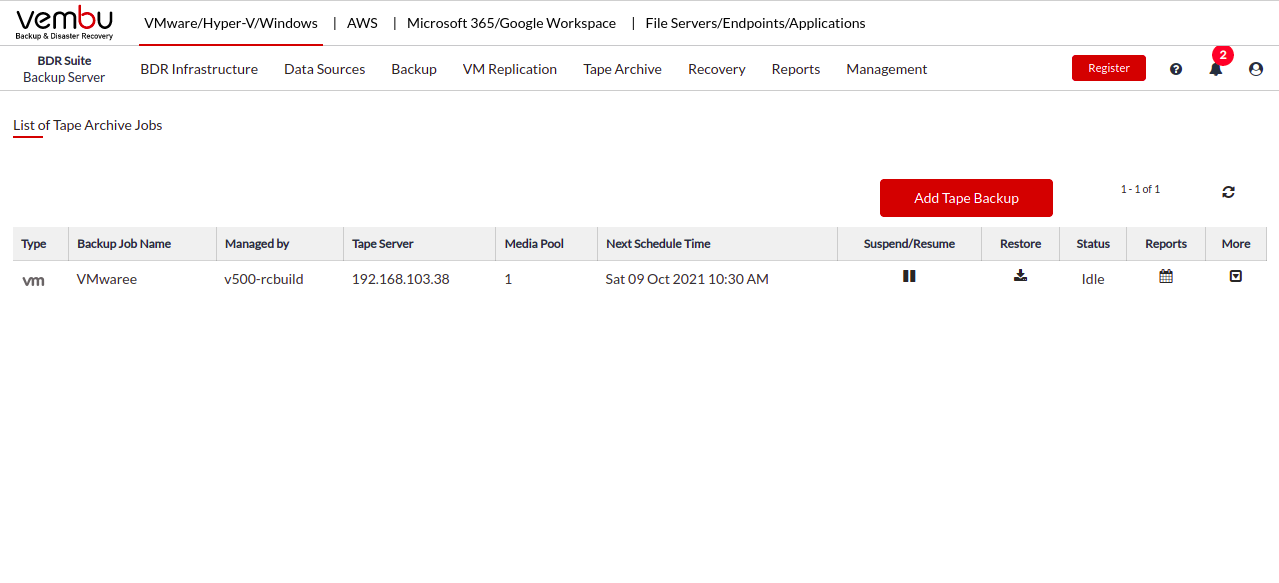
- Select Download as the restore type as it allows you to download the backup data as an offsite copy in your preferred file format. Click Next to proceed with the restore process.
 The first step in the restore process is selecting the time-stamp version that you need to restore. Select the required time-stamp version and click Next to proceed with the restore process.
The first step in the restore process is selecting the time-stamp version that you need to restore. Select the required time-stamp version and click Next to proceed with the restore process.
 The next step is to select the restored data. Expand the VM further by selecting the + option and select the required disk to be restored. Click Next to proceed to select the restore location.
The next step is to select the restored data. Expand the VM further by selecting the + option and select the required disk to be restored. Click Next to proceed to select the restore location.
If the backup job is configured with the encryption settings, during the restore or deletion of the backup job, you must provide the encryption password |
- For image-based backup jobs, you can perform a disk-level restore, by selecting a specific set of disks from different VMs to download.
 Restoring location can either be a local drive on the backup server or if you have managed to add a network shared drive, the restore can be directed to the network shared location.
Restoring location can either be a local drive on the backup server or if you have managed to add a network shared drive, the restore can be directed to the network shared location.
Tape Backup restore will fail if the target location is a Network Drive configured with BDRSuite Backup Server or Offsite DR Server console |
- You can download the backup data in multiple file formats such as - VHD, VMDK, VHDX, VMDK-Flat and RAW. Once done configuring the restore options, proceed to review configuration by selecting Next.
 Review your configurations for a final time before you begin the restore. Check the following:
Review your configurations for a final time before you begin the restore. Check the following:
- Selected restore type
- Selected restore version
- Selected VM Machine(s)
- Target Location
- Restore Format
- Once done reviewing, click Restore Now option and confirm the restore process by selecting OK from the pop-up window to download the backup data.
 Taking offsite copies in various formats allows you to boot your backup data across various virtual and physical environments such as Oracle Box, KVM, Hyper-V, VMware vSphere, VMware player, etc.
Taking offsite copies in various formats allows you to boot your backup data across various virtual and physical environments such as Oracle Box, KVM, Hyper-V, VMware vSphere, VMware player, etc.
- Reconstruction of physical servers is also possible with these offline backup copies.
