Microsoft Active Directory Recovery
The Microsoft Active Directory can be granularly restored directly from the BDRSuite Backup Server.
Different types of recovery options will be available from which you can choose the one suiting your requirement.
Step 1: Choose Host and Restore Type
Choose the host from the list of backed-up hosts available on the left side of the screen and choose what type of restore you want to perform. In this case, choose Microsoft Active Directory Recovery.

Step 2: Choose the Restore Version
You can select the restore point which will be available to you depending on the retention policy you used during configuration. Based on the requirement choose a restore point.

Step 3: AD Database Selection
Choose the Active Directory Database which you would like to restore

Choose a Container or its Object for Restore.


Step 4: Restore Options
The following three options can be chosen on how you want to restore;
Export as LDF
Save to Local Machine
Save to AD Server

If you choose to save it to the Local Machine then the restored data will be stored in the location where the Active Directory is installed.

If you select Save to AD Server then provide the IP, Username, Password details and check the AD Server connectivity.

Step 5: Review & Restore
Review the configuration that you have set up and click on Restore.
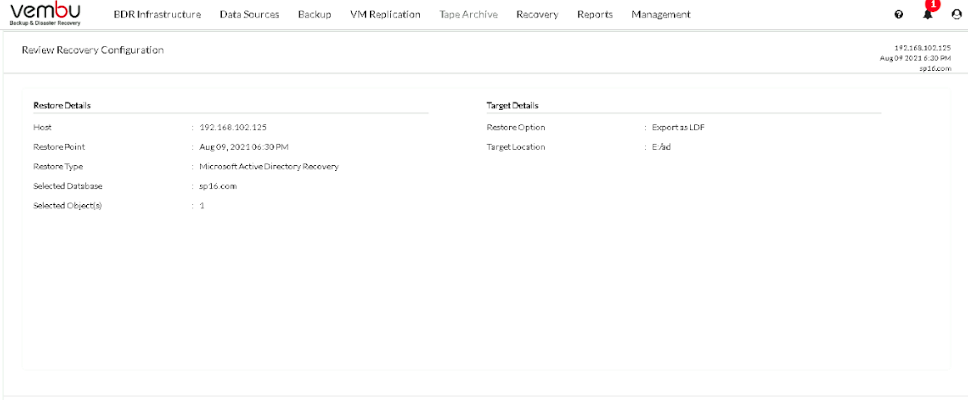 PreviousNext
PreviousNext