Log in to BDRSuite Backup Server GUI
You can log in to the BDRSuite Backup Server Web-GUI via the following options:
- Entering the URL: https://localhost:6061 (or)
- http://<IP_Address_of_Machine>:6060 (or)
- https://<IP_Address_of_Machine>:6061 (secured port) in browser.
- View the Supported Browsers here - Supported Browsers
- Via shortcut icon created in the desktop
- Via the BDRSuite Server WebConsole option in the tray icon
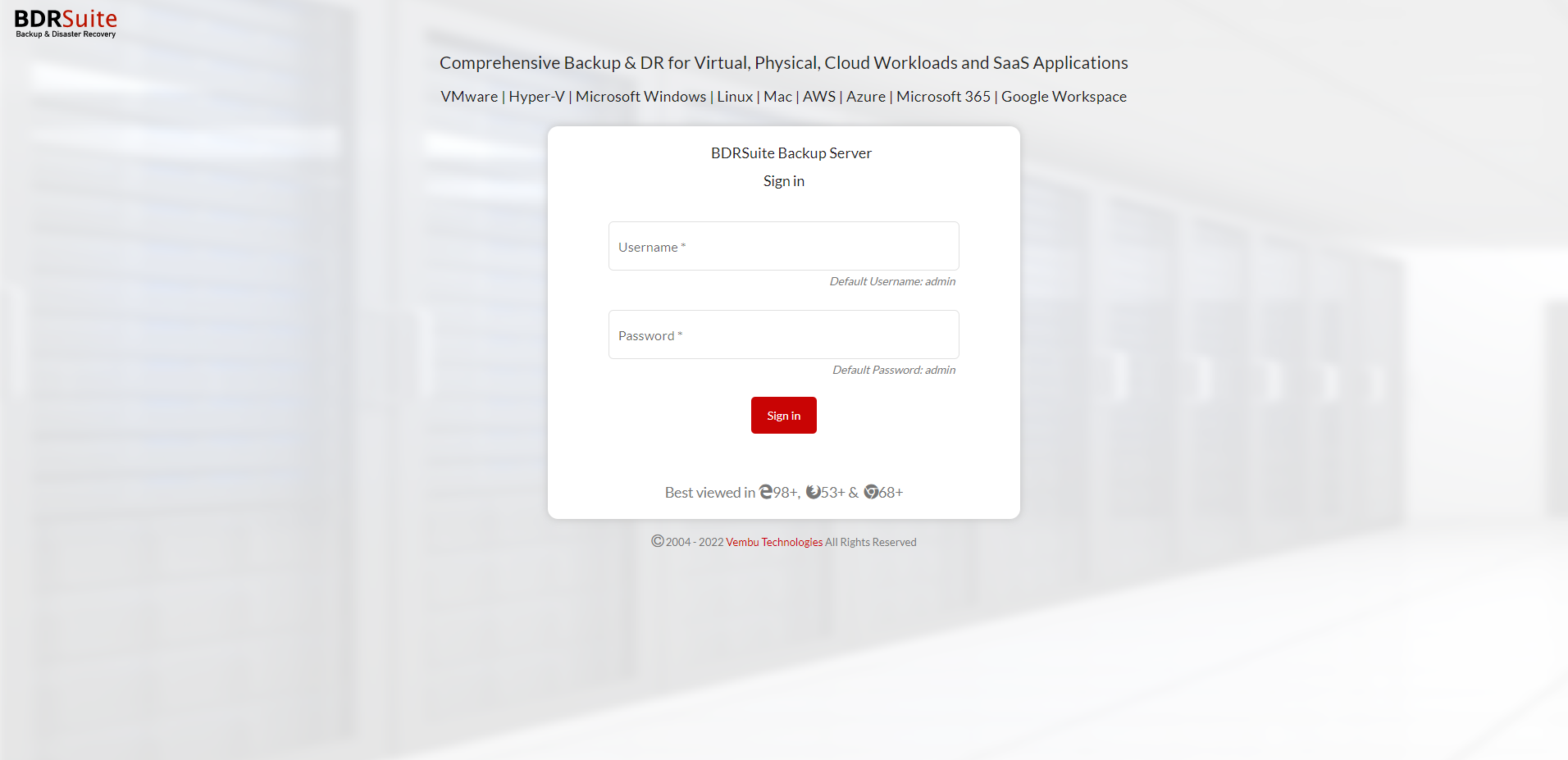
- The next step is to enter a unique BDRSuite ID. The ID should be globally unique as it is with this ID that each installation of BDRSuite is identified.
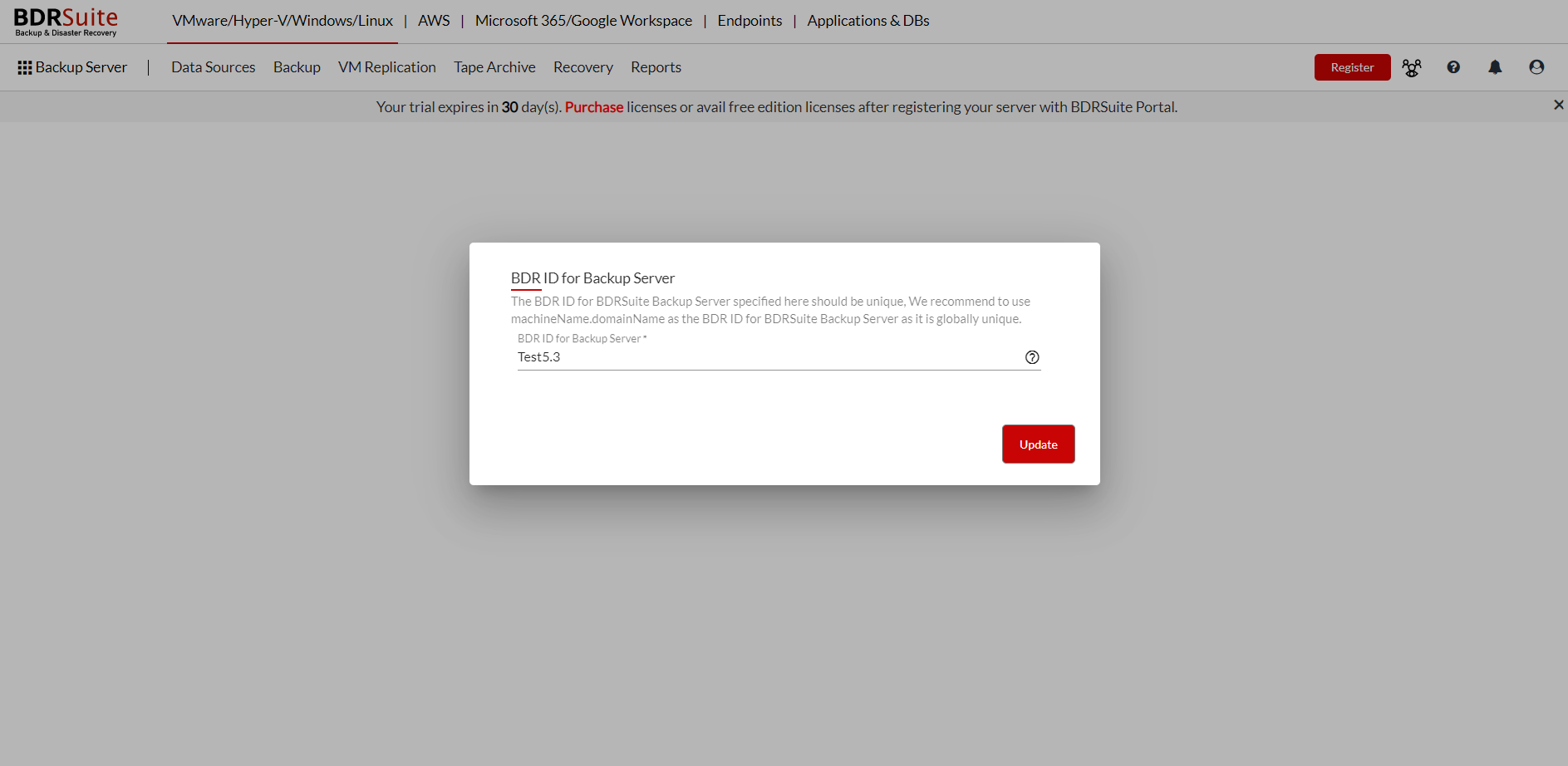
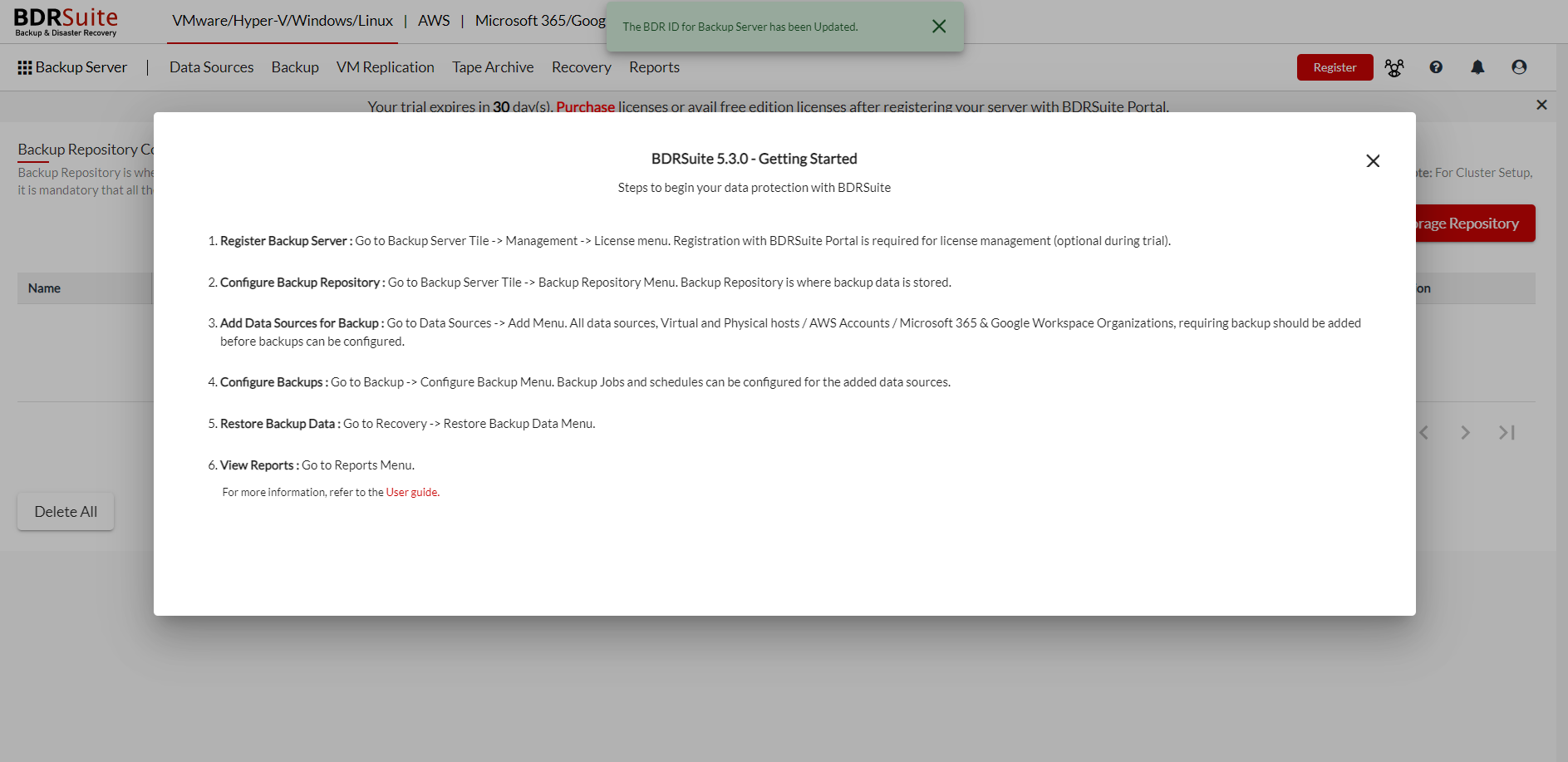
- Click the Update option once you have assigned the BDRSuite ID. The BDRSuite ID will be updated successfully and you will be redirected to the storage pool management page. Configure the storage pool to begin your backup process.
Note:
|
Click Next to continue to the next step.

Click on the register button on the top-right corner of the page to register your BDRSuite to the BDRSuite portal. Click here to know more on the portal registration process.
To check the version of the BDRSuite Backup Server
- Open the web browser and type the following URL:
- localhost:6060/readme.html (or) IP Address:6060/readme.html
