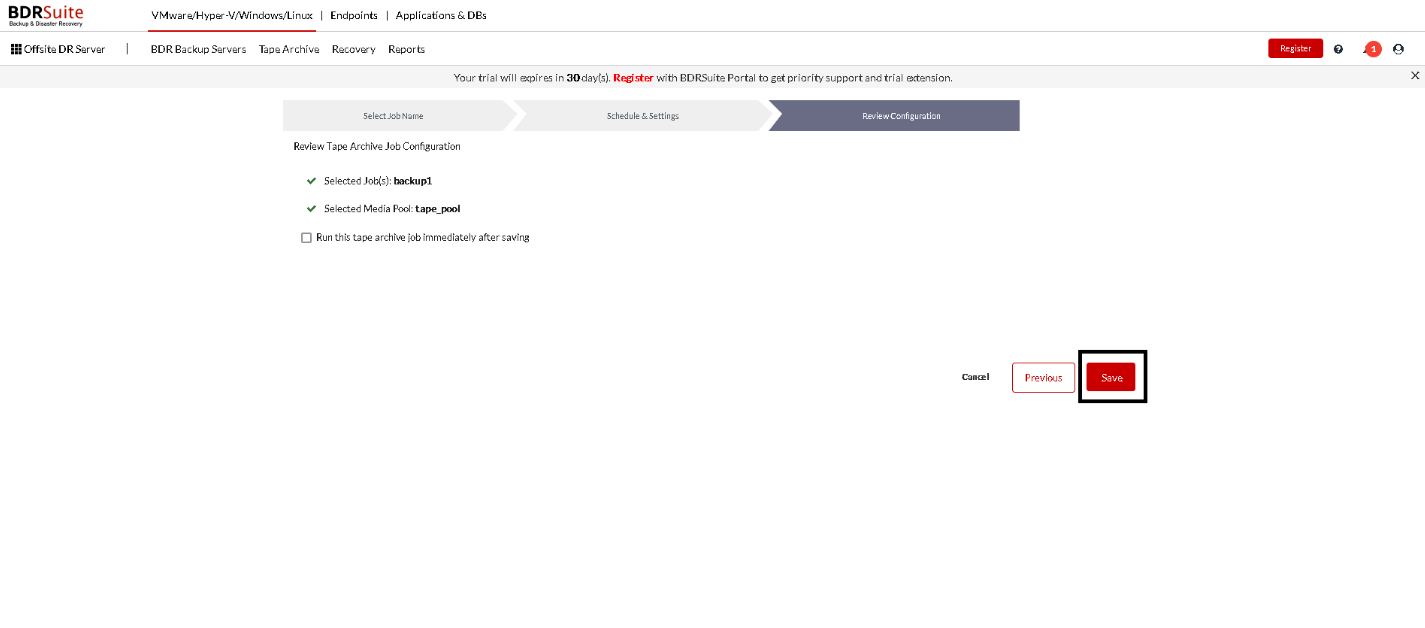Configure Tape Archive Job
Once the tape server is added to BDRSuite Offsite DR Server, you can begin transferring image-based backups (VMware, Hyper-V, Microsoft Windows & Linux) from the storage repositories to tape servers. Follow the steps below to perform Tape Backup in BDRSuite Offsite DR Server.
- Go to the Tape Archives tab and select the Configure Tape Archive Jobs option.
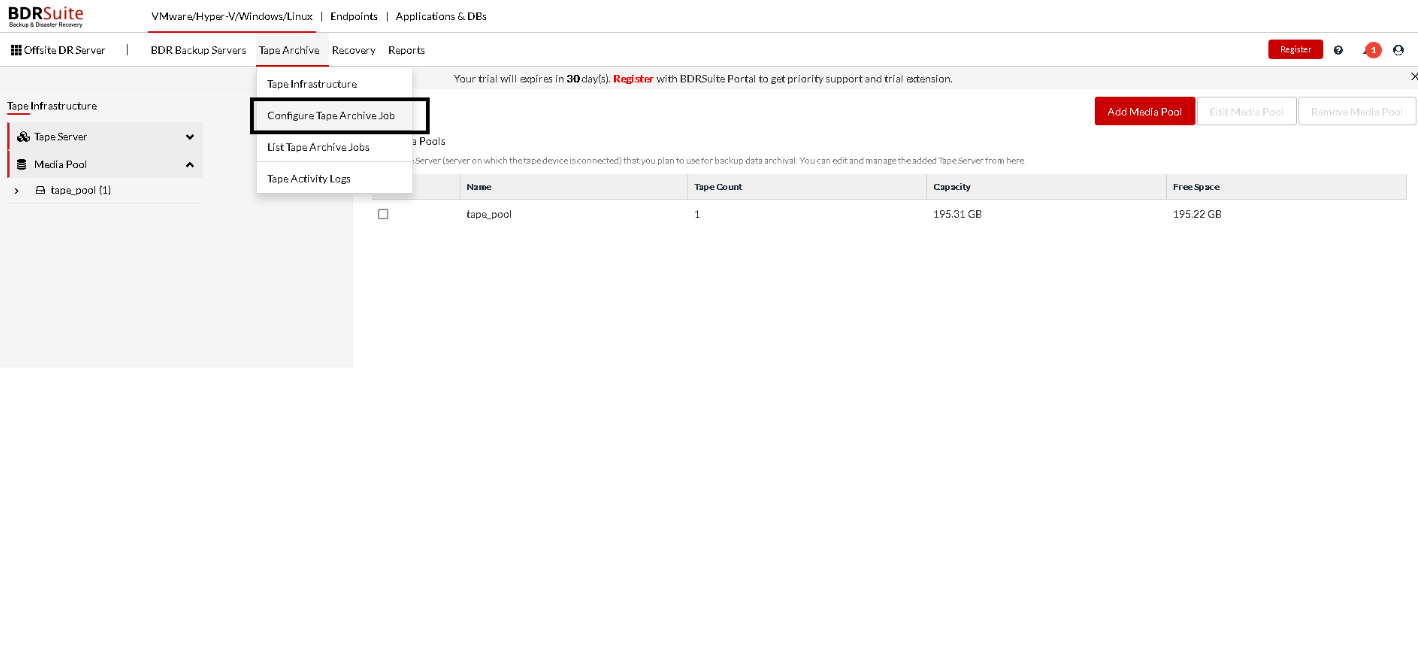
- Select the backup jobs to be archived and click Next to proceed.
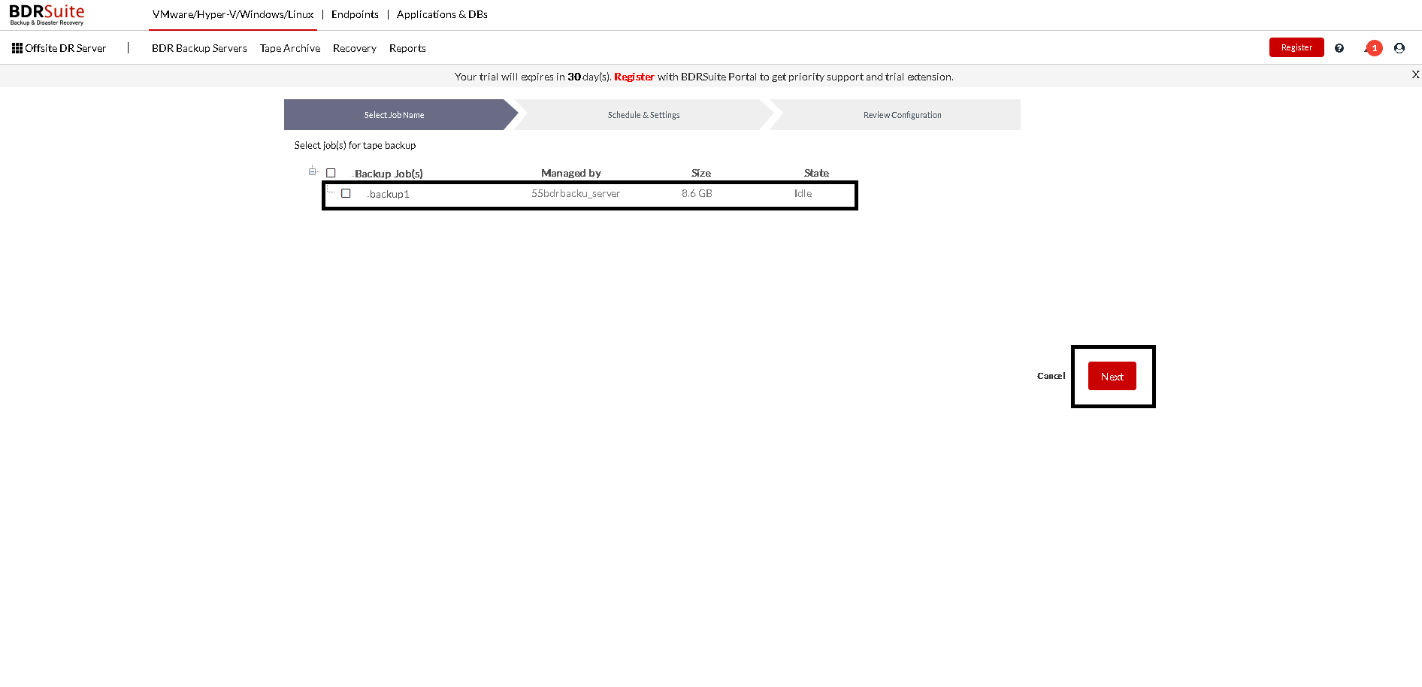
Select the Media Pool to which the backup job must be transferred. If you have not created any media pool or wish to create a new pool, choose Add Media Pool to create a new one.
- Refer to Media Pool to learn to Add Media Pool.
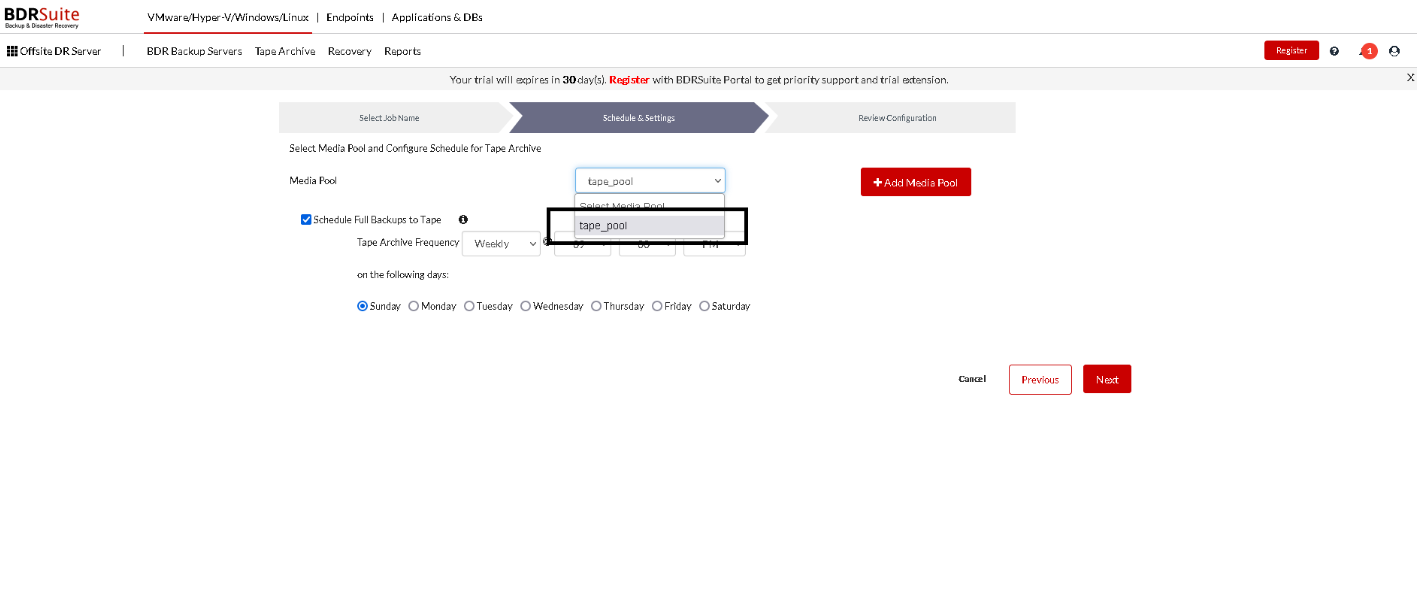
If Archive incremental backups to Tape option is not selected, it proceeds with a one-time archival to tape. i.e. the backup job will be transferred to the configured media pool only once.
- If Archive incremental backups to Tape option is selected, you can transfer the latest full backup on a regular basis for tape archival. It can be scheduled flexibly based on your requirements. The backup frequencies vary from Daily/Weekly/Monthly.
- Once done configuring Tape Options, and Schedules, select Next to review the selected configurations.
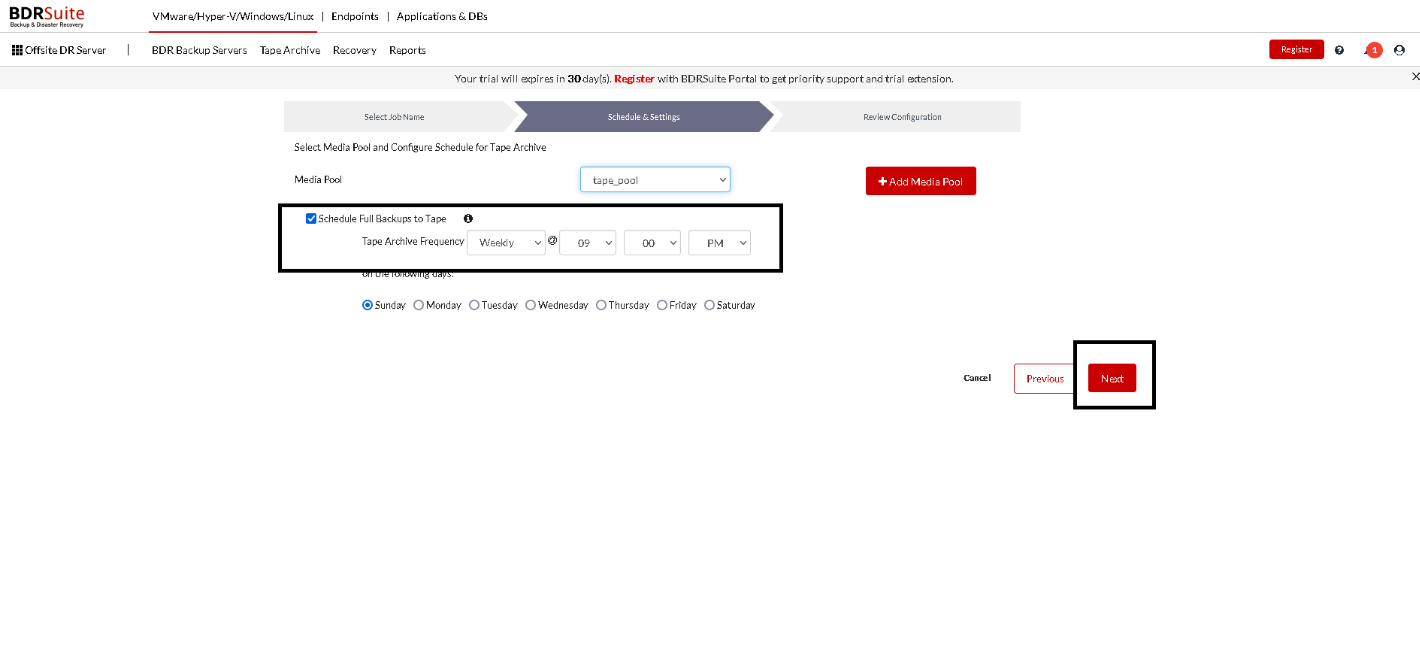
Review the configurations and click the Save option to run the backup job. Verify the following:
- Name of the selected job(s)
- The media pool selected
If you want to transfer the backup immediately to tape, enable the check-box alongside the 'Run this job immediately after saving this configuration checkbox before you initiate the backup job |