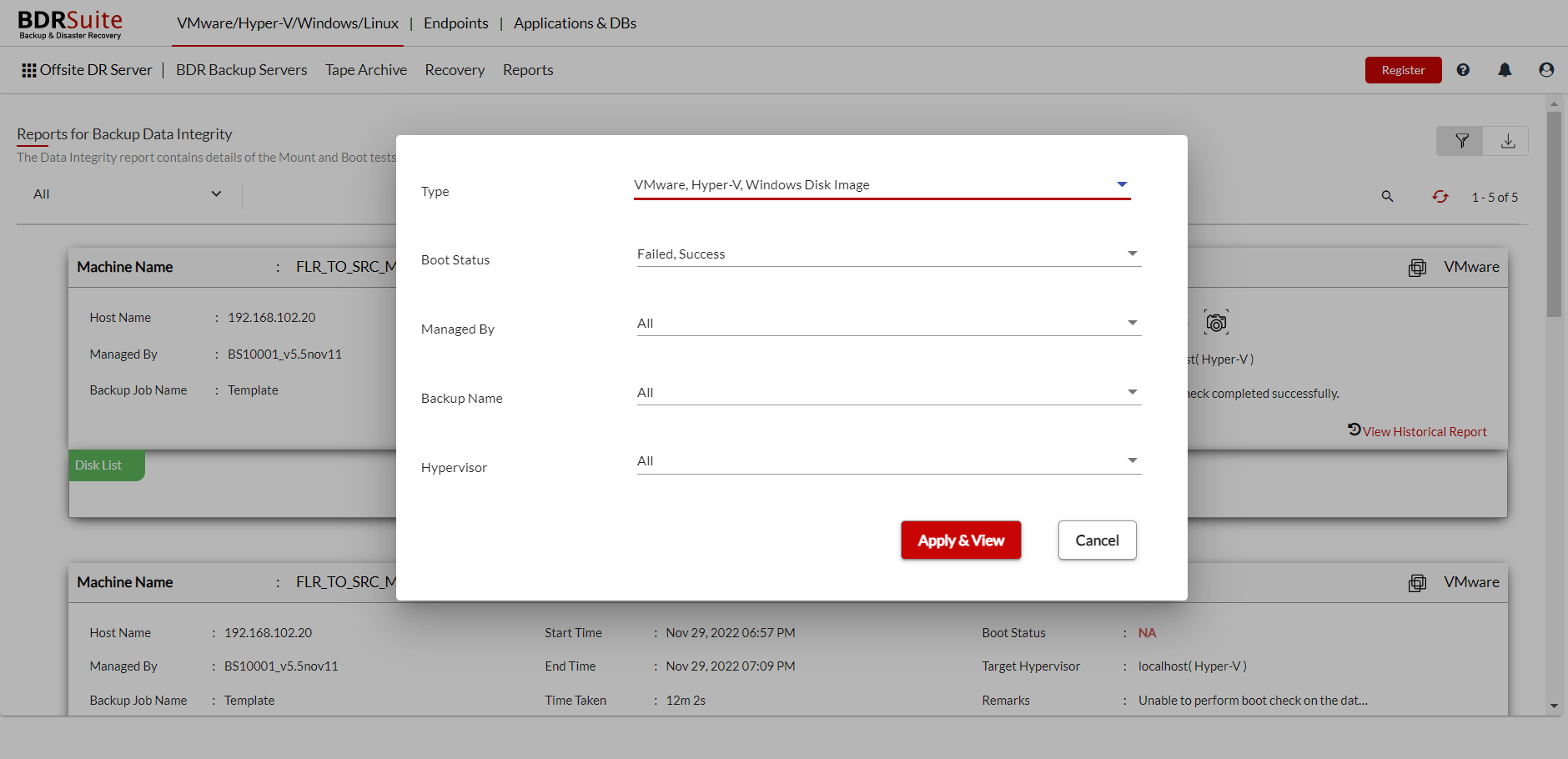Data Integrity
The Data Integrity Report verifies the recoverability of the backup job. It confirms if the backup data is mountable and provides a boot image of the most recent backup. This ensures that the backup is in a readily bootable state. The Image Integrity check will take place once the first Incremental schedule is completed. From that time, after 24 hours the Image Integrity check will take place for your backup before the upcoming schedule
To view the Image Integrity Report, open the Reports tab and select the Image Integrity option.
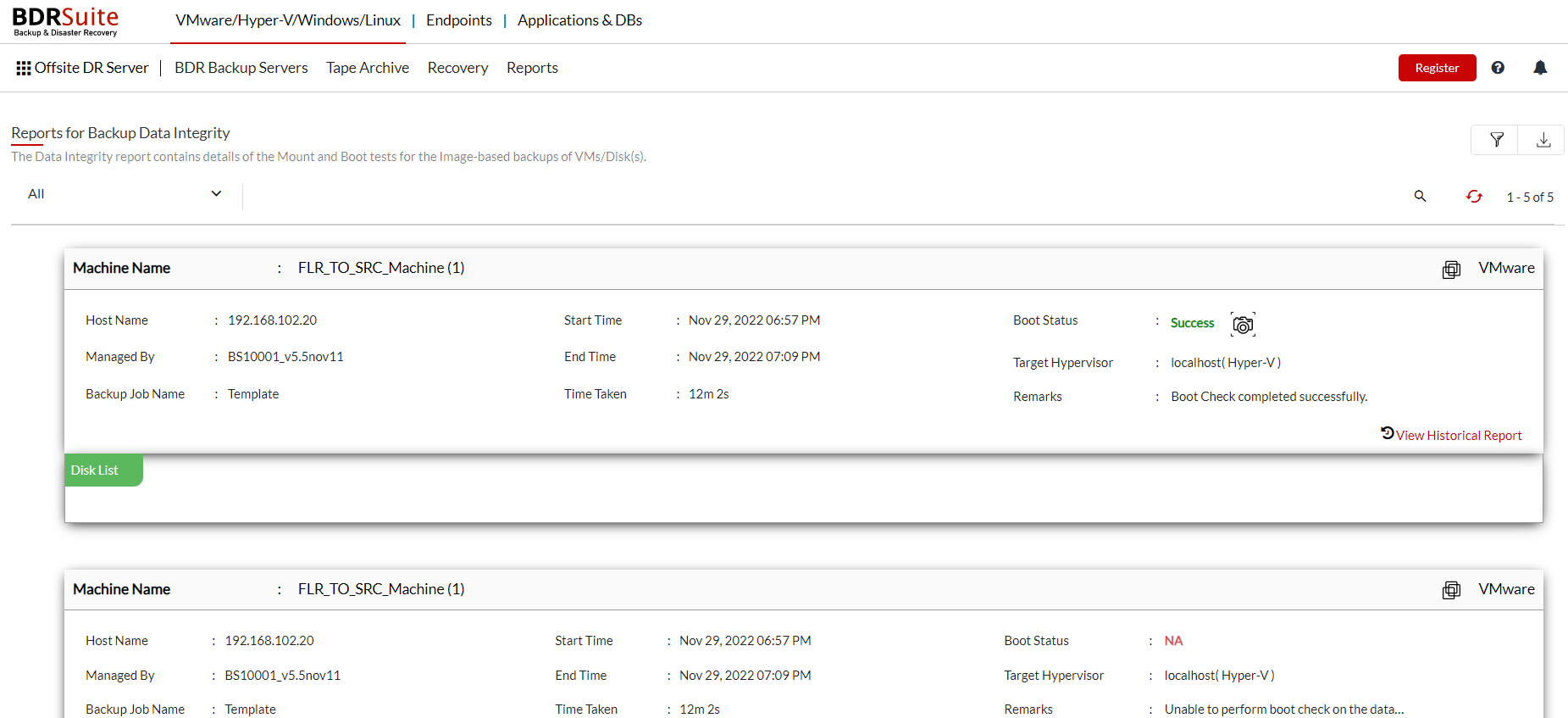
- The Image Integrity Report page lists backup details such as:
- The plugin used: The Plugin type of the backup (VMware, Hyper-V or Disk Image)
- Client Name: The Client machine name or agent name from which the backup is configured
- Backup Name: The name of the backup provided during the configuration of the backup
- Host Name: The name of the host in which the data is backed up to the backup server
- Machine Name: The name of the machine for which the backup is configured
- Disk Name: The name of the disk
- Scheduled Time: The time when the Image Integrity check took place. Only the recent integrity check report is displayed here
- Mount: The option ensures the backed-up disks in each VM/ physical machines are mountable. The backup data is mounted in the disk management and a tick symbol appears when the mounting process is successful
- Boot: This process makes sure the bootability of the OS disk to use into a new machine. The VM is booted in the target host and a screenshot of the booted VM is available alongside each backup job. You can find the booted image by clicking the Camera icon
- For Non-OS disks, mount tests can be performed and boot tests will be tagged NA(Not Applicable).
- An example of a boot image is displayed below:
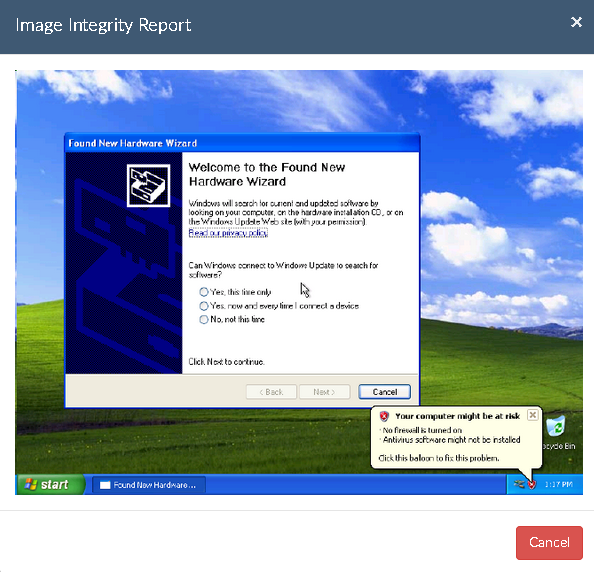
You can configure Email alert for Image Integrity Report, you will receive a mail of Image Integrity report along with a boot image copy.
|
You can configure a filter for this report by selecting the filter icon and the following options:
- Client Name- Name of the client
- Backup Name- The name of the backup job
- Filter Status- All, Success, Failed
- Click Apply after configuring the filter report. Click Reset to clear all the selections.