Step 2: Configure Backup Scheduling
You can configure your backup schedules flexibly based on your requirements. You can choose from Run Hourly/Run Daily/Run Weekly/Run Monthly options for backup schedules.
On this page, you can schedule the frequency of your backup. They are explained below.
- Run Every- This lets you decide the hour frequency at which the backup schedule should be triggered. Decide the days when the hourly schedules should be carried out.
- Run Daily- This option lets you run a full backup once a day. Specify the time interval in which the full backups should run every day.
- Run Weekly- This option will run a full backup once a week. Specify the day and time of your choice as to when to perform full backups in a week.
- Run Once- You can configure a one-time scheduled backup job which can be triggered manually when needed.
|
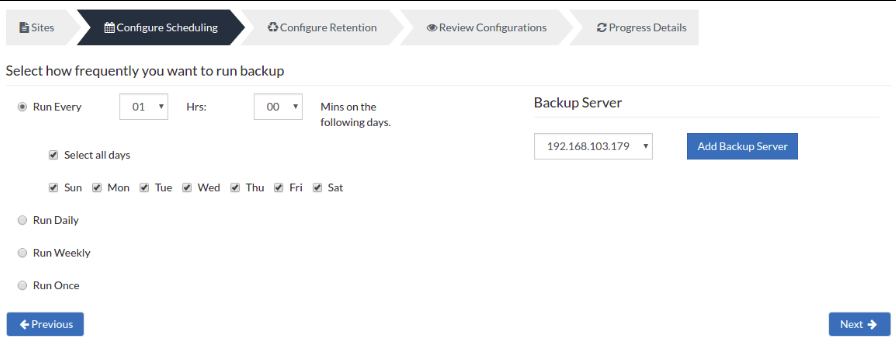
Server configuration
Select Backup Server
- This option lists and lets you add the backup servers to which the backup data are to be sent and stored. Once a backup server is configured and backup is initiated, it cannot be changed in the future. If there's a change in the server name or IP address, you can use the seed backup migration page.
Test Connectivity
- Before choosing the backup server for scheduling backups, it is recommended to test the connectivity status of the server. This ensures that the backup server is all set to receive backups from a particular client and there is no interruption in backup processing.
Add Backup Server
- If a server you want to schedule backups is not configured, add the server using the Add Backup Server option.
- Make sure BDRSuite is installed in the Backup Server else you will get the message: "The server is not listening on the port '32004'. Make sure BDRSuite is running on the server and that you have specified the right port number. Ensure that your NAT/firewall at your server is configured to allow incoming TCP traffic on the port."
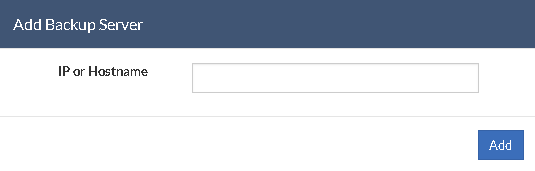 PreviousNext
PreviousNext Note:
Note: