Add Google Workspace Organization
To add the Google Workspace domain, you can follow the steps below if you have already registered the BDRSuite Backup for Google Workspace with the Google Cloud Platform else click here to register.
Required details;
- Client Email and Private key – “client_email” and “private_key” are available in the JSON file downloaded when creating the service account. You must copy and paste the entire content enclosed within double quotes of the respective fields.
- Admin Email – The Email Address you use to sign in to the Google Admin Console.
Once the required details are available follow the below steps to add the Google Workspace Organization in BDRSuite Web-Console.
- Log in to your BDRSuite Backup Server web console and go to “ Backup -> Google Workspace” and Add your Google Workspace Domain to backup.
- Enter the generated Application ID, Secret Key, and domain name and click on ‘Add domain’ to add the domain and configure backup later or ‘Add domain & Configure Backup’ to add a domain and configure backup immediately.
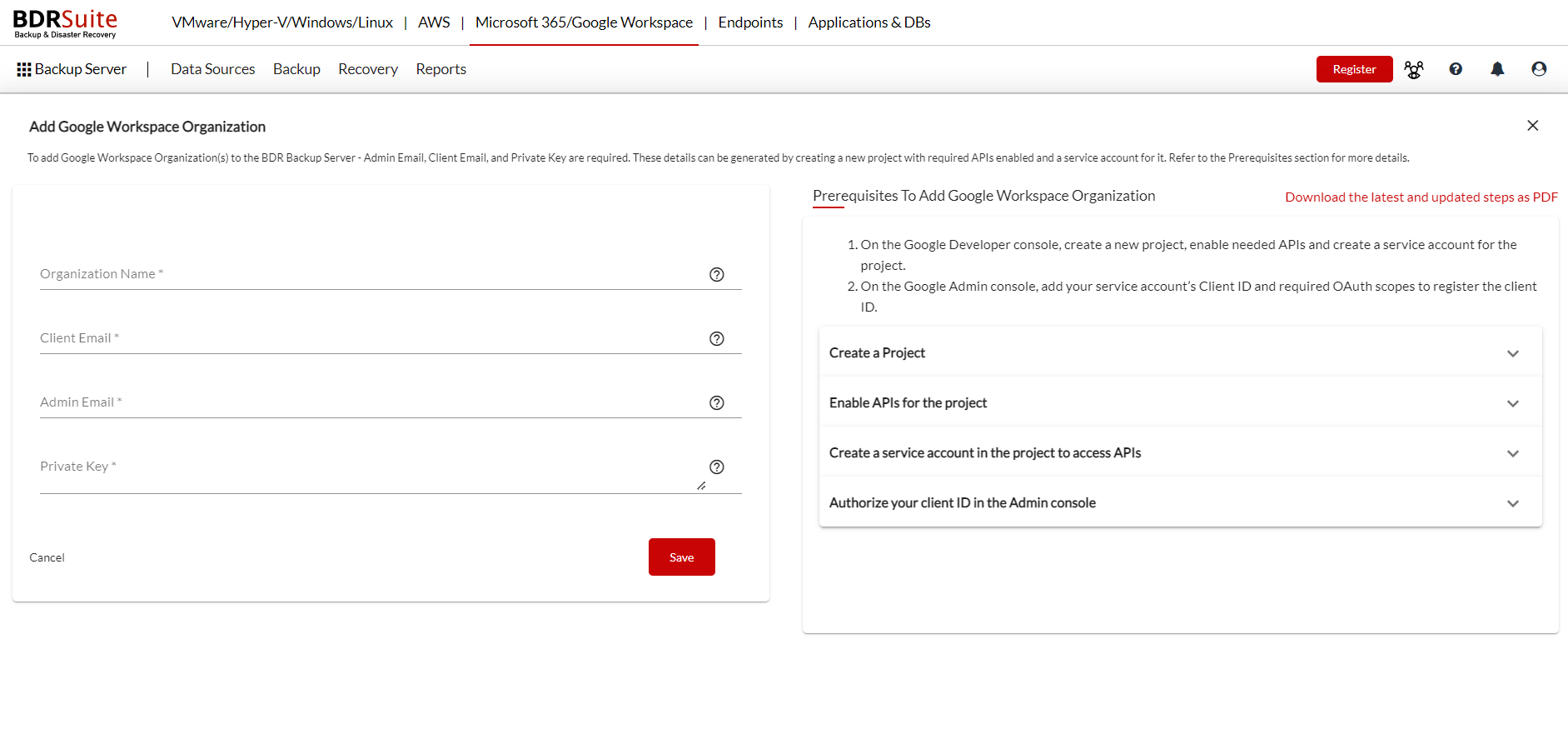
Google Workspace domains added to configure the backup are listed on the Add domain page.

Note: To edit the domain details, please click on the Edit Domain button.
