BDRSuite Client for VMware/Hyper-V/Windows/Linux
A BDRSuite Backup Server is a centralized server console to manage all the backup and recovery tasks of various environment. But in cases where you would like to backup a Linux machine or if you want to host the BDRSuite Backup Server in a remote datacenter or if you want to allocate separate resources for load balancing purposes, then you can use the BDRSuite Client for VMware/Hyper-V/Windows/Linux. In the BDRSuite Backup Server console navigate to Add Data Sources-> Manage BDRSuite Clients-> Download BDRSuite Client to download the same or click here.
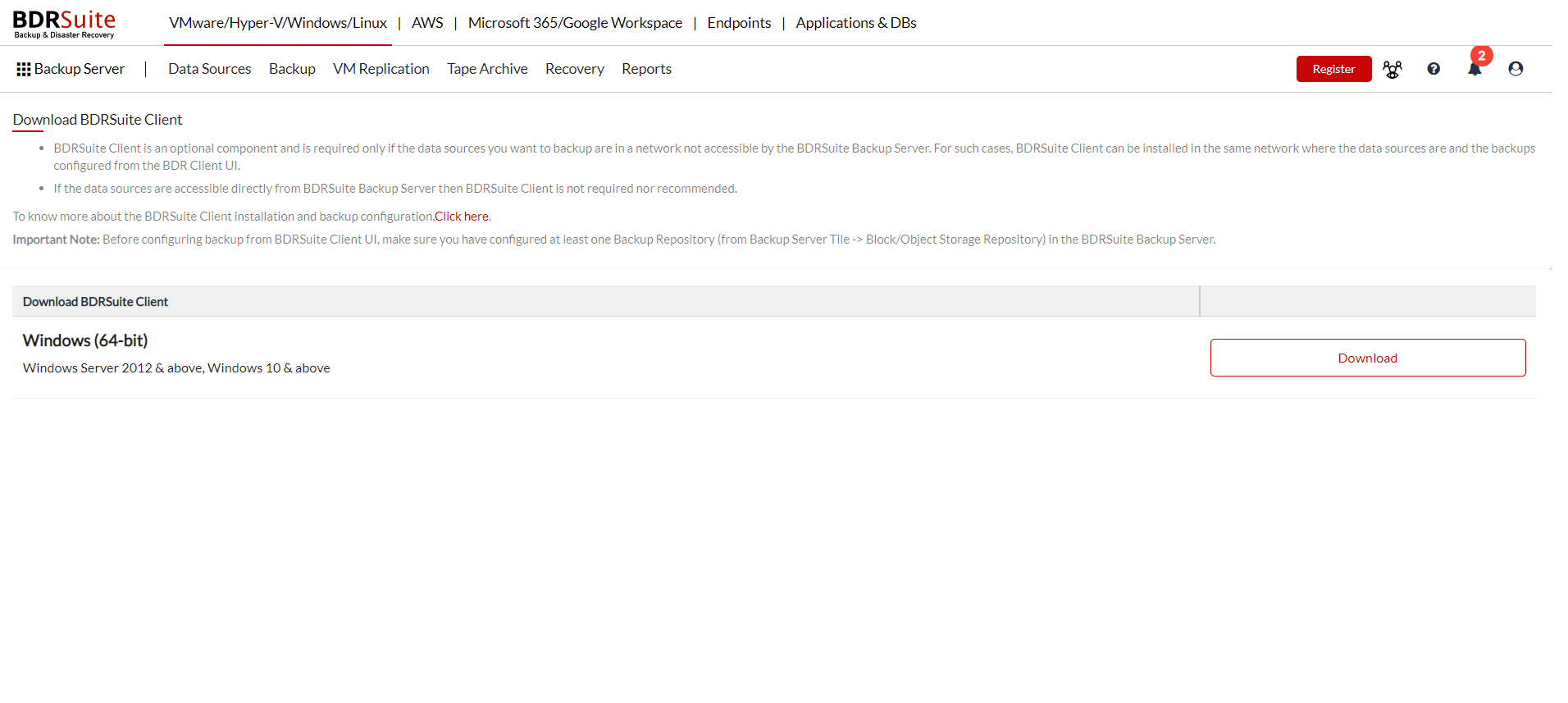 Once after download, run the file with administrative privileges to start the installation procedure. Click
here
to see the detailed guide for installing the BDRSuite Client for VMware/Hyper-V/Windows/Linux.
Once after download, run the file with administrative privileges to start the installation procedure. Click
here
to see the detailed guide for installing the BDRSuite Client for VMware/Hyper-V/Windows/Linux.
After installation, you can use the desktop icon or browse http://localhost:7070 from your local browser and enter the credentials to login to the BDRSuite Client console.
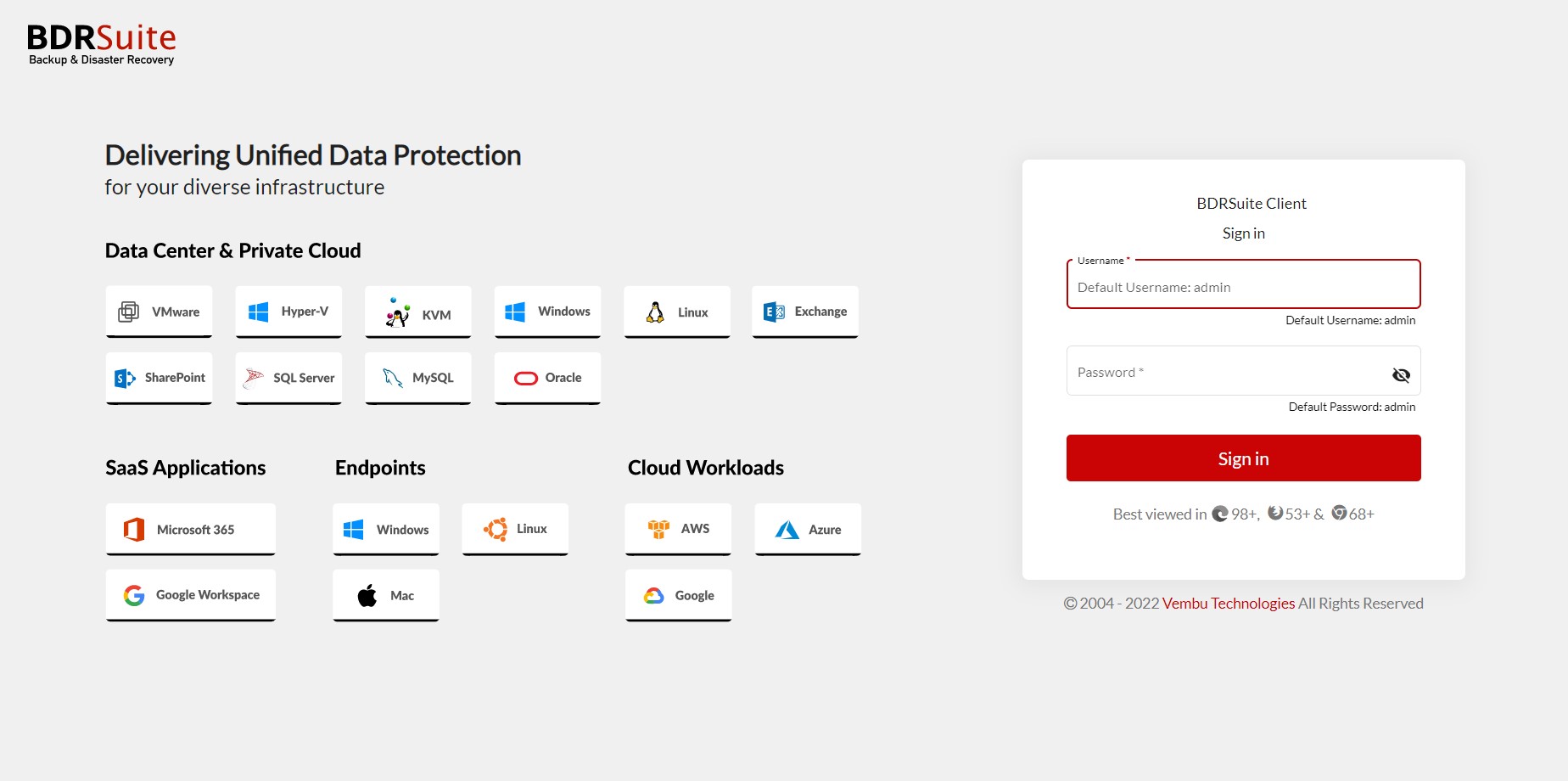
You need to register the installed BDRSuite Client to the BDRSuite Backup Server to which you want the client to act proxy for. Enter the IP address of the BDRSuite Backup Server and click on Add.
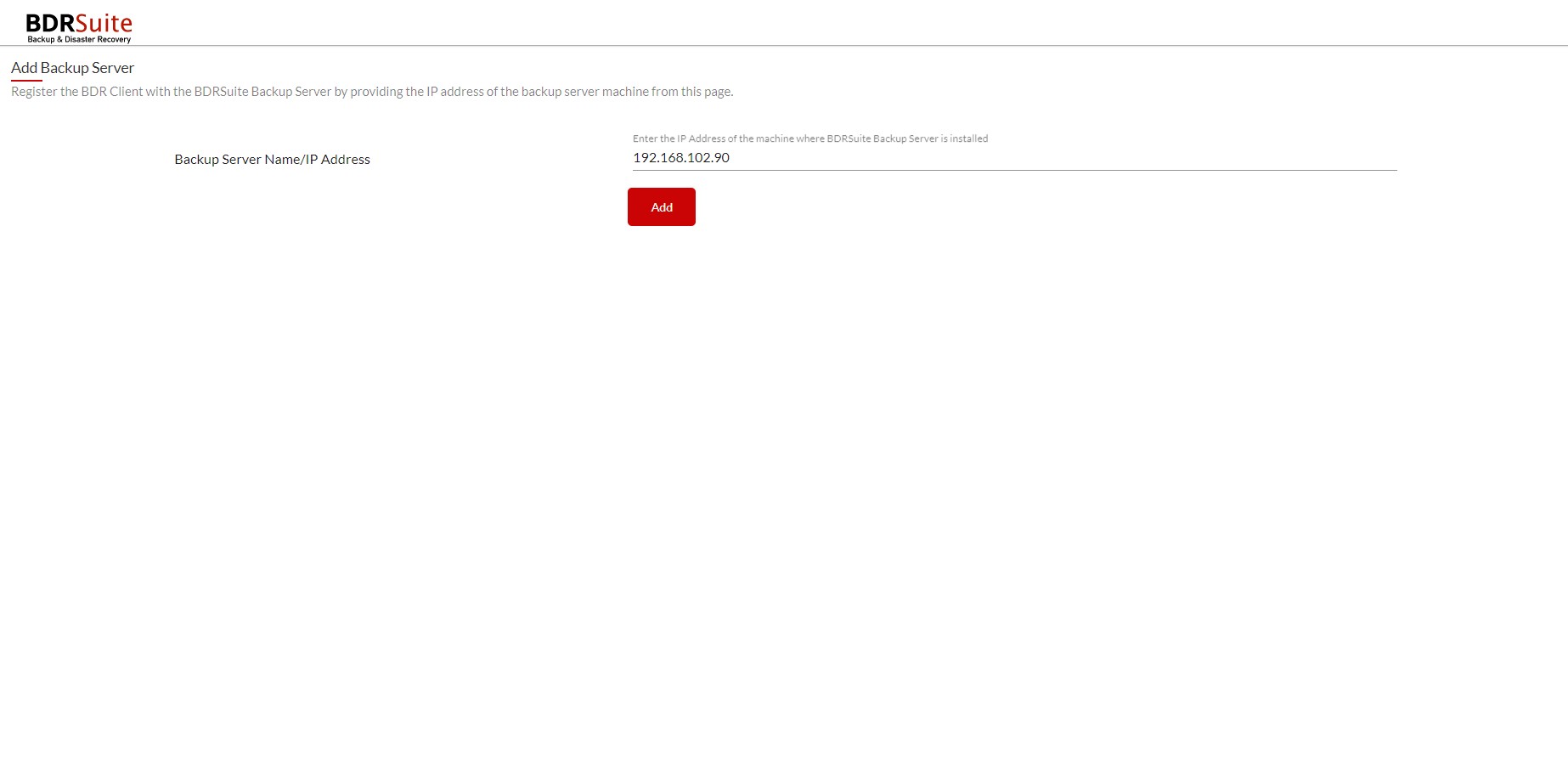
The BDRSuite Backup Server will be added and the BDRSuite Client for VMware/Hyper-V/Windows/Linux is now registered.
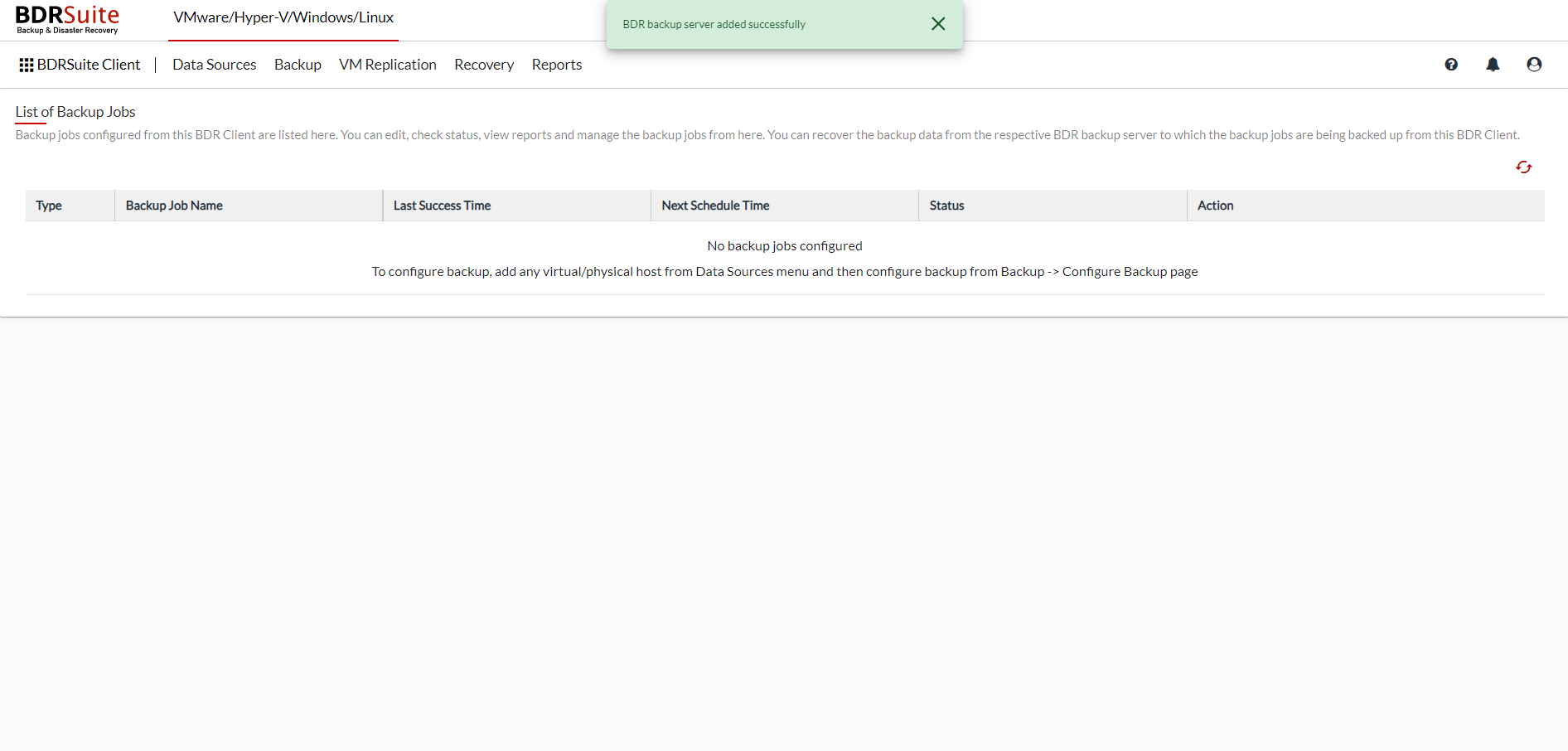 The BDRSuite Client console is similar to the BDRSuite Backup Server console in terms of backup configurations, replication and recovery. You can check the user guide for the following;
The BDRSuite Client console is similar to the BDRSuite Backup Server console in terms of backup configurations, replication and recovery. You can check the user guide for the following;
- BDRSuite for VMware
- BDRSuite for Hyper-V
- BDRSuite for Windows
- BDRSuite for Linux
