Email Notification
Email Notifications lets you set the SMTP server and configure an E-Mail address to which backup reports can be mailed periodically. Options to configure sending various reports to different Email addresses are available.
- By default, Email settings will be disabled which can be enabled by toggling the button right.
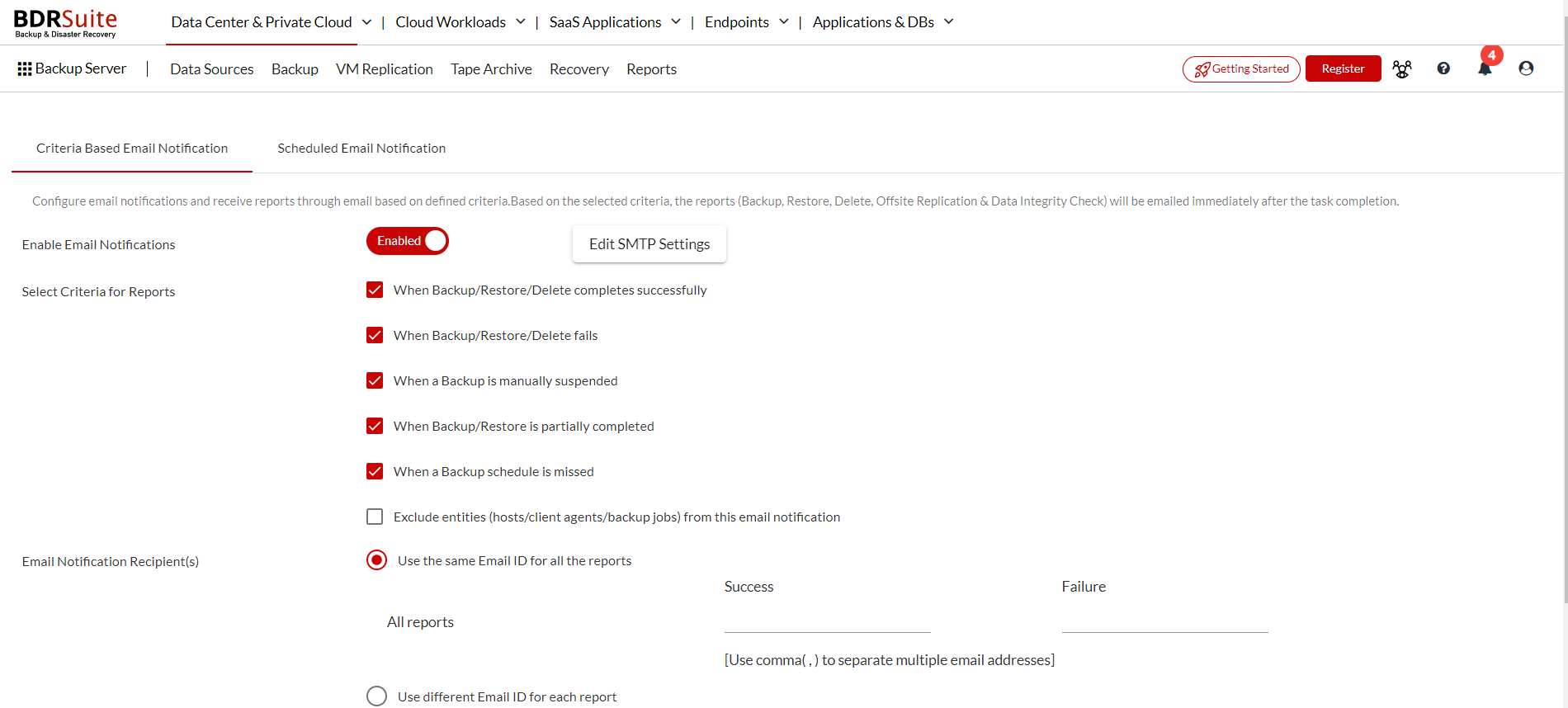
- Exclude entities (hosts/client agents/backup jobs) from this email notification
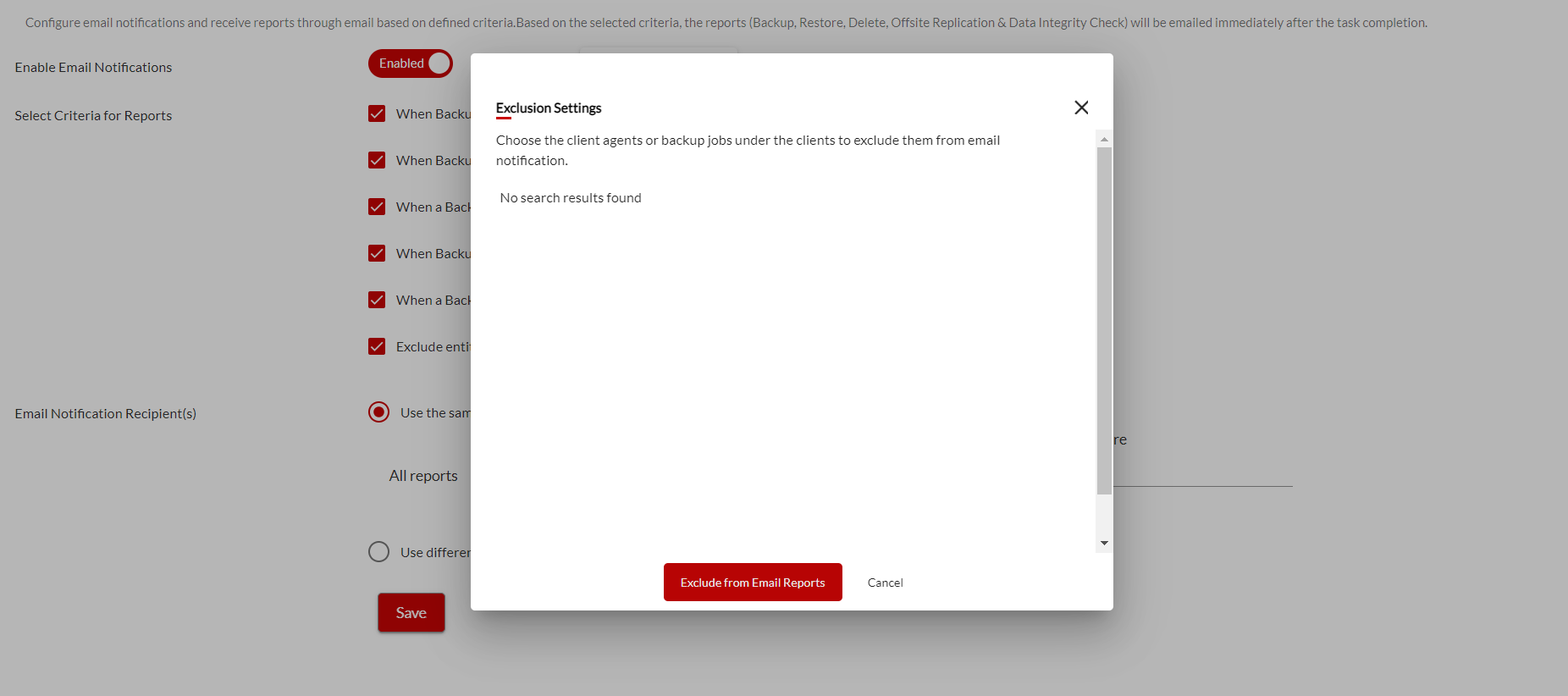
- Edit the SMTP settings
-
- Provide SMTP server details and if required provide server port number.
- Provide authentication credentials, if the SMTP server requires one.
- You have options to choose the authentication type and SMTP secure protocol.
- Once done providing SMTP server details, you can test by sending a test mail and verify it is working successfully.
- Clicking on the Enable Authentication checkbox will further expand the settings with
-
- Username
- Password
- Authentication type
- Protocol type
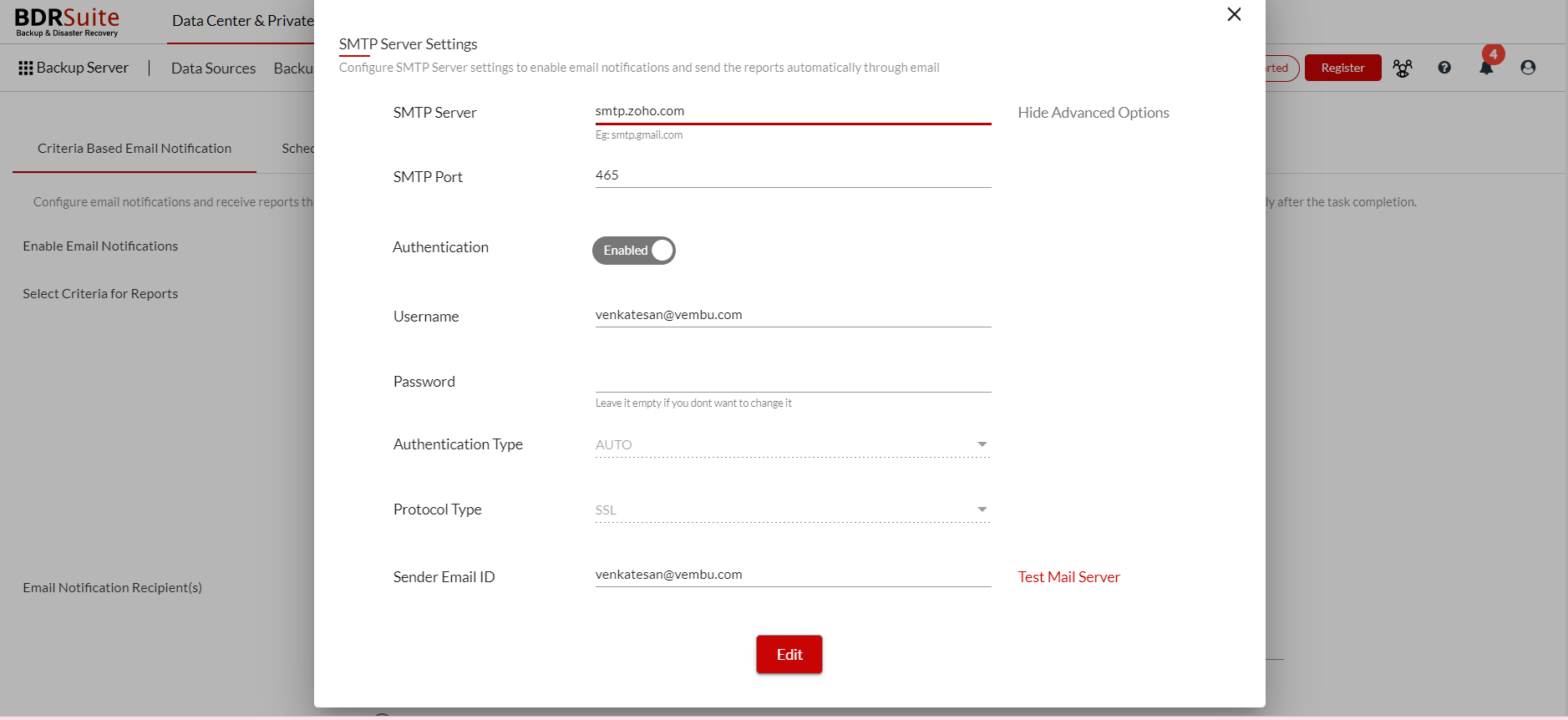
- You can configure email settings to
-
- A single Email ID to receive all success/failure reports from the server.
- Use a different Email ID
- Click Save to save the Email Configurations.
