Step 5: Group/Shared Mailbox Granular Recovery
Choose group to restore
The groups that have been backed up will be listed when clicked on the drop down icon. Choose the one that has to be recovered.
Choose Restore Data
The Group OneDrive can be chosen as the restore data.
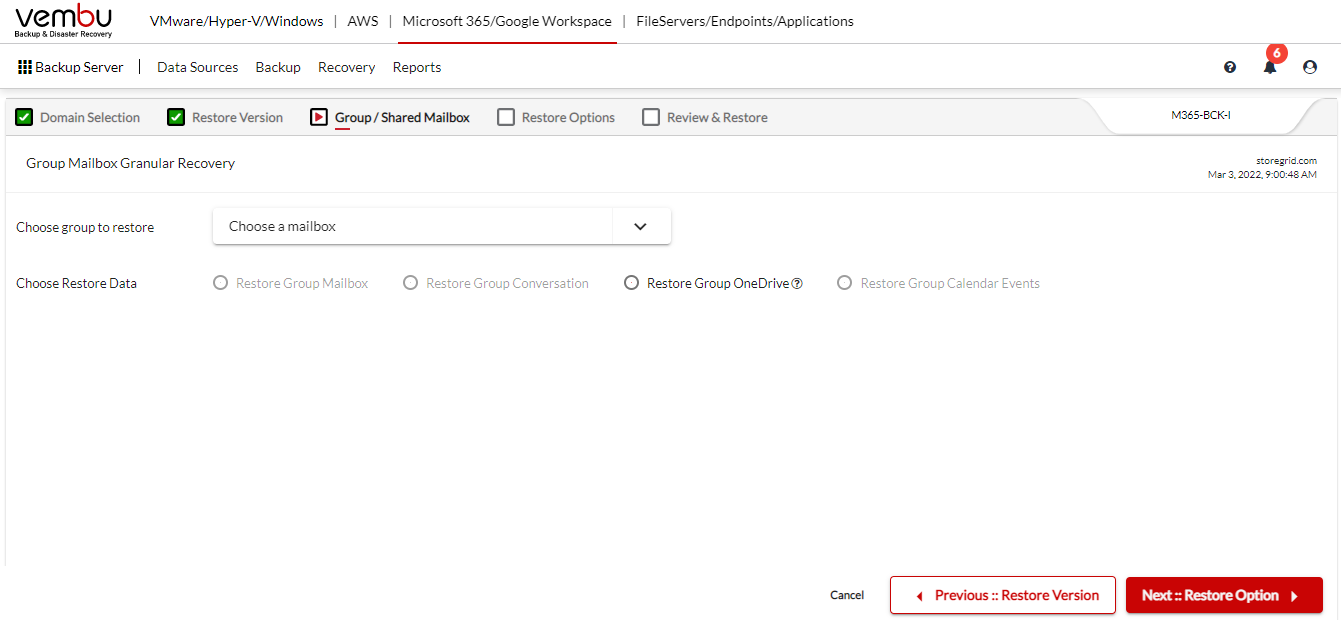
Restore Group OneDrive: Restore entire group OneDrive or only the selected folder(s)/file(s). The folders can be expanded down to subfolders as well and data can be chosen for restore. You can also see the selected folders and subfolders in the breadcrumb view.

When you access the File/Folder search/filter option, it will lead you to a page where you can personalize your filtering criteria. You have the flexibility to choose a specific folder, filter by file/folder name, last modified time, or size of the File/folder.

Note: Only Group OneDrive Backup and Restore is currently supported for Group Mailbox in the BDRSuite Backup for Microsoft 365 due to API limitations.
