Step 4: SharePoint Sites Granular Recovery
Choose Restore Type
1. Restore Sites
Restore all the Libraries, Folders, and Items from the selected Site
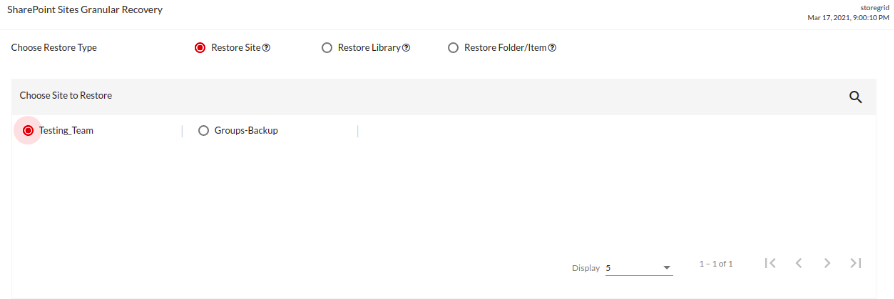
2. Restore Library
Restore all the folders and Items from the chosen library.
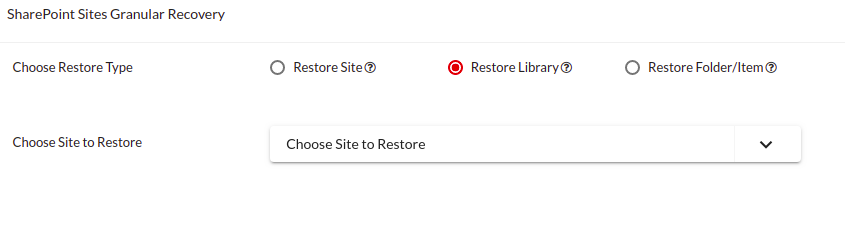
Choose Site to Restore: Choose one of the existing sites to restore the library from.
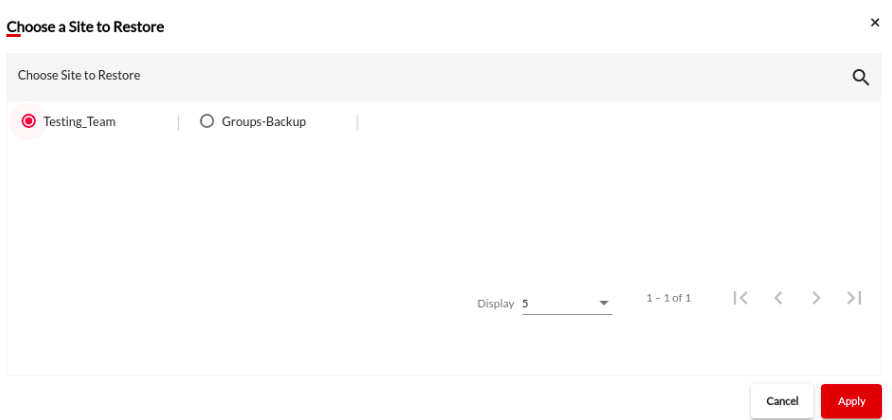
Choose Library to Restore: Choose the library to restore from the selected site.
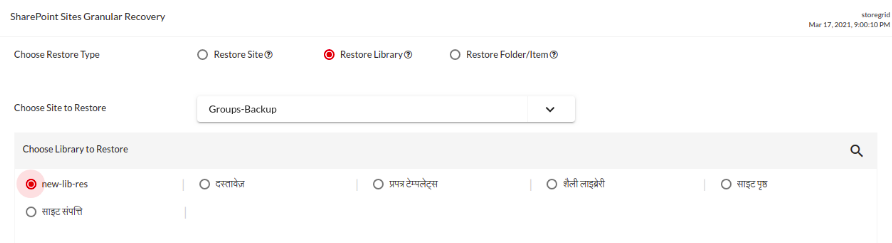
3. Restore Folder/Item
Select Restore folders/ Items option and choose the site and Library to Restore. Clicking on the File/Folder search/filter option will open a page where you can customize filtering as per requirement. The chosen folder is shown, you filter it based on file/folder name, the last modified time and the size of the file/foler.

The folders are listed and further sub folders can be chosen and it is all shown in the breadcrumb view.
Important : BDRSuite Backup for Microsoft 365 supports restore of any site only as a team site. Recovery of SharePoint site users and site web part page is currently not supported in BDRSuite Backup for Microsoft 365.
