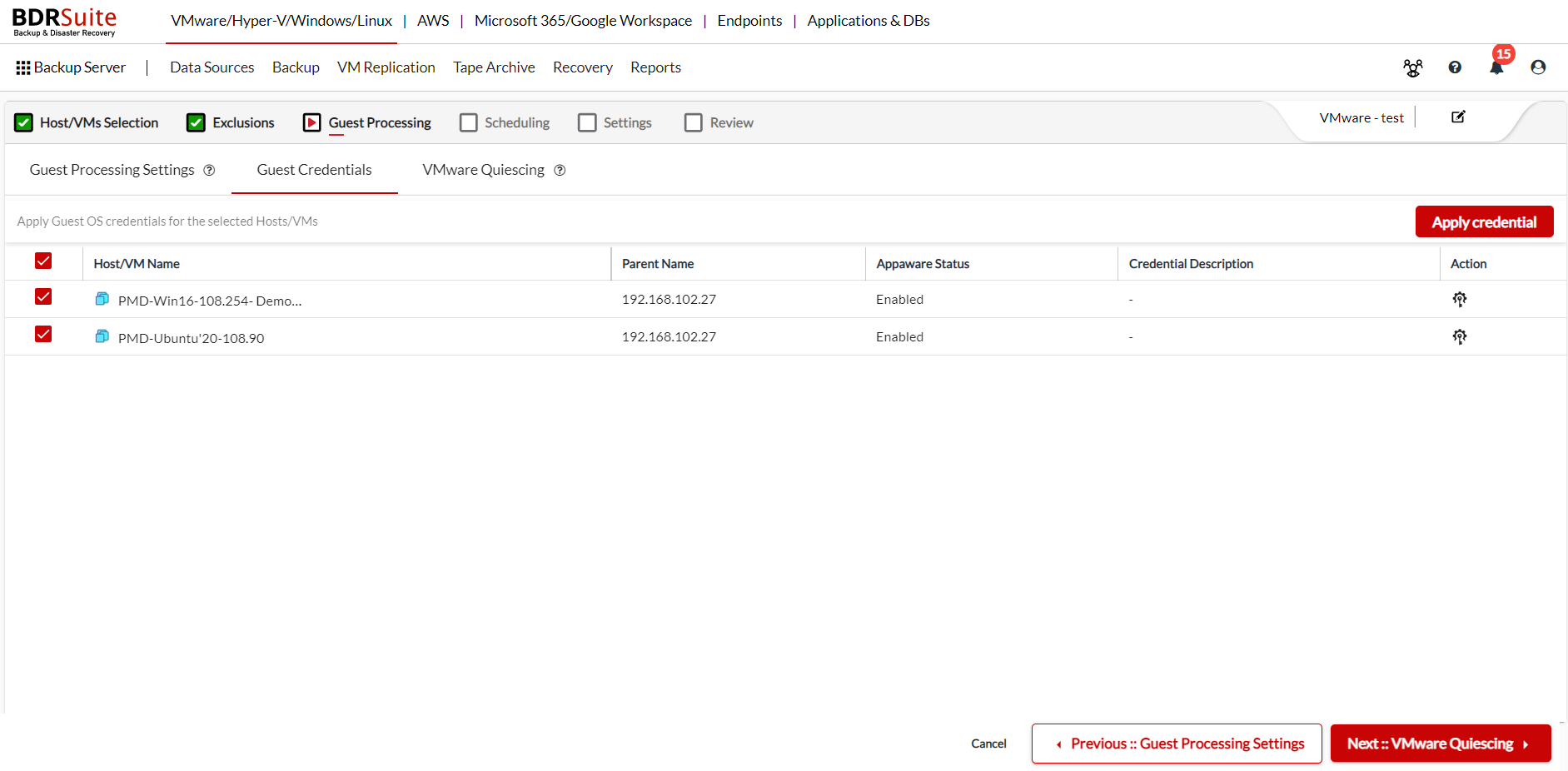Guest Credentials
You have the option to provide the credentials necessary to perform Guest OS Processing for the VM.
- To apply the credentials, select the VMs or Host from the list and click the Apply Credential button on the right side of your screen.
- Select the credentials from the list or you can add the new credentials by clicking the Add Credentials button. The selected credentials are applied to the selected VMs. BDRSuite will try to log in to the VMs using the selected credential and perform guest processing.
- If you are selecting the entire ESXi host or vCenter server for a backup, and if the login credential of the guest OS differs, then you can click on the List icon in the action column corresponding to the ESXi host or vCenter server and select the VM & click Add VMs for Guest Processing button.
- Once the selected VMs are listed on the Guest Credentials page, you can customize the login credentials.
Note: Make sure the VMware tools are installed on the guest VMs selected for guest OS processing.