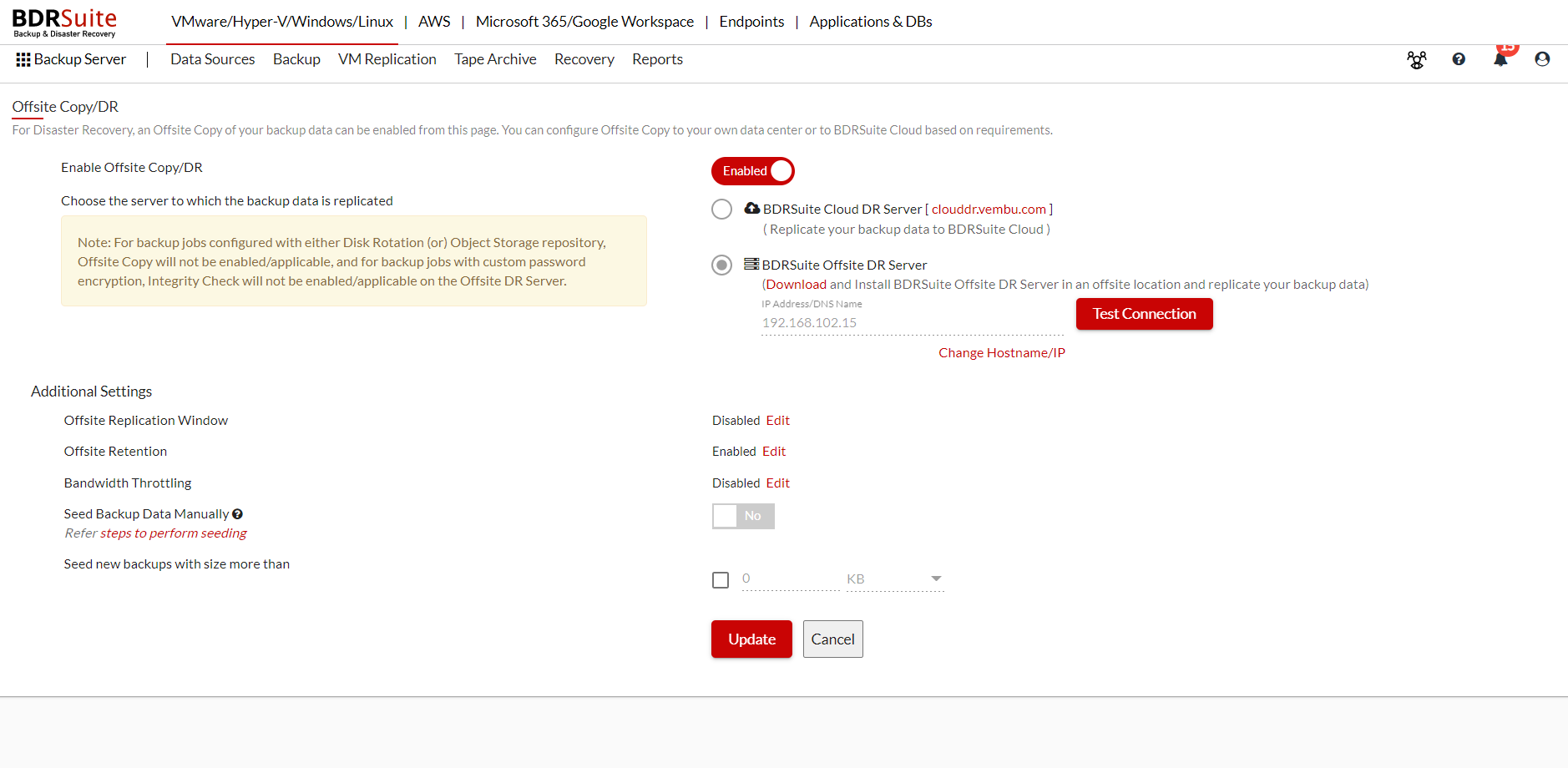Offsite DR
The Offsite Copy/Disaster Recovery (DR) option enables you to set up a secondary copy of your backup data, stored either offsite, or on the BDRSuite Cloud. This secondary copy serves as a reliable resource during times of disaster or data loss. With the offsite data copy, you have the flexibility to restore data to your secondary site or rebuild the backup server from scratch, ensuring business continuity and data protection.
To store a secondary copy of your backup data in your own data center or in BDRSuite Cloud for DR purposes, you need to configure Offsite Copy.
- Click on Enable Offsite Copy/DR button to enable offsite copy.
- Once enabled choose the server to which the backup data is replicated. You can select;
-
- BDRSuite cloud
- Offsite DR
- Configure the Additional settings like;
-
- Offsite Replication Window
- Offsite Retention
- Bandwidth Throttling
- Seed Backup Data Manually
You need to follow the below instructions to send the backup copy to the secondary site,
- To enable Offsite Copy/DR, you need to register the BDRSuite Backup Server with your BDRSuite Portal account. Click Here to learn about the registration process.
- If you would like to keep secondary backup data on your data center, you need to Install the Offsite DR Server installer on a machine in the target host. Or if you would like to use BDRSuite Cloud for keeping the secondary backup data, you need to signup for the BDRSuite Cloud account.
- Then enable Offsite Copy to either your Offsite DR Server or BDRSuite Cloud.
- Refer to this user guide for setting up Offsite DR Server.
- Refer to this user guide for setting up BDRSuite Cloud DR.