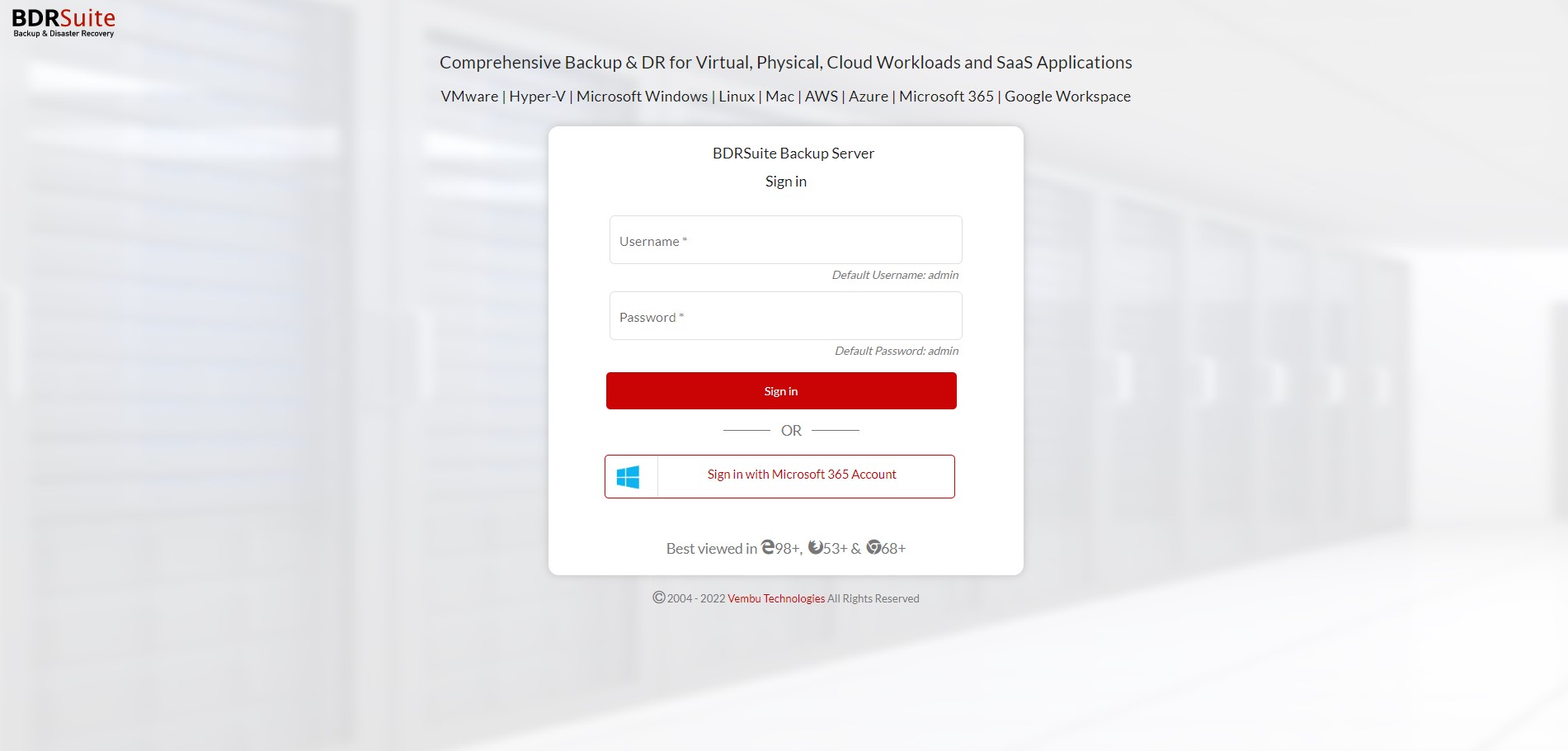Log in to BDRSuite Console using M365 Account Credentials
This section provides information on the steps to login to the BDRSuite Backup Server using the Microsoft 365 account credentials.
Step 1: Add Organization and Enable the Option: ‘Create an application for Microsoft 365 User Login into BDRSuite and to support BDRSuite add-in for Outlook’
- Log in to the BDRSuite Server console.
- Microsoft 365/Google Workspace Tab: Navigate to Data Sources -> Add Microsoft 365 Organization page.
- When adding an organization, enable the checkbox option – “Create an application for Microsoft 365 User Login into BDRSuite and to support BDRSuite add-in for Outlook” and save the organization. If you have already added the organization, you can edit the organization and enable this option.
Enabling this option will create an application for BDRSuite in Microsoft 365 organization which will be used to allow Microsoft 365 Organization Users to log into the BDRSuite console with their Microsoft account credentials.
Step 2: Enable User Access in BDRSuite Server for Microsoft 365 Organization users
Login to BDRSuite Server Console. Microsoft 365/Google Workspace Tab: Navigate to Backup Server Tile -> Users page.
Note: Enabling user access can only be done by BDRSuite User with Admin Role (Full Access Privilege).
- Click on the ‘Add User’ button which opens the Add User dialog box.
- Choose the option ‘Microsoft 365 Organization User’.
- Select the Organization, select the User and then click ‘Add User’. By default, recovery access is enabled for the added users.
- The users added will have access to the BDRSuite Server where they can perform restores of their specific account mails.