Step 3: Full Backup Scheduling
Need for configuring a Full Backup
Configuring a full backup of your MS SQL Server data is a must and cannot be omitted. A full backup is necessary because NetworkBackup Client will first take a dump of your MS SQL Server data locally and then transfer the data directly to your backup server. Once your full backup is completed, the log files that are backed up will be deleted.
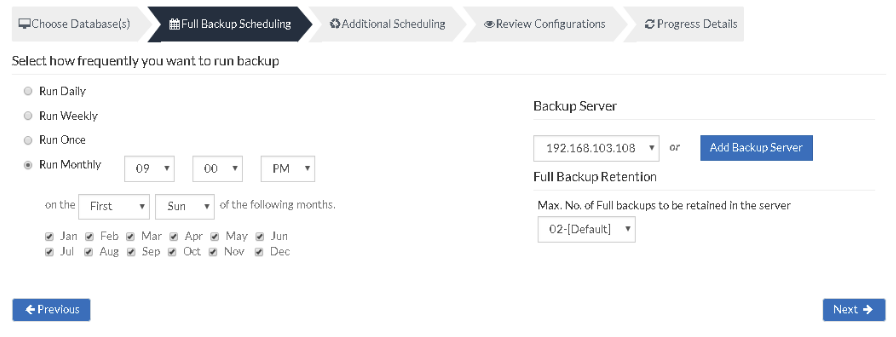
Server configuration
Select Backup Server
This option lists and lets you add the backup servers to which the backup data are to be sent and stored. Once a backup server is configured and backup is initiated, it cannot be changed in the future. If there’s a change in the server name or IP address, you can use the seed backup migration page.
Test Connectivity
Before choosing the backup server for scheduling backups, it is recommended to test the connectivity status of the server. This ensures that the backup server is all set to receive backups from a particular client and there is no interruption in backup processing.
Add Backup Server
If a server you want to schedule backups is not configured, add the server using the Add Backup Server option.
Make sure BDRSuite is installed in the Backup Server else you will get the message: “The server is not listening on the port ‘32004’. Make sure BDRSuite is running in the server and that you have specified the right port number. Ensure that your NAT/firewall at your server is configured to allow incoming TCP traffic on port.”
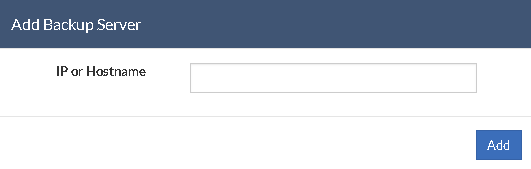
You can configure your backup schedules flexibly based on your requirement. You can choose from Daily/Weekly/Once/Monthly options for backup schedules.
- Run Daily- This option lets you run a full backup once a day. Specify the time interval in which the full backups should run every day.
- Run Weekly- This option will run a full backup once a week. Specify the day and time of your choice as to when to perform full backups in a week.
- Run Once- This backup type allows you to run your backup once in the month/day/year you want to run it. Select the required month/day/year in which the backup must occur. You have the option of configuring your time from the time format option available below the calendar view. The left pane is the Hour and the right pane is minutes.
- Run Monthly- Run Monthly selection will run the full backup once a month. Specify the day, time and month of your choice for full backup schedules.
Note: Run Monthly is the recommended and default configuration.
Full Backup Retention
Maximum Number Of Full Backups:
You can specify the count for the maximum number of full backups to be retained. For example, when you set the count as 2 for retaining the full backups in the backup server, only the latest 2 versions of the full backup will be maintained at all times. The default value is 2 for full backup retention. Retention count runs from ’01’ to ’99’.
Once done with scheduling full backups, click Next to proceed to configure Additional Scheduling.
