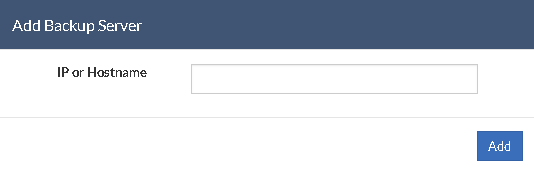Step 3: Configure Backup Scheduling
You can configure your backup schedules flexibly based on your requirements. You can choose from Run Every/Run Daily/Run Weekly/Run Once for the backup schedules.
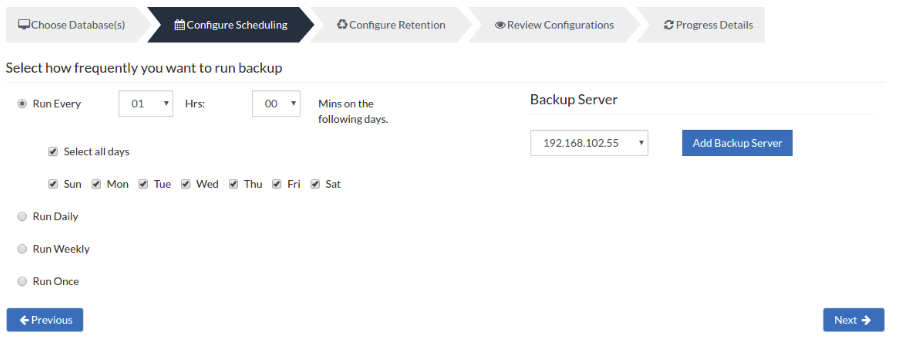
Run Every- Select the hour frequency at which the backup schedule should be triggered. You can decide the days when the hourly schedules should be carried out.
Run Daily – Choose the time at which your MySQL backup data must be backed up daily. This will execute the backup every day during the time configured.
Run Weekly – Choose the time and the day of the week when the backup should run. BDRSuite Client for Files & Applications will run the backup in the configured time period alone. You can select multiple days of the week if you wish to run the backup on multiple days of a week.
Run Once- This backup type allows you to run your backup once in the month/day/year you want to run it. Select the required month/day/year in which the backup must occur. You also have the option of configuring your time from the time format option available below the calendar view. The left pane is the Hour and the right pane is minutes.
Note: If you choose the Run Once option and have enabled Run this backup each time BDRSuite Client for Files & Applications restarts or configured Additional Full Backups then they will be disabled.
Server configuration
Select Backup Server
This option lists and lets you add the backup servers to which the backup data are to be sent and stored. Once a backup server is configured and backup is initiated, it cannot be changed in the future. If there’s a change in the server name or IP address, you can use the seed backup migration page.
Test Connectivity
Before choosing the backup server for scheduling backups, it is recommended to test the connectivity status of the server. This ensures that the backup server is all set to receive backups from a particular client and there is no interruption in backup processing.
Add Backup Server
- If a server you want to schedule backups is not configured, add the server using the Add Backup Server option.
- Make sure BDRSuite is installed in the Backup Server else you will get the message: “The server is not listening on the port ‘32004’. Make sure BDRSuite is running on the server and that you have specified the right port number. Ensure that your NAT/firewall at your server is configured to allow incoming TCP traffic on the port.”