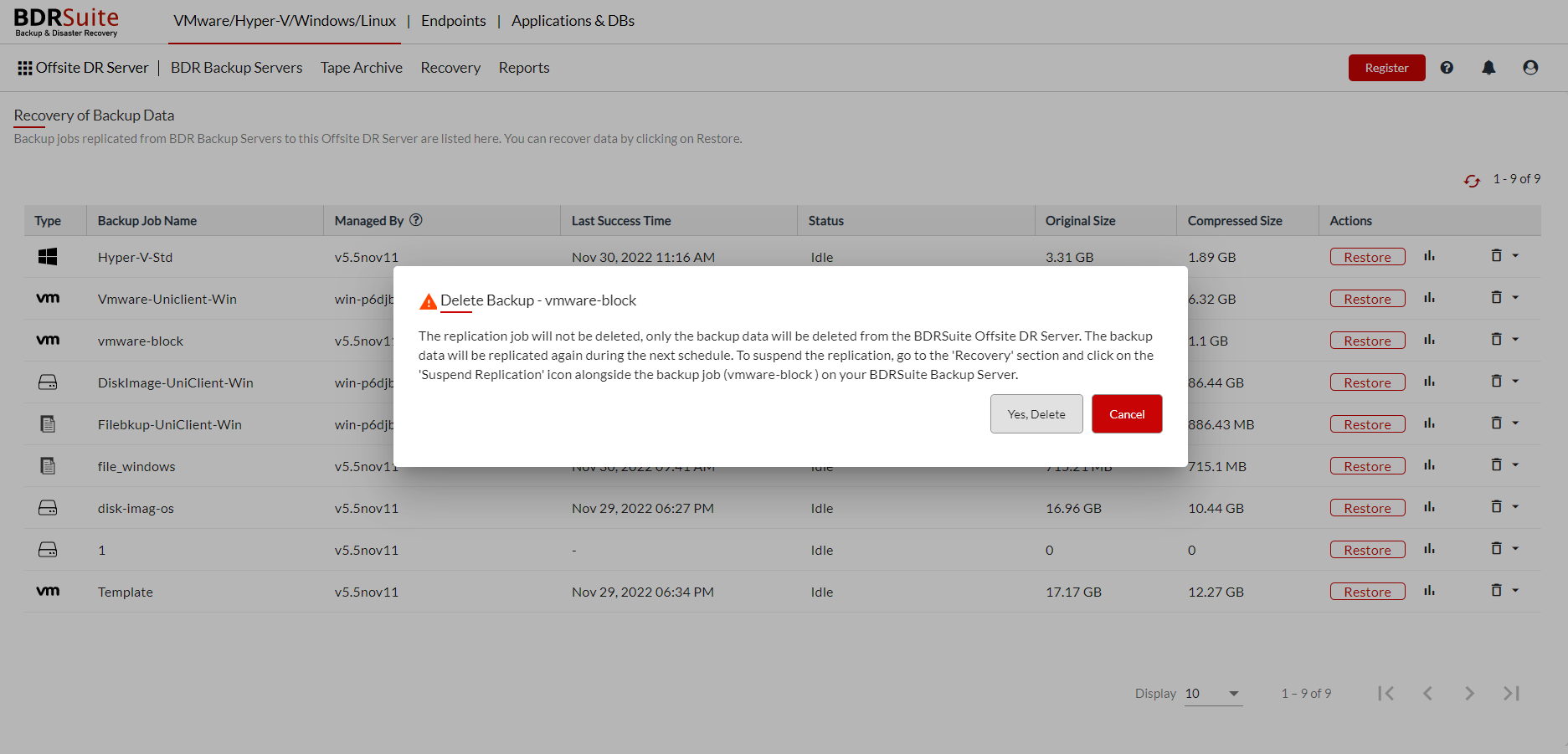Restore Backup Data
In this section;
From the Offsite DR Server, Click on the Recovery tab and click on Restore Backup Data. All the replicated backup jobs from the BDRSuite Backup Server will be listed with the below details like the Backup Job Name, Managed by, Last Success time, Status, Original size, and Compressed Size along with the following Actions .
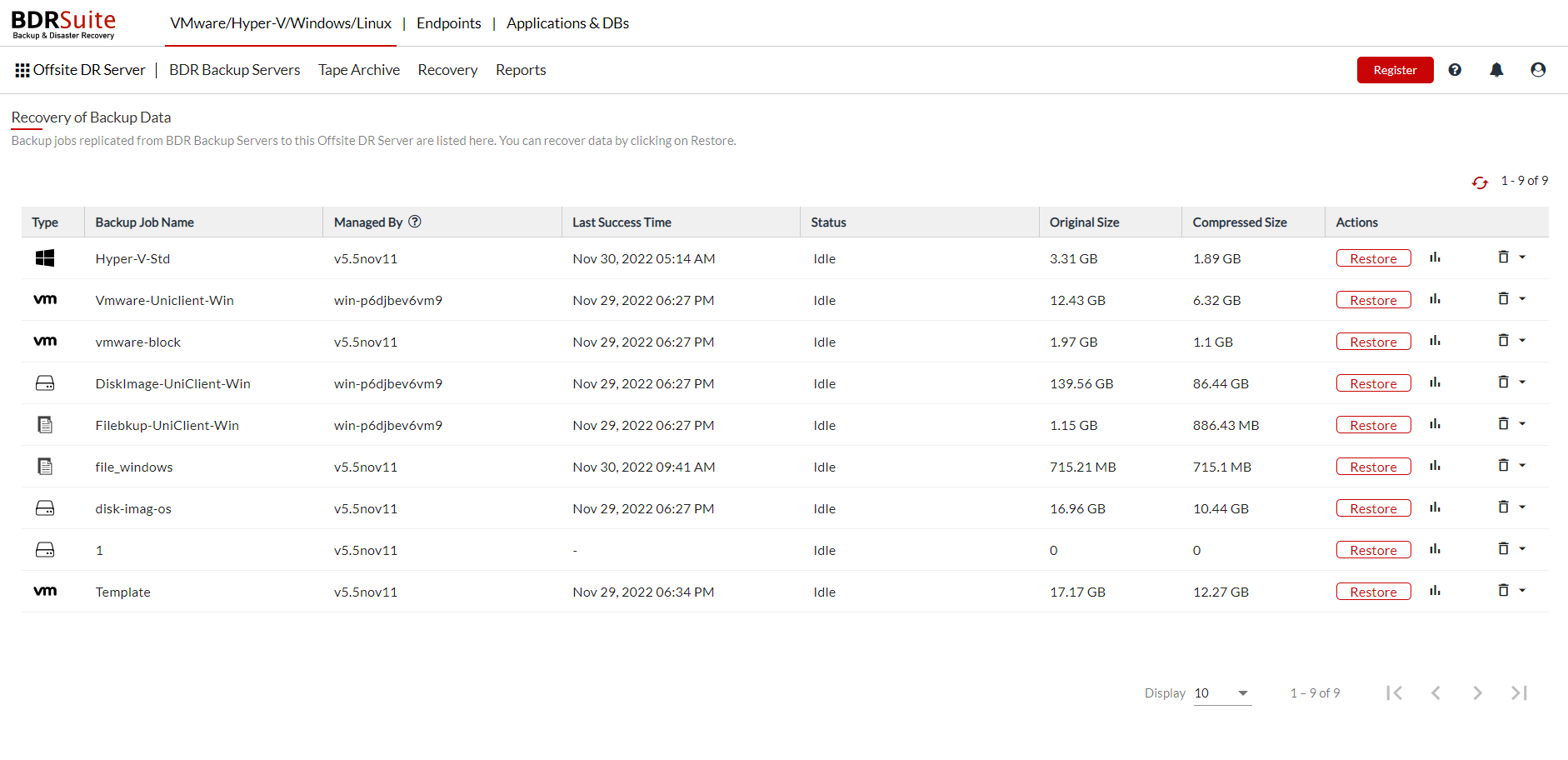
Restore
Selecting this option will lead you to select the restore type.
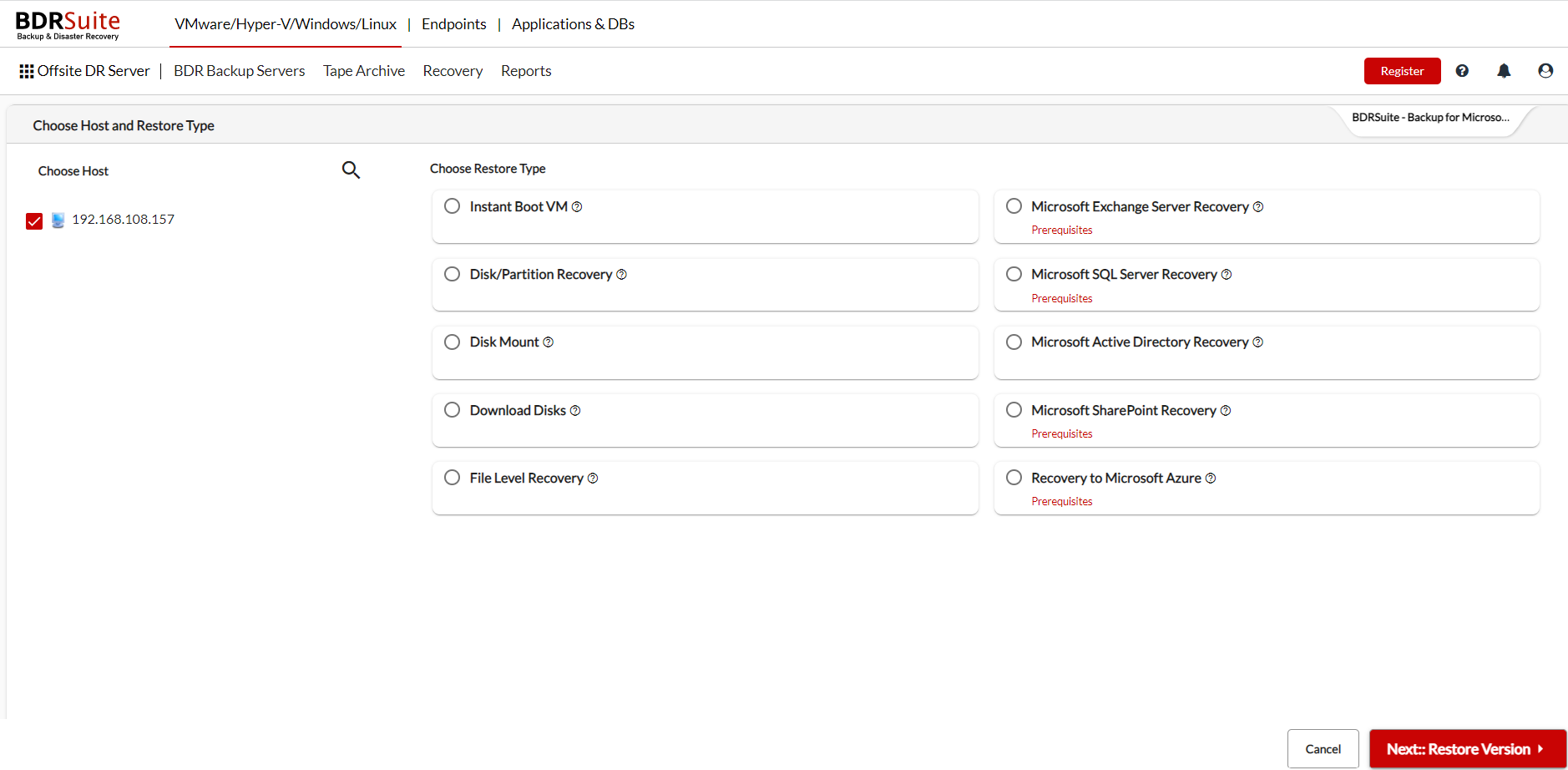
Note: The Restore symbol is hidden or greyed-out due to following reasons.
- If the backup selected for restore is currently in backup progress.
- If the replication process is active for the backup that is selected for restore.
- If the full backup of the selected backup job fails to complete.
- If the backup selected for restore is already processing a Restore job at that moment.
Restore Reports
The restore report contains the details of all types of recovery performed for the selected backup job.
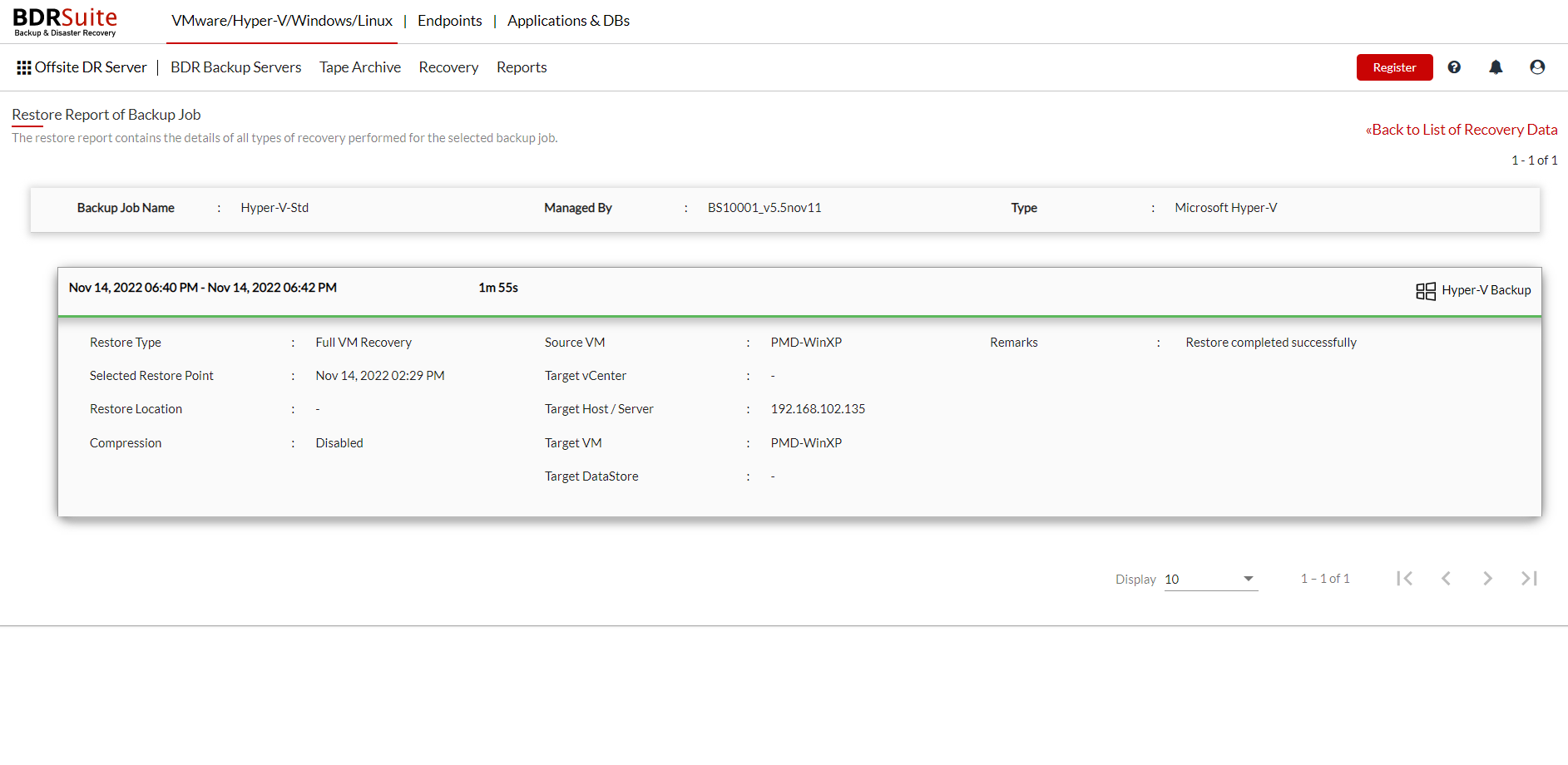
Delete
To Delete jobs click on the drop-down list which lists you to delete the following – Delete Persistent Boot Data, Delete Full Backup Data & Delete All Backup Data.
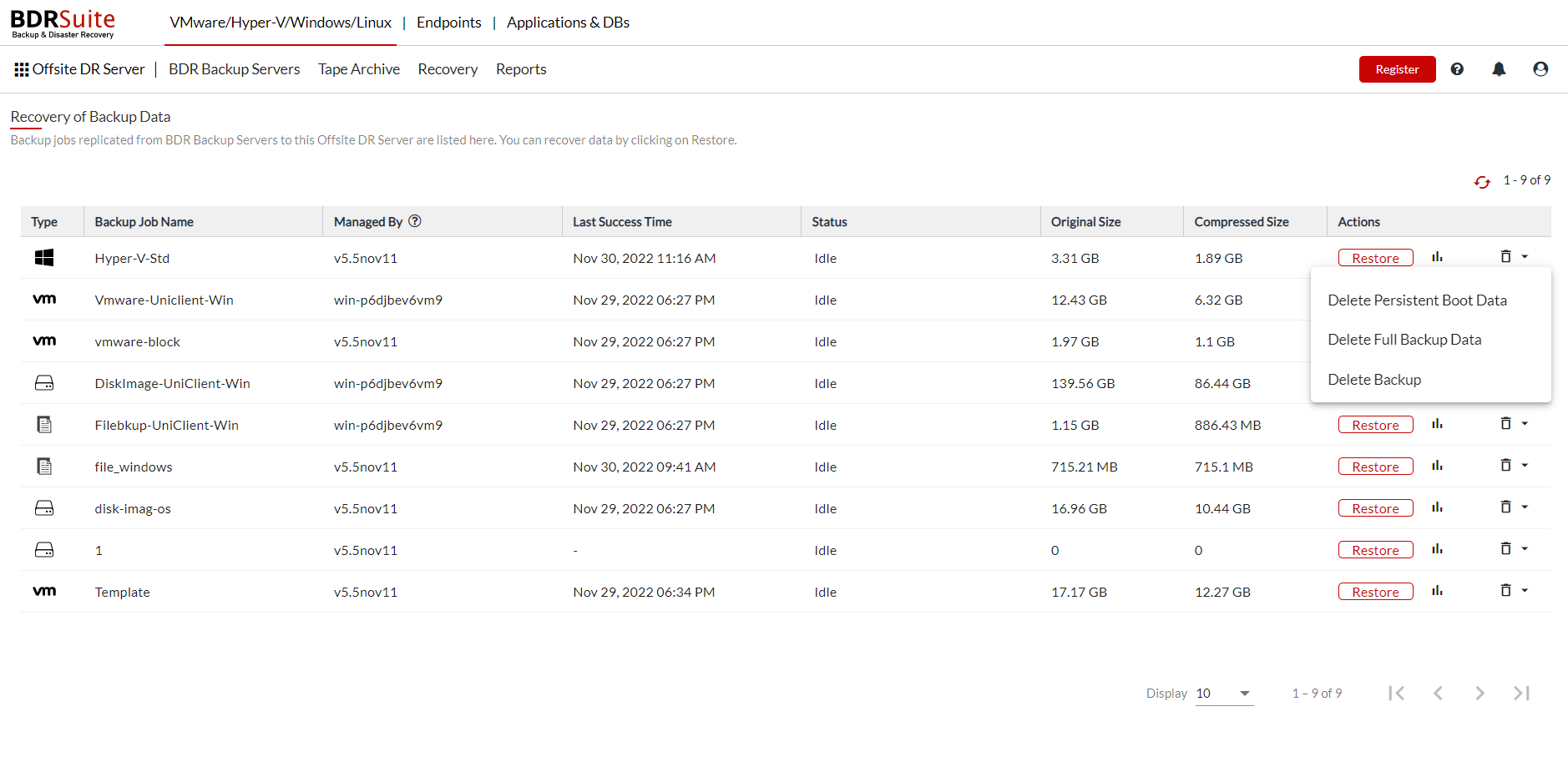
- To delete the persistent boot data of VMs click on the Delete Persistent Boot Data option in the drop-down list alongside the respective job.
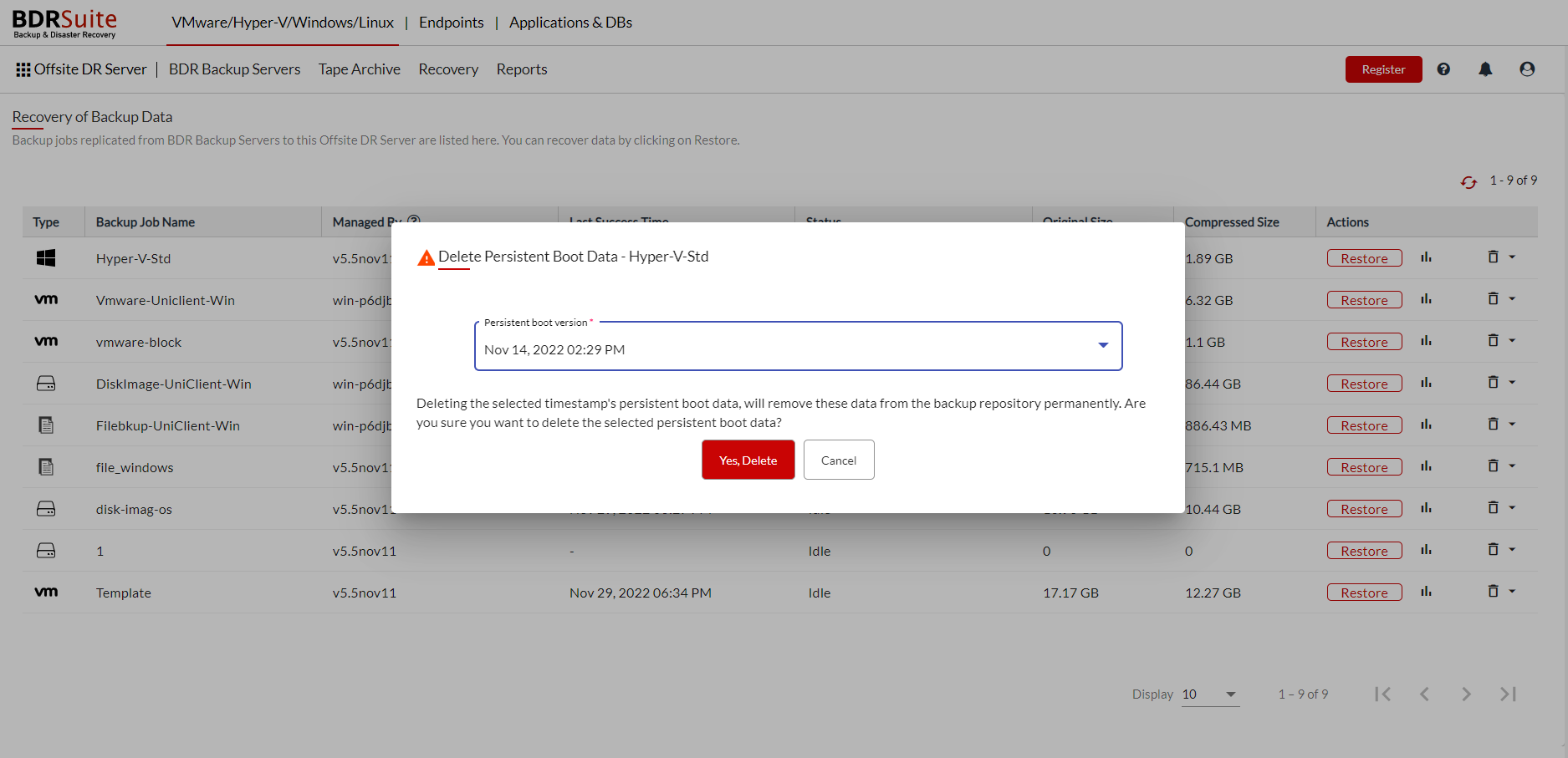
- To delete a replicated full backup job click on the Delete Full Backup Data option in the drop-down list alongside the respective job.
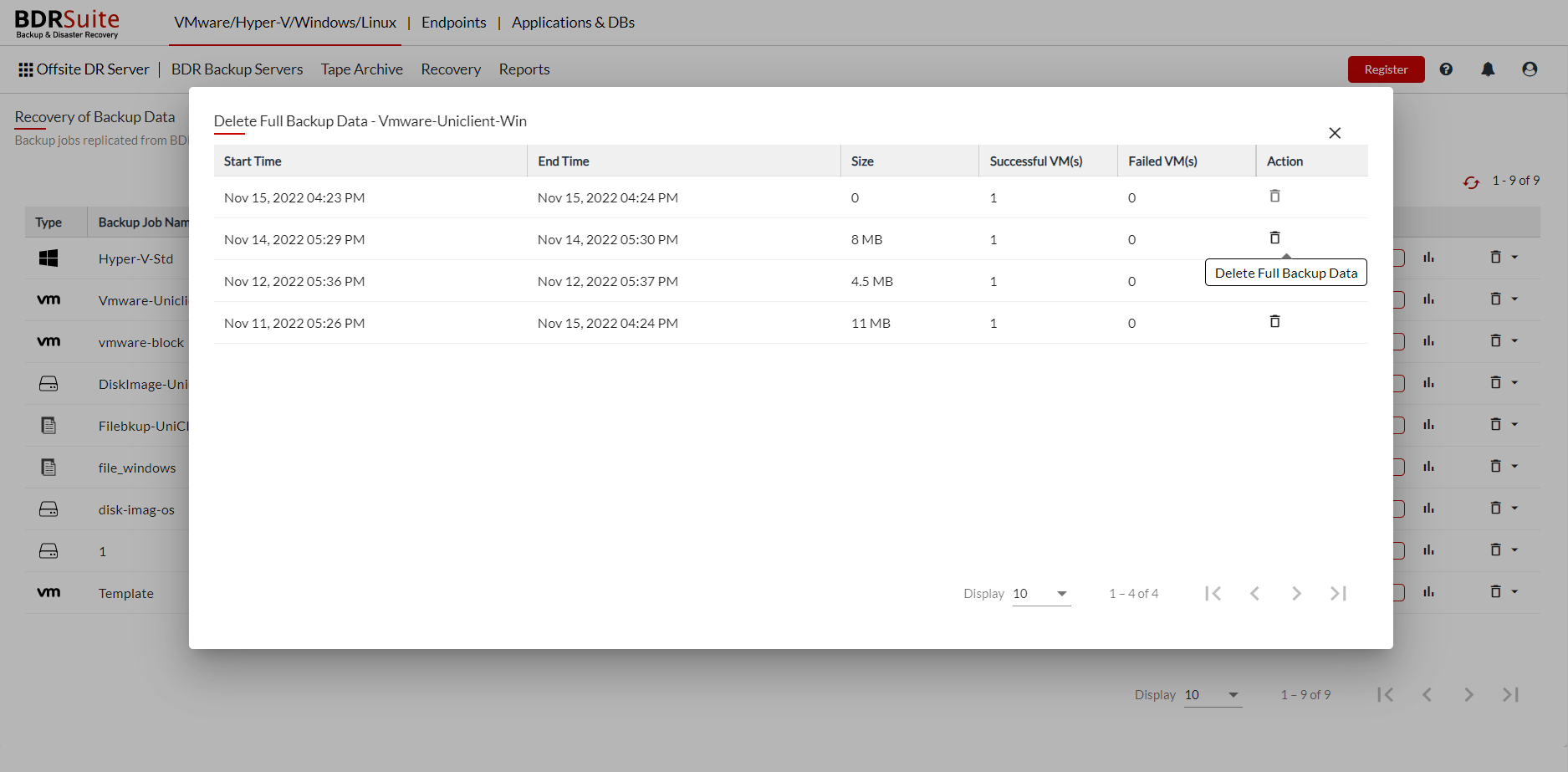
- To delete a replicated backup job click on the Delete All Backup Data option in the drop-down list alongside the respective job which you wish to delete, once done a pop-up window is displayed as shown below.