Software Upgrade Path
This section will help you to check on the current version of the BDRSuite and update the same to the latest version. You can check the current version of your BDRSuite Backup Server from the About Us page in the help section (?) on the top right corner of the BDRSuite Backup Server.
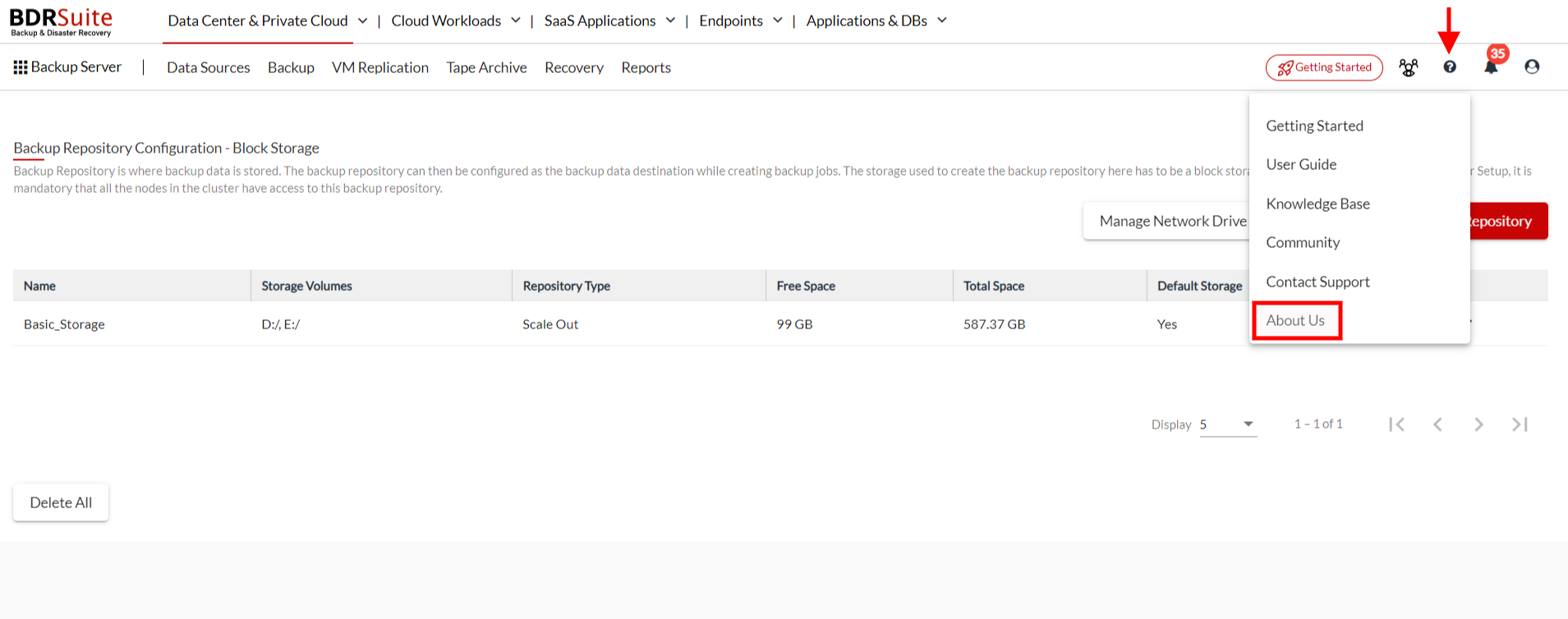
Clicking on About Us will lead to you to the following information.
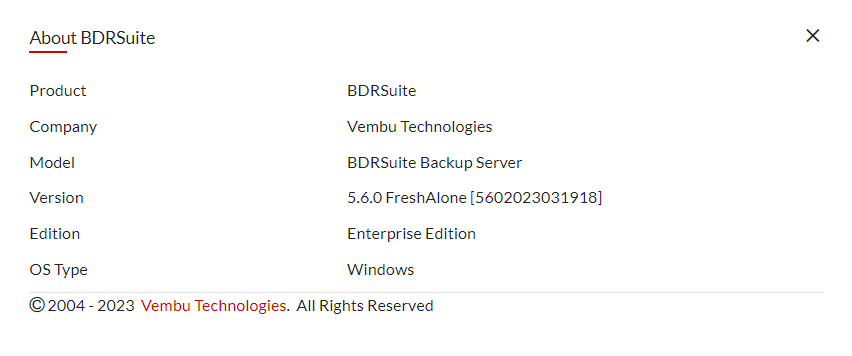 To upgrade from an earlier version, you should follow the upgrade path as mentioned below:
To upgrade from an earlier version, you should follow the upgrade path as mentioned below:
| Current BDRSuite Version | Upgrade Path |
| v5.6.0 | v5.6.0 → v5.6.0.2 |
| v5.5.0 | v5.5 → v5.6.0.2 |
| v5.3.0 | v5.3.0 → v5.5.0 → v5.6.0 |
| v5.2.0 | v5.2.0 → v5.5.0 → v5.6.0 |
| v5.1.0 | v5.1.0 → v5.5.0 → v5.6.0 |
| v5.0/v5.0.0.1/v5.0.0.2/v5.0.0.3 | v5.0/v5.0.0.1/v5.0.0.2/v5.0.0.3 → v5.5.0 → v5.6.0 |
| v4.2.0/ v4.2.0.1 | v4.2.0/ v4.2.0.1 → v5.0.0.3 → v5.5.0 → v5.6.0 |
| v4.1.0 | v4.1.0 → v4.2.0.1→ v5.0.0.3 → v5.5.0 → v5.6.0 |
| v4.0/v4.0.1/v4.0.2 | v4.0/v4.0.1/v4.0.2 → v4.2.0.1→ v5.0.0.3 → v5.5.0 → v5.6.0 |
| v3.9/v3.9.1 | v3.9/v3.9.1 → v4.0 → v4.2.0.1→ v5.0.0.3 → v5.5.0 → v5.6.0 |
| v3.8 | v3.8 → v3.9.1→ v4.0 → v4.2.0.1→ v5.0.0.3→ v5.5.0 → v5.6.0 |
| v3.7 | v3.7 → v3.8→ v3.9.1→ v4.0→ v4.2.0.1→ v5.0.0.3 → v5.5.0 → v5.6.0 |
| v3.6 | v3.6 → v3.7→ v3.8→ v3.9.1→ v4.0 → v4.2.0.1→ v5.0.0.3 → v5.5.0 → v5.6.0 |
| v3.5 | v3.5 → v3.6→ v3.7→ v3.8→ v3.9.1→v4.0→ v4.2.0.1→ v5.0.0.3→ v5.5.0→ v5.6.0 |
| v3.0, v3.1.0, v3.1.1, v3.1.2, and v3.1.3 | Older versions → v3.5→ v3.6 → v3.7→ v3.8→ v3.9.1→ v4.2.0.1→ v5.0.0.3→ v5.5.0→ v5.6.0 |
Only the BDRSuite running the immediate previous version can be directly upgraded to the most recent version. Whereas the rest of the version builds have to upgrade as mentioned in the upgrade path details in the tabular column above.
Do’s & Dont’s
(a) If you have the BDRSuite Offsite DR Server, then first update the Offsite DR and then proceed to update the BDRSuite Backup Server. You can find the upgrade steps for Offsite DR Server in the How to Upgrade section below.
(b) If any of your backup jobs are configured using clients, then after updating the BDRSuite Backup Server, you can proceed to upgrade your clients. You can follow the steps mentioned in the Upgrading BDRSuite Clients section.
(c) Not required to update the integration/delegation services of BDRSuite manually as it gets updated automatically when the backup server is been updated.
(d) If you have configured backup jobs through clients i.e., BDRSuite Client for VMware/Hyper-V/Windows (Disk-Image), and BDRSuite Client for Files & Applications (BDRSuite for Files & Applications) make sure that while upgrading the client you have the latest version client installer and the respective *.xml file, and follow the steps as mentioned in Upgrade BDRSuite Clients section below.
(e) After each version upgrade, it is advised to run an on-demand backup and restore the existing backup jobs on the backup server before moving on to the next version update.
How to Download
To download the latest versions of the builds, login to the BDRSuite Portal with your credentials and click on the Downloads tab. Doing so, you will be navigated to the Downloads page on which you will see a separate section as Download Version, where you can download the required version builds of the product.
