VM/Disk Exclusion
If you have selected an entire Hyper-V server for replication, you might want to exclude a specific set of VMs from the backup process. Such VMs can be excluded using VM/Disk Exclusion option.
Upon choosing the VM/Disk Exclusion option, you will get a pop-up displayed below. Choose the ‘Exclude VMs’ tab.
VM Exclusion
- If an entire Hyper-V server is selected for the replication, then you can see the selected hosts are being displayed under the Exclude VMs page.
- Click on Select VMs and select the VMs that need to be excluded from this replication schedule. Click on Add to add the selected VMs to the Exclude VM list.
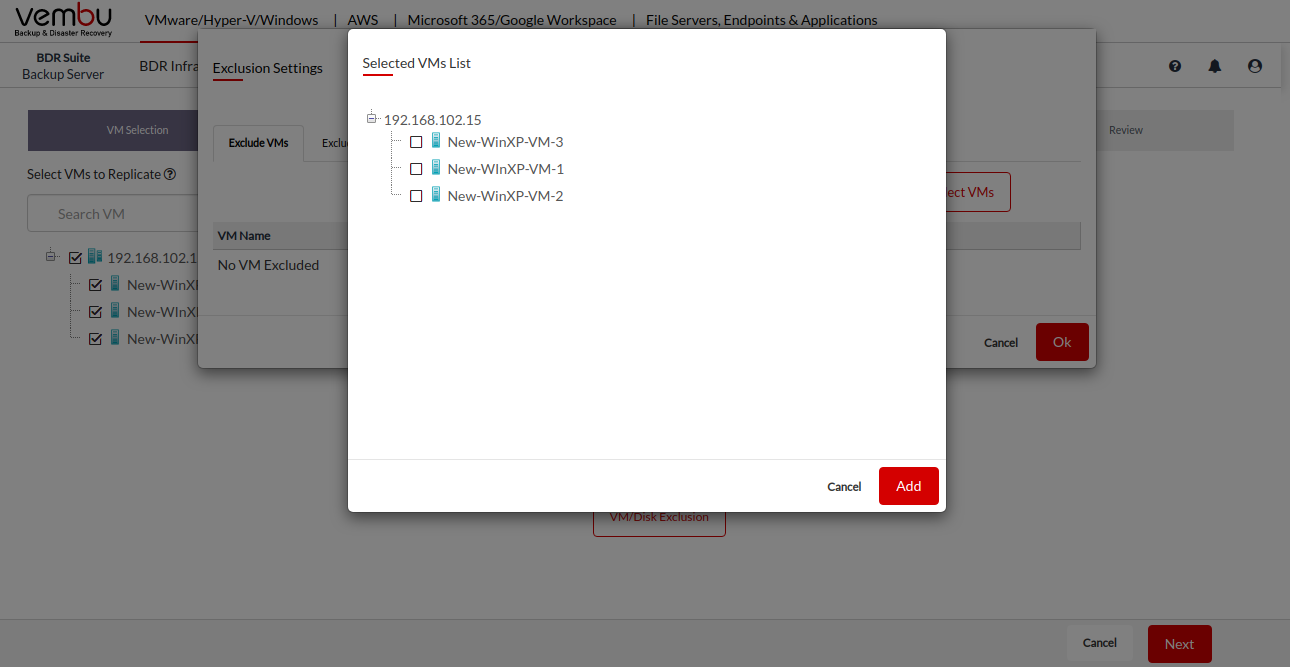
- You can remove one or more VMs selected for exclusion by clicking the remove icon on the action column corresponding to the VMs.

Click on OK once you are done excluding the VMs from your replication schedule.
Disk Exclusion
- You can exclude a particular disk type being replicated using the Disk Exclusion. Under the Exclude Disks tab, you can find all the hosts & VMs selected for the replication.
- You can configure the global exclusion rules for the entire host or selected VMs by clicking on the edit icon in the action column. If you are configuring the disk exclusion for the entire Hyper-V host, it will be applicable to all the VMs running inside that particular host.
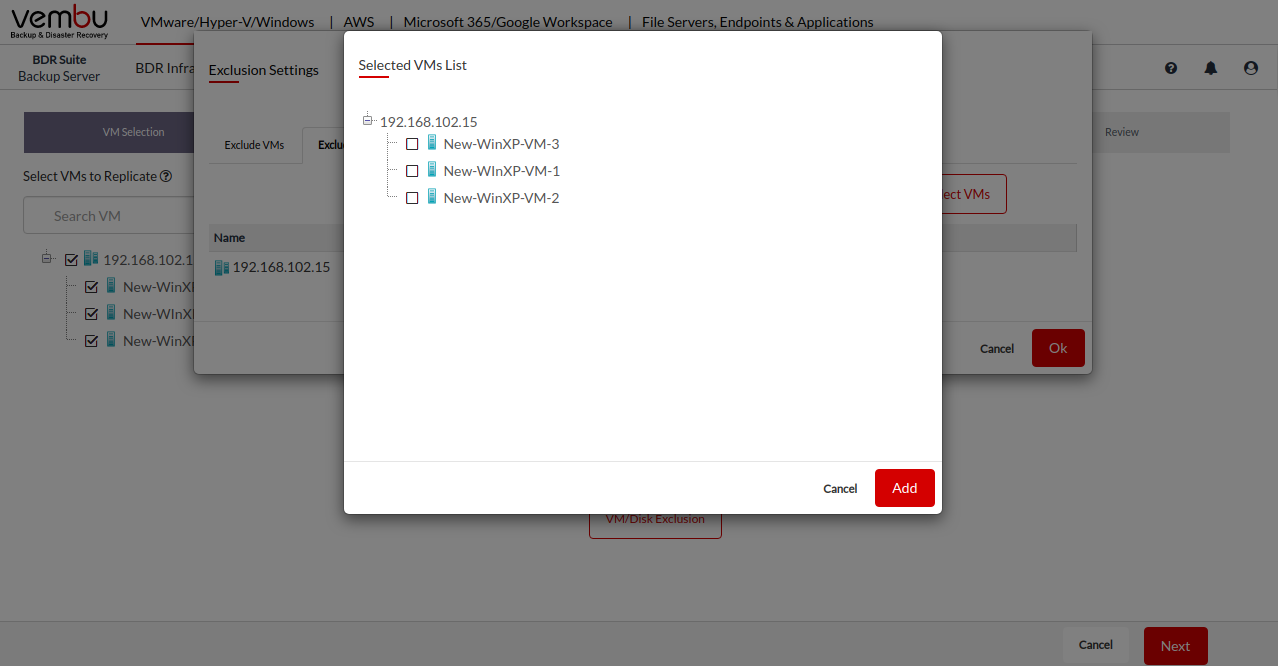
- You can also specify the disk exclusion setting for the individual VMs in the host by clicking on the Select VMs button and selecting the VMs to which you want to apply the disk exclusion setting individually.
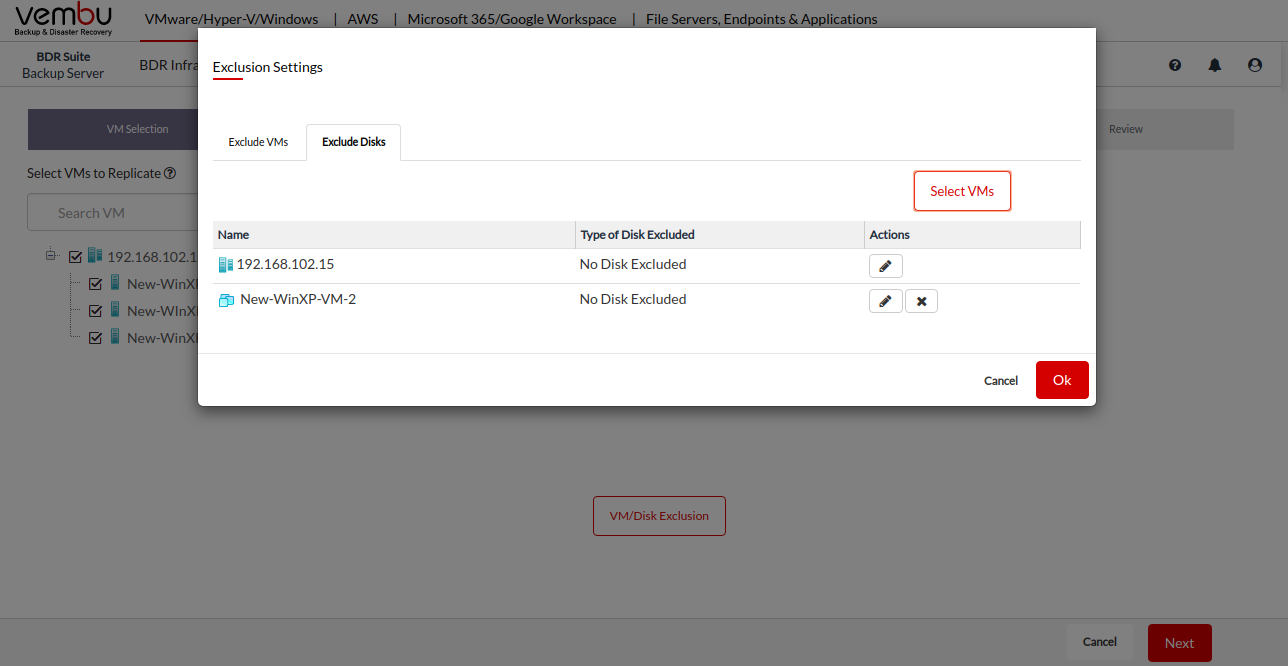
- The selected VMs will be listed on the Exclude Disks page and you specify the exclusion rules for the selected VMs by clicking on the edit icon in the action column.
- Clicking on the edit icon corresponding to the Host or VM will display the following options.
No Disks excluded: No disks will be excluded from the replication. By default, this option is selected.
Include only the system disks( Disk 0:0) for replication. Exclude other disks: This option will include only the OS Disks for replication and exclude others. Only the disk with the number 0:0 will be included regardless of the Disk type.
Selected the type of disk to exclude: This option will allow you to select the type of disk that has to be excluded from the backup schedule such as IDE, SATA, and SCSI.
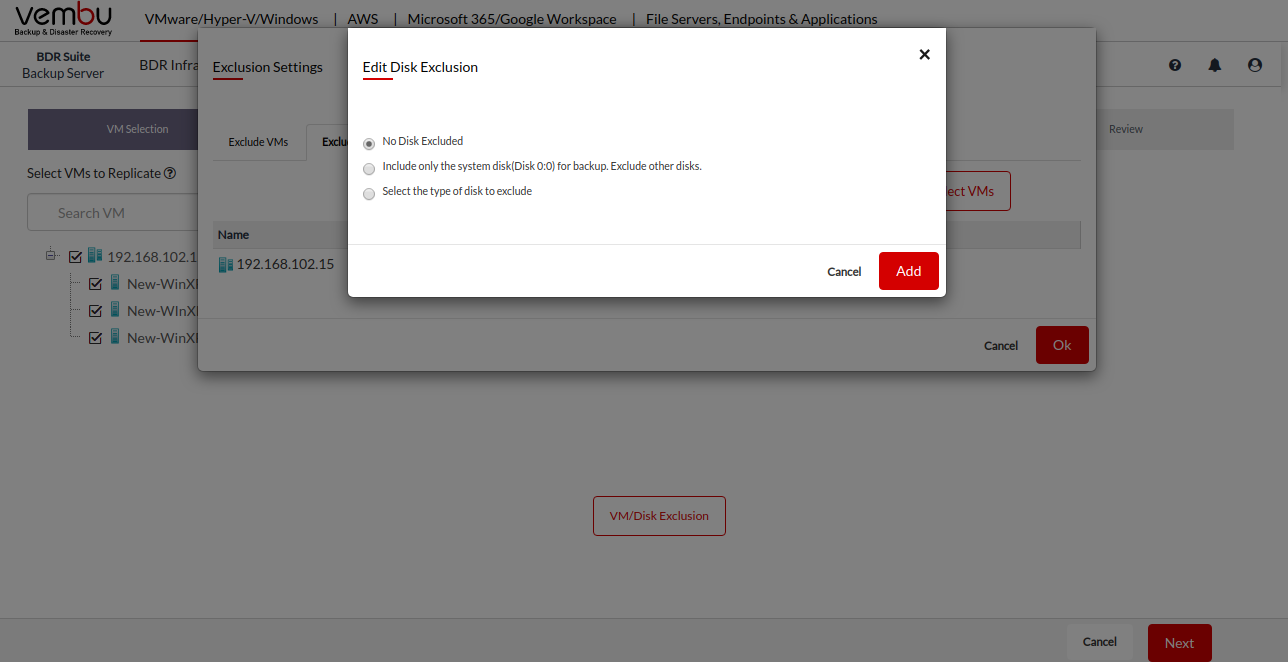
Click on Ok after configuring the disk exclusion for this replication schedule.
