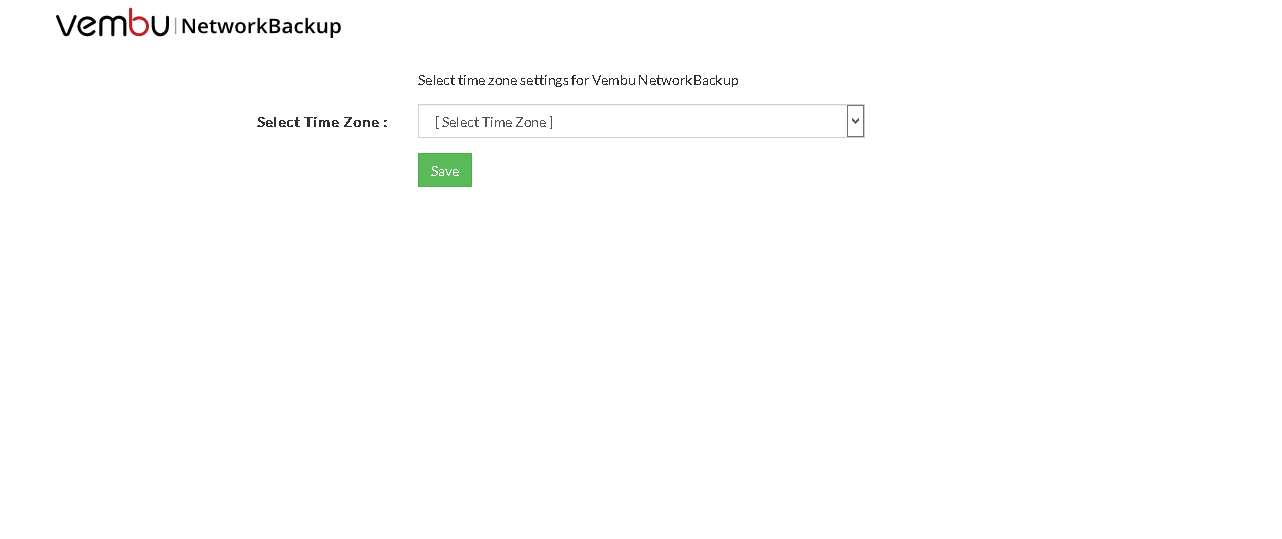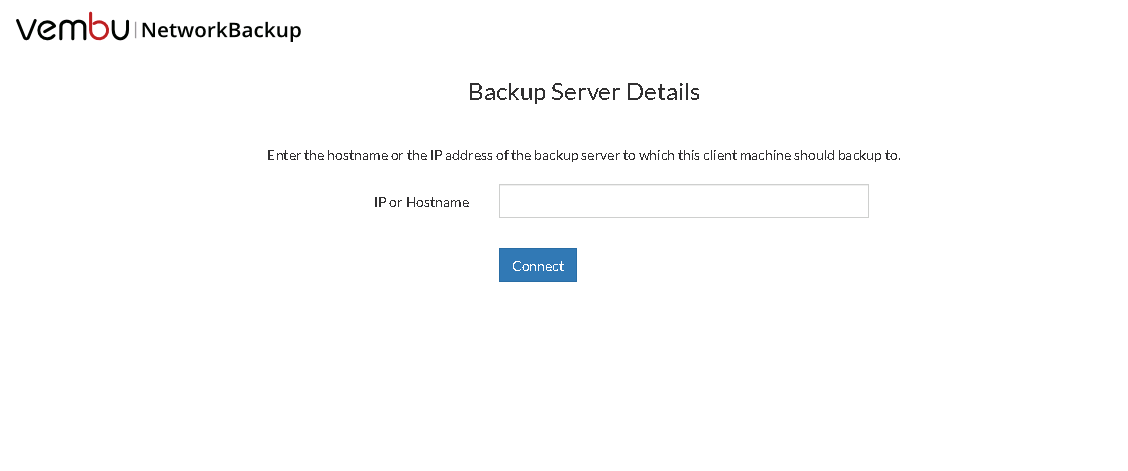Login to Web GUI
- You can login to Vembu NetworkBackup web UI via the following options:
- By typing default URL: http://localhost:4040 (or) http://<Ip_Address_of_Machine>:4040 in browser
- Via shortcut created in the desktop
- Via Vembu NetworkBackup client web console option in the tray icon
- If you are logging to the web console after a fresh installation, you must configure the Time Zone in which you want the backup reports to be generated. Once you have selected the Time Zone, click Save.
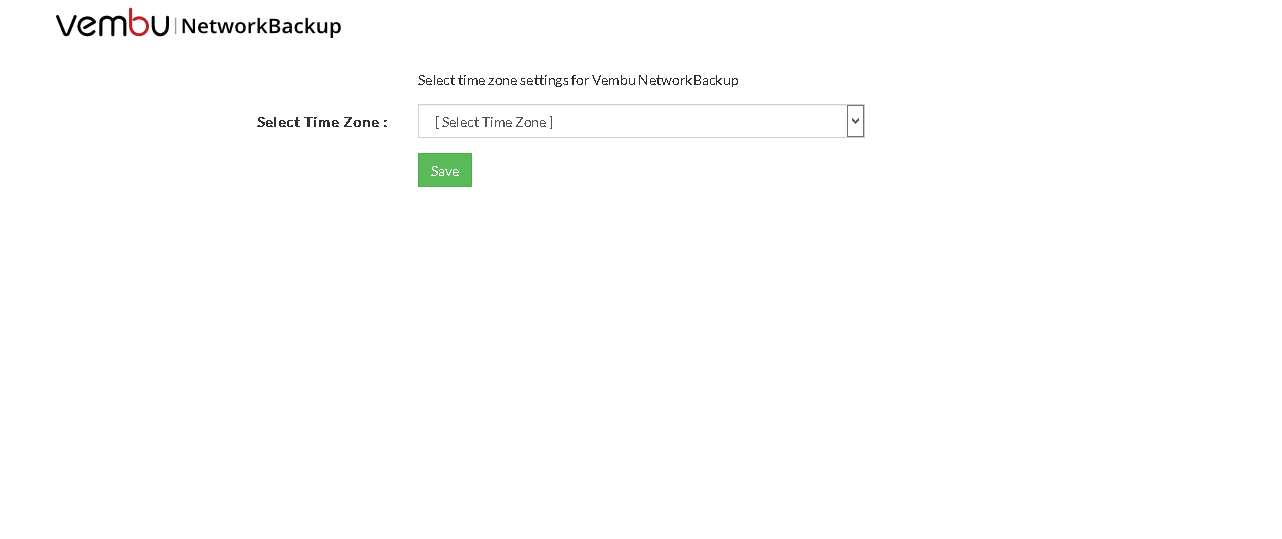
- The next step is to enter a unique Vembu BDR ID. The ID should be should be globally unique as it is with this ID that each installation of Vembu BDR is identified.
Note:
The following characters are permitted as part of the Vembu BDR server ID:
[ A-Z][a-z][0-9][ - _ .] Your ID must not start or end with special characters and it must be between 1-50 characters in length.
Note: It is recommended to give machine name.domain name as Vembu BDR ID since it should be globally unique.
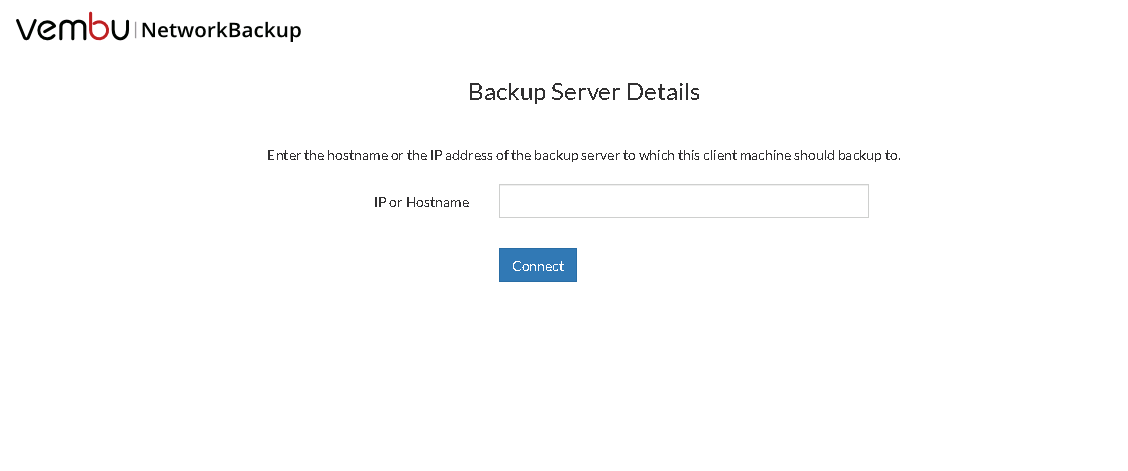
- You will be redirected to the job listing page. If it is a fresh installation with no backup jobs configured, then the 'Configure File Backup' page will be displayed to start configuring backup jobs.