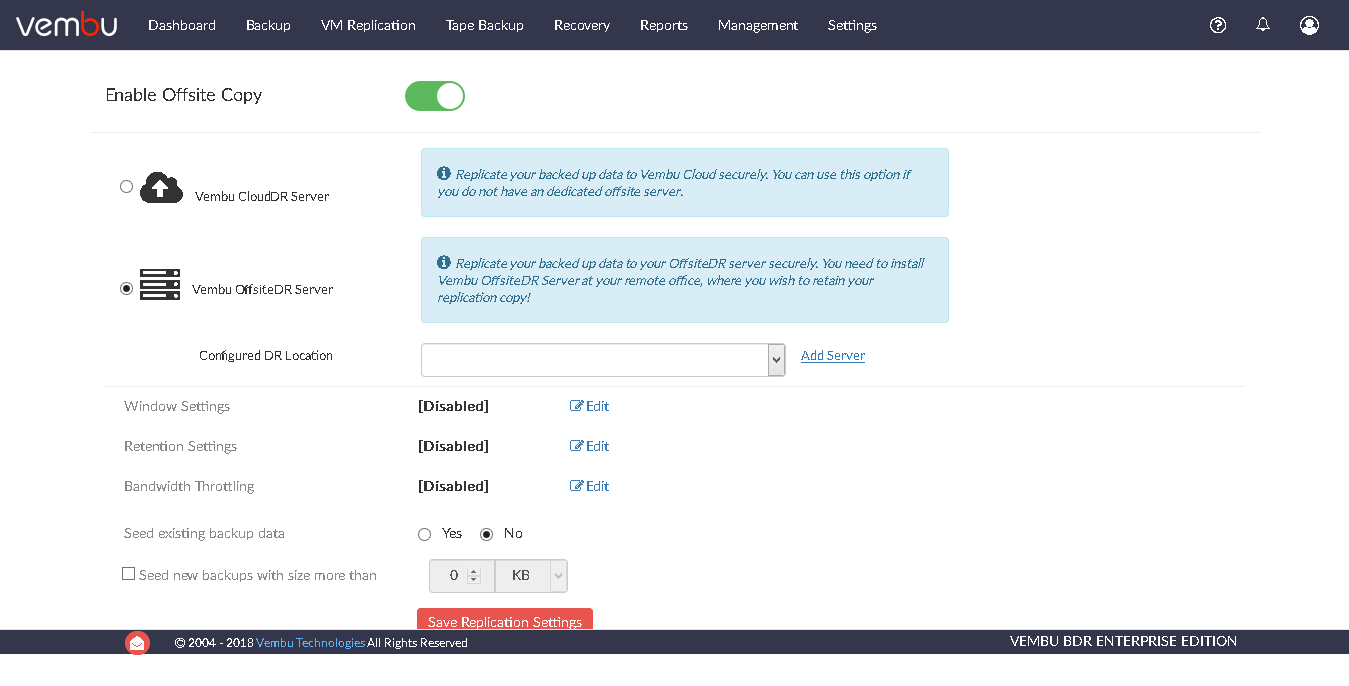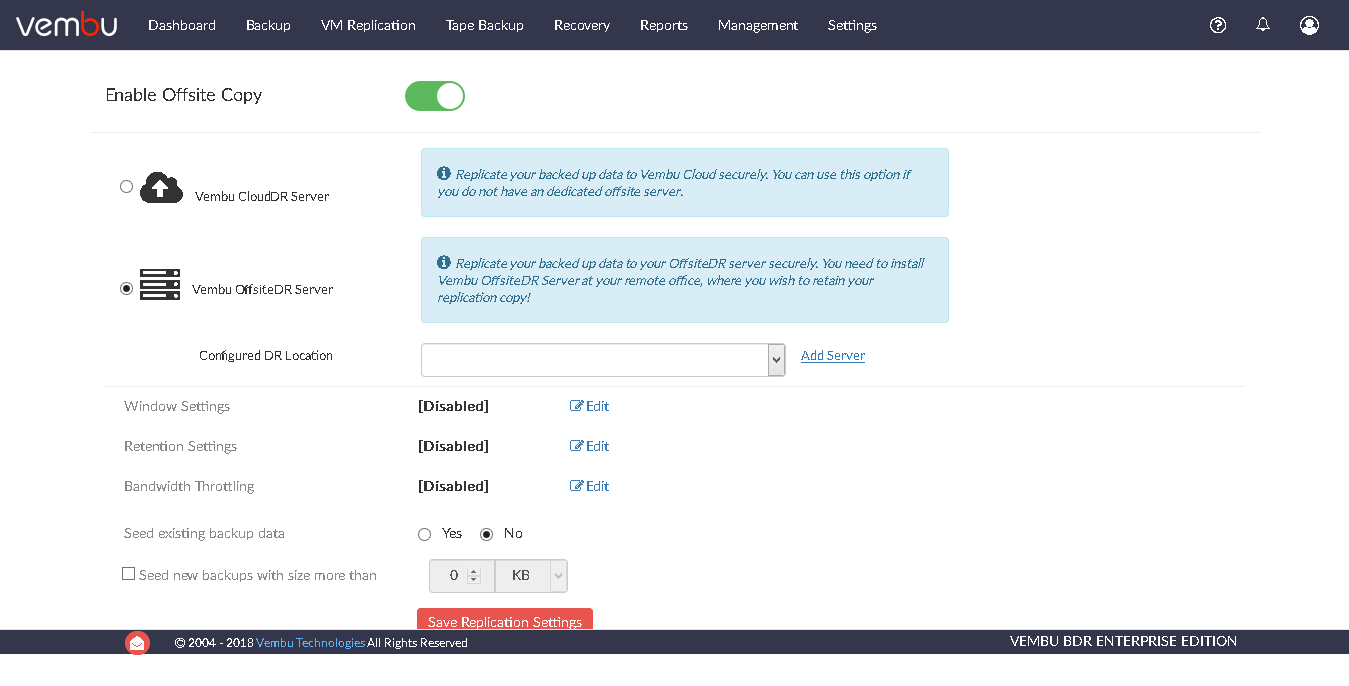Offsite Copy - Best Practices
- Your backup data can be restored from more than one source if you configure a offsite copy. As per the industry suggested 3-2-1 backup rule, having a backup copy in a offsite location is regarded as a best practice. We recommend having your backup copy in an offsite location just incase your primary backup server fails.
- There are several factors which come into consideration before you decide to replicate your backup data to a offsite server. Some of which are mentioned below.
- Your data importance - if your data is critical and important, then there is no asking questions, you must have an offsite copy. You can be very careful that no data loss occurs, but in the end we are all humans and are prone to mistakes. Have an offsite copy always.
- Performance of your primary backup server - if your primary server consisting of backup data is prone to disaster, have an offsite copy
- Your backup strategy - If you have a poor backup strategy then I'm sure you will be needing an offsite copy.
- If you reside in a disaster-prone environment - Some organization's policy may consist of having an offsite copy. If you reside in a disaster-prone environment, you must do whatever it takes to keep your backup data safe, rather than blaming the situation.
We recommend to have an offsite copy.
Now that you know what an offsite copy is, you must have an idea of what Vembu OffsiteDR is. Vembu OffsiteDR provides extended data protection to your critical business data by replicating your backup data from the production site to offsite data center, this will safeguard your business during unexpected disasters.
Read more on the features Vembu OffsiteDR offers here - offsite-disaster-recovery
- The backup process involves backing up your local files onto Vembu BDR backup server. Offsite copy is the process of replicating your backup from the backup server to an offsite server. This scenario satisfies the 3-2-1 backup rule.
Steps to create an offsite copy
- Download Vembu OffsiteDR from here - Download Vembu OffsiteDR
- Check the System Requirements for Vembu OffsiteDR before proceeding with the installation process - System Requirements
- Follow the installation steps here - Vembu OffsiteDR installation
- From the Vembu BDR backup server, select the Management tab, choose Offsite Copy option and click Configure option. By default, Offsite Copy will be disabled. Click the Register option to initiate the registration process. From the pop-up window, provide the Email ID and the password. You cannot edit the backup server IP Address.
- Read more on registering with Vembu Portal here - Portal Registration
- Once you register with Vembu Portal, the Offsite Copy will be disabled. Enable it.
- You can replicate your backup data to Vembu Cloud (Vembu CloudDR) or to your OffsiteDR location (Vembu OffsiteDR)
- Vembu CloudDR - Replicate your backup data to Vembu Cloud Securely. Use this option if you don't have a offsite server.
- Vembu OffsiteDR - Replicate your backup data to your offsite server securely. You must install Vembu OffsiteDR in the remote office to which the backup data must be replicated.
We do not recommend any specific option. You can replicate to Vembu Cloud or to your offsite server based on your requirement.
Understanding Backup Copy Job (Replication)
- The term backup and backup copy are completely different. A backup copy "copies" the restore point of the backup data (VM) from the source backup server to the OffsiteDR server. The reason why the restore point is copied is, during the restore you can roll back to any of these restore points.
- In the offsite storage, folders will be created with the same hierarchy as that of the backup server. The folders consist of your replicated backup data. You can replicate backups from multiple Vembu BDR backup servers to your OffsiteDR location, each server will be identified by the BS_ID (backup server ID).
- Once a backup job is completed from the backup server, the replication process begins. The replication will begin irrespective of the backup schedule whether it is a full, incremental, or Additional Full. When the replication is over, the Offsite status is changed to IDLE. The cycle will be repeated until your backups are synchronized.
We recommend you to test the connectivity between the backup server and offsite server before you start replicating the backups.
Backup Copy - Offsite Seed
- Your backup job can be seeded to your offsite server. Typically, this scenario arises when your backups are huge and you don't want to waste your bandwidth by transferring large amount of data over the network or if your network is slow. In such cases, you can seed the backup.
- You can seed existing data - seed existing backup data option or seed new backup data using the Seed new backups with size more than option.
- When you select the Seed existing backup data option, you shouldn't have replicated any instance of your backup data even once. If you are replicating say for example 10 backup jobs, they will be replicated as a single file (Chunk files and DB entries).
- In some situations, you might not want to replicate backups which are above a certain size say 20GB. You can utilize the 'Seed new backups with size more than' option.
- We do not have any specified synchronization interval in which the new restore points will be searched. It just depends on your backup schedule. Sometimes if the synchronization interval is too short or if the backup job to be replicated is too small, the replication may fail.
- If a replication job is in progress and you run a backup job, the replication process will be suspended and the backup will run. Once the backup is completed, the replication will resume and the changed blocks alone will be transferred.