Vembu BDR Suite » Backup for File Servers » Login to BDR Client GUI
Login to BDR Client GUI
You can log in to BDR Client for File Servers web UI via the following options:
- By typing default URL: https://localhost:4040 (or) https://<Ip_Address_of_Machine>:4040 in the browser
- Via shortcut icon created in the desktop
- Via BDR Client for File Servers Web-Console option in the tray icon
- If you are logging into the Web-Console after a fresh installation, you must configure the Time Zone in which you want the backup reports to be generated. From the Select Time Zone drop-down list, select the required Time Zone and click Save.

- The next step is to enter a unique BDR Backup Server ID. The BDR Backup Server ID should be globally unique as it is with this ID that each installation of the BDR Backup Server is identified.
 | Note:
|
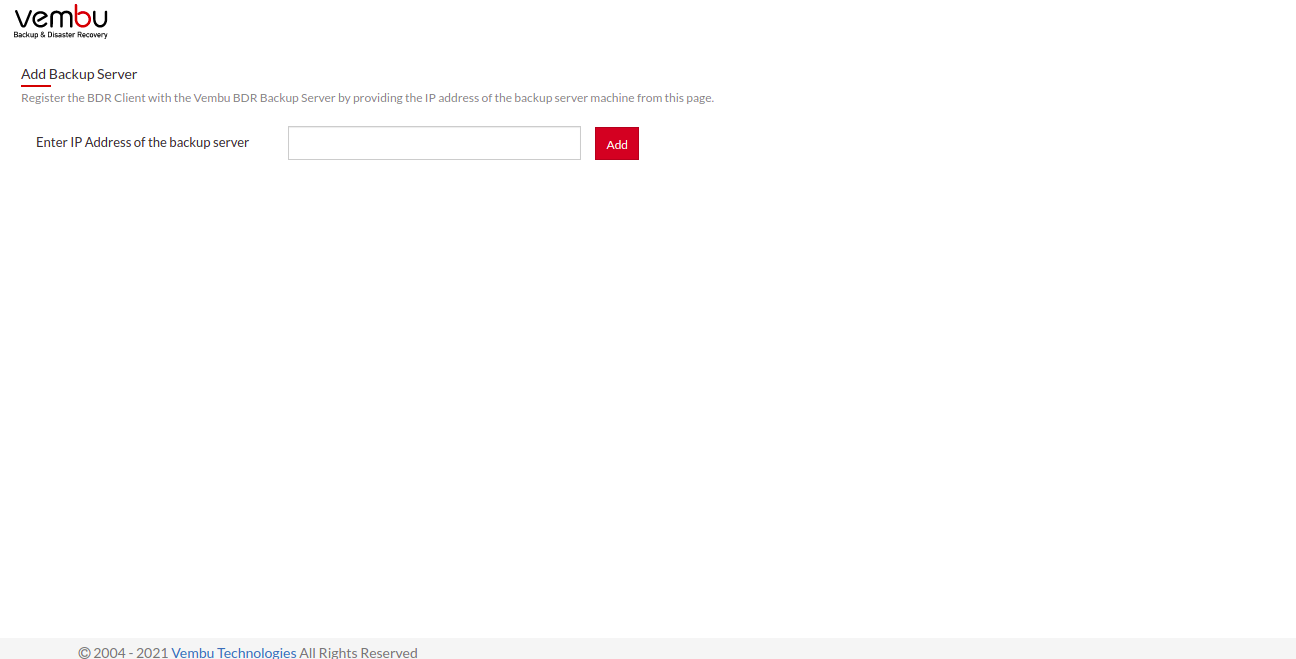
- You will be redirected to the job listing page. If it is a fresh installation with no backup jobs configured, then the 'Configure File Backup' page will be displayed to start configuring backup jobs.
Check Version of BDR Client for File Server
- Open the web browser and type the following URL:
- localhost:4040/readme.html (or) IP Address:4040/readme.html