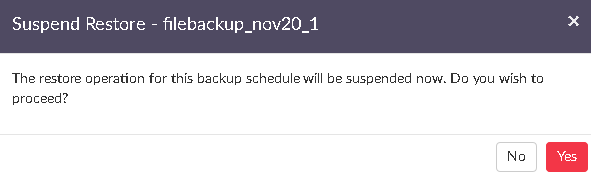Restore From BDRSuite Backup Server GUI
The files/folders that you have backed up from your BDRSuite Client for File Servers can be restored from the BDRSuite Backup Server.
How to begin the restore process?
- Login to your BDRSuite Backup Server and choose the Recovery tab from the File Servers/End Points/ Applications section. On the recovery page, click the Restore option beside the corresponding File Backup that is to be recovered. In case you are not able to identify it with the backup name, you can identify it with the plugin type from the 'plugin' tab.
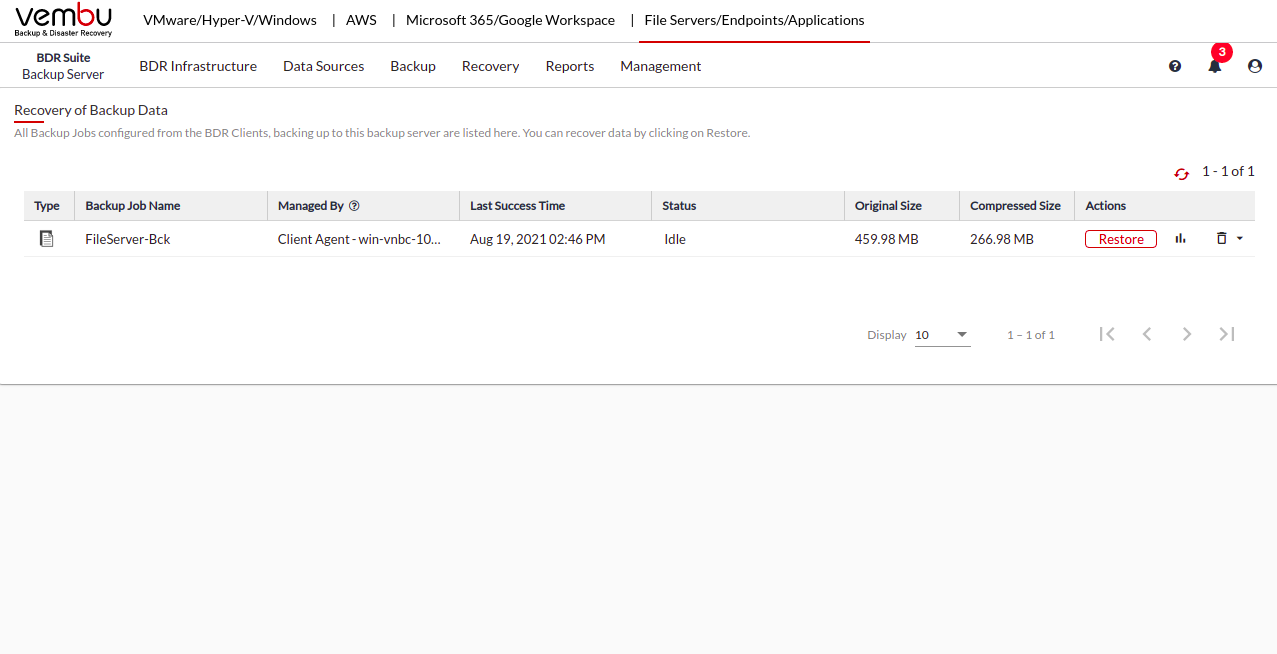
Step 1: Select Version and Files to Restore
- On this page, a tree listing various backup time-stamps with the full backup as its parent node will be displayed. The list is based on incremental and retention configured. Select the required time-stamps for the restore
- In case, any additional full backups are configured, then there will be more than one parent node list based on the configuration. Click Next to proceed to select the backed-up files/folders to restore.
 You can select files/folders in 3 ways. You can either:
You can select files/folders in 3 ways. You can either:
- Select the root folder to proceed to restore the entire backed-up data for the chosen time-stamp.
- Select specific files and folders alone based on requirement and proceed with the restore.
- Using the filter option, you can filter files by file types with extensions(Ex: *.doc). Filtering more than one file type can be done by separating them with a comma (Ex: *.doc, *.pdf, and so on). Proceed further by clicking on Next.
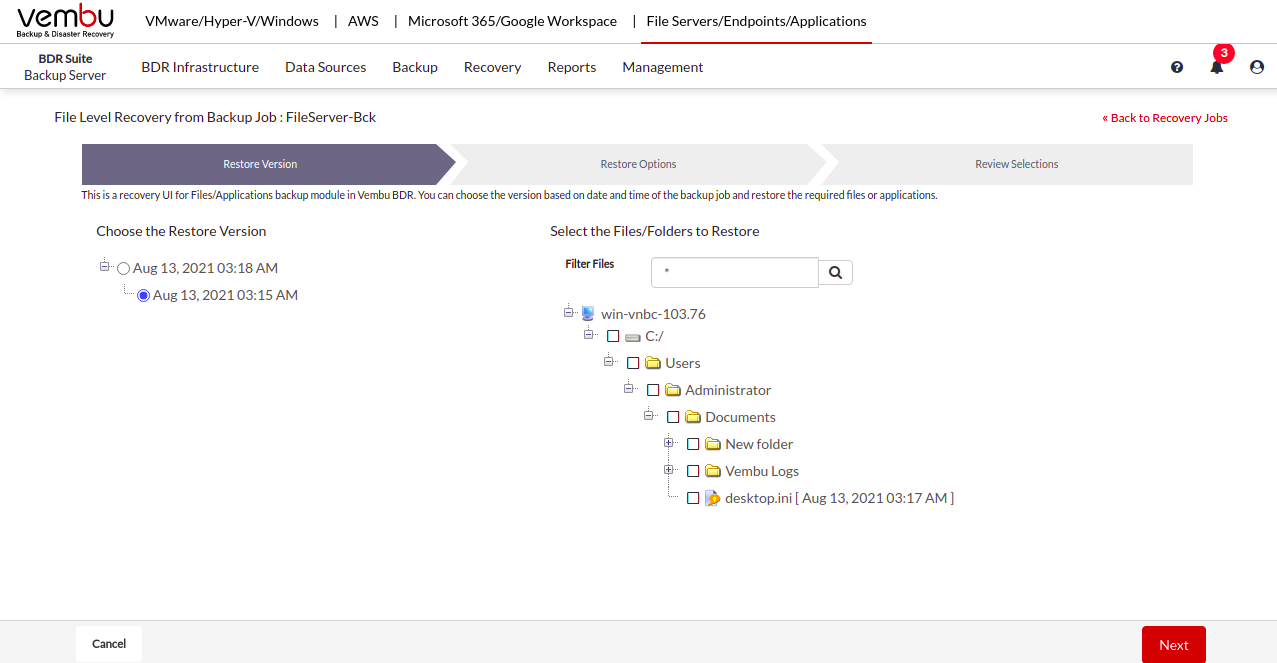 Step 2: Select Restore Settings
Step 2: Select Restore Settings
- The next step in the restore process will be to configure the Restore Settings for the restore.
Restore deleted files - This gives 3 options to choose from which are explained below
- Skip deleted files
- Deleted files only
- Include deleted files
- Skip deleted files (Restore backup data skipping deleted files) - Choosing this option will not restore the deleted files and skip them instead.
- Deleted files only (Restore deleted files alone) - This option will restore the files that are deleted alone and omit the other backed up data from the restore process.
- Include deleted files (Restore backup data along with deleted files) - This option will restore the backup data along with the deleted files.
You can compress your restore data and download it in a zip format by selecting the ‘Enable Compressed Restore Data’.
Your compressed restore data can also be encrypted by enabling the ‘Encrypt Compressed Data’ option.
|
- Provide restore location for the backed up files and click Next to proceed to restore your data
 Step 3: Review Configurations
Step 3: Review Configurations
- You have reached the final step of the restore process wherein you have to review the configuration you have provided and click Restore Now option. This will trigger the restore process. Review restore progress and make sure it gets completed successfully.
 Once you trigger the restore, you can track its progress from the restore progress tab. After being redirected to the Restore page, choose the inverted arrow mark in the status section to view the page displayed below.
Once you trigger the restore, you can track its progress from the restore progress tab. After being redirected to the Restore page, choose the inverted arrow mark in the status section to view the page displayed below.

The Restore Progress page consists of details such as:
- Backup Schedule: The name of the backup that is being restored
- Client Name: The name of the client from which the backup was triggered
- Current File: The file that is being restored at the moment
- Total Files: The count of the total number of files that have to be restored
- Transfer Rate: The rate at which the restore is happening
- Files Restored: The count of the files that were restored successfully
- You can abort your restore if not required from the Abort (-) option available in that window. You will get a pop-up as shown below. Click OK to Abort your restore process.
|
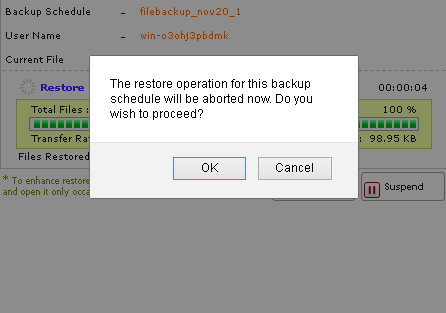
- You can suspend your restore if not required from the Suspend option available in that window. You will get a pop up as shown below. Click OK to Suspend your restore process.